Major Nelson takes us on a tour of the Xbox app for Windows 10
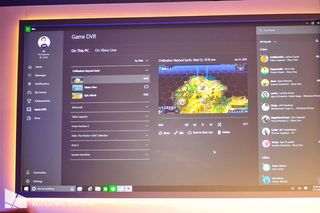
If you want to see the brand new Xbox app for Windows 10 but haven't got it installed yet, fear not! Xbox's Larry Hyrb, Major Nelson to you and I, has posted a video tour of the new app with Richard Irving from the engineering team. It's the first time we've had the pleasure of a dedicated Xbox gaming app on Windows – not counting Smartglass, of course – and is something we're really excited to put through its paces.
While there's still a ton of work to be done, there's a lot of good stuff in this early build. Here's what we've got.
- Your Profile – provides you quick access to your Xbox profile and recent activity and achievements. With the initial preview build, you can see your Gamerscore, recent Activity, Achievements, Following lists and Game Clips. Activity – provides detailed information on your last game played and also allows you to post updates to your Activity Feed. Achievements – allows you to browse all of the games you have recently played across all platforms and see how you are doing on Achievements.
- Following – displays your Friends and also enables you to see games that you are following. You can "Follow" a game by clicking on the Follow button on the game details page.
- Game Clips – provides you access to your recorded game clips
- Home – the Xbox app home page will provide you quick access to your Recently Played games, your friends and their online status and an Activity Feed of recent events, game clips, etc.
- Recently Played – you can see your recently played games, along with your gamer score and achievements earned across all platforms, you can also filter this list down to Xbox One and eventually other devices. When you click on a game, you bring up the Game Hub – where you can see your Gamerscore, Achievement status, Time played and Game clips for a particular game. Additionally, this is where you can choose to "Follow" a game.
- Friends – you can see your friends across devices and search and find new friends. Additionally, you can go the profile page for your friends and followers and view their recent activity, achievements, friends, games they follow and game clips. People you might know – the new Xbox app on Windows 10 provides you with a list of people that you might want to add to your Friends list, for example people that are Following you.
- VIPs on Xbox – You can now also choose to follow key gamers and content creators across the Xbox Live community, such as Clip Creators and Popular Broadcasters.
- Activity Feed – you can view your activity feed and post text, like and comment on your friends' recent achievements and Game clips. In this version of preview build, the sharing functionality is not yet enabled.
- Messages - Users can view messages from other users and system messages / notifications.
- Settings – Within settings, you can see the current Version number of the Xbox on Windows app, and choose to Sign out from the app. Additionally, you can turn on/off the following items:
- Live tile – choose to display # of friends online, unread messages and activity alerts on the Xbox app tile on the Windows 10 Start menu
- Notifications - for the following items:
- Favorite online – Notify me when my favorite friends are online
- Twitch broadcast started – Notify me when my favorite friends start broadcasting
- Message – Notify me when I get a new message
We'll be spending a lot more time with the Xbox app on Windows 10 soon, so keep it locked to Windows Central!
Get the Windows Central Newsletter
All the latest news, reviews, and guides for Windows and Xbox diehards.

Richard Devine is a Managing Editor at Windows Central with over a decade of experience. A former Project Manager and long-term tech addict, he joined Mobile Nations in 2011 and has been found on Android Central and iMore as well as Windows Central. Currently, you'll find him steering the site's coverage of all manner of PC hardware and reviews. Find him on Mastodon at mstdn.social/@richdevine
