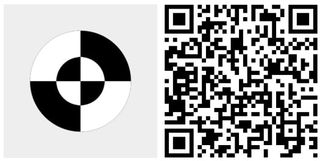You've probably added filters to your images before sharing online. Masks, an image editor we've covered before, is another tool you should check out to prettify your photos. It has just been updated to version 2.0. Even though many elements still look the same, it has been completely rewritten for speed and more feature functionality. Haven't tried it yet? Don't worry; we've got a hands-on video for you.
What's new for Masks 2.0:
- Major UI/UX update.
- Now Pinch to Scale and Drag to Move Masks
- New Icons
- Easier Sharing
The Masks workflow is pretty simple, but you'll need some time to play around with it to fully understand what's going on. When you open the app, you have an option to use its built-in camera or import a photo from your camera roll. I'm pretty happy with Lumia Camera, so I won't be using the built-in camera on this app. I'll be importing my photos.
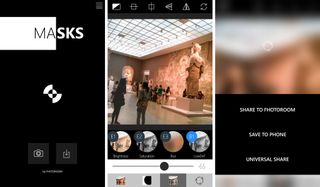
After tapping the import button, the camera roll shows up. Select a photo to start editing. The next stop is to crop your image. It is set to square aspect by default, without any options for other aspect ratios. I am fine with that since my photos go to Instagram anyway.
The next step is to select a mask. These are different shapes that are placed on top of your photo. The shapes or masks can have filters applied to them. There are currently 30 masks available, with an in-app purchase of 99 cents for 40 additional masks. You can pinch to scale and drag to move the masks.
After selecting a mask, the next step is to apply a filter. There are several to choose from, so play around with them until you see what you like. There's a slider at the bottom to change the strength of each filter. By default, filters are applied outside the mask. Tap the upper left icon to reverse the effect. This applies the filter inside the mask while leaving alone the sections outside. The other buttons on top also help with centering the masks or applying a mirror effect. The icon on the top right corner resets everything.
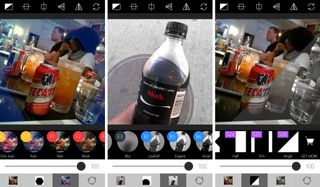
When you're happy with your image, tap the share button. You can send it to Fhotoroom, which is another app created by the same developers, or save to phone. Universal Share is also available, which gives you the usual Windows Phone options like email, OneDrive, Instagram, Twitter, and much more.
Get the Windows Central Newsletter
All the latest news, reviews, and guides for Windows and Xbox diehards.
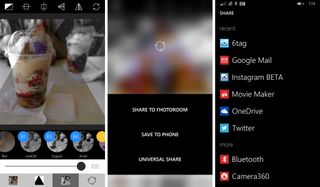
I really like Masks, but there's one annoying thing about it that hopefully gets fixed in an update. Pressing the back button brings you back to the app's main screen instead of the previous screen. For example, if you're in the middle of applying a filter and then tap the back button, it goes back to the main screen instead of the Mask selection screen.
If you haven't tried out Masks yet, you definitely should. It's a free download from the Windows Phone Store. Made some really cool images with this app? Don't hesitate to share them with us in the comments!