Turning your Windows Phone into a surveillance camera with Gotya

Gotya is an interesting app that hopes to turn your Windows Phone camera into a remote controlled, motion activated surveillance camera. You can set your front or rear camera to take pictures when a motion area is breached. Images can be saved locally or to Gotya's Cloud Service.
There are a few additional bells and whistles with Gotya that add to the app's appeal but the motion detection can be a little on the sensitive side. The app, which is available for 512MB devices, has potential and a little fine-tuning will help Gotya shine a little brighter in the Windows Phone Store.
Membership not required, but it'll help
When you first launch Gotya, you'll be prompted to sign into your Gotya account or create one. Membership isn't required to use Gotya but it will give you access to the full host of features such as saving images to the cloud and using the remote controller.
Membership isn't free but it also won't break the bank either. Your first sixty-days are complimentary and after that, annual membership is running $11.99. If you only think you will need to use Gotya for a shorter period, monthly membership is running $1.99 per month.
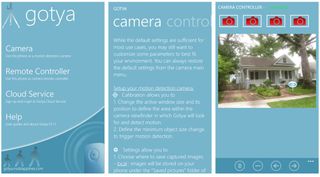
The main page of Gotya has options to launch the camera, launch the remote controller, set up you cloud service (sign into your Gotya account) and view the help pages. Gotya's help pages do a decent job of guiding you through app mechanics and what's not covered, you can figure out easily.
Gotya's Camera View and Remote Control
Launching the camera from Gotya's main page will pull up the camera's viewfinder that only supports horizontal orientation. A yellow rectangle spans the viewfinder, which represents the motion detection area.

To the side of the viewfinder you will find four control buttons and a three-dot menu. The control buttons are used to dim (or black out) the viewfinder, toggle between the front or rear cameras, calibrate the motion detection area and begin the recording session. Calibrating your motion detection area is key to having any success with Gotya. If your detection area is too large, you will likely find your Windows Phone full of unnecessary photos. You can also tweak the sensitivity of the detection in the settings.
Get the Windows Central Newsletter
All the latest news, reviews, and guides for Windows and Xbox diehards.
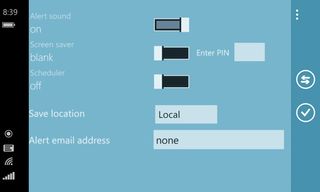
Speaking of which, up under the three-dot menu you will find the camera settings and an option to return the app to its default setting values. Settings for Gotya's camera include:
- Alert On/Off: An audible alert can sound each time something triggers the motion sensor. Turn this feature off for a stealthier surveillance mode.
- Screen Saver Blank or Fake Screen: When you hit the dim button to launch the screen saver you can opt for a black screen or fake Windows Phone screen. You can also PIN code protect things from prying eyes.
- Scheduler: If you want to launch the image recording at a specific time during the next twenty-four hours.
- Save Location: This is where you want to save any images captured by Gotya. You can save them locally to your Windows Phone or to Gotya's cloud. Images saved to the cloud are accessible from Gotya's web portal (more on this in a second).
- Alert Email: Enter an email address to receive alerts when a photo is captured.
Advanced settings are available to turn on/off the flash, set the resolution of an image (standard or high) and set the sensitivity and motion detection values.
At the standard resolution, images are captured from my Nokia Lumia 925 are at 640 x 480 pixels and those captured at high resolution are at 3264 x 2448 pixels. While the standard resolution was decent, the high resolution is the way to go for decent surveillance photos.
Once you have your Windows Phone positioned in the right spot (on a tripod, propped in the corner, in a car cradle, etc.) just tap the start button on the camera viewfinder, you will get a five-second countdown and then anything that breaches your motion detection will be photographed.
Remote Control
Gotya's remote control feature is a little deceptive. You do have the ability to control up to four Windows Phone cameras from a Windows Phone or Gotya's web portal. Control in the sense you can adjust the settings and capture a snap shot from those cameras but there is no live view.
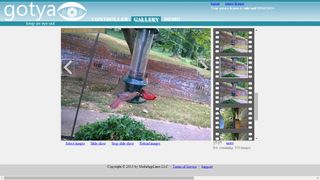
It does appear that you will receive alerts from the remote controller when an image is captured and can review those pictures if saved to the cloud. However, the alerts were not very consistent.
To use the remote controller, set up your camera accordingly and then go to either the Gotya web portal or another Windows Phone running Gotya. You will need to enter your username and password a few times and then you can tweak settings or capture a snapshot from the remotely controlled cameras.
Through the remote controller feature, you have access to the full range of settings for the camera. While a Live View feature would do wonders for the remote controller, being able to fine-tune the sensitivity settings remotely is a nifty touch.

I was able to install Gotya on a Nokia Lumia 520 and set the Windows Phone camera near a bird feeder. Gotya captured a wide range of birds partaking in the feeder as well as an annoying squirrel. While image quality won't land any of these images in the most recent edition of the National Birdwatcher's Magazine, they are good enough to give you an idea of what's going on.
Overall Impressions
I liked the concept behind Gotya but there are some shortfalls to the design. You have the obvious issues of leaving your Windows Phone laying around to double as a surveillance camera. I'm fortunate to have a few extra Windows Phones that could be used but how many of you would be able to spare your Windows Phone for a few hours?
Then there is the battery consumption issue. While Gotya wasn't a major power drain, it is going to eat your battery at a faster clip and any lengthy surveillance time will likely require an external power source.
Asides from the power and convenience issues, Gotya does a good job of capturing images. You do have to fine-tune the motion detection area to avoid hundreds of unnecessary images. I would have like to have seen a true remote controller with live view but having the ability to tweak the settings and turn on/off the camera remotely is a plus.
I can see Gotya coming in handy around the house to catch your teenage child coming in after curfew or to catch the person raiding the refrigerator in the middle of the night. I could also see Gotya being used from a car cradle to catch vandals messing with things. Gotya does have room for improvement but as is, it's not too shabby of a surveillance app for Windows Phone.
Gotya is available for low-memory devices.
- Gotya - Windows Phone 8 and 7.x devices - Free - Store Link
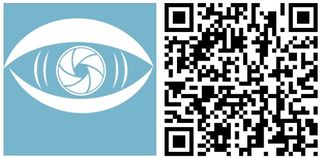
George is the Reviews Editor at Windows Central, concentrating on Windows 10 PC and Mobile apps. He's been a supporter of the platform since the days of Windows CE and uses his current Windows 10 Mobile phone daily to keep up with life and enjoy a game during down time.

