How to view, download or delete your personal data that Microsoft stores
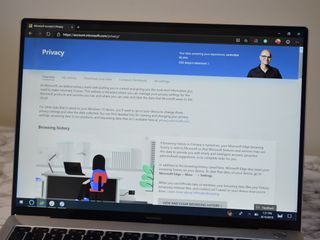
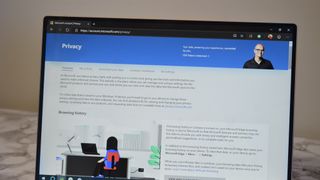
Several companies, including Microsoft, have been in the news recently surrounding how much data they collect. Microsoft confirmed that it uses humans to listen to portions of Skype calls and Cortana queries. If you want to view or manage the data that Microsoft stores, you can use the company's online tool. It allows you to view, download, and delete your browsing history, search history, location activity, voice activity, and more.
Products used in this guide
- Manage ypur data: Microsoft account privacy tool (Free at Microsoft)
How to view your data
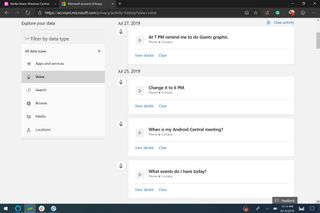
The first thing that you'll want to do is view the data that Microsoft has stored. You can view individual audio recordings, location activities, search queries, and several other pieces of data.
- Go to Microsoft's online privacy tool.
- Log in to your Microsoft account.
- Click on Overview. (This is the default section the page loads to).
- Select a specific section such as View and Clear Browsing History or View and Clear Voice Activity.
Within these sections, you can view any individual piece of data that is stored. You can listen to specific audio clips without having to download them or go through any other stored data. There's also an option to delete single items or your entire history within that section.
How to delete your data
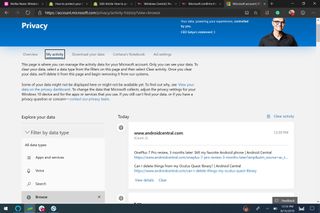
The Microsoft privacy tool allows you to delete individual queries or entire sections.
- Go to Microsoft's online privacy tool.
- Log in to your Microsoft account.
- Click on Overview (this is the default section the page loads to).
- Select a specific section such as View and Clear Browsing History or View and Clear Voice Activity.
- Select Clear on a specific item to delete it.
- Select Clear Activity to clear an entire section.
Remember that clearing a section doesn't do anything to other sections. For example, if you clear your entire browsing history, your search history is left unaltered. You'll have to clear multiple sections to delete everything.
How to download your data
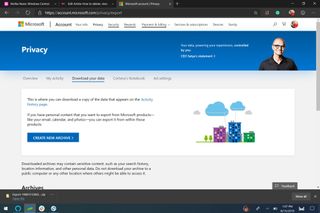
If you'd prefer to download your data instead of looking at it online, you can do that easily with the tool.
- Go to Microsoft's online privacy tool.
- Log in to your Microsoft account.
- Click on Download your data
- Select Create new archive.
- Check the box or boxes for specific sections such as Browse History or Voice interactions.
- Select Create archive.
The archives created expire after one week. You can't delete them within that week.
Get the Windows Central Newsletter
All the latest news, reviews, and guides for Windows and Xbox diehards.

Sean Endicott brings nearly a decade of experience covering Microsoft and Windows news to Windows Central. He joined our team in 2017 as an app reviewer and now heads up our day-to-day news coverage. If you have a news tip or an app to review, hit him up at sean.endicott@futurenet.com.
