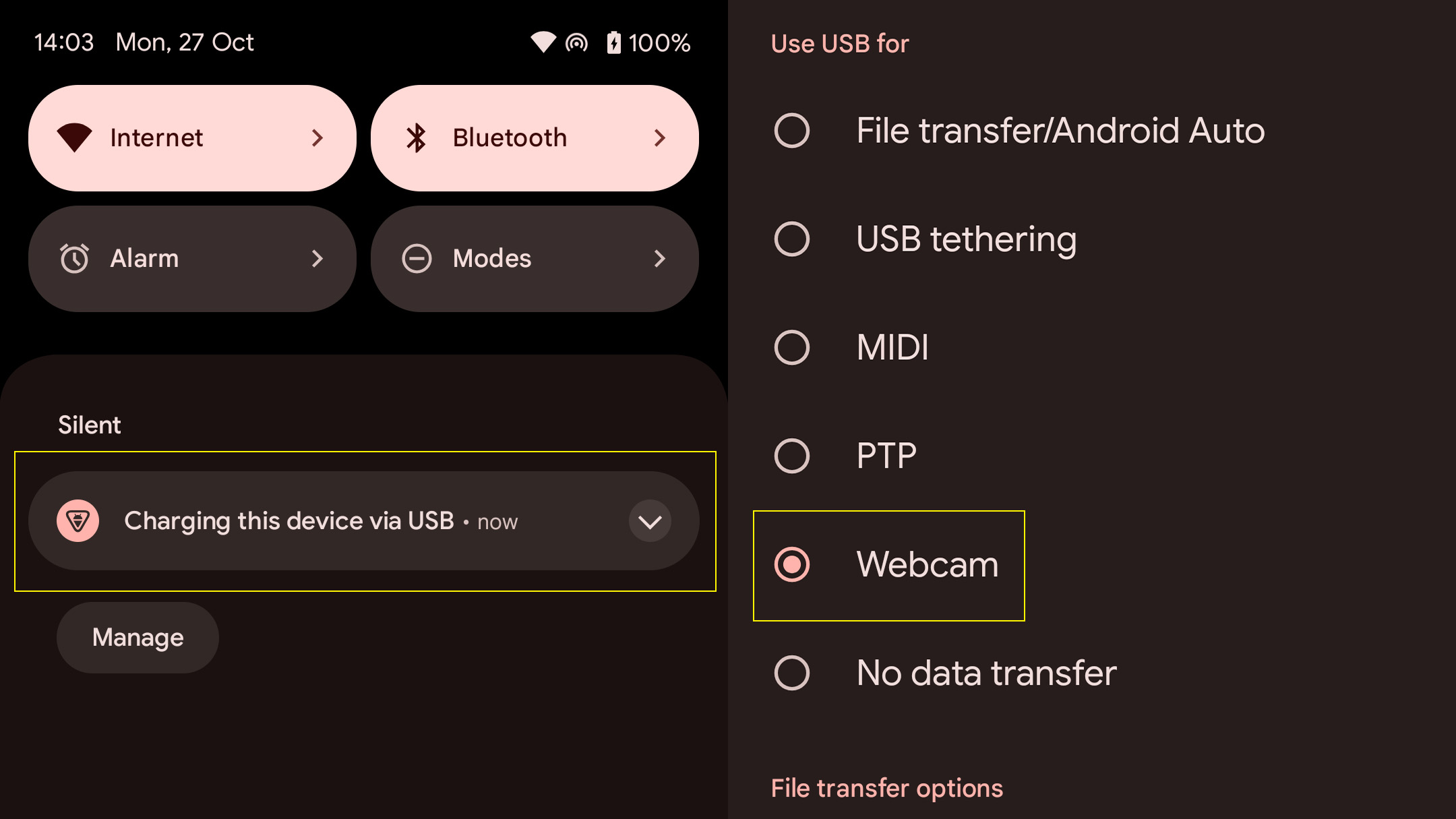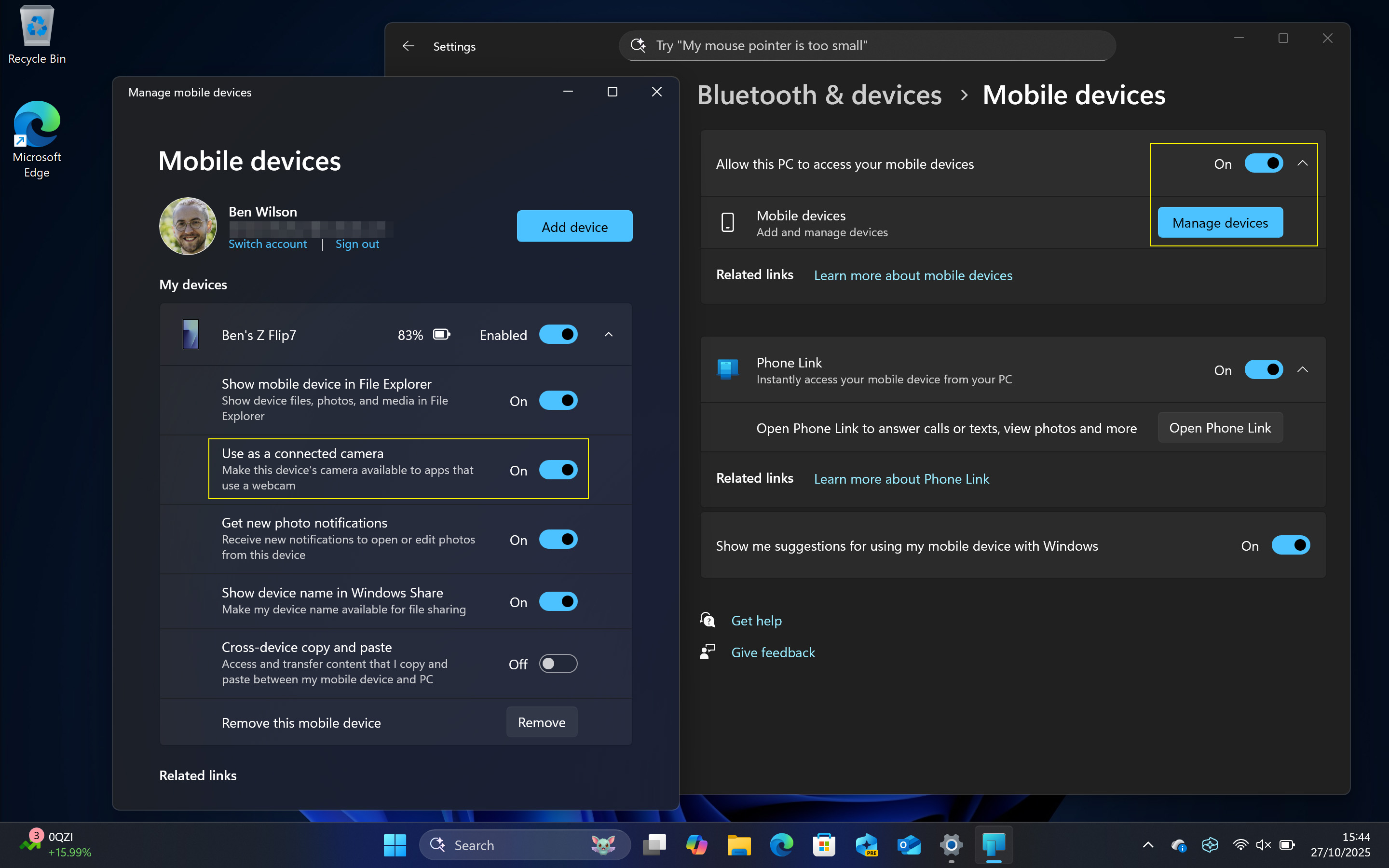Stop using your laptop's low-quality webcam! Here's how to use your Android phone as a camera on Windows 11 instead
If you have an Android phone, you likely have a better webcam than the disappointing lens built into your laptop.

You can use many Android smartphones as a webcam on Windows 11 (or Windows 10) simply by connecting them to your PC with a standard USB cable and making a small change in the phone's settings. By default, the "stock" version of Android chooses "charging this device via USB" and tops up your battery, but changing it to "webcam" can offer a significant improvement over the standard webcams built into many laptops.
I do it all the time with my Google Pixel, especially when I'm traveling. I can detach the same USB-C cable that was included with the phone from its AC adapter and hook it up to most laptops, and it'll often provide a much better image. On the other hand, some manufacturers, such as Samsung and Motorola, disable the "Use USB for Webcam" feature on their Android devices, which can make the process a little longer.
Nevertheless, I can place my smartphone almost wherever I need it (to the limit of the cable's length, at least), which usually delivers a little more of a flattering picture than a tilted-up laptop screen. I've used this method extensively with a Google Pixel 7 Pro, and Phone Link works wirelessly for other manufacturers, so let me show you exactly how it works.
How to use a Google Pixel as a webcam
It isn't a complex process, but it isn't the standard mode for your Google Pixel phone whenever it's connected to a Windows PC, either. Here's how it works.
- Connect your Pixel to your Windows 11 PC with a compatible USB cable
- Navigate to your Notifications panel, usually by scrolling down from the top-center part of your phone's display
- Tap the USB notification, which usually displays a "Charging this device via USB" message
- Within USB preferences, change the "Use USB for" setting to Webcam
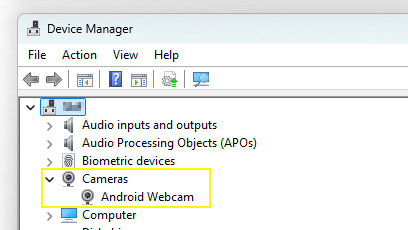
- Optional: At this point, you can check in Device Manager whether Windows 11 has correctly identified your Google Pixel smartphone as a webcam, and verify that "Android Webcam" appears under the Cameras subsection. Press your Start menu and type "Device Manager" to find this.
- Open the Camera app in Windows 11, and select Android Webcam by clicking the Change camera button in the top-right area of the app (an icon of arrows rotating around a circle)
Anker's USB cables have always stood the test of time when I travel and are long enough to charge my smartphones or double as a webcam. If you're a Google Pixel user, a spare (or longer) cable can prove essential.
Using other Android smartphones as a webcam
Some smartphone manufacturers, such as Samsung and Motorola, disable the "Use USB for Webcam" feature on their Android devices, which can make the process a little longer, but it still works with Phone Link, a native Windows app.
- Set up your Android smartphone with the Mobile devices section of the Settings app on Windows 11 by following our guide
- Ensure "Allow this PC to access your mobile devices" is set to On
- Click Manage devices and set "Use as a connected camera" to On for your intended Android phone
- Open the Camera app in Windows 11 to check that it's working, and select Android Webcam by clicking the Change camera button in the top-right area of the app (an icon of arrows rotating around a circle)
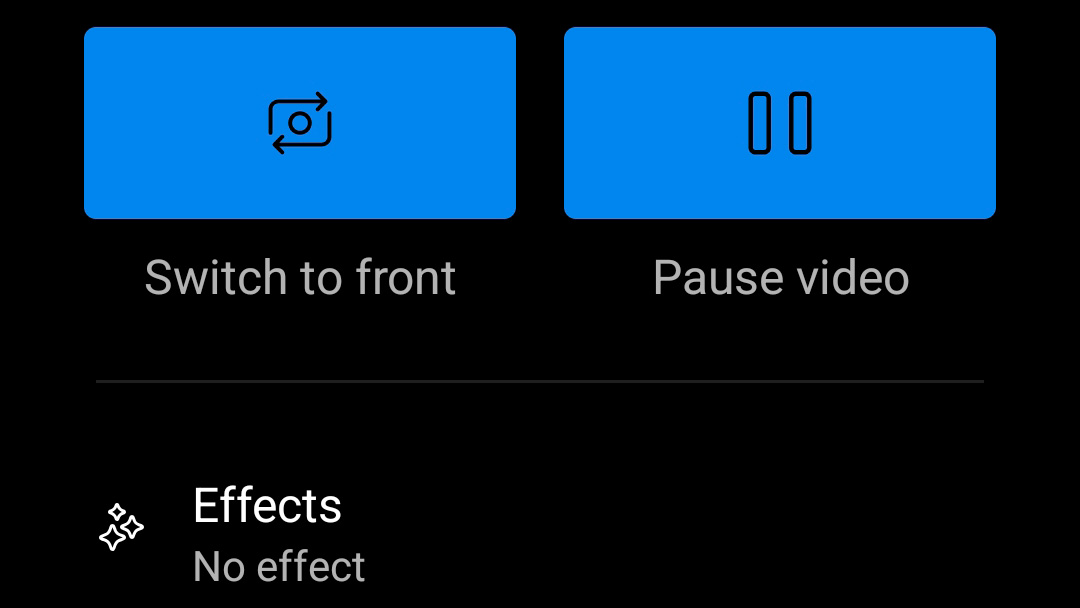
- Check your phone to control which camera (front or rear-facing) is used by Windows 11
Don't use a laptop webcam, use your phone!
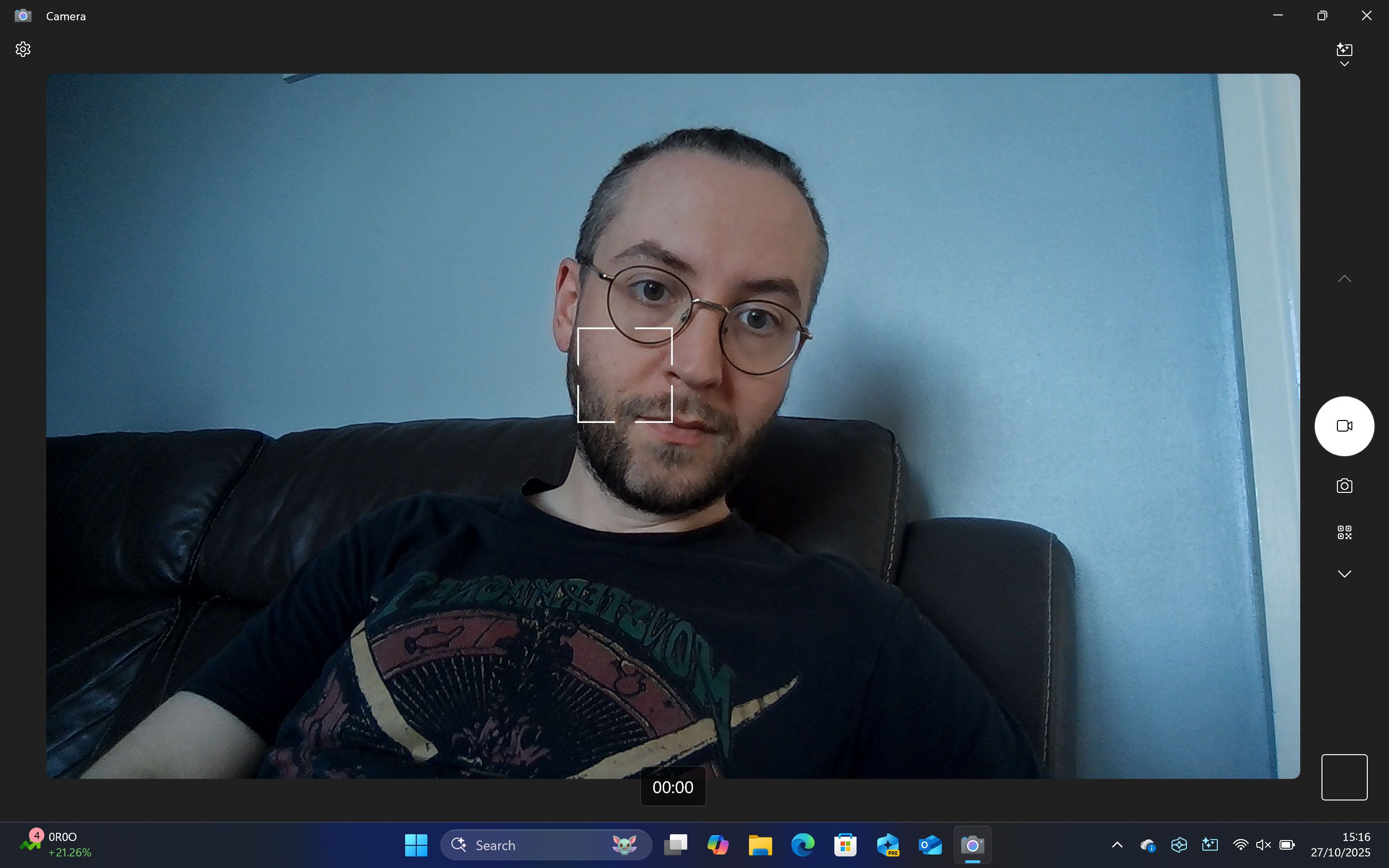
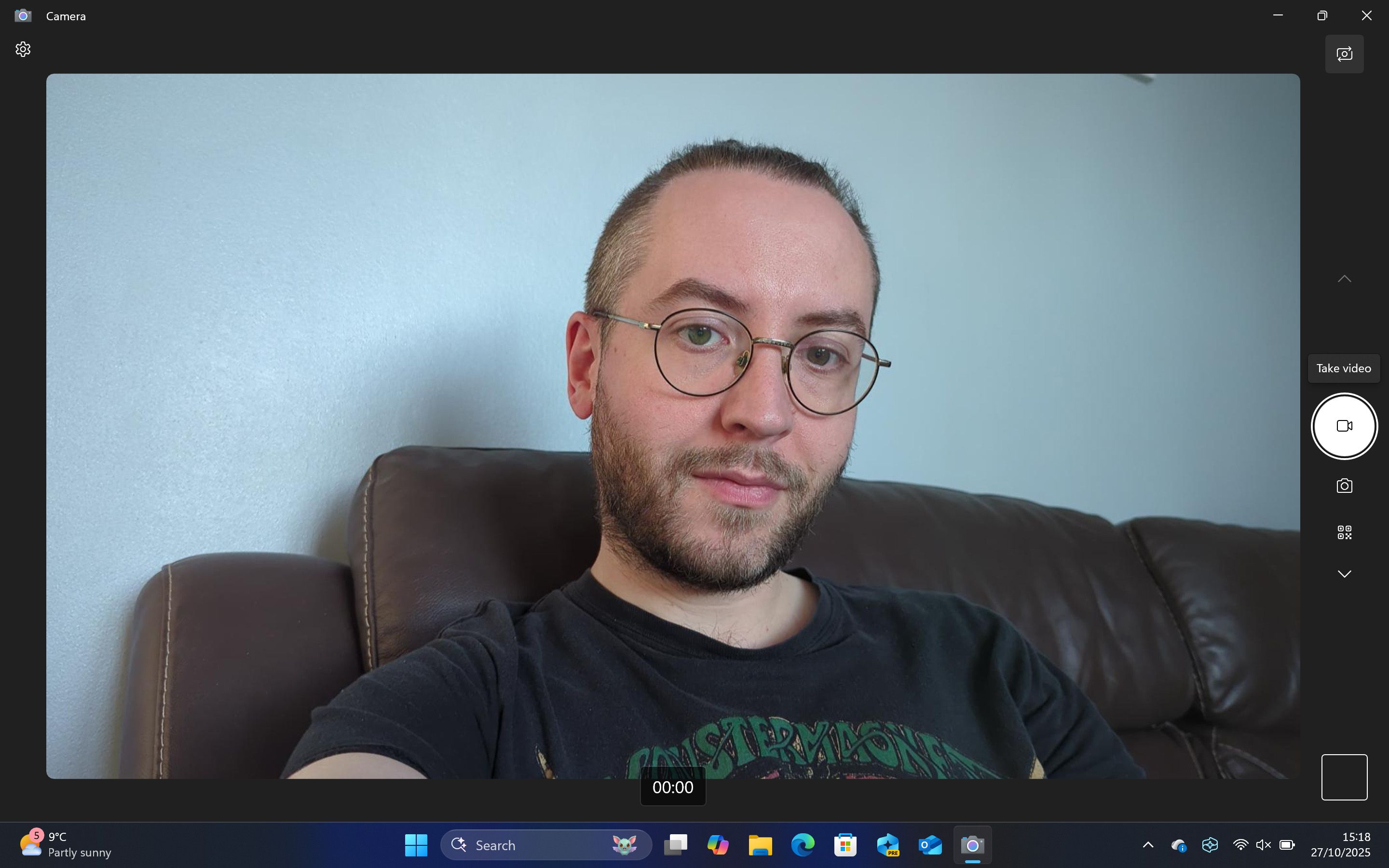
It's a simple switch, but one that makes a huge difference to webcam quality in video calls if you're primarily using a laptop. Some PCs will have better cameras than others, but plenty of us often have incredible lenses attached to the smartphones in our pockets, and that's regularly where they'll stay. Comparing the webcam of this ASUS Zenbook (left image) to my Google Pixel 7 Pro (right image) shows how significant it can be.

Follow Windows Central on Google News to keep our latest news, insights, and features at the top of your feeds!

Ben is a Senior Editor at Windows Central, covering everything related to technology hardware and software. He regularly goes hands-on with the latest Windows laptops, components inside custom gaming desktops, and any accessory compatible with PC and Xbox. His lifelong obsession with dismantling gadgets to see how they work led him to pursue a career in tech-centric journalism after a decade of experience in electronics retail and tech support.
You must confirm your public display name before commenting
Please logout and then login again, you will then be prompted to enter your display name.