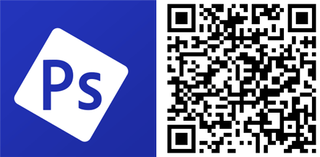Don't you love it when big-name apps make it to the Windows Phone Store? Earlier today, we told you about the arrival of Adobe Photoshop Express. It has been available on iOS, Android, and even Windows 8. Now, Windows Phone users can join the fun. We've installed it on our Nokia Lumia Icon. Head past the break to watch our hands-on video.
There are already several image-editing apps for Windows Phone. Some of our current favorites are Nokia Creative Studio, Fhotoroom, and Camera360. But having options is great! After spending some time with Adobe Photoshop Express, we think many of you are going to make this app your primary photo editor.
Features:
- Basics: Crop, Straighten, Rotate, and Flip your photos. Remove red eye.
- Auto-Fix: One-touch adjustment for Brightness, Exposure and Shadows.
- Color: Slider controls for Exposure, Contrast, Clarity, Vibrance and more.
- One-touch filters "Looks": Choose from over 20 eye-catching effects!
- Share easily to social sites like Instagram and Facebook, and via SMS text.
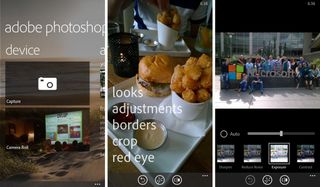
You can send a photo to Adobe Photoshop Express directly from the Windows Phone camera roll. With the image open, click the three dots on the lower right corner, tap edit, and then select Photoshop Express. You can also open existing photos from within the app.
Like all other editing apps, you have options to adjust several things such as exposure, contrast, clarity, vibrance and more. There are also sliders to adjust the strength of the adjustments. Despite all these available controls, our favorite feature is the quickfix button. With one click, Adobe Photoshop Express automatically adjusts several options. It does it really well. If you're still not happy with the quickfix, you can jump in and make your own little adjustments. There's a toggle at the bottom that let's you see the original photo.
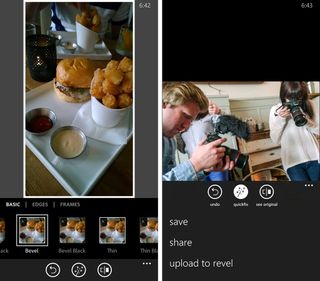
We also really like the red eye removal and noise reduction tools on Photoshop Express. With the red eye tool, there's an automatic fix, but it works much better manually. Just tap on the person's eyes. Noise reduction also works great, but it's available as an in-app purchase. It costs $4.99, but we're really pleased with the results. Just remember that applying too much reduction decreases the sharpness of your image.
If you prefer filters, Adobe Photoshop Express has them too. There are several looks to choose from, although you're not able to adjust the strengths of the looks applied. There are over 20 looks that are available for free and additional 20 premium looks available for purchase.
Get the Windows Central Newsletter
All the latest news, reviews, and guides for Windows and Xbox diehards.
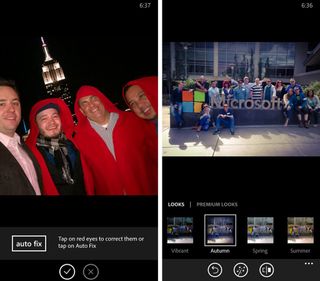
When you're done editing, you can save, share, or upload to Adobe Revel. Saving the photo keeps it in your camera roll, while share allows you to send it over to other apps like email, Instagram, OneDrive, Facebook, Twitter, and more. The third option lets you upload to Adobe's Revel service.
Adobe Revel (adoberevel.com) is a service that lets you collect, preserve, and share a digital photos and videos with other people. You can invite friends and family to join a Group Library so you can all create a huge collection of everyone's photos and videos.
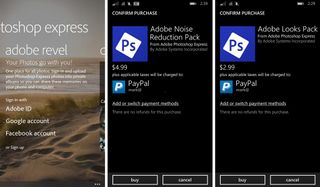
Adobe Photoshop Express is a free download from the Windows Phone Store, but we highly recommend purchasing the Noise Reduction Pack for $4.99. You can do without the additional premium looks. This app is also available on Windows devices.
Will Adobe Photoshop Express become your main photo editor for Windows Phone? Let us know in the comments!