Software Apps
Latest about Software Apps
-
-
 AI
AIAI “slop” isn’t just a meme — Merriam‑Webster made it Word of the Year
By Sean Endicott Published
-
 AI
AICopilot forced onto LG TVs — and you can't even delete it
By Sean Endicott Published
-
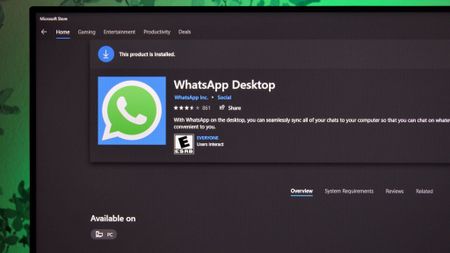 Apps
AppsWhatsApp logs out native users, sparks backlash over web wrapper
By Sean Endicott Published
-
 Windows 11
Windows 11The Microsoft Store can rescue your Windows 11 aesthetic with these themes
By Sean Endicott Published
-
 Apps
AppsTeams for Mac: Screen sharing gains security, loses control
By Sean Endicott Published
-
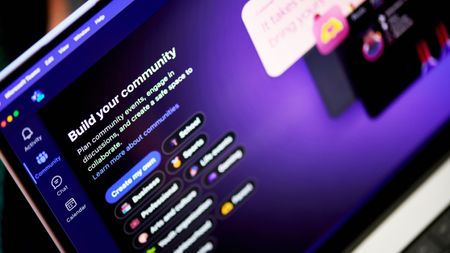 Apps
AppsTeams will finally add this basic feature Slack had years ago
By Sean Endicott Published
-
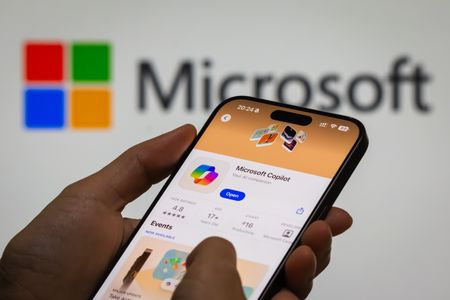 AI
AICopilot can help you get a promotion — but should you let it?
By Sean Endicott Published
-
Explore Software Apps
More about Software Apps
-
-
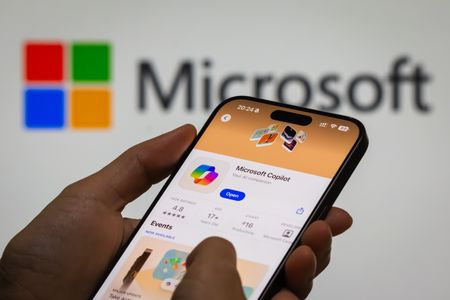 AI
AICopilot can help you get a promotion — but should you let it?
By Sean Endicott Published
-
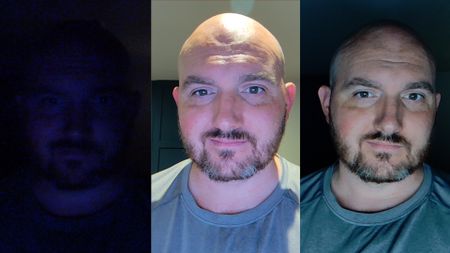 Apps
AppsEarly hands-on: A new Windows app uses your display as a ring light to fix bad lighting
By Sean Endicott Published
-
 AI
AITrump's sweeping AI executive order bans state-level rules—critics call it "Big Tech subsidy"
By Sean Endicott Published
-