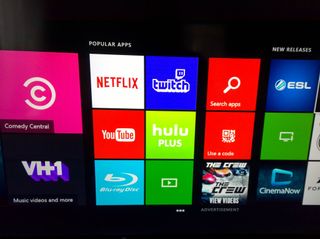
While you probably use the Xbox One mostly for gaming, there are other uses for it thanks to apps. Yes, you can install apps on your Xbox One. Don't know how to do it? We'll show you how. Go watch our video.
- Go all the way to the right on the Xbox One dashboard. It's quicker when you press the RB button on your controller a few times.
- Select Apps.
- You can check out which apps are featured, popular, or new.
- If you see something you like, select the app and press A on your controller.
- Read the description of the app and view its images. If you like it, press the Install button.
- That's it! You can press and hold the Xbox button on your controller when the download finishes to quickly launch the app.
Next time you want to open the application, you can select "My games & apps" from the dashboard and find it from there. For faster access, you can pin it to the dashboard. Press the menu button on your controller and select "Pin to Home"

You can also install apps on your Xbox One from your Windows Phone. You'll need the Xbox One SmartGlass Beta app.
- Tap the hamburger button on the top left corner
- Tap the Store and keep swiping until you see Apps.
- Apps are sorted by popularity or release date.
- Select the app you want and tap the green button. It may say 'Get it free' or mention a price.
If you already know the name of the specific app you want to install on your Xbox One, it's faster to use the search form. You can do this either on the Xbox One or the SmartGlass app on your phone.
What are some of your favorite apps on the Xbox One? Let us know in the comments!
Get the Windows Central Newsletter
All the latest news, reviews, and guides for Windows and Xbox diehards.

