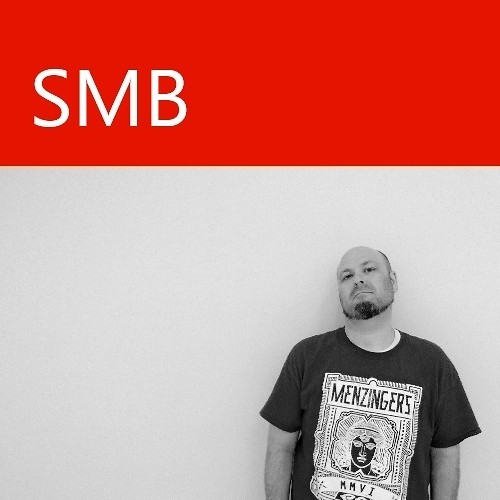Is the Windows 10 Home folder bad for privacy? Here's how to get rid of it.

As people continue to use the Windows 10 Technical Preview, they are identifying subtle differences between it and its predecessor. One such feature that seems to be a double-edged sword is the Home folder in the File Explorer. When clicked, the Home folder displays a list of your File Explorer Favorites, folders that you frequent, and your recently-accessed files. It is the last two that have people questioning whether the Home folder is a good or bad idea.
On one hand, it is pretty convenient to have easy access to your recent and frequent items. After all, you frequent them, so why not make it quicker to get to them? On the other hand, some of those frequent folders and recent items may be things that you do not wish to bring to the attention of other people who may use the computer. We'll leave those possibilities to your imagination.
Whatever your opinion may be, there is a relatively easy way to get rid of it discovered by user Cyborg_x9. All the fix requires is a little venturing into the Windows registry.
This is what the Home folder view looks like. If you want to rock it old school with no Home folder, check out the steps below. It is pretty straight-forward, but like any time you play around in the registry, be warned that you do this at your own risk.

Let's get rid of this thing!
- Okay, first, open the Windows Registry Editor by clicking Start and typing "regedit" in the search bar. Click on regedit.exe.

- Navigate to HKEY_LOCAL_MACHINE\SOFTWARE\Microsoft\Windows\CurrentVersion\Explorer\HomeFolder\NameSpace\DelegateFolder
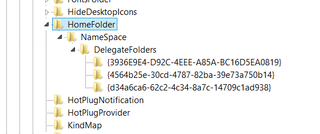
- Optional: You may want to back up your current Home Folder registry settings, just in case. To do that, right-click on HKEY_LOCAL_MACHINE\SOFTWARE\Microsoft\Windows\CurrentVersion\Explorer\HomeFolder and select Export.
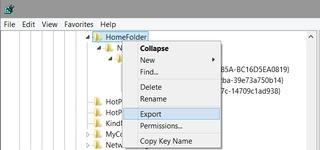
- You will notice that each subkey in the DelegateFolders key represents one of the sections in the Home Folder view.
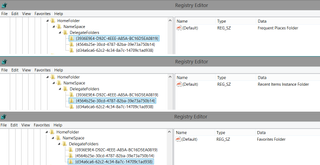
5.Simply right-click on each one that you want to remove and select Delete. Confirm your selection, and you will no longer see them in your Home Folder view.

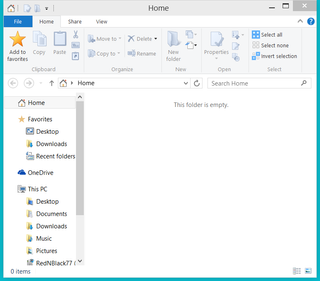
Have you found any features in Windows 10 that you wish were gone? Weigh in down below in the comments. Maybe we'll have a fix!
Source: Neowin (forums); Thanks, Cyborg_x9, for the tip!
Get the Windows Central Newsletter
All the latest news, reviews, and guides for Windows and Xbox diehards.