Review: RDM+ version 3.7.6 Remote Control Your Desktop From Your Phone

I am on the road a lot. As a result, I cannot tell you how many times I've wished I could download file from my office to my phone or check on some other data not available in the field.
If you think that it might be handy, or just cool, to access and remotely control your desktop or laptop from your Windows phone, then you might want to take a look at RDM+ version 3.7.6. With it, you not only can control your computer, you can manage your files, access and run any program, manage the processes and services ... heck, it could simply be used to see what is happening on it while you are away!
I have spent some time with this one on the road. So join us after the break and I'll give you the full scoop on how it works, how easy (or hard) it is to set up and use, and answer the nagging question "Is it worth the $39.95 price tag?"
How it works
So you know that RDM+ version 3.7.6 can control your computer from your phone, but how does it do that?
First, you install the software on your desktop. During installation you set up an account on their servers so your desktop can connect to them. You are given a computer number and computer ID. This process is very easy and fast. Then you set up a local account (login name and password) with your desktop software for your phone to connect to.
You then install the software on your phone and enter in your computer ID and the local account information. That's it. You can now remotely control your computer.
Why did I not have to adjust my router settings? Because their corporate servers are actually acting as a middle man between your phone and your desktop. See the diagram below.
Get the Windows Central Newsletter
All the latest news, reviews, and guides for Windows and Xbox diehards.
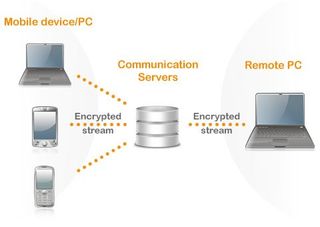
The first thought anyone should have here concerns personal data going through a third-party server. According to SHAPE Services (the company that offers RDM+), there are three dedicated servers connecting your phone and computer. All data is strongly encrypted with the 3DES algorithm using 128-bits key. RDM+ Servers cannot decrypt this data and don't store your computer accounts. RDM+ desktop on the remote computer initiates an outgoing connection. There is no need to allow direct access to the computer from the Internet, punch holes through corporate firewall, or make any special router settings. Since I have not seen their data center, I will have to take their word for it.
The bottom line is that you don't have to understand any of this to get it to work. Simply install the desktop and WM software and follow the Getting Started PDF Guide. The whole process from downloading the software to actually remote controlling my desktop from my cell phone was very straight forward and took under ten minutes.
EASE OF USE
I found RDM+ very intuitive to use with a lot of powerful tools readily available. It is really cool the first time you start browsing your computer while out on the road. As you can see from this screenshot, you will generally want to zoom in to work as a full view of the desktop on your handheld makes everything much too small to effectively work with.

Here is what it looks like when I viewed WMExperts.com in full desktop view and then zoomed in several times. You will notice the control panel hiding in one screenshot and showing in the other. This panel is easy to hide when not needed, but makes it very nice to do the most common tasks while scrolling around or controlling your computer.

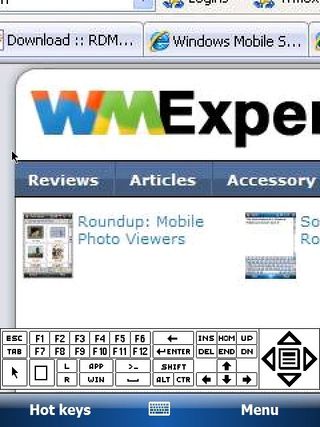
To use a mouse click just tap and hold your stylus where you want to click and a menu will pop up allowing you to choose to left click, right click, double click, or click and hold. You can also find all of these commands in the menu as well.
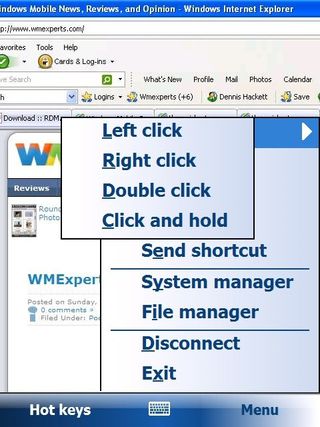
RDM+ gives you a very comprehensive list of shortcut commands that you can send to your computer with a single click, which really saves a lot of time and is very convenient.
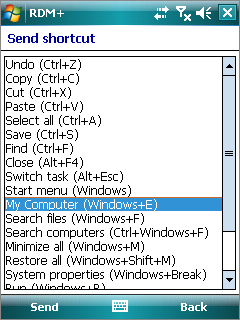
You can also control just about anything on your computer remotely. For example you can effectively see and manage everything running through your own remote Task Manager.
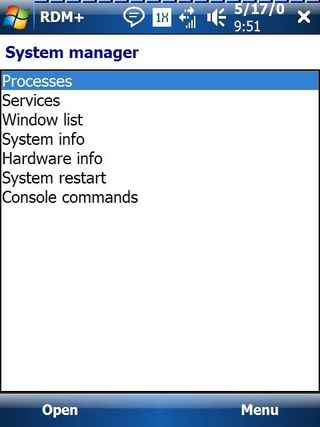
You also have complete file management control, including uploading files from your handheld to your computer and downloading files from your computer to your handheld.

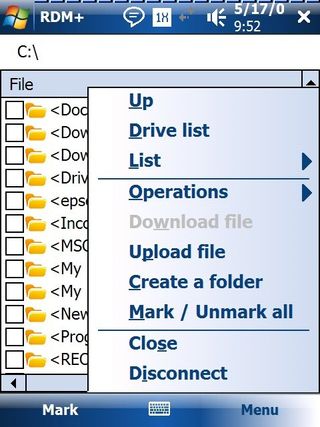
SUMMARY
Please be aware that it does take more time to remote control a computer than when you are actually sitting at it because you have to download the screen view to your cell phone every time something changes on the computer. In my experience with RDM+ this can take anywhere from 3 to 8 seconds. That may sound like a long time, but I have used similar programs that did not have very good compression features, where it easily took double that amount of time.
RDM+ is easy to install and setup. It is easy to use with many powerful tools. It has a certain WOW factor that is fun to show off. It can be used for personal uses, like helping your spouse with the computer when an error message pops up while you are away, as well as the obvious professional advantages of always having your computer and all of your files on hand at any time.
With that said, this certainly is not a tool for everyone or one that everyone needs. And at $39.95, it does not fall in the category of the casual user. It is certainly geared more for the professional on the go. So if you are away from home or the office a lot and have ever had the need for a vital file or the need to access your computer to get the latest updated information, then this is a very small one time price to pay for that convenience.
| Ratings (out of 5)Ease of Install: 4Ease of Use: 4Features: 4Overall: | ProsEasy to installPowerful features for remote controlling remote computer from handheldConsSpendy for the casual user |
George is the Reviews Editor at Windows Central, concentrating on Windows 10 PC and Mobile apps. He's been a supporter of the platform since the days of Windows CE and uses his current Windows 10 Mobile phone daily to keep up with life and enjoy a game during down time.

