Switch from Gmail to Hotmail in three steps
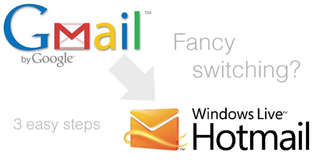
The Windows Live team have published an article on the official blog that'll help readers who are possibly considering to switch from Gmail to Hotmail for email and other cloud services. Should you be on the fence about leaving Google, and wish to take up Microsoft to host your e-life, there are only three simple steps you're required to take to achieve this goal.
1. Create a Hotmail account. A Hotmail/Live ID is required (name@hotmail.com/name@live.com) to use the web service, but there is no domain restriction. When signing up for an account (should you not already possess one) you are allowed to use your own personal domain for email.
2. Import your old messages from Gmail. Should you not wish to use an email client to do the job, a service such as TrueSwitch will work wonders moving across from Gmail.
3. Connect your Gmail account. You have now successfully set up your Hotmail account, but one more optional step is available. You can have Hotmail actively retrieve any future messages that you receive on your Gmail account by carrying out the following:
- b. Click Sending/receiving email from other accounts.
- c. Click Add an email account.
- d. Provide your Gmail account details.
Rocking out Hotmail is arguably the best way, should you not be using Exchange of course, for Windows Phone email users, since improvements have been made to the service and it integrates seamlessly with all other Microsoft products.
Source: Windows Team Blog
Get the Windows Central Newsletter
All the latest news, reviews, and guides for Windows and Xbox diehards.

Rich Edmonds was formerly a Senior Editor of PC hardware at Windows Central, covering everything related to PC components and NAS. He's been involved in technology for more than a decade and knows a thing or two about the magic inside a PC chassis. You can follow him on Twitter at @RichEdmonds.
