Windows Central Verdict
Accessibility aids are so often expensive to the point that it can become frustrating for gamers who might be restricted by conditions and disabilities of all kinds, but Xbox manages to keep its latest effort ultra-affordable and incredibly versatile. The Xbox Adaptive Joystick is both straightforward and complex, offering "shift" functions that multiply its 7 physical buttons into however many you need, or you can just plug it in and play right away. An analog trigger would have been nice, but for $30, I can let it slide for how much gameplay it unlocks.
Pros
- +
Comfortable patterned grip
- +
Standard inputs work with minimal configuration
Cons
- -
USB wired only
- -
No analog trigger
Why you can trust Windows Central
On a few occasions, I'd walk into my living room and see my fiancée playing PC games with an Xbox controller in her left hand and a mouse in her right. Sure, it kind of worked, but gripping half a joypad just for a joystick and D-pad was hardly the best solution for her to play some World of Warcraft.
Some games handled it better than others, and some outright struggled with conflicts of controller inputs alongside a mouse, constantly switching between UI icons for each.
There must be a better way, but it'll probably cost a stack of cash, right? Well, maybe not. We're used to accessible controllers with price tags close to $100, but Microsoft seemed to have the perfect solution for only $30, so I bought it. Here's my review of the Xbox Adaptive Joystick.

I've used joypads, racing wheels, flight sticks, and a host of controllers with various degrees of setup complexity on PC and Xbox for years. Now, I pick those best suited for my partner's needs.
The Xbox Adaptive Joystick is sold exclusively through the Microsoft Store for $29.99 in the United States and £24.99 in the United Kingdom. Shipping is free, and Microsoft offers "hassle-free returns" if you have any issues with the order. If you own a 3D printer, you can download free blueprints for adaptive thumbstick toppers, which attach to the analog stick for expanded accessibility.
Bundled with a USB-A to USB-C cable, this single-handed controller weighs 106.2g and features remappable buttons for almost any Xbox or PC game. Includes free delivery from the Microsoft Store.
It works as a standalone device on Xbox consoles and Windows PCs, but you can unlock even more accessible functionality if you pair it with the $99.99 Xbox Adaptive Controller. Alternatively, the Xbox Adaptive Joystick can connect to a standard Xbox wireless controller from Amazon or any other trusted retailer. We didn't necessarily need either, so my experience comes exclusively from my fiancée using it alongside a standard PC mouse.
So, why did I buy it?
My fiancée lives with a connective tissue disorder known as Ehlers-Danlos Syndrome (EDS), specifically a hypermobile type, which affects her joint strength and otherwise causes chronic pain (hEDS).
Because of this condition, most gaming experiences throughout her life were relegated to consoles, including various generations of Xbox, with controllers that proved more comfortable to use than a mouse and keyboard. It's not that she isn't able to use the latter, but pushing down on the W-A-S-D keys for movement tends to overextend her finger joints, so it's hardly worth the pain.
A traditional Xbox controller (Dream Vapor, her favorite color) sufficed for most games that support joypads, and even Valve's Steam Input system helped force compatibility on some that don't. However, it never felt quite as satisfying for PC titles that perform better with a mouse, particularly when she discovered the UI-laden World of Warcraft.
I had considered jury-rigging some similar-looking controllers from other consoles with community-made Windows 11 drivers, allowing her to still use a mouse in her right hand, but frustrations with Bluetooth and other software hiccups soon retired that notion. Now, Xbox claims to have a better option, but how does it fare in real-world testing?
The Xbox Adaptive Controller is as simple as it looks. It's a mix of an analog stick above a collection of four separate face buttons marked x1 to x4 (similar to A, B, X, Y) instead of a merged D-pad that you might expect. Around the back are two digital shoulder buttons marked x5 and x6, essentially giving you two bumpers but no pressure-sensitive analog triggers.
That means no fine control over acceleration or braking in driving games, and you can't assign any other in-game mechanics that work best with a gradual press. On the other hand, you still have the analog stick for fine inputs if you aren't using it for movement, and the whole point of accessible controllers is to have them function in any way that makes the experience easier for the user.


It isn't wireless, but Microsoft includes a braided, 9-foot cable with a USB-C connector alongside a 1/4 - 20” screw thread for various mounts on the Xbox Adaptive Joystick and a full-size USB-A on the other to connect with a PC, laptop, or Xbox console. Naturally, your usage will vary, but it's long enough to reach across our living room with some slack to spare. The rugged sleeving certainly inspires confidence in its longevity, but it's only seen a month of use so far.
Setup is straightforward, too. In fact, you can use it without ever installing the Xbox Accessories App that Microsoft recommends. By default, the Xbox Adaptive Joystick binds the analog stick to traditional right-analog movements, usually handling aiming or camera control, while pushing in the stick replicates a left-analog stick push. Otherwise, the x1 to x4 buttons are detected as A-B-X-Y while the rear x5 and x6 trigger buttons signal as LB and LT, respectively.
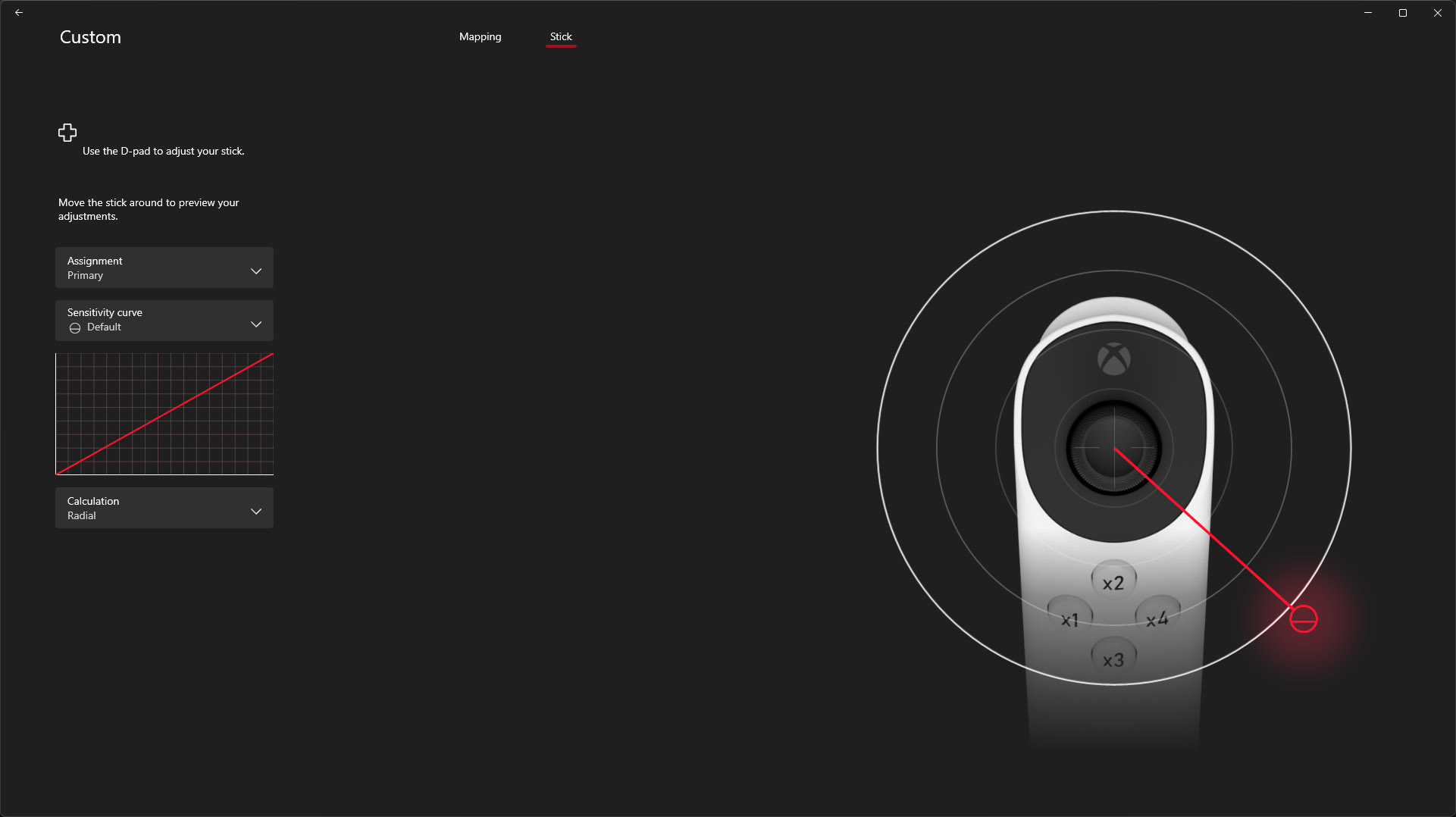
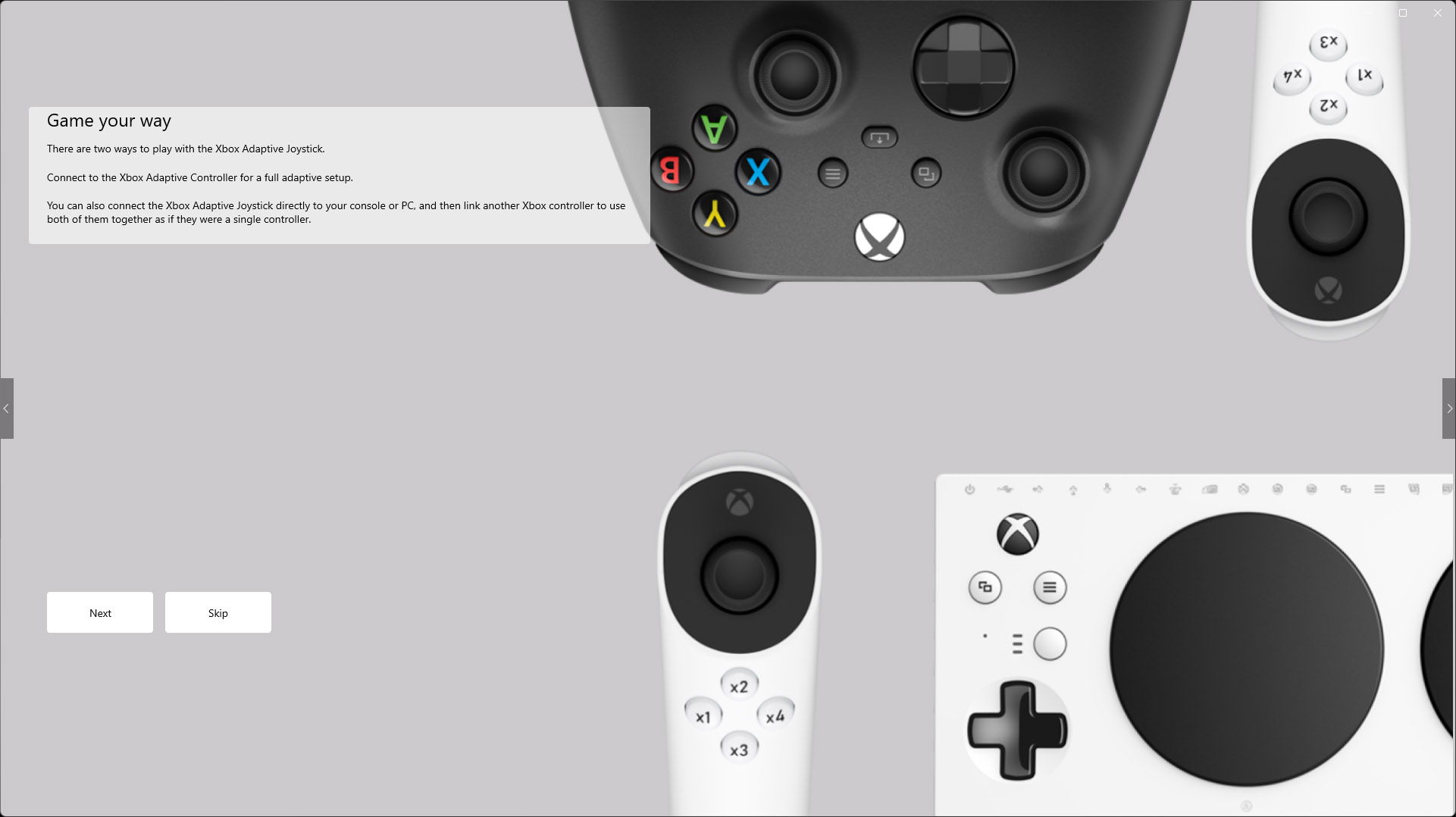
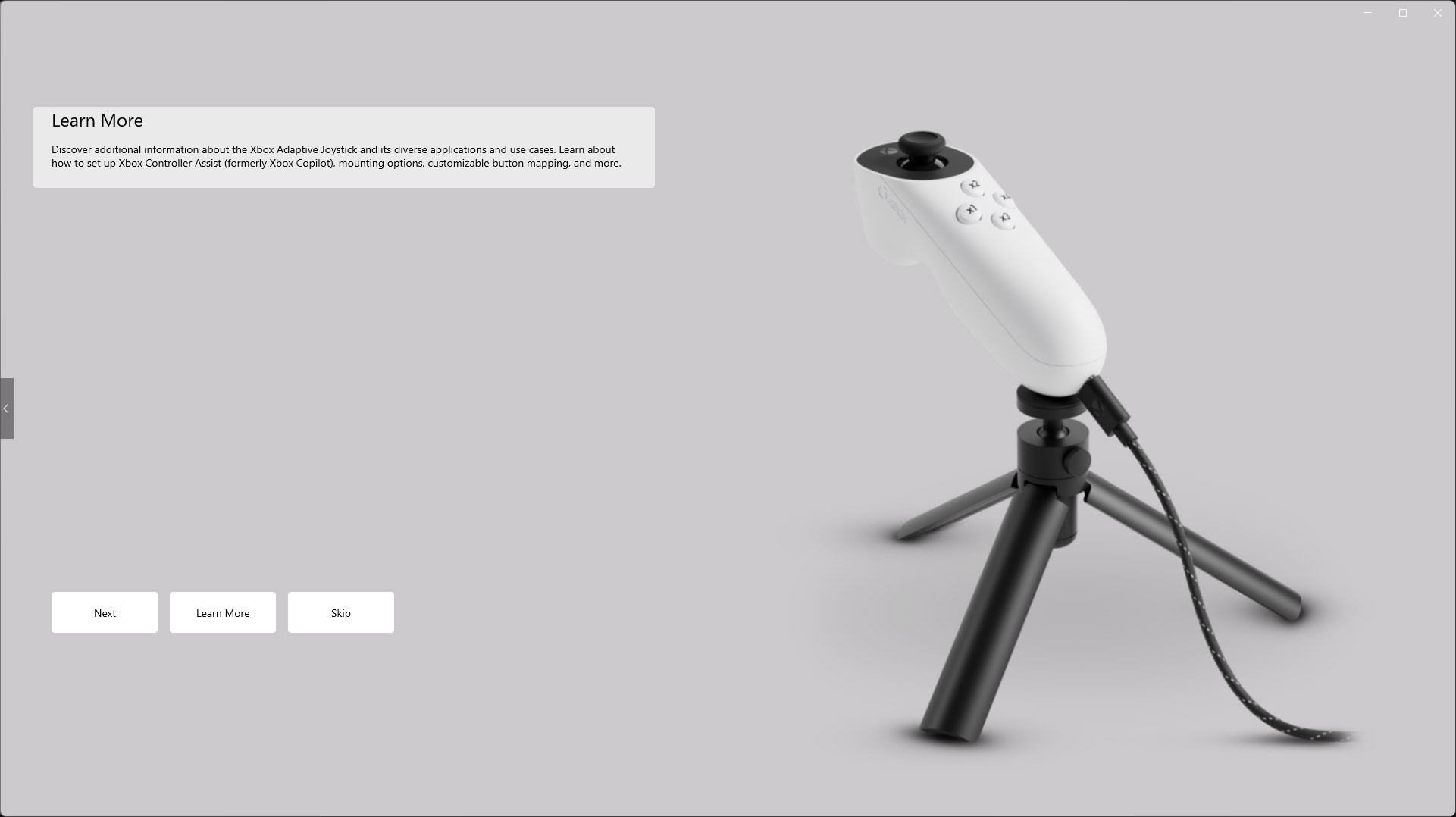
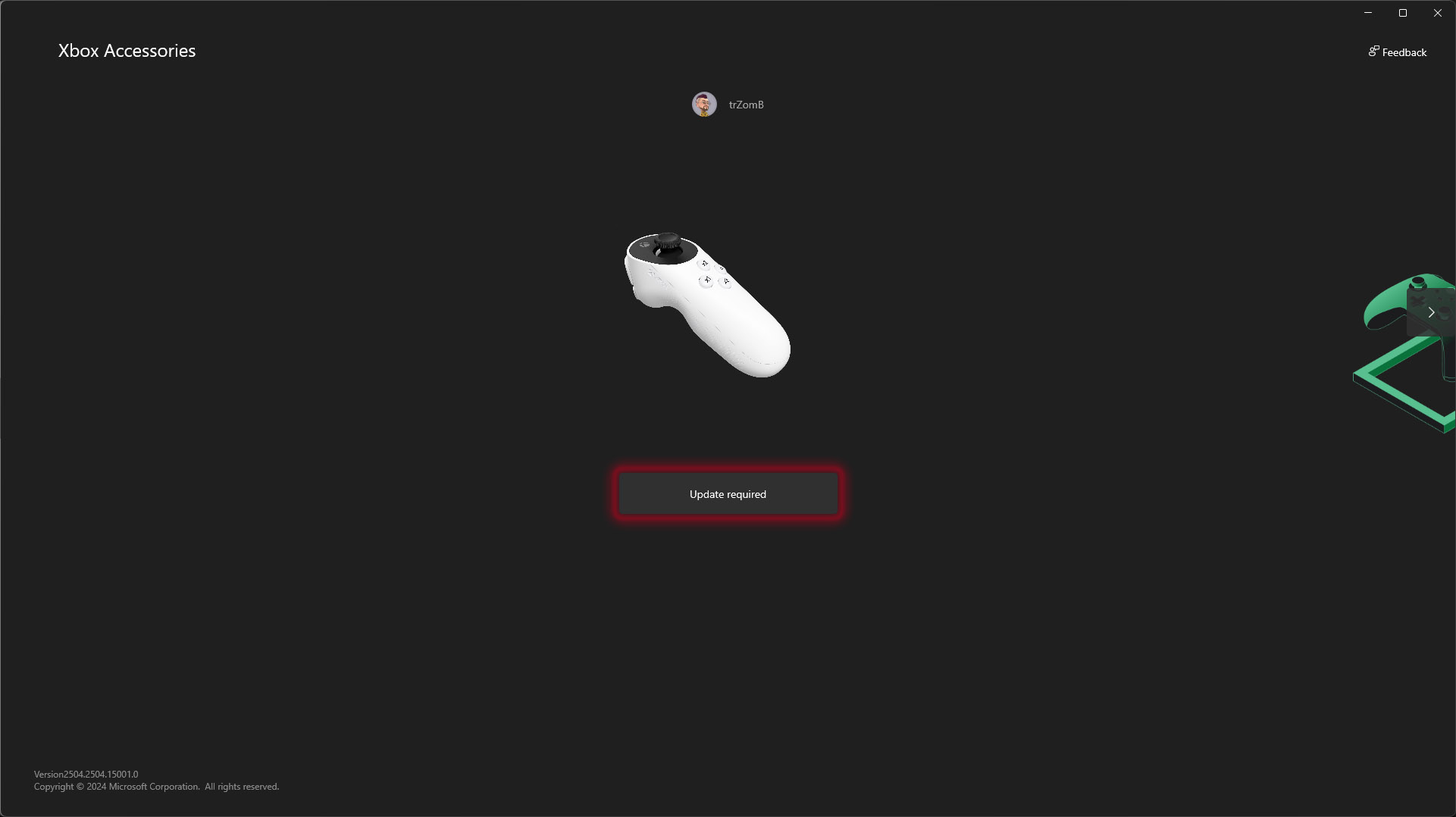
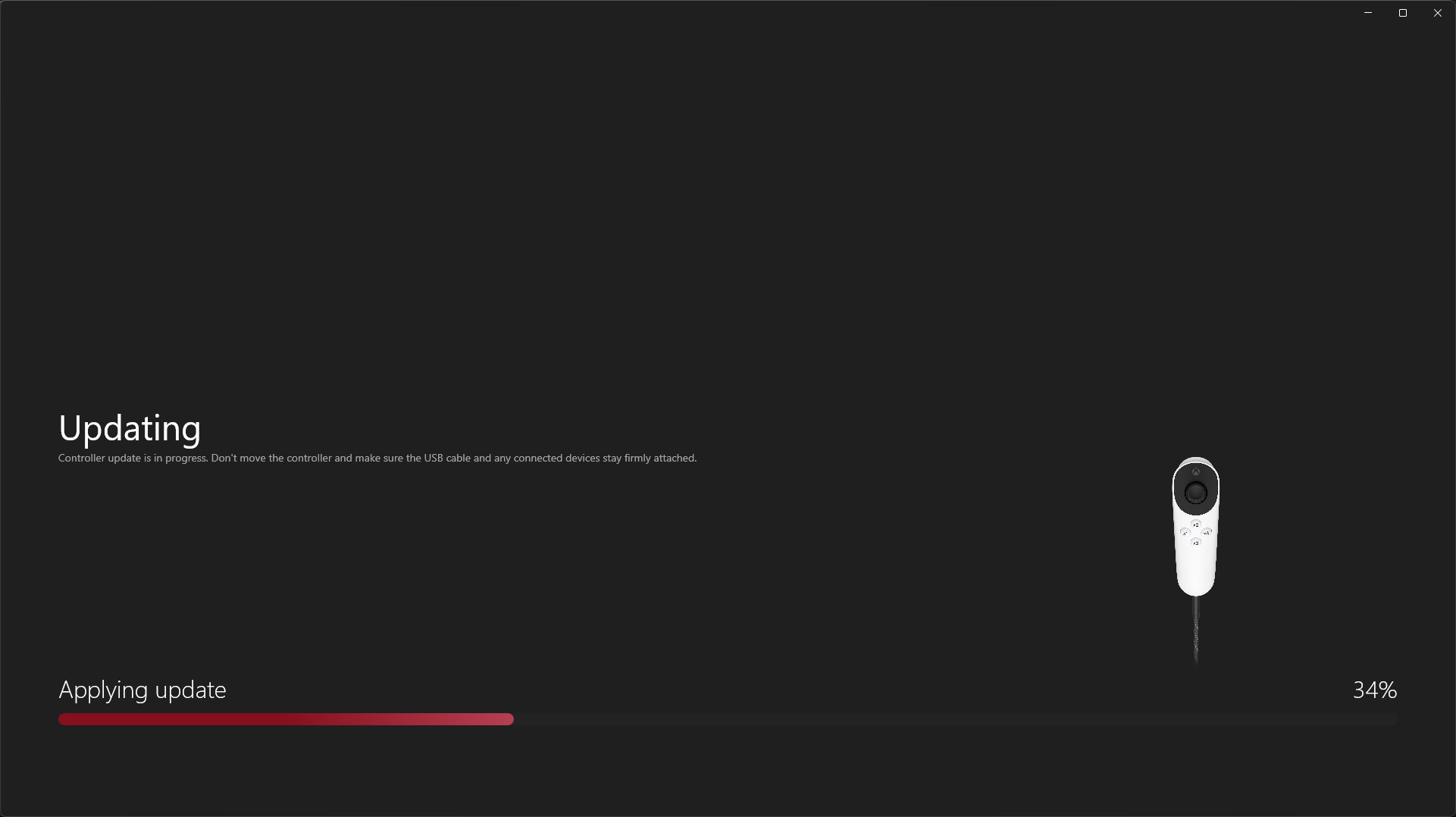
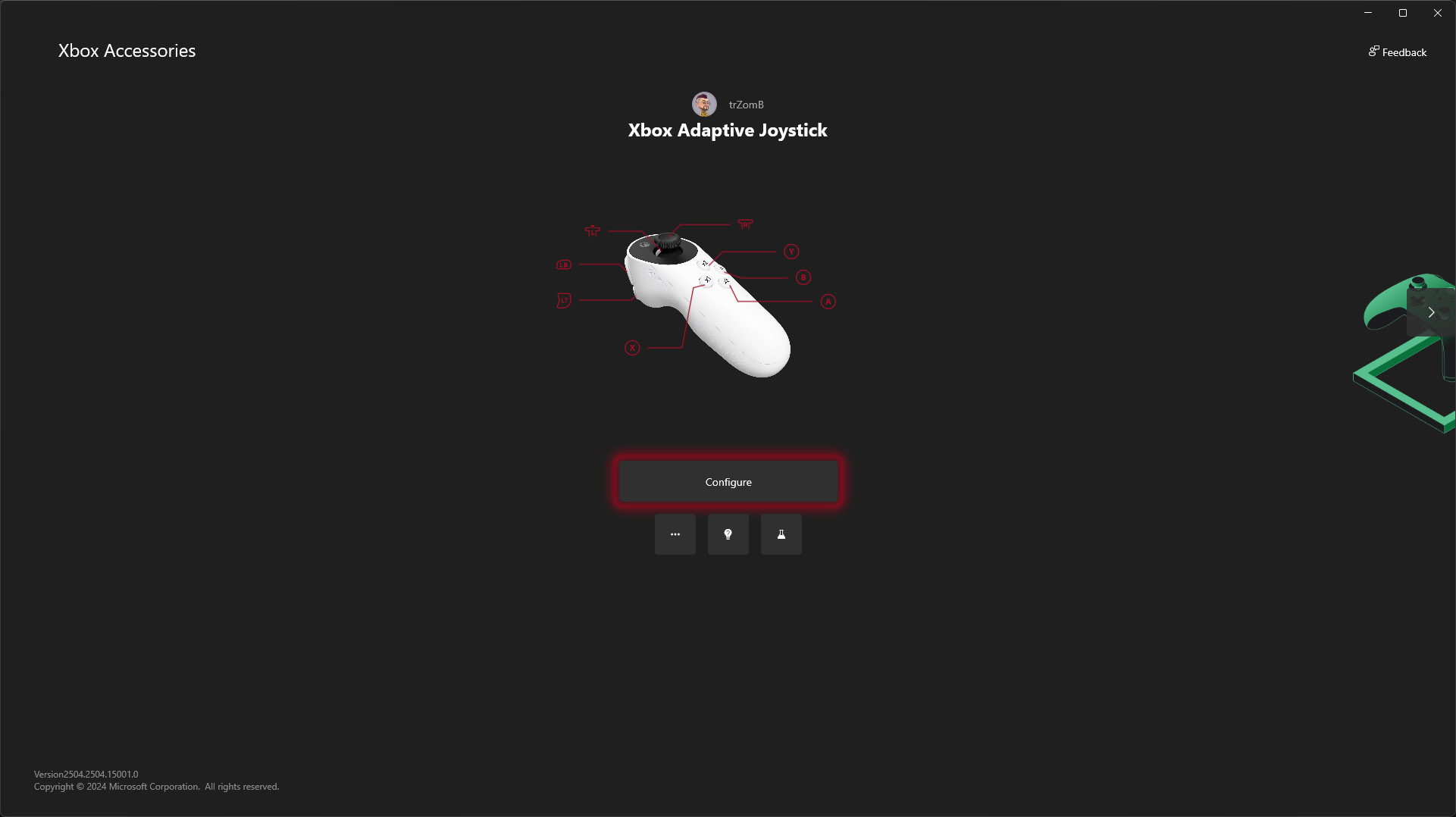
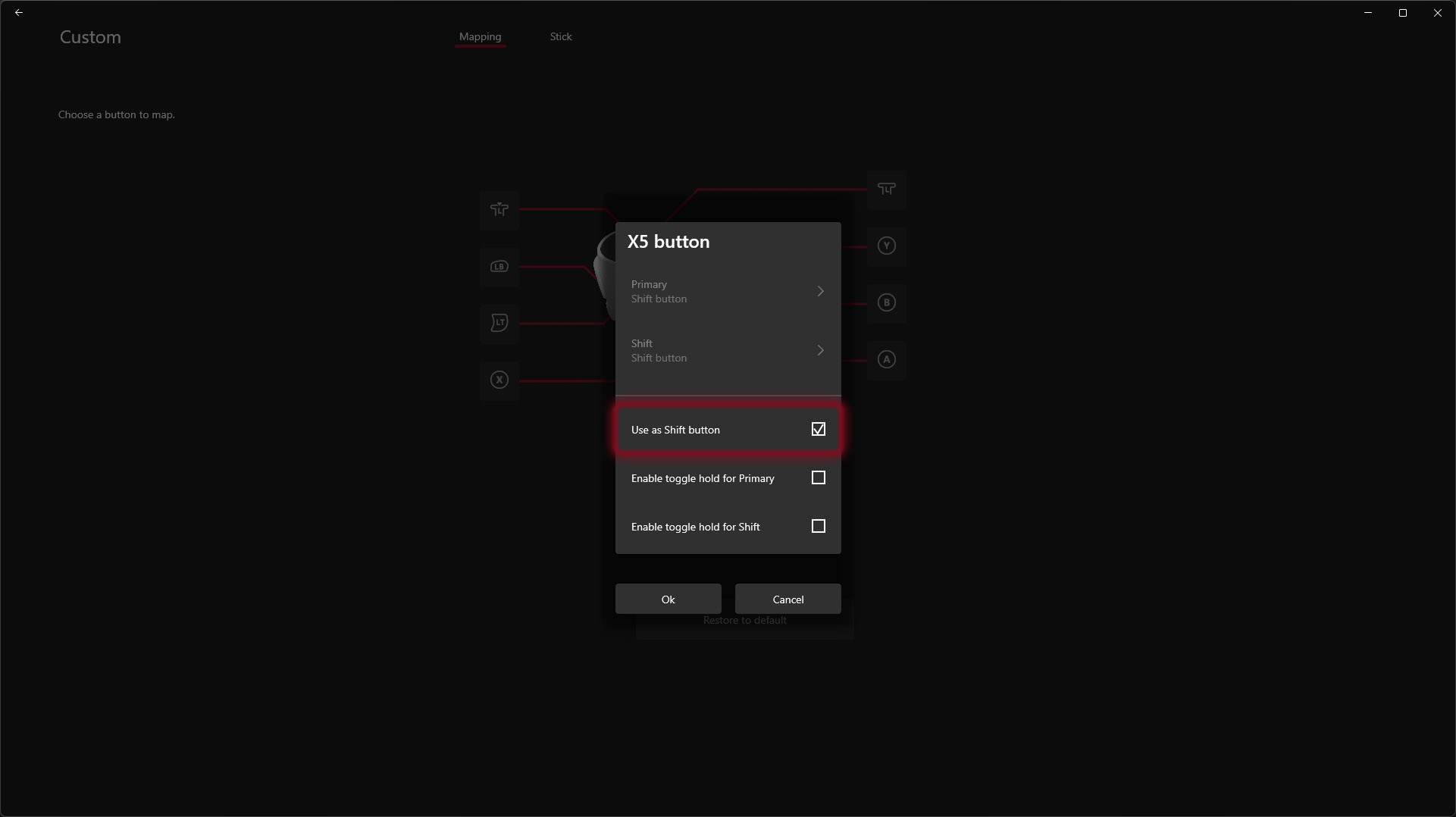
Of course, you can change these inputs to anything you would prefer by creating a new button profile in the Xbox Accessories App, and enter a test mode to confirm the Xbox Adaptive Joystick is responding with what you expect. Still, while you can skip the app altogether, I recommend using it to at least update the joystick's firmware before you start playing. Once you're happy, you could essentially close the app and never need to open it again.
The appeal is its versatility. You can set any of the buttons as a "shift" modifier, which changes how other buttons work. For example, if you set the rear x5 button up as a shift modifier, it could change how x1 to x4 work in games. So, while it technically has 7 physically detected buttons, the Xbox Adaptive Joystick can act as far more than that with a little extra effort in its setup.
To make a long story short, my fiancée is able to play a wealth of PC games that used to feel uncomfortable for extended periods when she used a keyboard and mouse.

If we run into issues with conflicting UI icons as games switch from detecting a controller to a mouse, we switch to Steam Input and fully emulate keyboard presses anyway — the game doesn't know any different, but the experience is smoother.
With the Xbox Adaptive Joystick in her left hand, bound to a variety of keys with and without the shift modifier, she has her right hand free for precise aiming with a mouse. This adaptive setup has allowed her to join a massive group of friends in complex World of Warcraft raids without feeling like she's restricted by a limited number of inputs.
Other, more cozy games still feel better with the analog stick over WASD keys, so it's an across-the-board improvement. It really has changed her life more than any of the best Xbox controllers did, and it only cost us $30. Sure, I'd love to see an analog trigger for fine inputs, but it's a small con weighed against a gigantic list of pros that doesn't detract from its score. Kudos to Xbox.

Ben is a Senior Editor at Windows Central, covering everything related to technology hardware and software. He regularly goes hands-on with the latest Windows laptops, components inside custom gaming desktops, and any accessory compatible with PC and Xbox. His lifelong obsession with dismantling gadgets to see how they work led him to pursue a career in tech-centric journalism after a decade of experience in electronics retail and tech support.
You must confirm your public display name before commenting
Please logout and then login again, you will then be prompted to enter your display name.








