Google Voice on Windows Mobile: 'GVDialer' vs 'iDial'

Now that Google Voice invites are going out (click link for demo video), the question of how to make calls on your Windows phone via your GV account arises.
See, the issue is this: you hand out your GV number to everyone, but you then call from your cell phone and your cell number shows up, not your GV number. For some, it doesn't matter. But for others, they may want to protect their private numbers.
To get around this, you can call Google Voice from one of your designated phones, follow the prompts, enter your passcode then the number you want to dial. No doubt a hassle when on the go.
The solution? Since Google has no official WinMo solution (yet), third party companies and individual developers have taken a shot at it and there are at least two very good ones we can recommend here: GVDialer and iDialer by Supware.
Curious as to how they work and brief review of both? Read on ...
GVDialer (Touchscreen or Non-touchscreen)
GVDialer is the easiest to set up and use right away. It's not free but a quite-fair $9.99 (introductory price at least), and they give you an ample 30-day trial period.
You navigate to do their download page and enter your Google Voice information which is then cab'd up for you to download directly to your phone.
All the latest news, reviews, and guides for Windows and Xbox diehards.
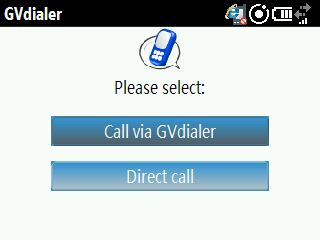
The app itself is lightweight, coming in at about 990 kb and runs seamlessly in the background. Under options, you have the choice to have it prompt you for every call to ask if you want a direct-call (using your cell number) or to use the Google Voice system. You can alternatively have it dial Google Voice every time for every call, which for some is a needed option.
What happens next is really neat: If you choose to make a Google Voice call, the app dials the GV system and via a script, enters in your passcode and the number you want to dial. You just sit passively awaiting the system to do its thing.
For you, the end user, it means you don't need to really do anything — just pick your contact to call and GVDialer takes care of the rest. Running the app for the last 10 days on both WM Standard and Pro devices, I had no issues whatsoever — it just worked.
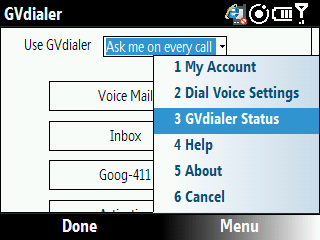
Room for improvement? Certainly. It would be even cooler to have a black/white list of numbers for Google Voice. For example, there is never a situation when I call my Sprint voicemail that I want to use Google Voice — so there should be a way to exempt that automatically. For $9.99 we hope GVDialer can add that functionality in the future.
Overall, if you need a straightforward, no-frills way to use Google Voice, GVDialer works well enough. The price is reasonable, and we hope to see some added features in the future, especially since we're paying for it.
iDialer by Supware (Touchscreen only)
iDialer is actually just as impressive as GVDialer, plus it re-skins your dial pad and in some ways is easier to use. Oh did we mention it is donation-ware? The downsides are that it won't work on WM Standard (for obvious reasons), running another dialer can cause compatibility issues even with Pro devices and configuring it is a bit more tricky.
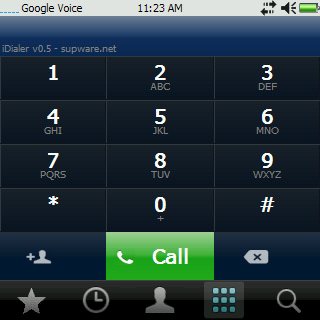
Still, when it works it is pretty cool. Combined with Supware's other freeware apps like iContact and the Green Button trick (to make your Green Button go to iDialer), it makes a might communications suite that is quite efficient to boot.
With iDialer, you need to download and install the iDialer-gv.cab first. Then, go to their "configuration" page to personalize your setup. This is similar to GVDialer, though it is bit more confusing due to the way iDialer works. Here is how I was able to set mine up to just make regular calls or Google Voice calls directly:
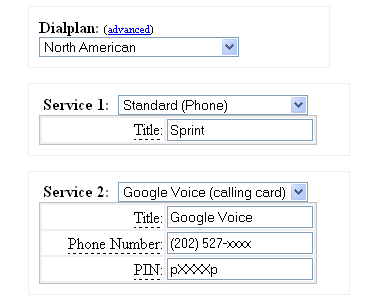
Service 1: Standard (Phone); Title SprintService 2: Google Voice (calling card)Title: Google VoicePhone Number: (202) 527-xxxxPIN Number: pXXXXp
I added two p's to the PIN Number because I found that iDialer was too fast for the Google Voice prompts, causing issues. The p's add pauses to the system and this seems to be enough to get it to work. Using the Google Voice (calling card) method uses the GV phone option, meaning this dials out using your minutes on your phone--just like GV Dialer.
iDialer also has the option to use the data method to initiate the call (this is Google Voice 'callback' method) but to be honest, it's a bit tricky and I never got it to work properly. Still, the latter method is an interesting option for some of you. If confused, try reading the Supware FAQ here.
Once you entered in the info, have it cab it up and simply install the configuration file to your phone.
How it works
When on iDialer, tapping the top left corner toggles between your "standard" dialer (in my case Sprint) and Google Voice. This differs from GVDialer which can prompt you before every call to choose which service to use.
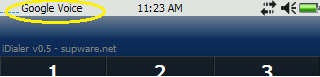
The benefit here is this is a lot less intrusive and you can stay in Google Voice mode or just your regular mode, switching when you feel like. The downside is that you need to hop back to iDialer to switch before you lookup and dial a contact — perhaps an extra step for some.
Once you hit Dial, the call just goes through like GVDialer, entering in your PIN and number you wish to call for you. In that sense, these Google Voice apps are all the same and iDialer has been working quite well.
Conclusion
Assuming you are running WM Pro (touch screen), both programs behave in a similar fashion and get the job done. GVDialer is a little more straightforward but it costs $9.99. iDialer not only does Google Voice but gives you a swanky new dial pad and has a neat way to toggle between each service — but you'll have to remember to switch before dialing if you change up services often. Furthermore, iDialer can be finicky depending on your device, if you're running Touch Flow, resolution, etc.
For WM Standard, GVDialer is the only choice between the two here and that's fine as it worked very well on the HTC Snap/Ozone so don't hesitate to give it a spin for 30 days if it's something you may need.
Bottom line: at least we're not iPhone users and we have plenty of choices ;-) Have a Google Voice program you're using that we didn't cover (we're sure there other options, fire off in comments and share!).

Phil is the father of two beautiful girls and is the Dad behind Modern Dad. Before that he spent seven years at the helm of Android Central. Before that he spent a decade in a newsroom of a two-time Pulitzer Prize-finalist newspaper. Before that — well, we don't talk much about those days. Subscribe to the Modern Dad newsletter!
