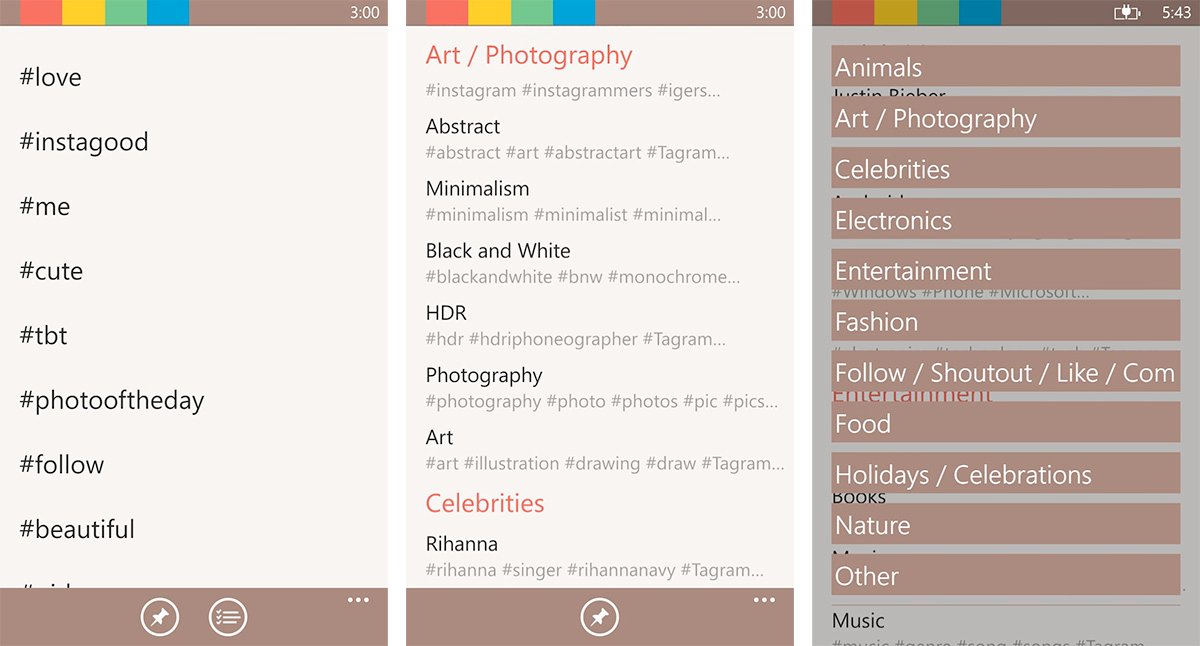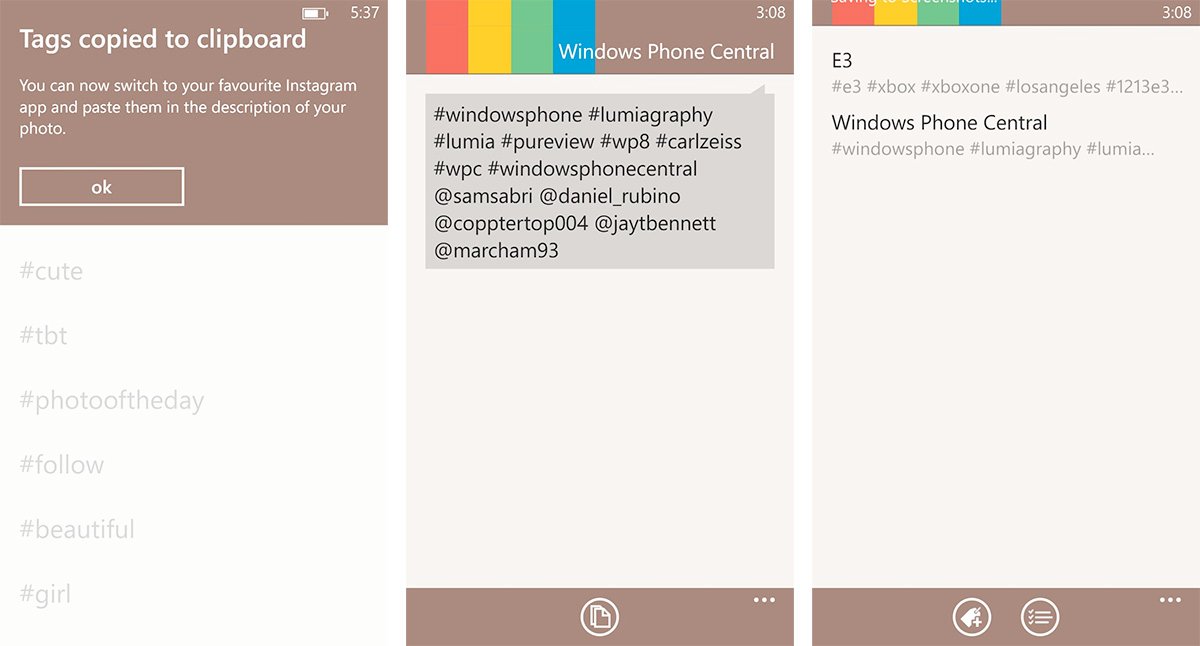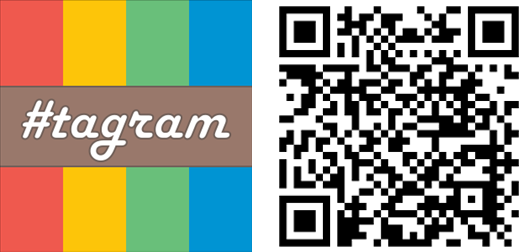Grow your Instagram clout with Tagram for Windows Phone
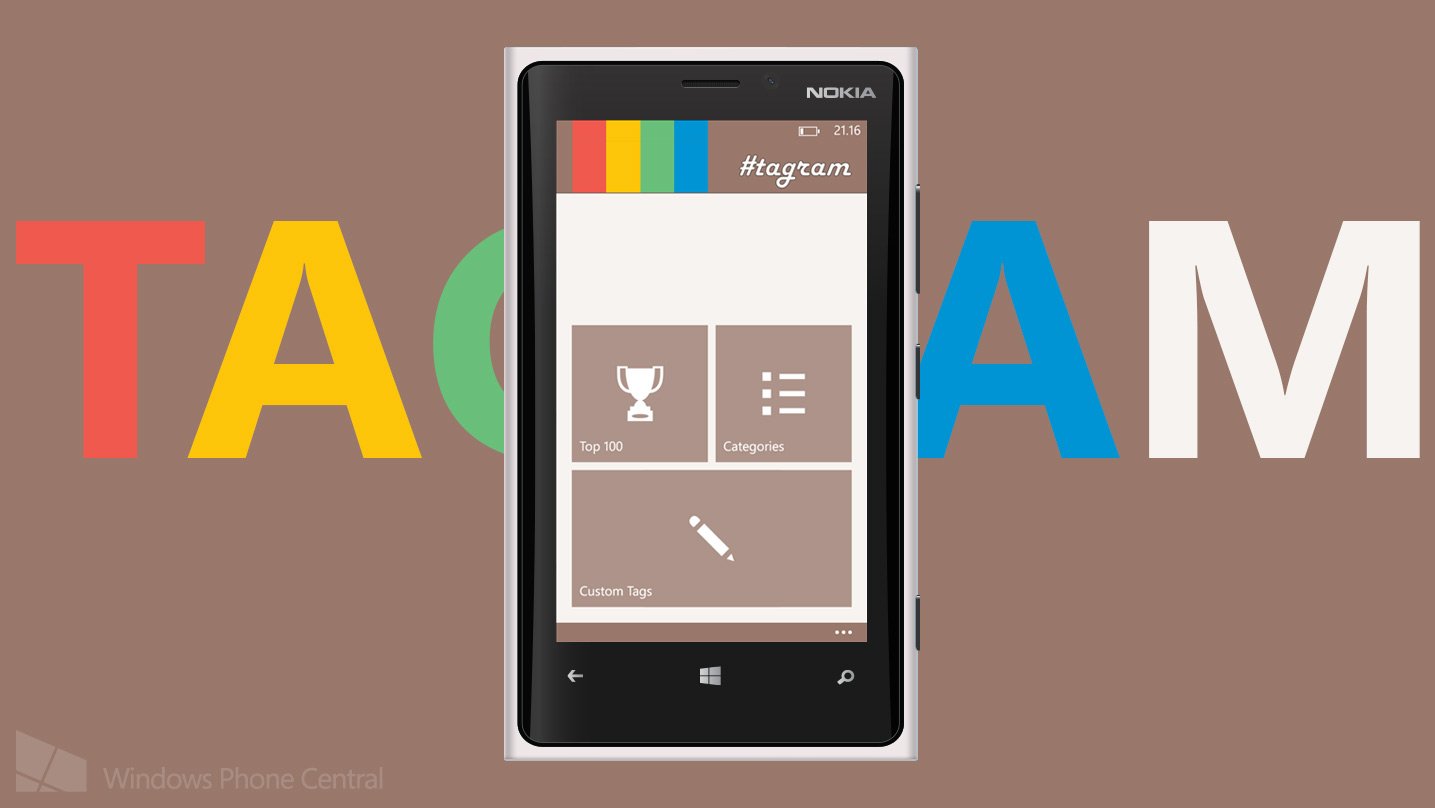
It’s hard to ignore any social network when it has over 100 million users. Networks like Facebook, Twitter, Tumblr and Instagram are juggernauts and have their own unique hook and micro-culture. They’re used from individuals sharing their lives to companies engaging with customers. And whether you want it or not, they’re here to stay.
There are a variety of different tricks for each social network if you’re trying to grow your audience. Tagram is an app that will help with one – Instagram.
Whatever your intention, Tagram will help you grow on Instagram. It should help increase your number of followers and likes per picture. The following technique could (and probably should) be considered a form of advertising. And like most forms of advertising it’s up to you strike the balance between too much and too little. There’s a nuance to this that you’ll learn through trial and error.
There are three main ways that users grow their Instagram presence – hashtags, liking photos, and following users. Tagram, if you couldn’t guess, works through the hashtag approach. When you upload a photo to Instagram you can give it a caption. That caption can include mentions to other users, generic text, and hashtags. By including hashtags with your photos you can potentially reach a larger audience.
Let’s go over hashtags real quick for the sake of being as thorough as possible. Hashtags started back in the day with IRC networks. They really went mainstream with the rise of Twitter. Attach the symbel # to the front of any word and you’ve created a hashtag. Basically you’ve created a type of metadata tag for your content – whether it’s a text message, picture, or other media. Tagram helps you quickly add large (or small) numbers of hashtags to an Instagram post. That being said, you really can use Tagram with any social network that supports hashtags like Twitter, Google+, or Tumblr. Although you’ll need to be more selective with the 140 character limit on Twitter.
Tagram is simple to use. Launch the app and you’ll see three sections on the home page – Top 100, Categories, and Custom Tags. Open the Top 100 and (surprise) you’ll see the top 100 hashtags currently on Instagram. You can then select as many as you want and quickly copy the tags to your clipboard. From there you can hop into any of your favorite Instagram apps on Windows Phone and add them with a click.
Where Tagram really gets useful is the Categories and Custom Tags section within the app. While it might be interesting to see the top 100 trending hashtags on Instagram, it honestly won’t do much good to use them in your own photos if you’re trying to grow your audience. Your post will quickly drown in a sea of thousands of pictures with those tags and you won’t stand out. That’s where Categories and especially Custom Tags show off the power of Tagram.
All the latest news, reviews, and guides for Windows and Xbox diehards.
Like any form of advertising, you’ll get a better return by targeting specific users. Categories are various hashtags ready for you to quickly use. They’re a little generic, but it’s better than using the top 100. You’ll see large sections like Animals, Electronics, and Urban in large, red font. Tap any of those to see a list of all major categories. From there you can drill down and get a little more specific. For example you’ll have the major category called Electronics and within there you have Android, Windows Phone, and General. Tap the Windows Phone section and you’ll see a text box with a baker’s dozen (more or less) selection of hashtags pertaining to Windows Phone. Things like #WindowsPhone, #PureView, #Nokia, and others. You can easily delete specific hashtags after you’ve pasted it in another application.
And finally, Custom Tags make Tagram a really fun app for using Instagram and other social networks. You can create groups of custom tags that you’ll be needing. For example, I’ve made a group for E3. In it I’ve got hashtags like #e3 and #xboxone. That will make Tagram super handy when in two weeks Daniel, Paul and I hit up downtown Los Angeles to cover the event. We’ll be using Twitter and Instagram to give a more informal coverage of the event. The app is fairly slick. When you’re creating tags and press space the pound symbol is automatically put in the textbox.
The app isn’t bad for version uno, but there are things to improve. For example, I’d love the ability to re-edit custom groups or the categories already loaded in the app. Other than that, Tagram does what it says it’ll do and does it beautifully.
Before you go out and put 100000 hashtags in pictures and updates, think about what purpose of hashtag and exercise good judgment. It’s easy to come across as too spammy. It’s a learning process and I would love to hear any other tips you guys have got below. Don’t forget to leave feedback about the app itself and share your thoughts.
You can snag Tagram for both Windows Phone 7.x and 8 devices. The app is free and ad-supported, but with an in-app-purchase you can remove them for $0.99. Head into the Store to get it, use the QR code below, or swipe to the right in our app.

Sam Sabri was formerly the Managing Editor for Windows Central, covering Windows Phone, Microsoft Build, and many more topics.