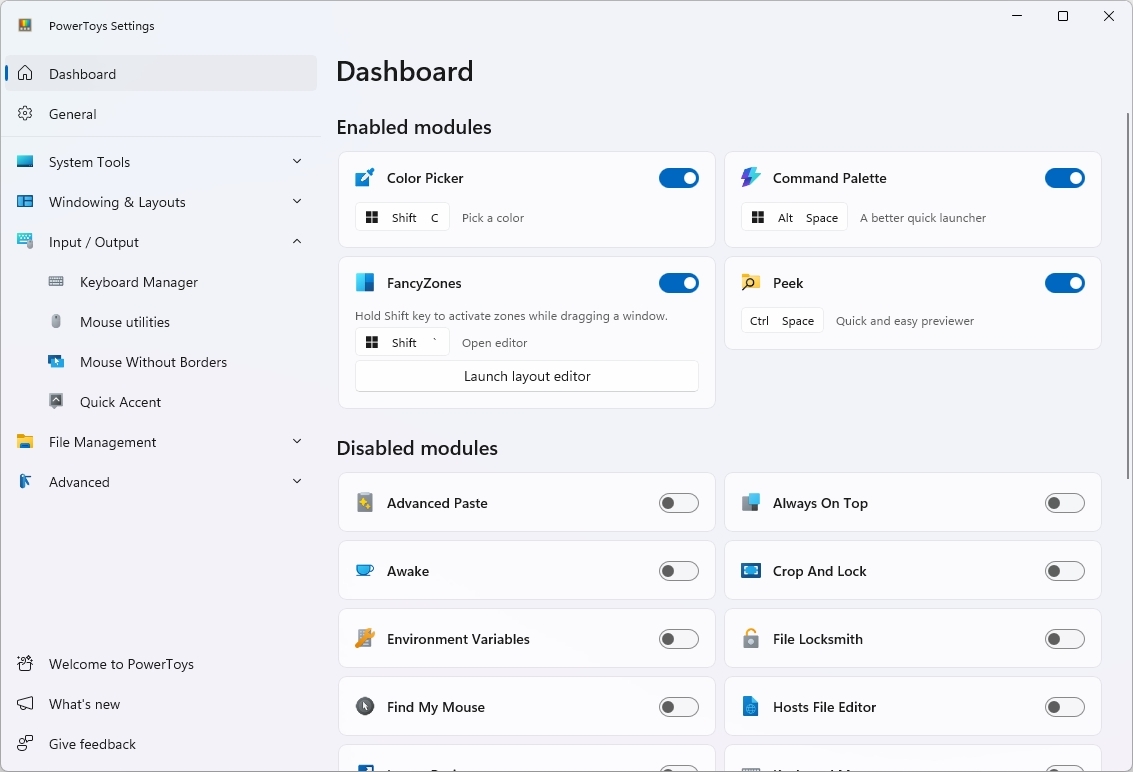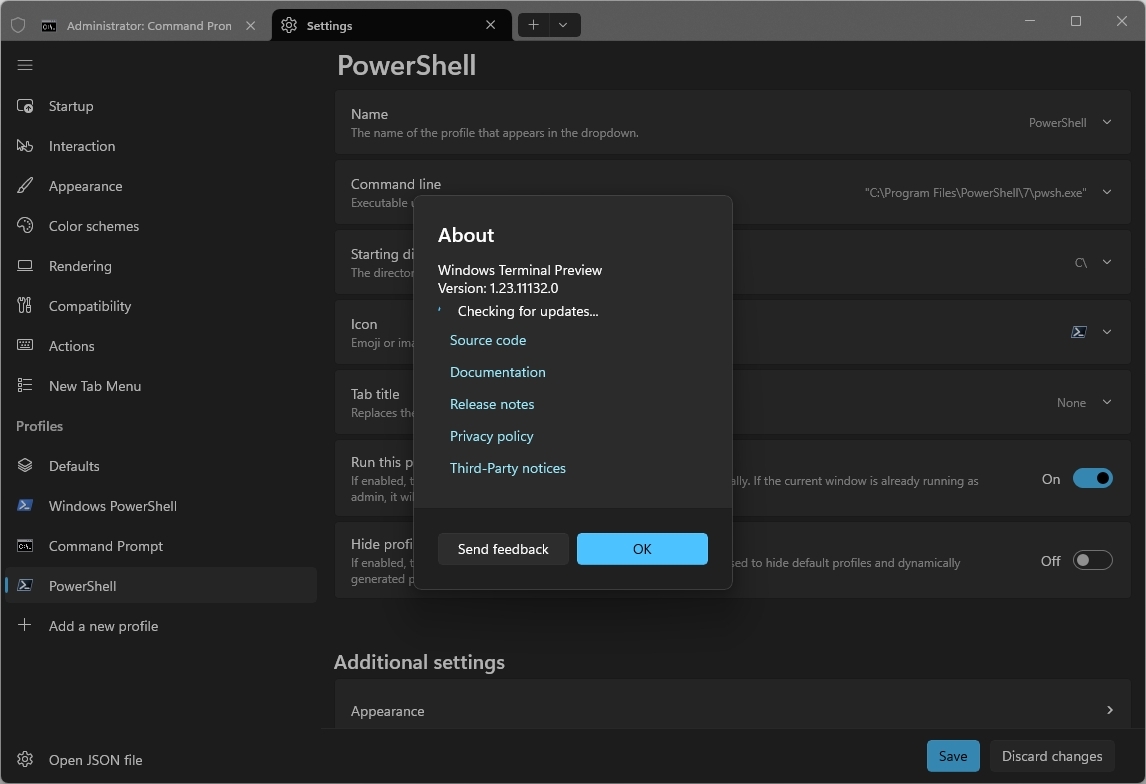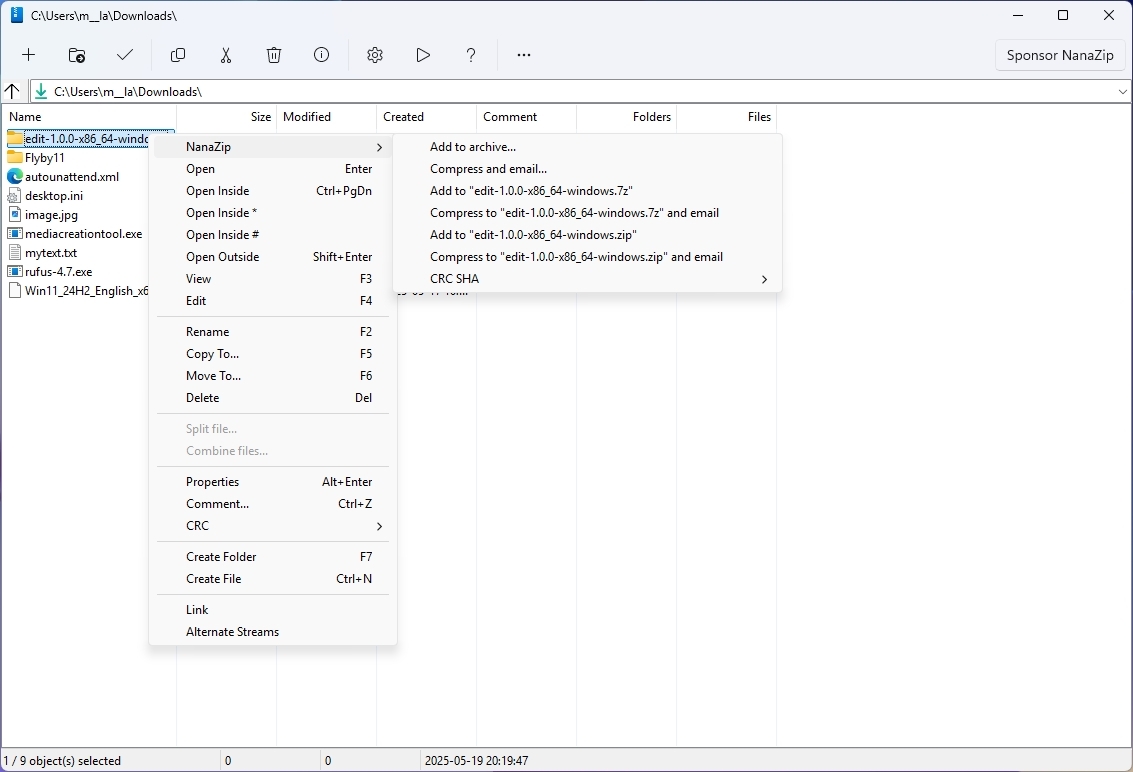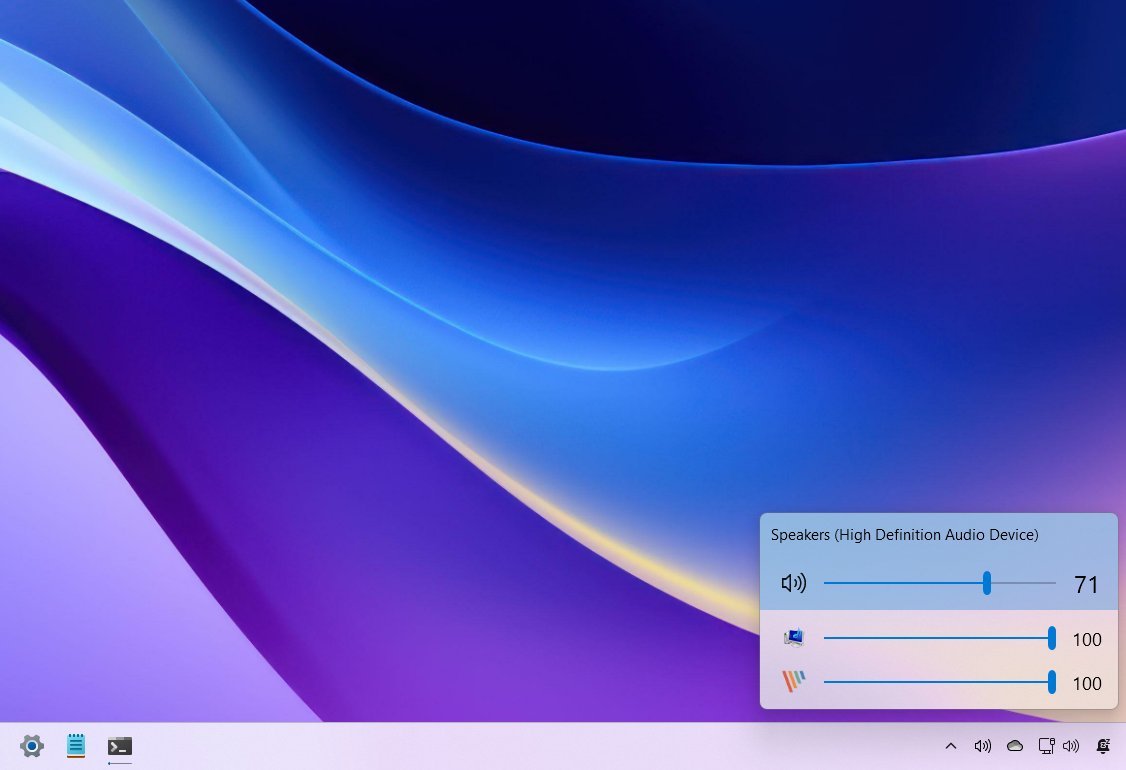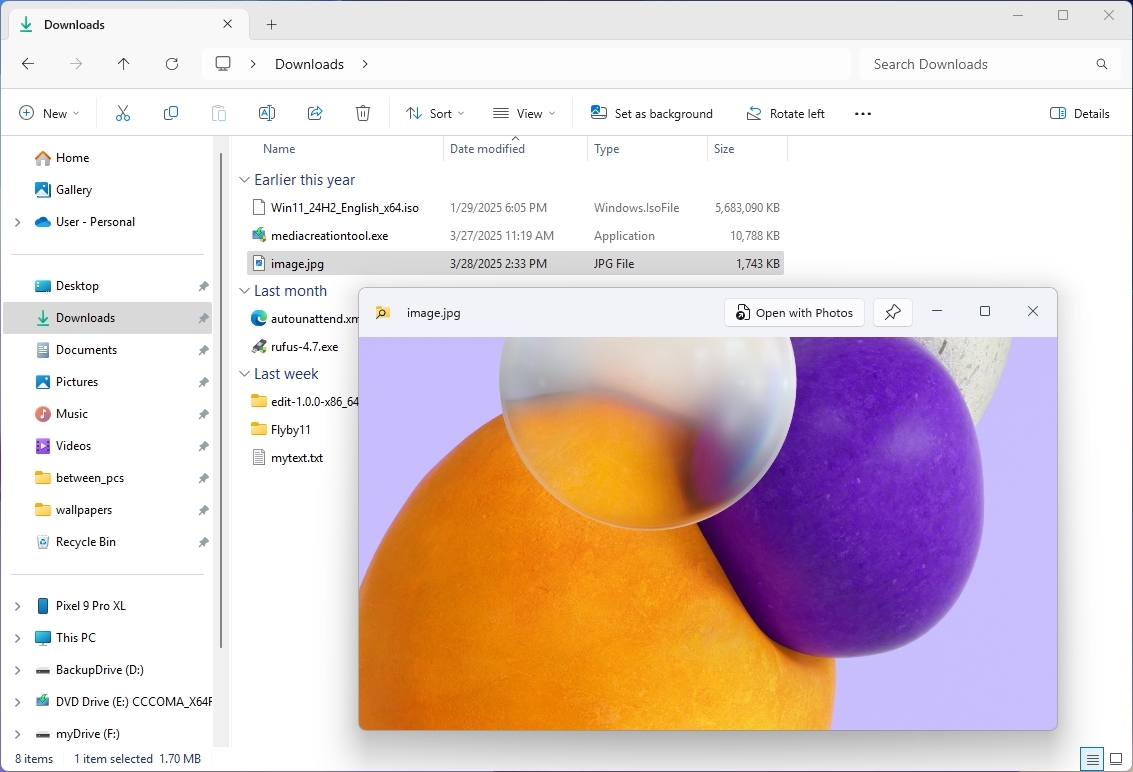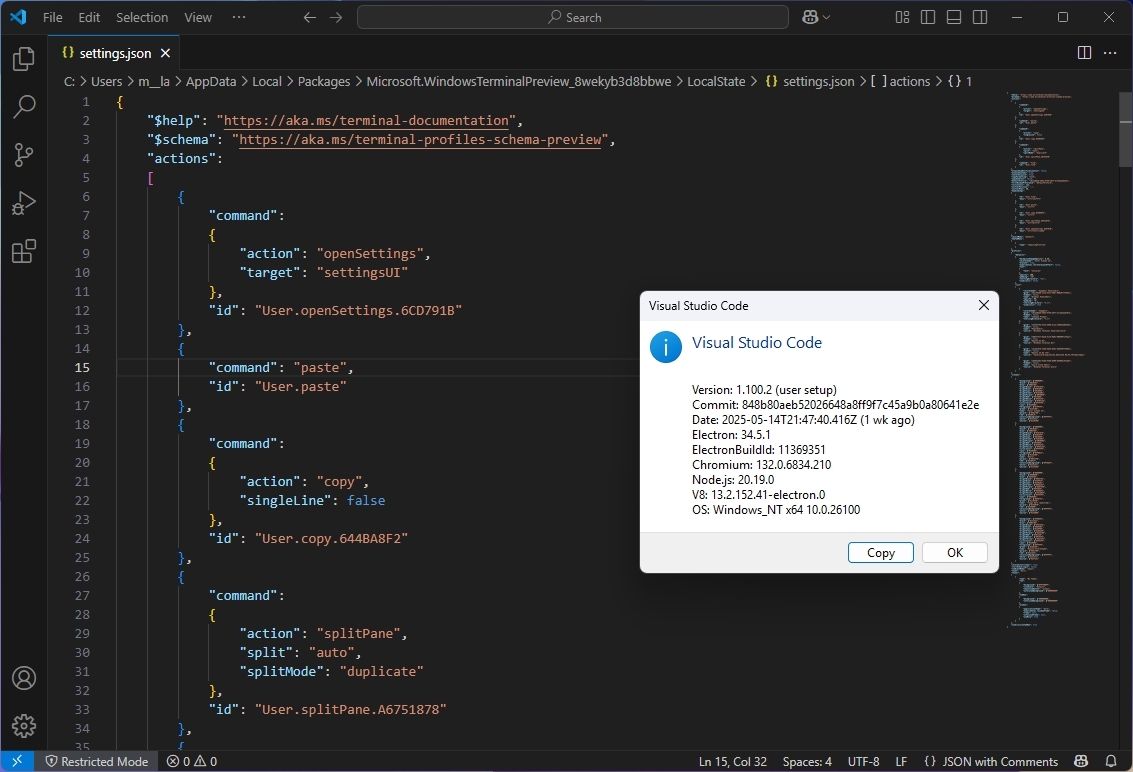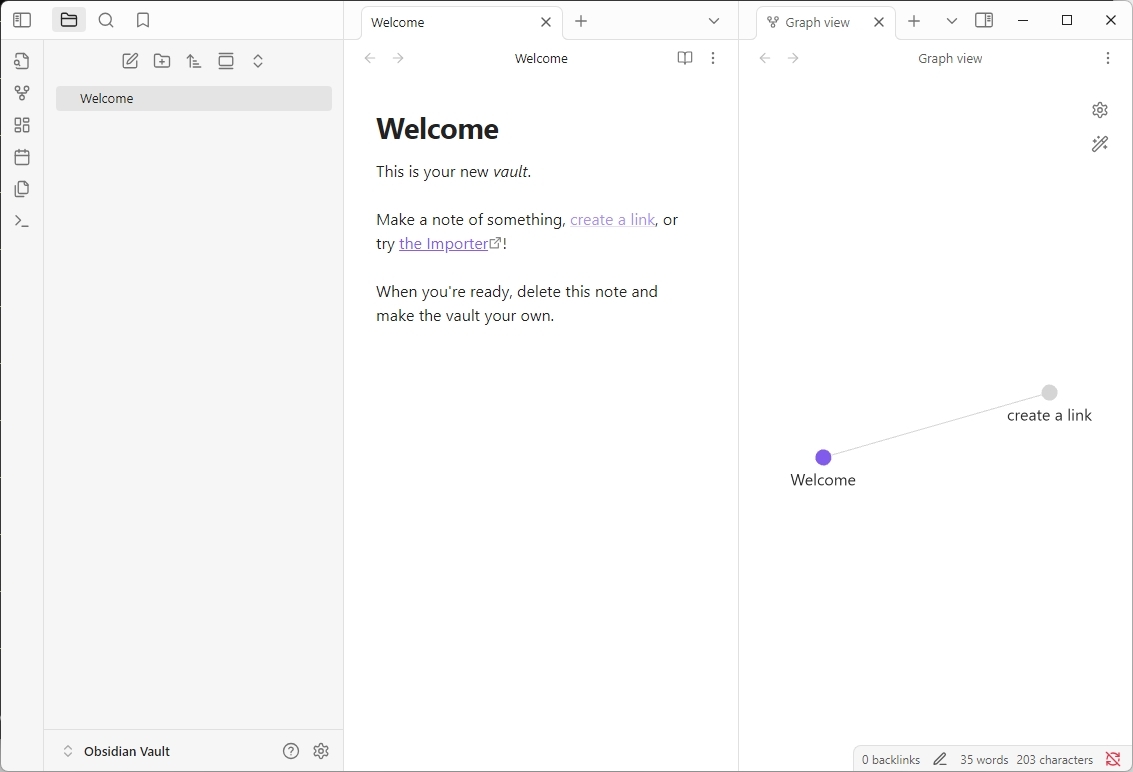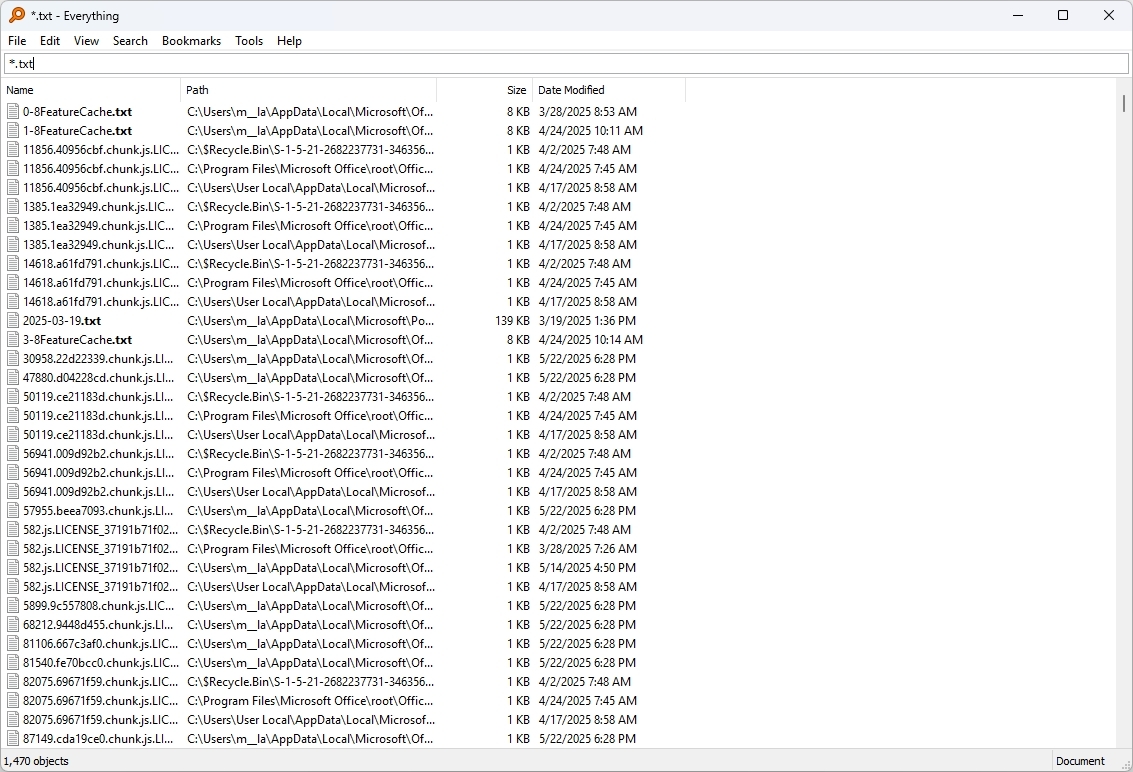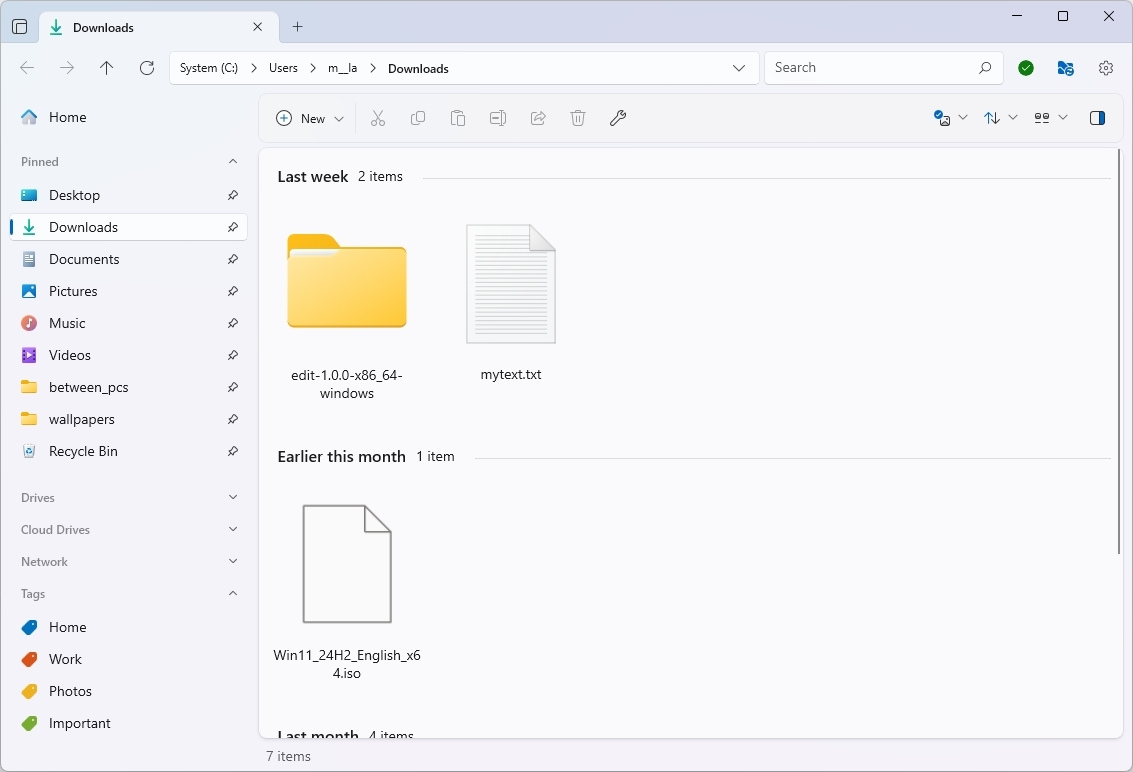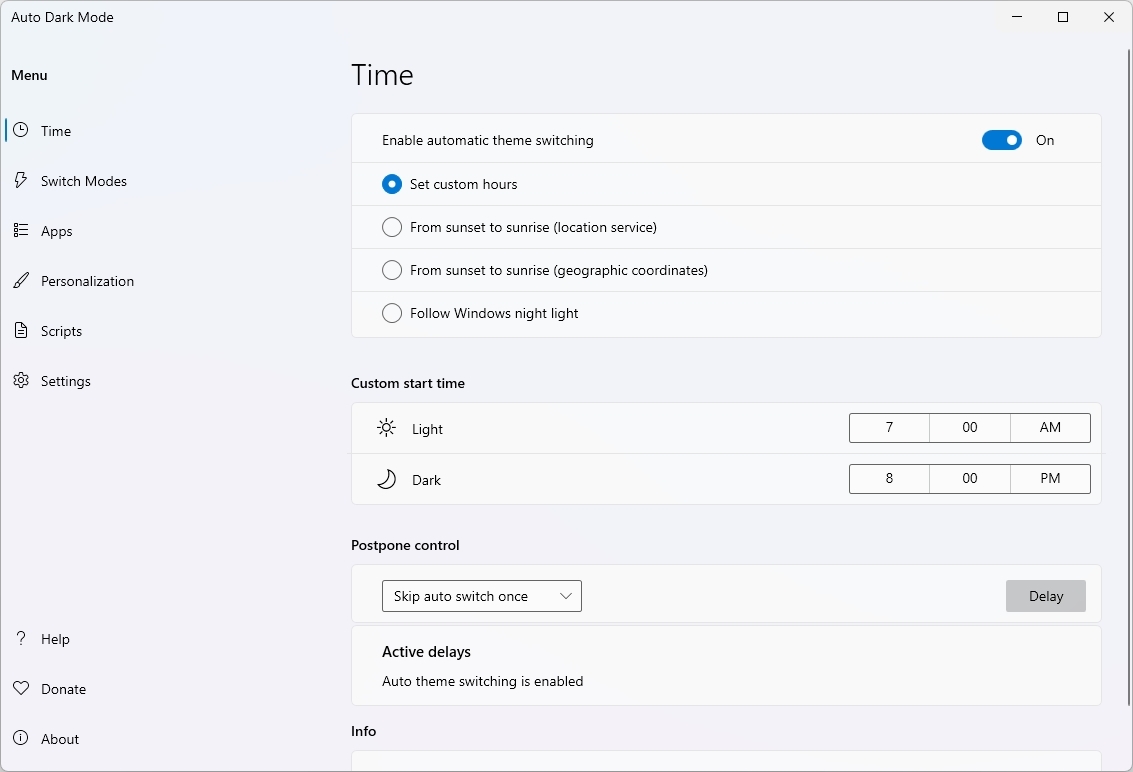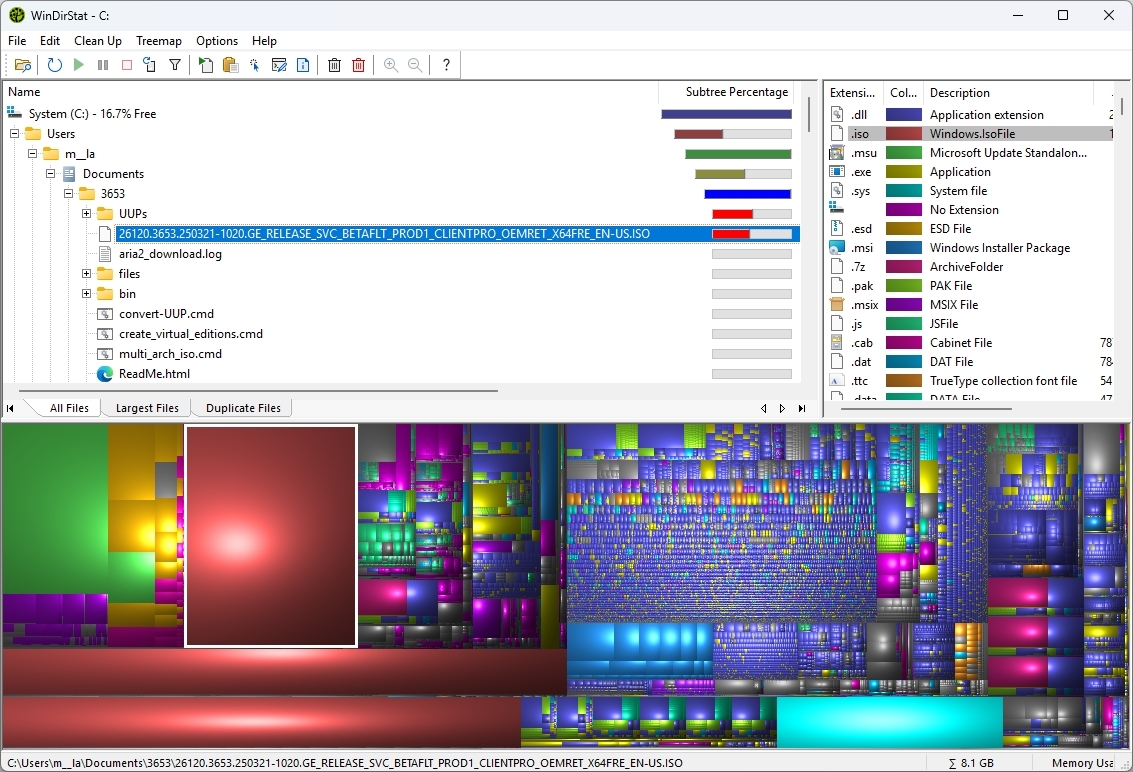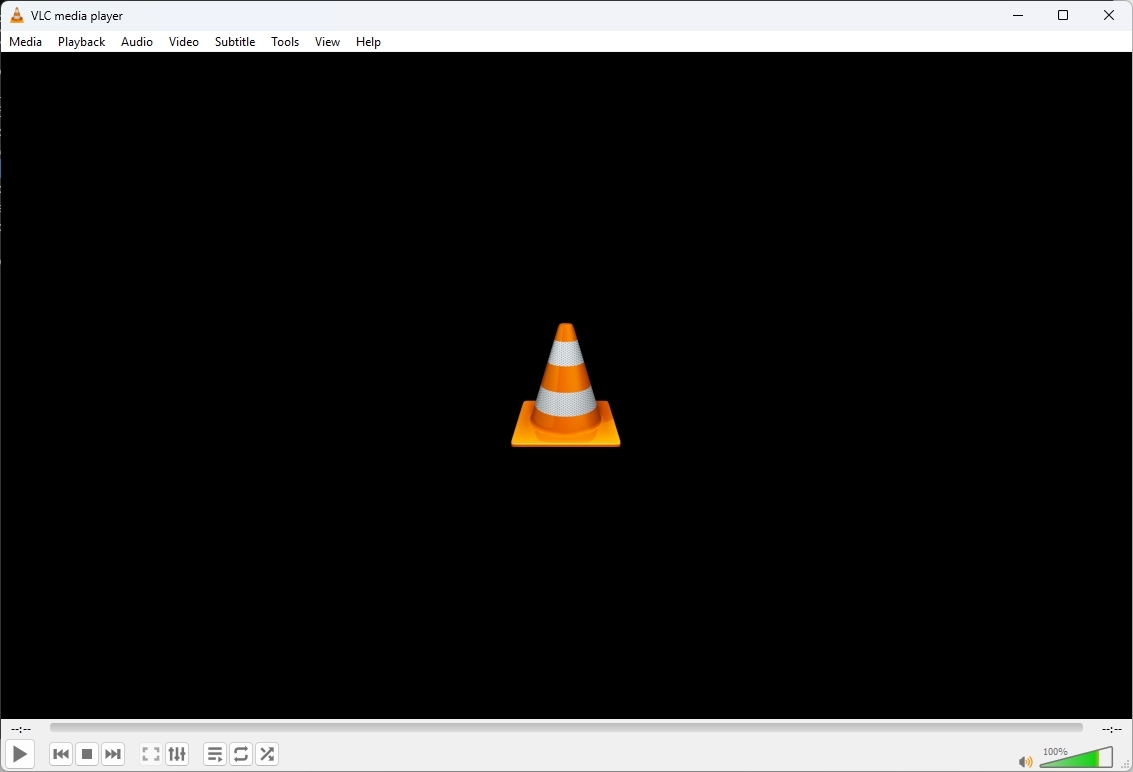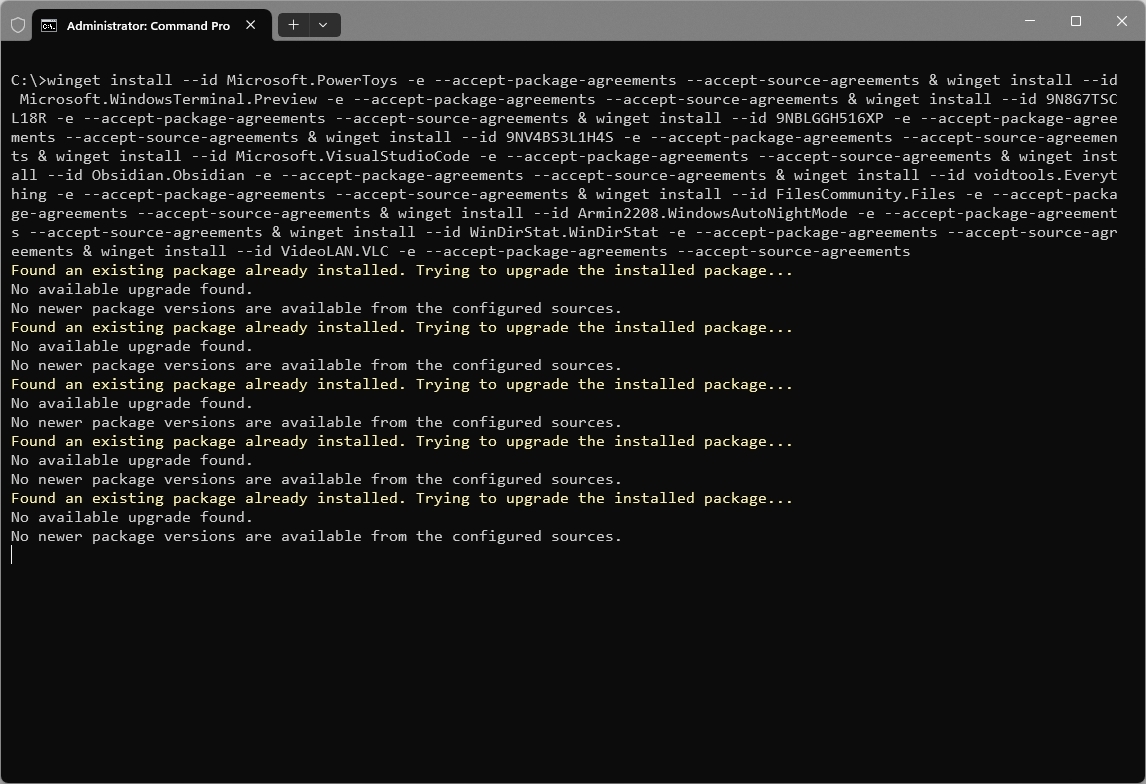12 apps every Windows 11 power user should install on a new PC
These apps and tools will supercharge your Windows 11 experience from the moment you set it up.
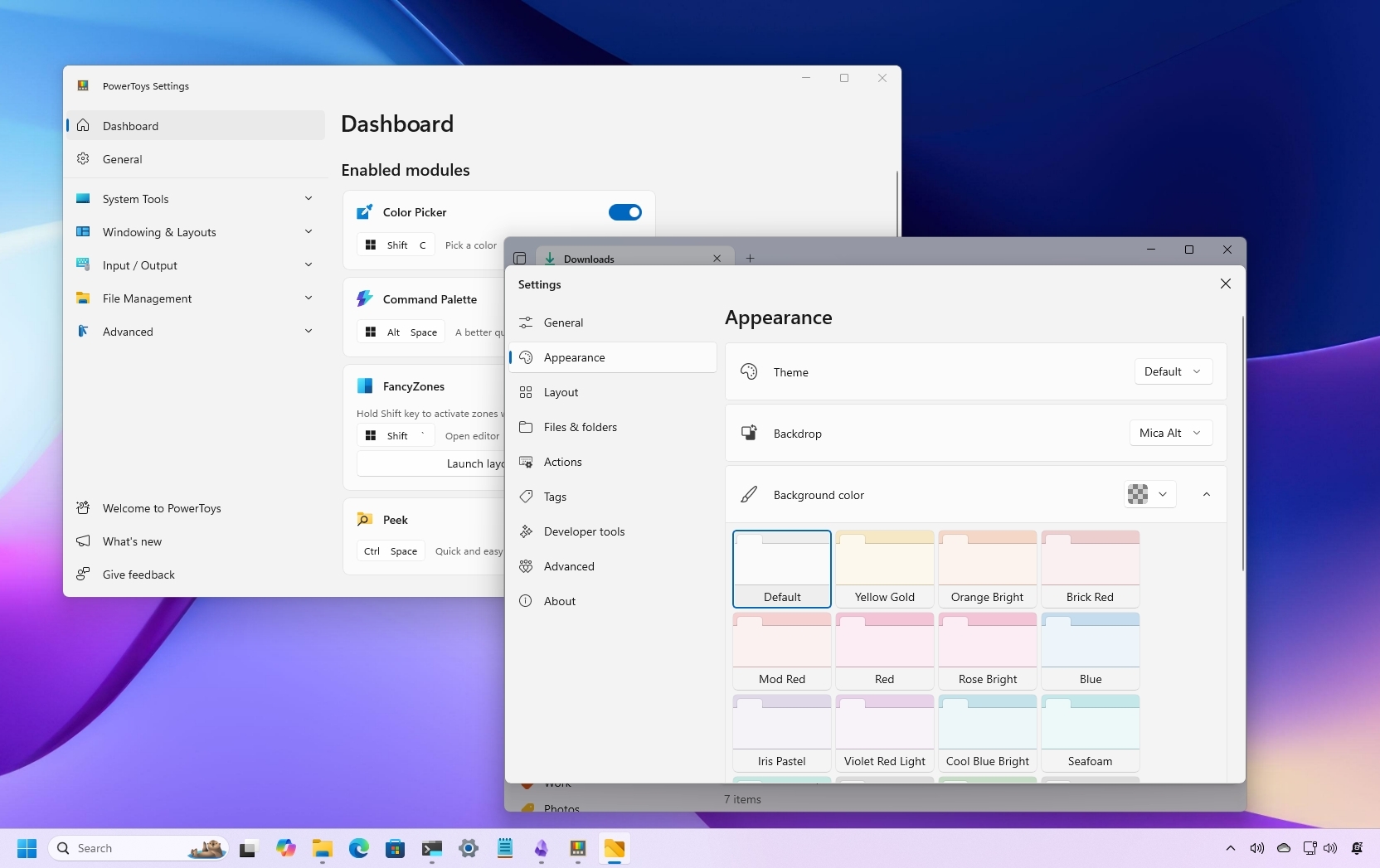
Although Windows 11 includes a slew of built-in tools, many of them fall short, either lacking essential features or delivering poor performance. Fortunately, there are more useful and feature-rich alternatives from the open-source community, third-party developers, and even Microsoft, which often outperform those available by default.
Whether you're looking for a more capable file manager, an advanced storage analyzer, a productivity-focused note-taking app, or a professional code editor, you can always find different options that offer better performance, usability, and customization.
These tools not only improve your productivity, but they also show the features that those built-in Windows 11 apps often miss.
In this how-to guide, I'll highlight several apps I usually install on a new Windows 11 setup, whether on an entirely new computer or a clean installation.
The 12 apps to install on every installation of Windows 11
This list isn't tailored for a specific user category (like video editors, graphic designers, or accountants) since specific roles usually require a particular set of apps. Instead, this is a general set of essential tools that everyone should consider installing as a foundation.
1. PowerToys
I could not start this list without mentioning PowerToys because it's one of the most popular apps on Windows 11.
The app actually has a long history. It first appeared on Windows 95, was revived for Windows XP, and finally made a comeback for Windows 10 (and 11) in 2019.
All the latest news, reviews, and guides for Windows and Xbox diehards.
PowerToys is an app designed by Microsoft that includes a set of free, open-source utilities for power users to enhance the operating system's functionality.
The app includes a growing list of utilities. Some of the most popular and useful ones include:
- FancyZones: A window manager that allows you to create custom layouts and quickly snap apps into those layouts for better multitasking.
- Color Picker: A utility to pick colors from anywhere on your screen and copy their HEX or RGB codes to your clipboard.
- Command Palette: A quick launcher similar to macOS's Spotlight search, allowing you to quickly search for and launch apps, files, and more. It's important to note that Microsoft plans to replace the PowerToys Run with Command Palette.
- Text Extractor: Allows you to copy text from any image or portion of your screen.
- Mouse utilities: A collection of features that enhance mouse and cursor functionality, such as "Find My Mouse" (to quickly locate your cursor) and "Mouse Highlighter" (to show mouse clicks).
- Workspaces: A desktop manager that allows you to launch sets of applications to custom positions and configurations with a single click.
How to get PowerToys
You can download and install Microsoft PowerToys using one of the following methods:
- Microsoft Store: Open the Microsoft Store app, search for PowerToys, and click the Install (or Get) button.
- WinGet (Windows Package Manager): Open Command Prompt or PowerShell and run: install --id Microsoft.PowerToys
- GitHub: Visit the official PowerToys GitHub page and download the appropriate installer for your system.
2. Windows Terminal Preview
The Windows Terminal is a modern, fast, efficient, and very customizable terminal app that Microsoft has designed to be the primary command line experience to run Command Prompt, PowerShell, and Linux for Windows 10, 11, and later versions.
Although Windows 11 comes with the Windows Terminal, it's the official stable version that is usually far behind in terms of features and improvements.
On a new installation, I usually set up the preview version of the Terminal to get early access to upcoming features, bug fixes, and improvements before they are released to the stable, public version of the console.
How to get Terminal Preview
You can download and install Windows Terminal Preview using one of the following methods:
- Microsoft Store: Open the Microsoft Store app, search for Windows Terminal Preview, and click the Install (or Get) button.
- WinGet: Open Command Prompt or PowerShell and run: winget install --id Microsoft.WindowsTerminal.Preview
- GitHub: Visit the official WinGet GitHub page and download the appropriate installer for your system.
3. NanaZip
On Windows 11, File Explorer offers file compression and decompression functionality, including for Zip, TAR, and RAR formats. The caveat is that this feature has limitations. For example, you cannot use the built-in solution to compress and split the container compression or work with encryption.
If you want to overcome these and other limitations, you can use third-party tools like Nanazip. I used to always default to 7zip, but NanaZip is an open-source fork of 7zip that includes a modern interface that matches the design and supports the new context menu available on Windows 11.
How to get NanaZip
You can download and install NanaZip using one of the following methods:
- Microsoft Store: Open the Microsoft Store app, search for NanaZip, and click the Install (or Get) button.
- WinGet: Open Command Prompt or PowerShell and run: winget install --id 9N8G7TSCL18R
- GitHub: Visit the official NanaZip GitHub page and download the appropriate installer for your system.
4. EarTrumpet
EarTrumpet is a popular open-source volume control app. It's designed to enhance and replace the default volume mixer, offering more intuitive and granular control over your audio experience.
In other words, this little tool makes it easier to "quickly" change the volume levels for the entire system or per application from the EarTrumpet flyout available in the Taskbar. Windows 11 includes the same capabilities, but the settings are buried inside the "Sound output" settings.
How to get EarTrumpet
You can download and install EarTrumpet using one of the following methods:
- Microsoft Store: Open the Microsoft Store app, search for EarTrumpet, and click the Install (or Get) button.
- WinGet: Open Command Prompt or PowerShell and run: winget install --id 9NBLGGH516XP
- GitHub: Visit the official EarTrumpet GitHub page and download the appropriate installer for your system.
5. QuickLook
QuickLook is also a tiny tool that allows you to preview images, text files, and other formats without opening them with their respective applications by selecting the file and using the "Ctrl + Spacebar" keyboard shortcut.
Although you can always preview a file in File Explorer or open the file directly into a compatible application, QuickLook gives you faster and bigger previews with a simple keyboard shortcut.
How to get QuickLook
You can download and install QuickLook using one of the following methods:
- Microsoft Store: Open the Microsoft Store app, search for QuickLook, and click the Install (or Get) button.
- WinGet: Open Command Prompt or PowerShell and run: winget install --id 9NV4BS3L1H4S
- GitHub: Visit the official QuickLook GitHub page and download the appropriate installer for your system.
6. Visual Studio Code
Visual Studio Code (VS Code) is a free, open-source, and popular code editor from Microsoft. Unlike the full version of Visual Studio, it's not a full-fledged Integrated Development Environment (IDE). However, it provides the basic elements of an IDE, making it a suitable tool for almost any kind of code development, whether you're a programmer or someone without coding experience who needs to revise some code or script because of its ease of use.
Some of the key features found in Visual Studio Code include:
- IntelliSense: This provides smart code completions, function definitions, and imported modules.
- Debugging: The app has a debugger, which allows you to set breakpoints, step through code, inspect variables, and execute commands in the debug console.
- Terminal integration: You can open multiple terminal instances (such as Command Prompt and PowerShell) directly within VS Code.
- Git integration: You can manage your Git repositories, stage changes, commit, pull, push, view diffs, and resolve merge conflicts within the editor's interface. It also has version control.
Also, VS Code is a code editor that runs on Windows, macOS, and Linux.
Another key aspect of this app is its huge and active marketplace of extensions, which allow you to add support for virtually any programming language, integrate with other tools (such as Docker, Kubernetes, cloud platforms (Azure, AWS, Google Cloud), databases, etc.), and customize themes.
How to get VS Code
You can download and install VS Code using one of the following methods:
- Microsoft Store: Open the Microsoft Store app, search for VS Code, and click the Install (or Get) button.
- WinGet: Open Command Prompt or PowerShell and run: winget install --id Microsoft.VisualStudioCode
- Microsoft: Visit the official VS Code page and download the appropriate installer for your system.
7. Obsidian
I also recently started using Obsidian and consider it a suitable replacement for Notepad.
Obsidian is a unique note-taking app for Windows 11 and other platforms, such as macOS, Linux, Android, and iOS.
The app is best described as a "personal knowledge management (PKM)" tool. While it's ideal for basic note-taking, its real strength lies in its ability to help you connect your ideas with links, creating a network of knowledge similar to how the brain works.
Since this is a cross-platform app, one of the benefits, compared with other note-taking solutions (excluding Notepad), is that your text files are stored locally on your device.
The app has sync and publishing functionalities to synchronize your content across devices and publish content online. However, you have to pay a subscription fee to access them. One way around the syncing feature is to relocate the "Vault" folder to your preferred cloud service.
Some of the key features of Obsidian include:
- Offline access: Since your notes are local, you can work on them anywhere, anytime, without an internet connection.
- Linking: You can easily link one note to another by simply enclosing the note title in double square brackets.
- Graph view: The app visualizes the connections between your notes in an interactive graphic. This map of your knowledge base helps you discover hidden relationships between your notes.
- Extensions: It has a vast and active community plugin marketplace where users develop and share plugins that add many functionalities.
- Templates: Create reusable templates for different types of notes to streamline your workflow.
How to get Obsidian
You can download and install Obsidian using one of the following methods:
- WinGet: Open Command Prompt or PowerShell and run: winget install --id Obsidian.Obsidian
- Obsidian: Visit the official Obsidian page and download the appropriate installer for your system.
8. Everything
Although Windows 11 includes its search functionality, it's not always accurate and sometimes can take a long time to show a specific result, and that's when "Everything" comes in handy.
Everything is a free tool from Voidtools that indexes Everything stored on your computer and outputs search results instantly. The tool accomplishes this by indexing only the file and folder names, which only takes a couple of minutes.
On the other hand, Everything provides an option to search inside files, but this option slows down the search capability.
The design of this tool is classic and straightforward, and while it doesn't match the Windows 11 style, some of the key features include:
- Instant search results: The tool provides search results in real-time as you type, often displaying matches within milliseconds, even on drives with tons of files.
- Efficient indexing: It achieves this speed by only indexing file and folder names (and basic metadata like size and date).
- Network indexing: This tool can also index content stored in the network by adding mapped network drives manually on the options page.
- Lightweight: Everything uses very little memory and storage space. It's designed to be lean and not bog down your system.
- No installation: You can install the tool, but you can also use the portable version that you can run directly from any storage, making it a handy tool for troubleshooting or searching files on other computers without installing anything.
Windows 11 provides a robust search feature, which is now also powered by AI, but it often struggles with speed, especially for non-indexed locations or when dealing with a large number of files. Everything offers an alternative to a solution that even provides indexing capabilities for network drivers and advanced search functions, such as wildcards (*, ?) and operators (for example, file:, folder:, size:, dm: for date modified, dc: for date created) to refine your searches.
How to get Everything
You can download and install Everything using one of the following methods:
- WinGet: Open Command Prompt or PowerShell and run: winget install --id voidtools.Everything
- Everything: Visit the official Everything page and download the appropriate installer for your system.
9. Files App
"Files" (often referred to as "Files App") is a popular third-party file manager for Windows 11 that aims to provide a more modern experience and features you probably won't find in the default File Explorer application.
Some of the key features of Files include:
- Independent customization: The Files App features a fully customizable interface with the ability to change the color mode and scheme, similar to a web browser.
- Dual pane support: You can view and manage two folders side by side with this feature without opening multiple instances.
- Tags support: Similar to macOS Finder, you can assign custom tags (with colors) to files and folders, allowing for better organization and quick filtering based on your defined categories.
- Cloud integration: While File Explorer integrates with OneDrive, the File App provides built-in support for multiple cloud drives, including OneDrive, Google Drive, and iCloud, allowing you to manage all your cloud files from one place.
Although File Explorer has been evolving over the years with features like support for tabs, common archive formats (such as ZIP, RAR, TAR, and 7z) directly within the app, Git integration (preview), search with AI and others, it still fall behind in the number of features compared to the Files App.
How to get Files App
You can download and install the Files App using one of the following methods:
- Microsoft Store: Open the Microsoft Store app, search for Files App, and click the Install (or Get) button.
- WinGet: Open Command Prompt or PowerShell and run: winget install --id FilesCommunity.Files
- Files: Visit the official Files page and download the appropriate installer for your system.
10. Auto Dark Mode
If you usually find yourself switching between the dark and light modes depending on the time of day, you have to install the Auto Dark Mode app.
Auto Dark Mode is a free tool that allows you to decide when to change the color system mode. You can choose to switch modes at a custom time, from sunset to sunrise, or when the operating system turns on the night light automatically.
You can even change the desktop background with the color mode.
How to get Auto Dark Mode
You can download and install the Auto Dark Mode using one of the following methods:
- Microsoft Store: Open the Microsoft Store app, search for Auto Dark Mode, and click the Install (or Get) button.
- WinGet: Open Command Prompt or PowerShell and run: winget install --id Armin2208.WindowsAutoNightMode
- Auto Dark Mode: Visit the official Auto Dark Mode page and download the appropriate installer for your system.
11. WinDirStat
On Windows 11, the Storage settings can help you manage the disk space on your computer, but it has some limitations since it cannot tell you exactly which files are taking the most storage, and this is when the Windows Directory Statistics (WinDirStat) app comes in handy.
The WinDirStart is a tool available for free that allows you to determine how much storage space each file and folder takes on your computer. The tool accomplishes this by scanning the entire drive and creating a graphical report that is easy to follow, making it easier to find the content you can delete to free up space.
Some of the key aspects of the WinDriStat app include:
- Visual drive map: Perhaps the most noticeable part of this tool is its intuitive visual representation of disk usage, making it much easier to identify junk files than simply browsing through folders in File Explorer.
- Directory list: Alongside the treemap, WinDirStat offers a traditional tree-view list of your folders, similar to File Explorer, but sorted by size.
- Extension list: This pane shows you a breakdown of disk space usage by file extension (for example, .exe, .zip, .jpg). This is useful for understanding which types of files are taking up the most space overall.
- Cleanup actions: Once you've identified files or folders you want to remove, this tool allows you to directly delete them (to the Recycle Bin or permanently) from within WinDirStat.
- Network drive support: The tool can also scan and analyze network drives and UNC paths.
How to get WinDirStat
You can download and install the WinDirStat using one of the following methods:
- WinGet: Open Command Prompt or PowerShell and run: winget install --id WinDirStat.WinDirStat
- WinDirStat: Visit the official WinDirStat page and download the appropriate installer for your system.
12. VLC
I was planning to stop at number "11," but I couldn't finish this list without including the VLC Media Player (often simply called VLC).
VLC is a free, open-source, and cross-platform app developed by the VideoLAN project. After many years of being available, it's still one of the most popular media player apps because it can play almost any media file, making it a must-have for any Windows installation.
Some of the key features of the VLC app include:
- Almost all video formats: MP4, MKV, AVI, MOV, WMV, FLV, WebM, MPEG-1/2, H.264, H.265 (HEVC), DivX, Xvid, etc.
- Almost all audio formats: MP3, FLAC, AAC, Ogg, WAV, WMA, etc.
- Physical discs: DVDs, Audio CDs, and even Blu-ray discs (without DRM).
- Streaming protocols: It can play network streams from YouTube, local network shares, webcams, and other devices.
- Screen recording: VLC can even record your desktop screen and video from webcams.
This app is so versatile that it can often play video files that are still being downloaded or have (minor) corruption issues.
How to get VLC
You can download and install the VLC using one of the following methods:
- Microsoft Store: Open the Microsoft Store app, search for VLC, and click the Install (or Get) button.
- WinGet: Open Command Prompt or PowerShell and run: winget install --id VideoLAN.VLC
- VideoLAN: Visit the official VLC page and download the appropriate installer for your system.
Install all essential apps
You can always install all these apps in bulk with these instructions:
- Open Start.
- Search for Command Prompt, right-click the top result, and choose the Run as administrator option.
- Type the following winget command to install all the apps and press Enter: winget install --id Microsoft.PowerToys -e --accept-package-agreements --accept-source-agreements & winget install --id Microsoft.WindowsTerminal.Preview -e --accept-package-agreements --accept-source-agreements & winget install --id 9N8G7TSCL18R -e --accept-package-agreements --accept-source-agreements & winget install --id 9NBLGGH516XP -e --accept-package-agreements --accept-source-agreements & winget install --id 9NV4BS3L1H4S -e --accept-package-agreements --accept-source-agreements & winget install --id Microsoft.VisualStudioCode -e --accept-package-agreements --accept-source-agreements & winget install --id Obsidian.Obsidian -e --accept-package-agreements --accept-source-agreements & winget install --id voidtools.Everything -e --accept-package-agreements --accept-source-agreements & winget install --id FilesCommunity.Files -e --accept-package-agreements --accept-source-agreements & winget install --id Armin2208.WindowsAutoNightMode -e --accept-package-agreements --accept-source-agreements & winget install --id WinDirStat.WinDirStat -e --accept-package-agreements --accept-source-agreements & winget install --id VideoLAN.VLC -e --accept-package-agreements --accept-source-agreements
Once you complete the steps, these ten apps will install on your computer automatically.
These apps are not just popular. They're practical and will help fill the gaps left by the default tools on Windows 11.
What are the apps you find essential on every Windows 11 installation? Let me know in the comments.
More resources
Find in-depth guides, troubleshooting tips, and the latest updates on Windows 11 and 10 here:

Mauro Huculak has been a Windows How-To Expert contributor for WindowsCentral.com for nearly a decade and has over 22 years of combined experience in IT and technical writing. He holds various professional certifications from Microsoft, Cisco, VMware, and CompTIA and has been recognized as a Microsoft MVP for many years.
You must confirm your public display name before commenting
Please logout and then login again, you will then be prompted to enter your display name.