Windows 10 turns 10, but is it time to say goodbye? 6 features I'll miss about the OS.
After a decade, Windows 10 is heading into retirement. Here's what Microsoft is taking away, and why it'll be hard to move on.
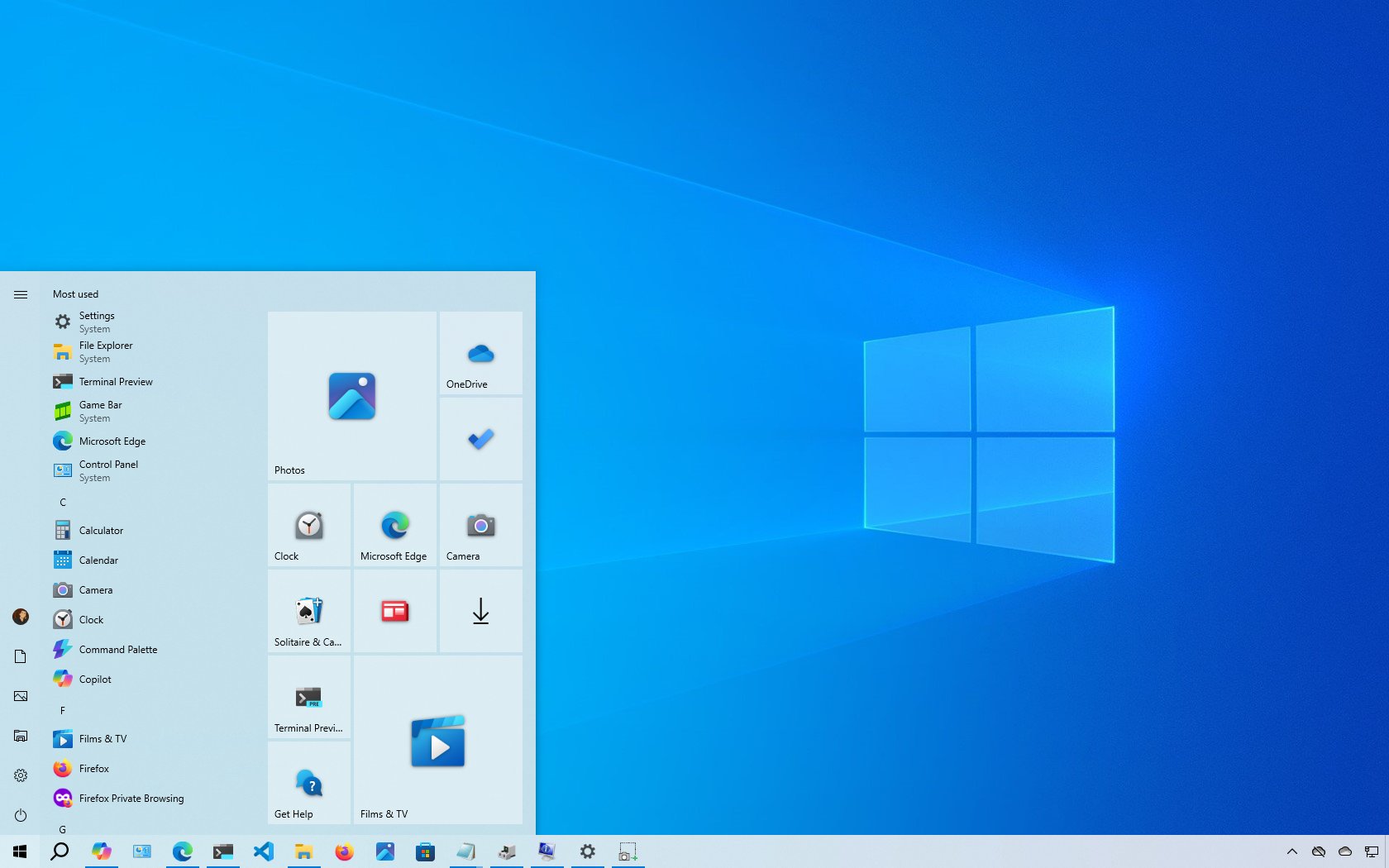
On July 29, 2015, Windows 10 launched with the promise to be the "last version of Windows," and it quickly became one of the most popular operating systems, offering better stability, familiarity, and refinement after the rough Windows 8.x era. However, as the operating system turns 10, the end is officially closing in. Support for this version will end on October 14, 2025, after which no further free updates will be available unless you enroll in the Extended Security Updates (ESU) program.
I've used every version (from 3.x and onward), and even though Windows XP and 7 were great systems, Windows 10 has been uniquely special in terms of usability, performance, and design.
Sure, Windows 11 is now the version that looks to the future, but it drops a number of the simple and useful features that users really appreciated on Windows 10.
These are the features I'll miss the most as we prepare to transition into the next chapter of the operating system.
My list of features I'll miss about Windows 10
As Windows 10 turns another year and approaches its end of life, here are the features I'll miss the most.
1. Clean and functional Start menu design
Originally, the Start menu on Windows 10 found the right balance between design and customization. It combined the Windows 7-style list with Live Tiles from Windows 8, allowing users to pin apps, folders, and websites in a layout that was familiar and customizable.
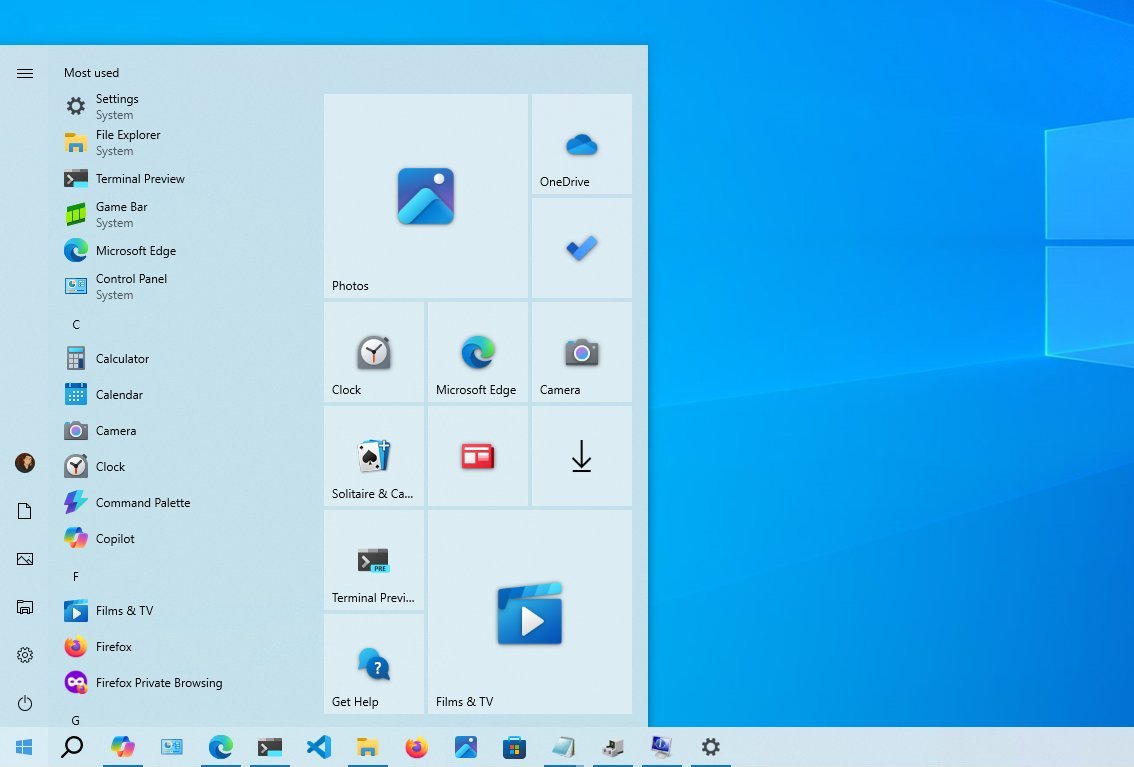
It also included a full-screen mode (which I used often), and you could manually resize the menu by dragging its edges, which was intuitive and straightforward.
All the latest news, reviews, and guides for Windows and Xbox diehards.
In contrast, the Start menu for Windows 11 is minimal and static, requiring users to rely more on search and offering fewer customization options. Windows 10 made it easier to find and launch apps.
2. Taskbar flexibility that actually respected users
On Windows 10, you're able to position the Taskbar at the top, left, or right of the screen and customize almost every aspect of its behavior, including the system icons that appear in the System Tray, and the ability to resize the Taskbar.
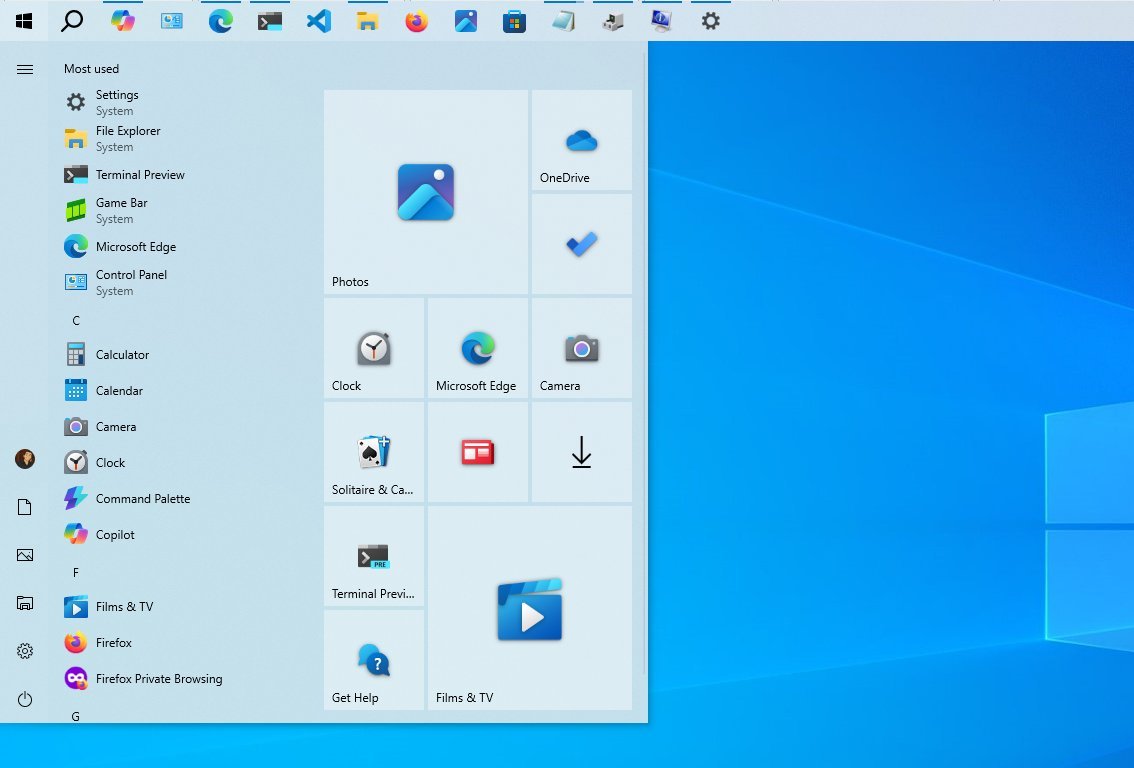
The version of the Taskbar for Windows 11 locks the bar to the bottom, it's far more limited in function, and it still lacks some of the most basic features users have been asking to bring back, such as allowing users to position the bar anywhere on the screen.
3. Classic File Explorer that worked
While it wasn't perfect, the version of File Explorer for Windows 10 was stable, fast, didn't feel bloated, and included every basic feature you needed.
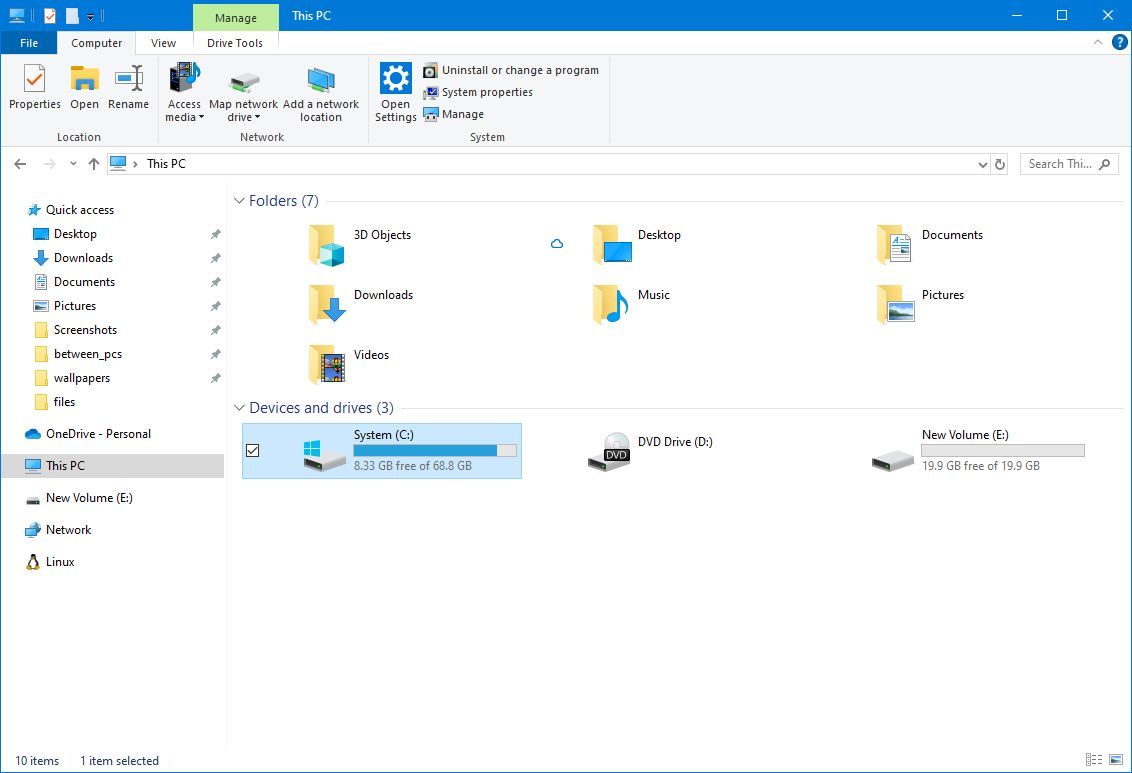
The file manager for Windows 11 has a modern design, but it ended up introducing interface inconsistencies, cluttered commands, and occasional problems.
4. Less demanding hardware requirements
Windows 10 ran on nearly every computer from the past decade. It didn't require TPM 2.0, Secure Boot, or newer processors. This broad compatibility helped businesses and consumers avoid unnecessary hardware upgrades.
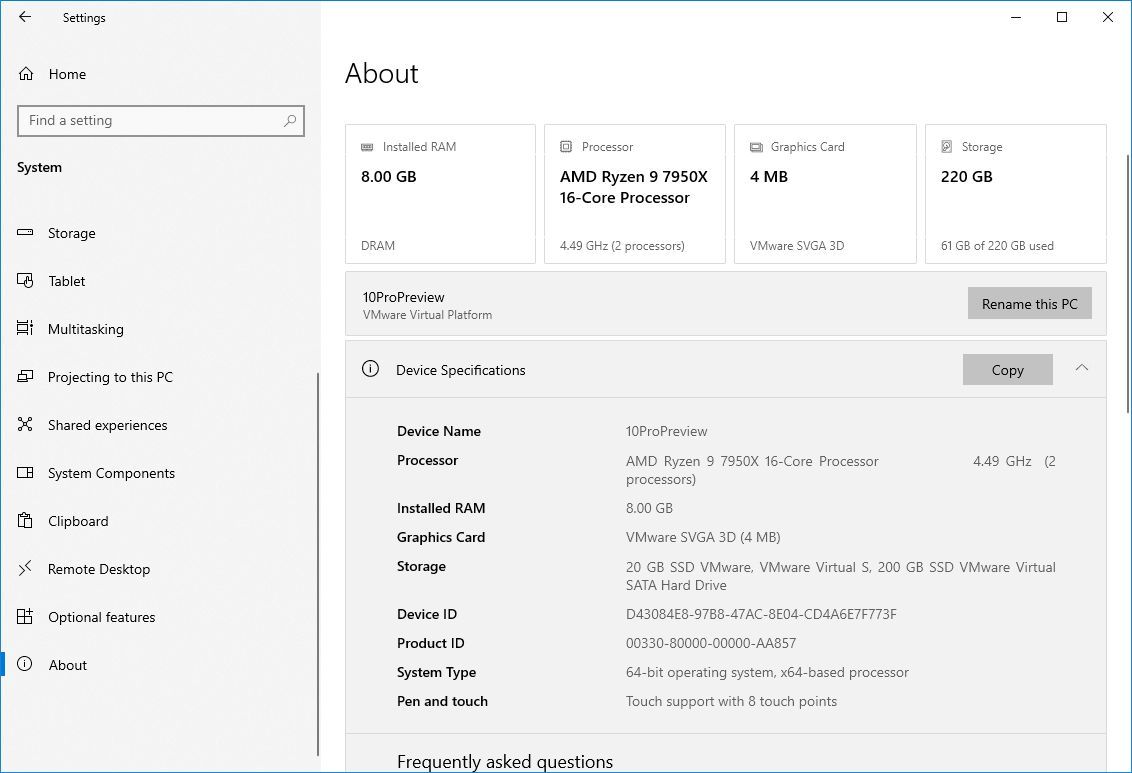
Although I understand the point of view on security, Windows 11 introduced stricter requirements that caused many otherwise capable devices to become obsolete overnight.
Even today, for users with older systems, sticking with Windows 10 still makes sense, even if support is ending.
5. No AI, fewer distractions
Windows 10 kept things simple. Although the company later decided to introduce the Copilot app, it's a web app that can be easily uninstalled from the Settings app. You didn't have to worry about new AI models intruding on your computer in (almost) every system update.
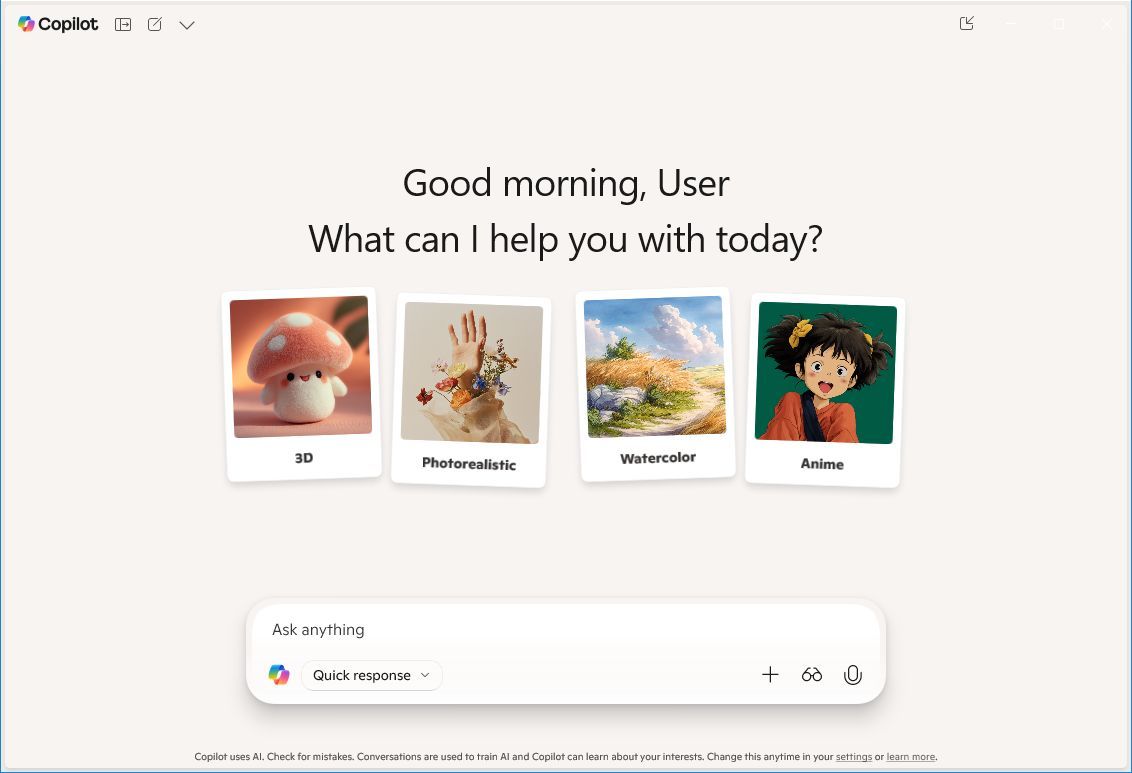
Windows 10 is virtually the last version for consumers that is not an AI-centric system. While AI might be the future, not everyone is ready for or wants it.
In contrast, Windows 11 continues to push AI into every part of the operating system, from the Start menu to the Settings app, even if you didn't ask for it.
On Windows 10, you have an operating system that, while it continues to collect telemetry data in the background, doesn't feel like you're being watched all the time.
6. Easy setup with local account during installation
Windows 10 allowed users (especially on the Home edition) to easily set up a local account during the Out-of-Box Experience (OOBE). It was a one-click option with no tricks or workarounds needed. This gave users more control and privacy, especially those who preferred not to tie their device to a Microsoft account.
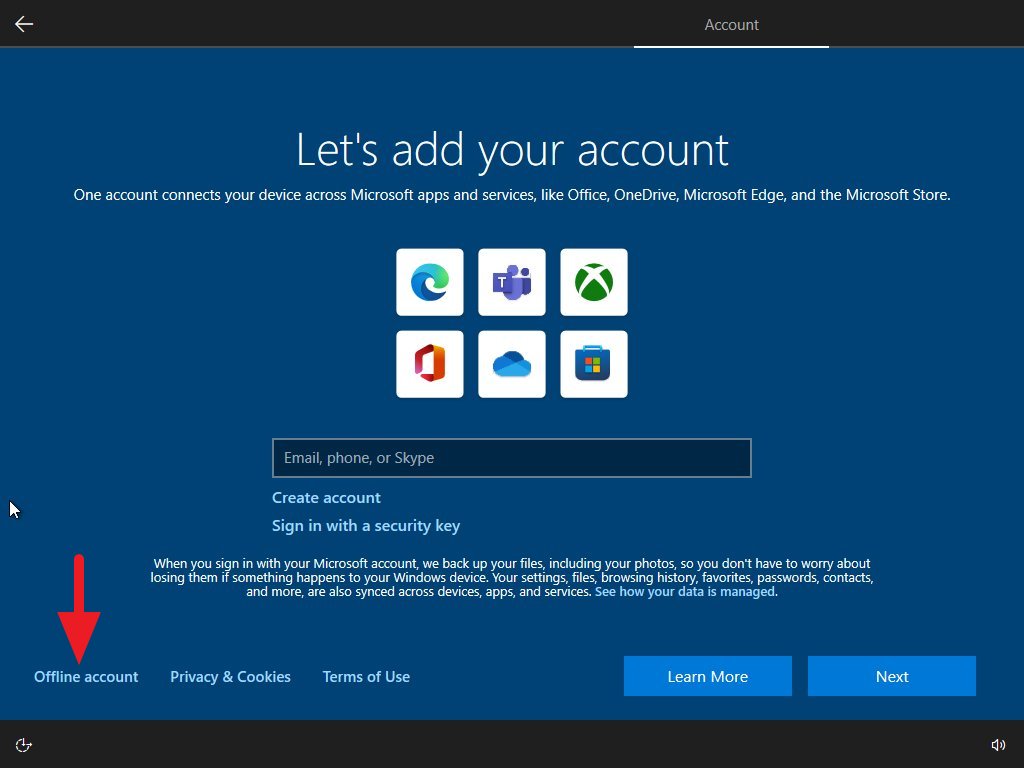
On Windows 11, the setup experience forces users toward signing in with a Microsoft account. For Home edition users, there's no obvious option for creating a local account unless you disconnect from the internet or use specific commands.
The decision to use a cloud-connected account has frustrated many users who want a simple setup.
It's time to upgrade
Windows 10 may be turning 10, but its usability and design choices remain relevant today, so much so that (at the time of this writing) it's still the most used version of the operating system with 48.89 percent market share (Windows 11 sits at 47.83 percent), according to StartCounter.
Unfortunately, similar to previous versions of the operating system, the support for Windows 10 will end after a decade of service on October 14, 2025.
If you're still on Windows 10, you have two options. You can upgrade to Windows 11 for free, or you can enroll your device in the Extended Security Updates program to receive security updates until October 13, 2026.
What features will you miss the most about this version of the operating system? Let me know in the comments.
More resources
Explore more in-depth how-to guides, troubleshooting advice, and essential tips to get the most out of Windows 11 and 10. Start browsing here:

Mauro Huculak has been a Windows How-To Expert contributor for WindowsCentral.com for nearly a decade and has over 22 years of combined experience in IT and technical writing. He holds various professional certifications from Microsoft, Cisco, VMware, and CompTIA and has been recognized as a Microsoft MVP for many years.
You must confirm your public display name before commenting
Please logout and then login again, you will then be prompted to enter your display name.
