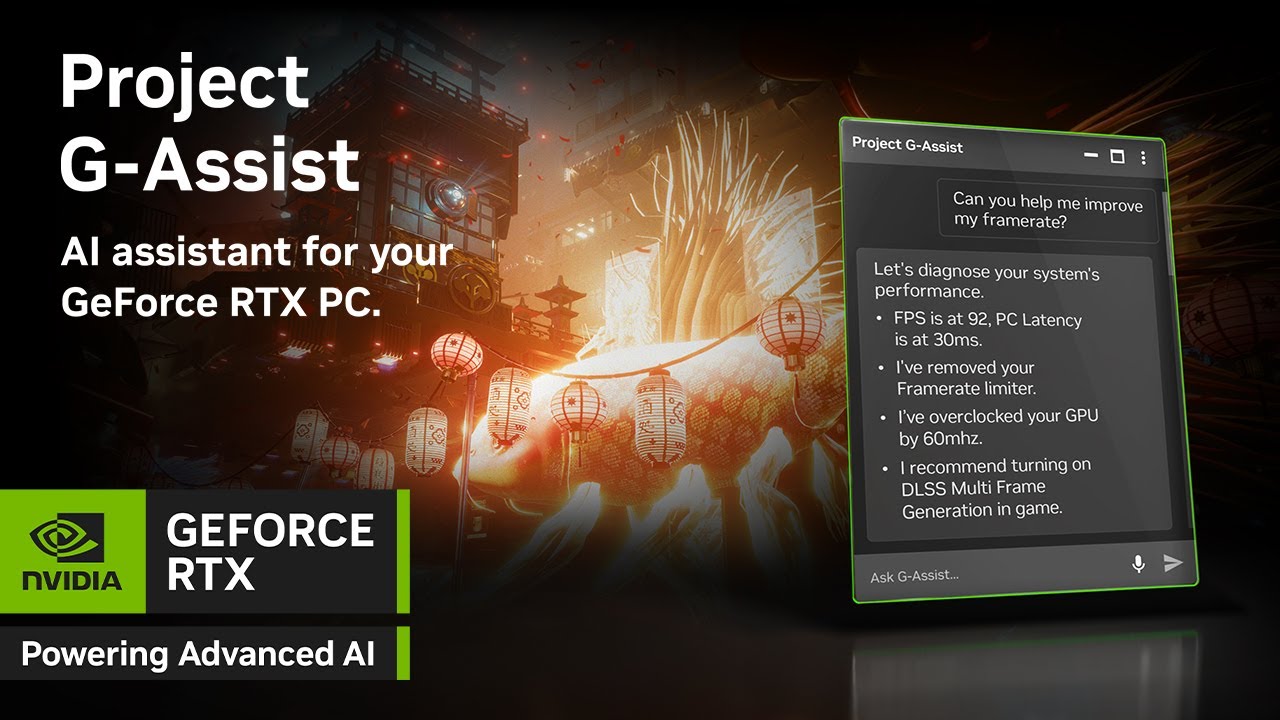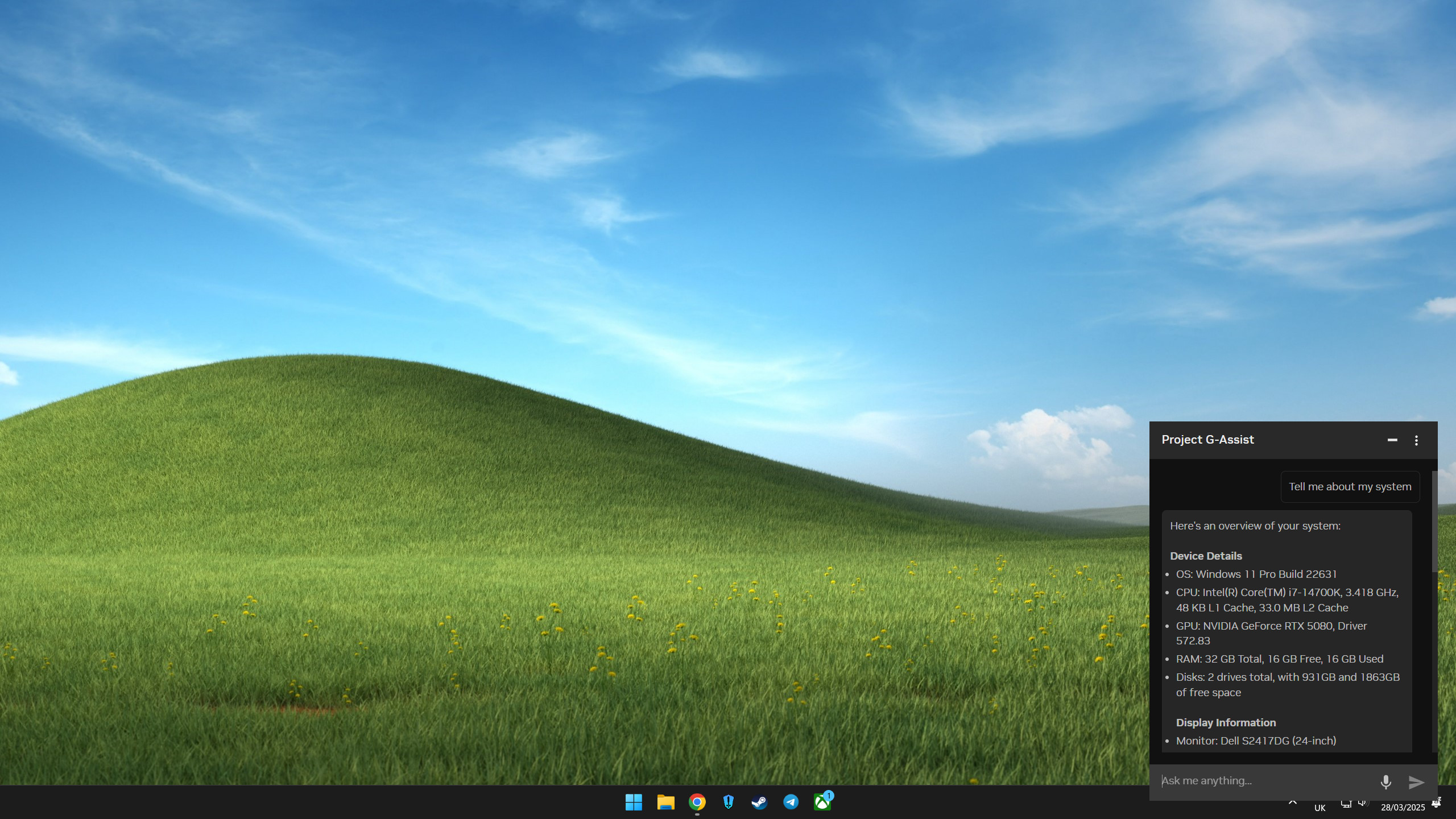NVIDIA is the world's largest AI GPU supplier with roughly 90% of the market, but its AI efforts are not limited to data centers.
NVIDIA's gaming hardware, including RTX graphics cards, includes built-in AI tools that help with upscaling, overall performance, and even game development.
Announced today at Gamescom, NVIDIA's Project G-Assist — an on-device AI helper — has now expanded to all RTX GPUs with 6GB or more VRAM, including laptop graphics cards.
The lower system requirements arrive thanks to "a new, significantly more efficient AI model that's faster and uses 40% less memory while maintaining response accuracy," according to NVIDIA's press release.
NVIDIA says that the updated AI assistant will be available through a Game Ready Driver update within the NVIDIA App on August 19. Just download the G-Assist update on the NVIDIA App's home screen.
With this new update, NVIDIA has also added a collaboration with mod.io that will help discover and deliver G-Assist plugins built by regular users. Anyone can build plugins for G-Assist, just as long as you have an understanding of JSON and Python scripts. A specialized plugin builder is available to download from NVIDIA.
Beyond that, NVIDIA says that another update is expected in September 2025, containing laptop-specific tools to help with NVIDIA BatteryBoost and Battery OPS.
All the latest news, reviews, and guides for Windows and Xbox diehards.
Project G-Assist is a good idea in theory ... not so much in execution. At least not yet. I'm looking forward to giving the updated NVIDIA Project G-Assist a try, as the first attempts at getting it to work were unimpressive (to put it nicely).
What is NVIDIA's Project G-Assist, and should you care?
Announced first at Computex 2024, NVIDIA's Project G-Assist is a free AI assistant built for gamers. It's a Small Language Model (SLM) that runs locally on your PC's RTX graphics card, providing "real-time diagnostics and recommendations to alleviate system bottlenecks, improve power efficiency, optimize game settings, overclock your GPU, and much more," according to NVIDIA's official press release.
The way Project G-Assist is designed allows for "natural language instructions," whether delivered via text or voice. So far, it only understands English, but I expect to see further language support if the project proves popular enough.
As mentioned, users can build their own plugins for Project G-Assist, and they'll now be available directly through the app thanks to a newfound collaboration with mod.io.
When Project G-Assist initially launched, NVIDIA slapped some hefty system requirements on the AI assistant. It required an RTX 30, 40, or 50-series desktop GPU with at least 12GB of VRAM, which excluded even the latest Blackwell RTX 5000 cards like the 8GB RTX 5060 Ti and RTX 5060. It also lacked support for laptop GPUs and NVIDIA RTX PRO GPUs.
That's all changed, and I'm happy to see Project G-Assist become available for more RTX gamers and developers.
Early issues with NVIDIA's Project G-Assist
Since its inception, NVIDIA's AI assistant has been sitting on a Version 0.1 release. It's an experimental release, but Project G-Assist was a lot worse than any of us expected when we tested it in March 2025.
Yes, it works fine for some, but my colleague Richard Devine had a terrible time attempting to use G-Assist with an RTX 5080 Founders Edition GPU — you know, the first-party cards that NVIDIA makes — with 16GB of VRAM.
Devine's testing revealed that G-Assist didn't do much more than tank framerates (often from triple digits to single digits) or completely lock up the system. Devine tested G-Assist with Call of Duty: Black Ops 6, Atomfall, and Avowed, and the results were the same across each title.
It's not like Devine was attempting to crash the system. Asking something as simple as "Is G-Sync enabled?" nearly crashed games, and that was despite having 4GB of VRAM more than the previously recommended 12GB.
With NVIDIA introducing a lighter AI model and a new, lower 6GB of VRAM requirement, I'm eager to see how it actually performs on desktop PCs and gaming laptops.
Should you be using NVIDIA's Project G-Assist while PC gaming?
In theory, Project G-Assist could be a useful tool for gamers. Want to make a quick adjustment to system settings without leaving your game? Ask AI to do it for you.
However, as it stands now, G-Assist still has a long way to go. Version 0.2 could solve a lot of the aforementioned issues, and you might find it particularly useful for your specific needs.
👉 Related: The NVIDIA app on Windows 11 could be sapping performance out of your PC games
Project G-Assist is certainly not something I recommend every RTX owner install immediately, but you can test it out with relative ease straight from the official NVIDIA App.
If it's not right for you — or if it continues to flat-out not function properly — you can always uninstall it without harming (as far as we can tell) any other functionality in NVIDIA's app.
Are there privacy concerns related to NVIDIA's Project G-Assist?
Having an AI agent comb through your PC for information might not sit well with everyone, and I don't blame you for being wary.
In the fine print on NVIDIA's main G-Assist page, there are some disclaimers that might make you think twice before installing the feature.
"G-Assist is a pre-release feature and may not be fully functional, may contain errors or design flaws, and may have reduced or different security, privacy, availability and reliability standards relative to commercial versions of NVIDIA offerings."
Below this line is another that basically states that NVIDIA isn't responsible for any damages the AI agent could cause if it gives wrong information or decides to go rogue and tune your PC outside of its operating boundaries.
"AI models generate responses and outputs based on complex algorithms and machine learning techniques, and those responses or outputs may be inaccurate, harmful, biased or indecent. By using G-Assist, you assume the risk of any harm caused by any response or output from it. NVIDIA will not be responsible for any actions, losses, or damages suffered as a result of use of G-Assist or its output. We recommend that you verify the information before relying on it."
Bottom line? Don't take what G-Assist says too seriously, and always put your best common sense before what AI tells you.

Cale Hunt brings to Windows Central more than nine years of experience writing about laptops, PCs, accessories, games, and beyond. If it runs Windows or in some way complements the hardware, there’s a good chance he knows about it, has written about it, or is already busy testing it.
You must confirm your public display name before commenting
Please logout and then login again, you will then be prompted to enter your display name.