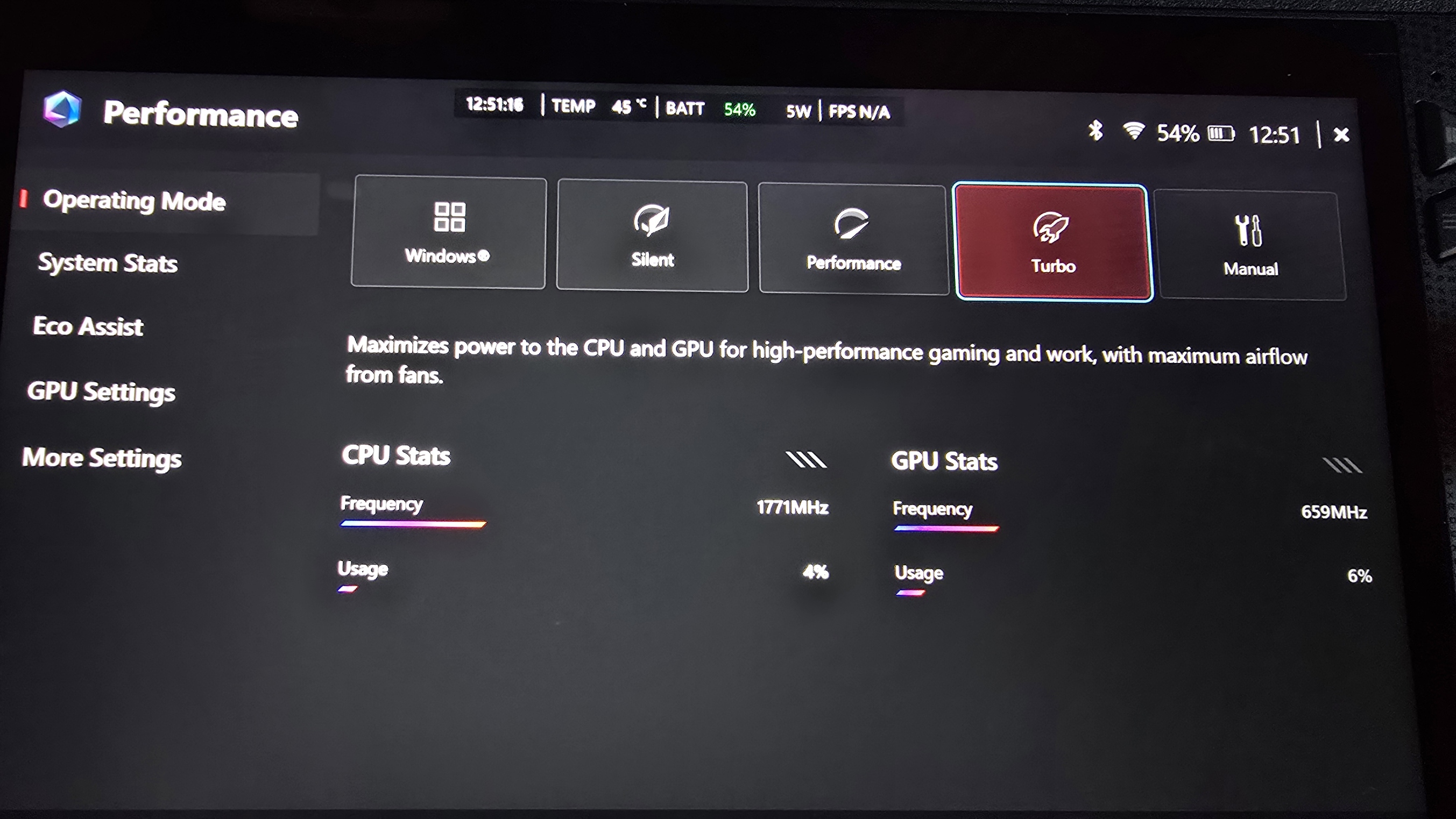How to change TDP settings on your ROG Xbox Ally — and why you should
Have you found that games are running slower than advertised on your Xbox Ally? For new users, it does a poor job of explaining its power modes. Here's how they work, and what they do.

Don't call it an Xbox.
The Xbox Ally is a PC gaming handheld through and through, and while it front-loads a lot of Xbox features and services, the underlying experience is Windows 11 ultimately. That comes with a wide array of benefits, such as broad openness, the ability to use third-party launchers, and even treating it like a workstation PC. However, for Xbox traditional console gamers, it also comes with some PC-like complexity.
One question I've received a bunch on socials lately is "why are my games running poorly compared to the videos?" and upon inspection, sometimes it's been a misunderstanding of the Xbox Ally's power modes.
Like many laptops, smartphones, and also PC gaming handhelds these days, the Xbox Ally and its more powerful variant, the Xbox Ally X, let you adjust how much juice it's sending from the battery to the system components. This limiter lets you boost battery life and reduce power overheads, particularly in games that don't necessarily need a lot of juice to run well. However, it's not clearly explained out of the box to new users.
Here's how your TDP power settings work on the Xbox Ally, and when you should use them.
How to access and adjust Xbox Ally TDP power settings
TDP stands for Thermal Design Power, but it's often used to refer to the power settings on devices like the Xbox Ally these days. TDP refers to the amount of heat the Xbox Ally's fans are designed to mitigate, but increasingly it's often used as a catch-all term to refer to power and performance tuning modes.
Accessing the power settings on your Xbox Ally is easy, and changing them can vastly change your experience. There's a bit of a learning curve, though, so here's a quick overview of how it all works in practice.
- To access your Xbox Ally's power settings, press the Armoury Crate button to the top right of your Xbox button, which is to the left of the screen. It's a hexagonal icon.
- There, by default, you should see the Armoury Crate Command Center, in a tab in the Xbox Guide. These are system-level settings provided by ASUS.
- To adjust the default power scaling modes, use your d-pad or joystick and hit A to choose between Silent, Performance, or Turbo modes.
Note: There's also a default "Windows" profile you can use in situations where you're using the Xbox Ally as a regular PC for apps and browsing. This mode allows Windows to take control of the Xbox Ally's components and de-prioritizes gaming scenarios specifically. - See below for more information on what each of these power settings actually does.
What do the Xbox Ally's power settings actually do?
So, out of the box, the Xbox Ally and Xbox Ally X come with four default power settings: Windows, Silent, Performance, and Turbo. If you have the Ally X, there's also a bonus Turbo+ mode that activates only when the device is plugged in.
- Windows mode: This runs at 17 watts and gives Windows control over the Xbox Ally's components, ideal if you're doing anything other than gaming, and want a standard PC-style experience for browsing, work, normal apps, and so on.
- Silent mode: This runs at 13 watts and prioritizes cool operation and silent fans. This is best for 2D games or heavily optimized 3D games, potentially with retro-style visuals. Playing low-poly games, cloud games, or Xbox remote streaming in this mode will give you the best battery life, anywhere up to 5-6 hours.
- Performance mode: This runs at 17 watts and will trade off some performance for battery life. Playing 3D games in this mode will give you around 2-3 hours of battery life generally and will boost frame rates in retro-styled games or indie games.
- Turbo mode: This is 25 watts, and up to 30 watts plugged in on the Xbox Ally X. This is for AAA gaming with high frame rates, and heavy-duty work apps like Adobe Premiere Pro or Blender. This will drain the battery like crazy, though, easily chewing through it in the space of an hour when not plugged in. This is best used when docked or plugged in to a compatible 65-100 watt USB-C charger, with a compatible 65-100 watt charging cable.
You can change these settings on the fly by opening the Armoury Crate command center. However, be warned that some multiplayer anti-cheat systems may falsely detect in-game TDP alterations as cheats, so be wary about making power adjustments while in-game playing Call of Duty or Battlefield, etc. You should have no issues doing it in singleplayer titles, though.
The rule of thumb really is that if you're playing a high-end, demanding AAA game, you want to be running Turbo Mode, most preferably plugged in. But most games will run fine on Performance Mode on battery, particularly if you knock down the resolution or accept 30 FPS frame rate caps and the like. If you're playing 2D games or indie games with more simplistic-style graphics, Silent Mode is often best.
What I tend to do is keep a small collection of 2D-styled games installed on the Xbox Ally's SD card expansion slot for times where I want maximum battery life. 2D games will also not need the faster speeds of the internal NVME SSD storage device either, making SD card storage completely fine on top.
Per-game performance can vary wildly on the Xbox Ally. Some demanding games like Cyberpunk 2077 have been heavily optimized for handheld devices like the Xbox Ally and the Steam Deck, and both run and look great at the same time. Others, however, have very much not been. Silent Hill 2 Remake, for example, and many other Unreal Engine 5 titles, can struggle on devices like this for whatever reason.
There's a degree of experimentation you'll need to do when launching a lot of games to decide on the "sweet spot" for your personal preferences. Some games use AMD upscaling tech like FSR to boost visual quality while rendering at lower resolutions, but the experience can be inconsistent. Some people like it, some people don't, for example.
Microsoft is planning to launch a feature called Game Profiles on the Xbox Ally range in the future, which will automatically set popular games' settings to provide a solid default experience out of the box. It's unclear exactly when that feature will arrive, though, so for now, experiment with the power modes and in-game graphics settings to get the most out of your Xbox Ally.

Follow Windows Central on Google News to keep our latest news, insights, and features at the top of your feeds!

Jez Corden is the Executive Editor at Windows Central, focusing primarily on all things Xbox and gaming. Jez is known for breaking exclusive news and analysis as relates to the Microsoft ecosystem while being powered by tea. Follow on Twitter (X) and tune in to the XB2 Podcast, all about, you guessed it, Xbox!
You must confirm your public display name before commenting
Please logout and then login again, you will then be prompted to enter your display name.