This hidden Windows 11 feature is back in testing after over a year-long hiatus — but you can get it right now
Windows 11 will soon feature a mouse crosshair feature, but you can get the same functionality today through PowerToys.
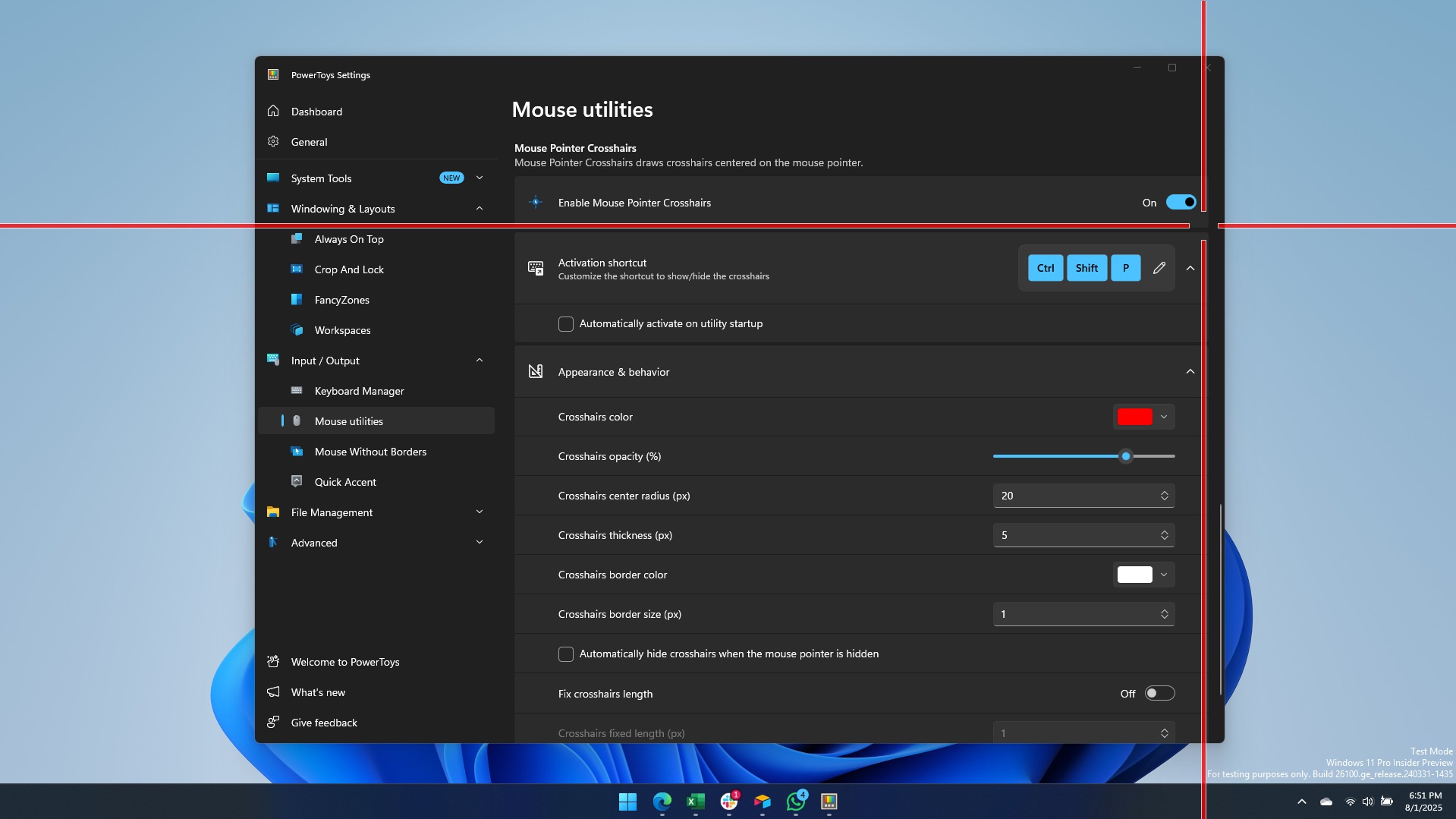
Windows 11 is set to add a new accessibility feature that will make it easier to keep track of your mouse. Hidden within Windows 11 Build 27913 is a mouse pointer crosshair feature that uses crossing lines to indicate where your cursor is.
The feature had been in testing previously, but Microsoft stopped including it when it shipped Windows 11 Build 26085 around a year and a half ago. Now, the option seems set to make a return to the operating system.
As pointed out by X user @phantomofearth, the mouse pointer crosshair is hidden. To use it right now, you have to use an app such as ViVeTool. The feature ID is 27829265.
The feature is new to the Canary Channel but can also be activated on the latest Dev and Beta Channel builds using the same ID.
I already had it in Build 27891. But I have no idea if it was hidden behind a feature ID.July 31, 2025
If you like the look of the mouse crosshair feature, you don't have to wait until it makes its way through Insider testing. You can get the same functionality through PowerToys.
PowerToys
I'm happy to see the crosshair mouse feature in testing on Windows 11, but you don't need to wait to use it. PowerToys already has the functionality built in and is available for free.
PowerToys is a collection of utilities packaged together into a single app. It's one of my favorite Windows 11 apps and one I recommend to everyone.
All the latest news, reviews, and guides for Windows and Xbox diehards.
One of the great things about PowerToys is that you can enable or disable its features. It's not as if installing the app leaves a bloated program running in the background. If you had every utility in PowerToys enabled, you'd also have a ton of shortcuts to memorize, so picking your favorites is a good idea.
Within PowerToys, there is a collection of mouse utilities, including the crosshair feature that's currently hidden in Windows 11's latest Insider build.
Officially known as "Mouse Pointer Crosshairs," the feature is found within the Input / Output section of the settings page in PowerToys. There, you can customize the shortcut to turn the feature on or off. It's also possible to have it activated whenever you start PowerToys.
You can fine-tune several aspects of Mouse Pointer Crosshairs, including the color, opacity, and thickness of the lines that point to your cursor. The radius of the center can also be set to the pixel.
While you're in that section of PowerToys, I suggest playing around with Find My Mouse and Mouse Highlighter. The former dims your screen and highlights a circle around your cursor. The latter leaves a highlighted circle wherever you click that remains in place for about one second.
PowerToys | Free at GitHub | Free at Microsoft Store
This collection of utilities includes an extensive library of features to enhance the Windows experience. PowerToys is designed with power users in mind, but it has handy features for people who just use their PC for everyday computing too.

Sean Endicott is a news writer and apps editor for Windows Central with 11+ years of experience. A Nottingham Trent journalism graduate, Sean has covered the industry’s arc from the Lumia era to the launch of Windows 11 and generative AI. Having started at Thrifter, he uses his expertise in price tracking to help readers find genuine hardware value.
Beyond tech news, Sean is a UK sports media pioneer. In 2017, he became one of the first to stream via smartphone and is an expert in AP Capture systems. A tech-forward coach, he was named 2024 BAFA Youth Coach of the Year. He is focused on using technology—from AI to Clipchamp—to gain a practical edge.
You must confirm your public display name before commenting
Please logout and then login again, you will then be prompted to enter your display name.

