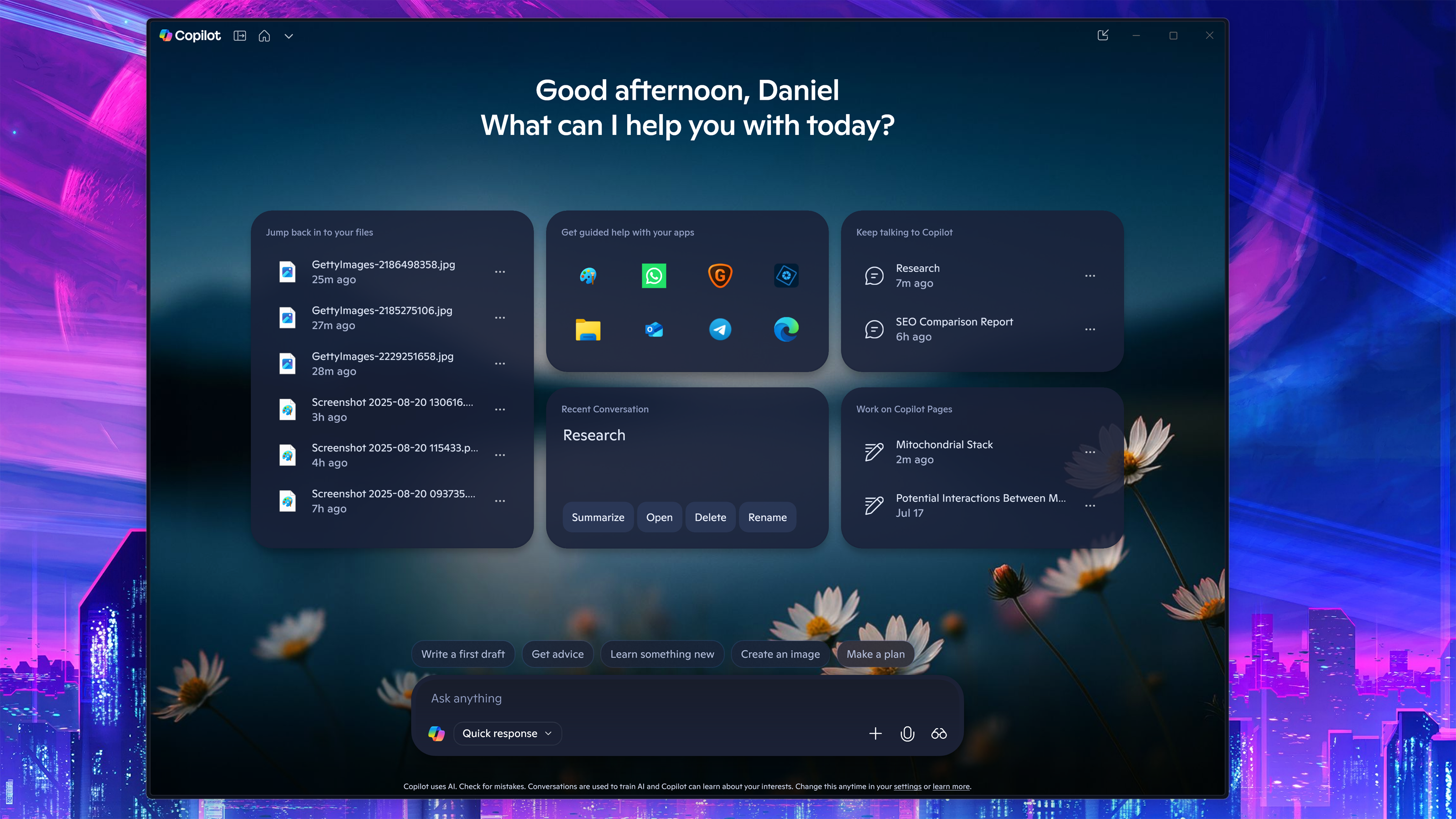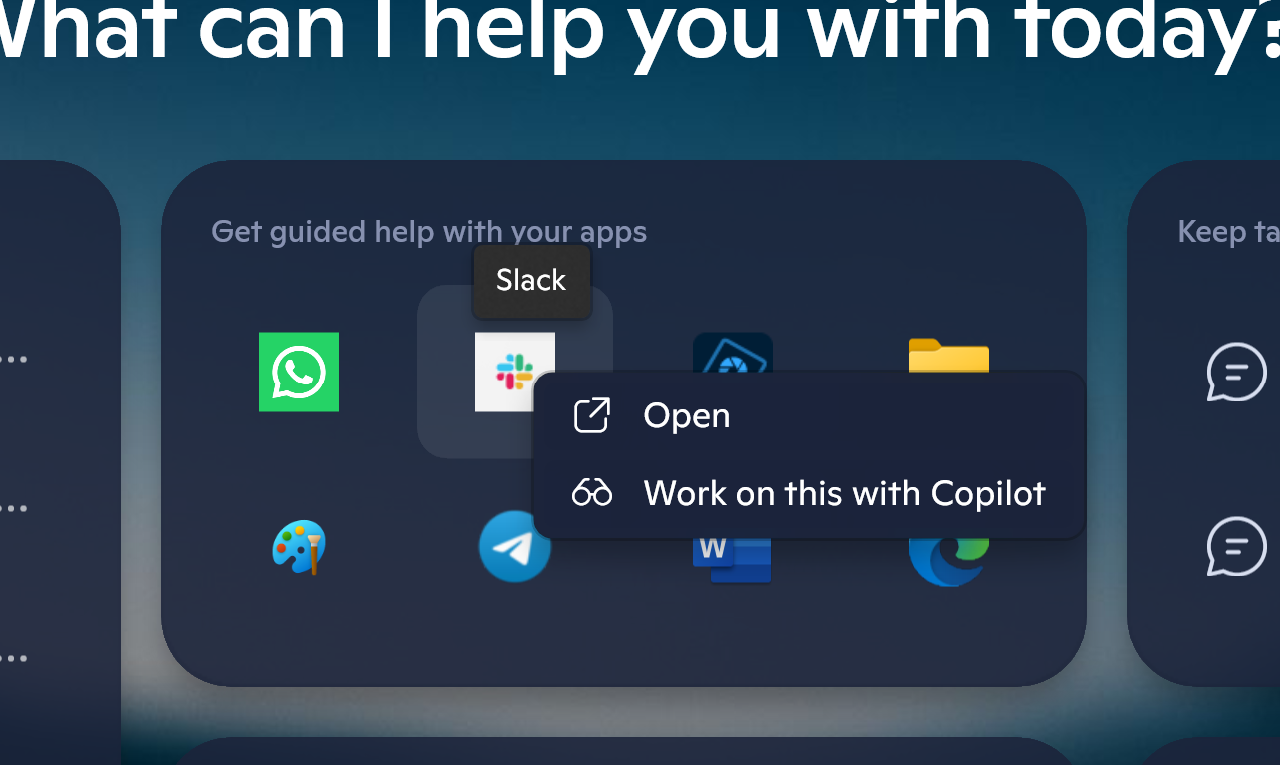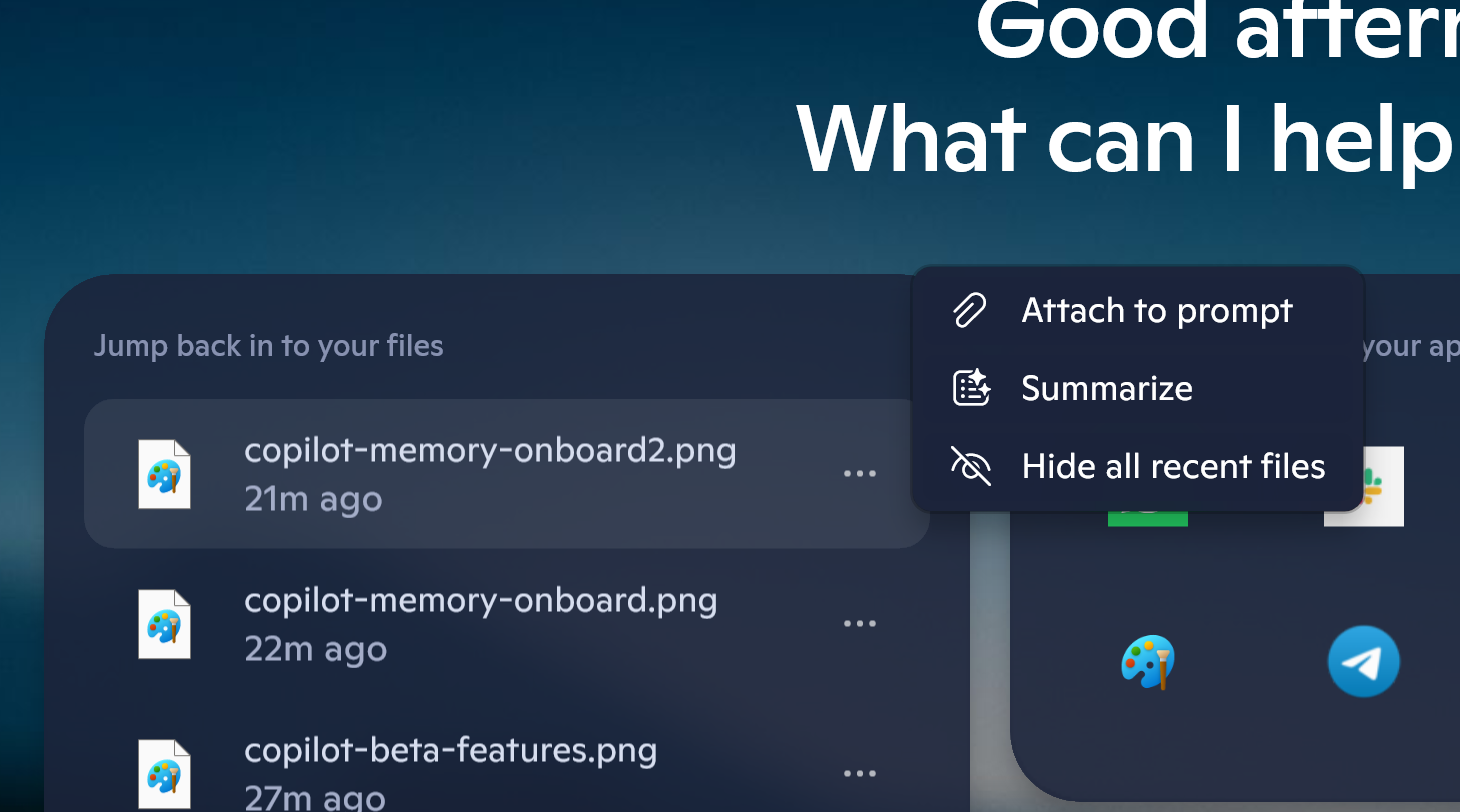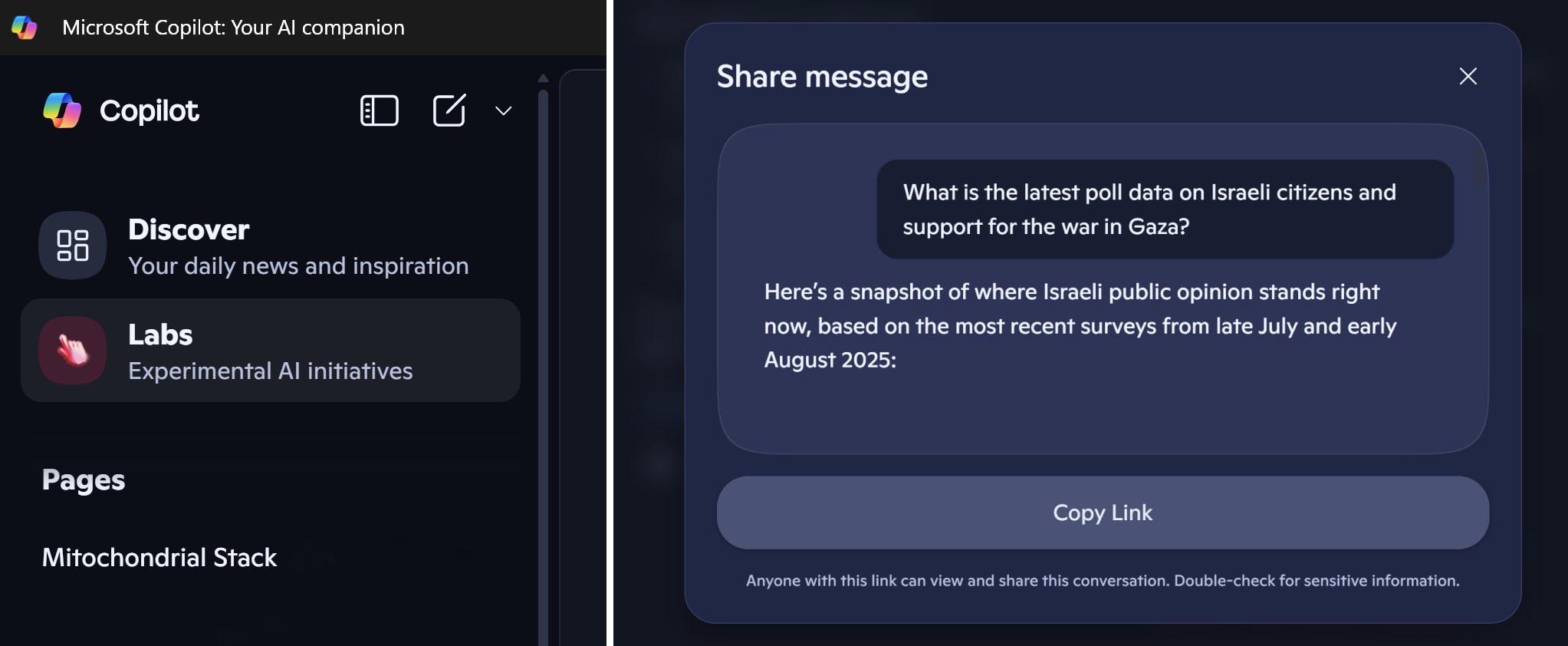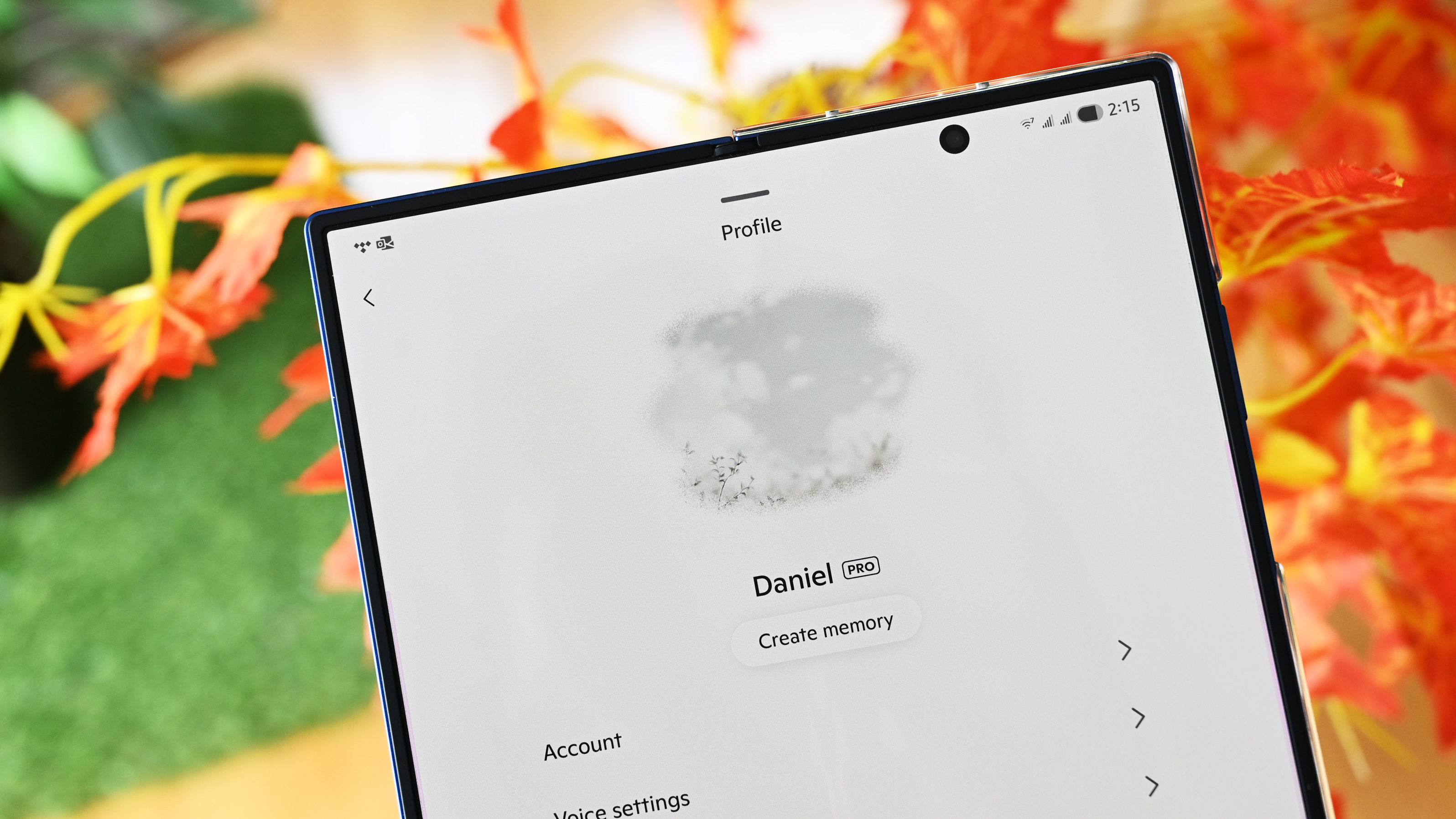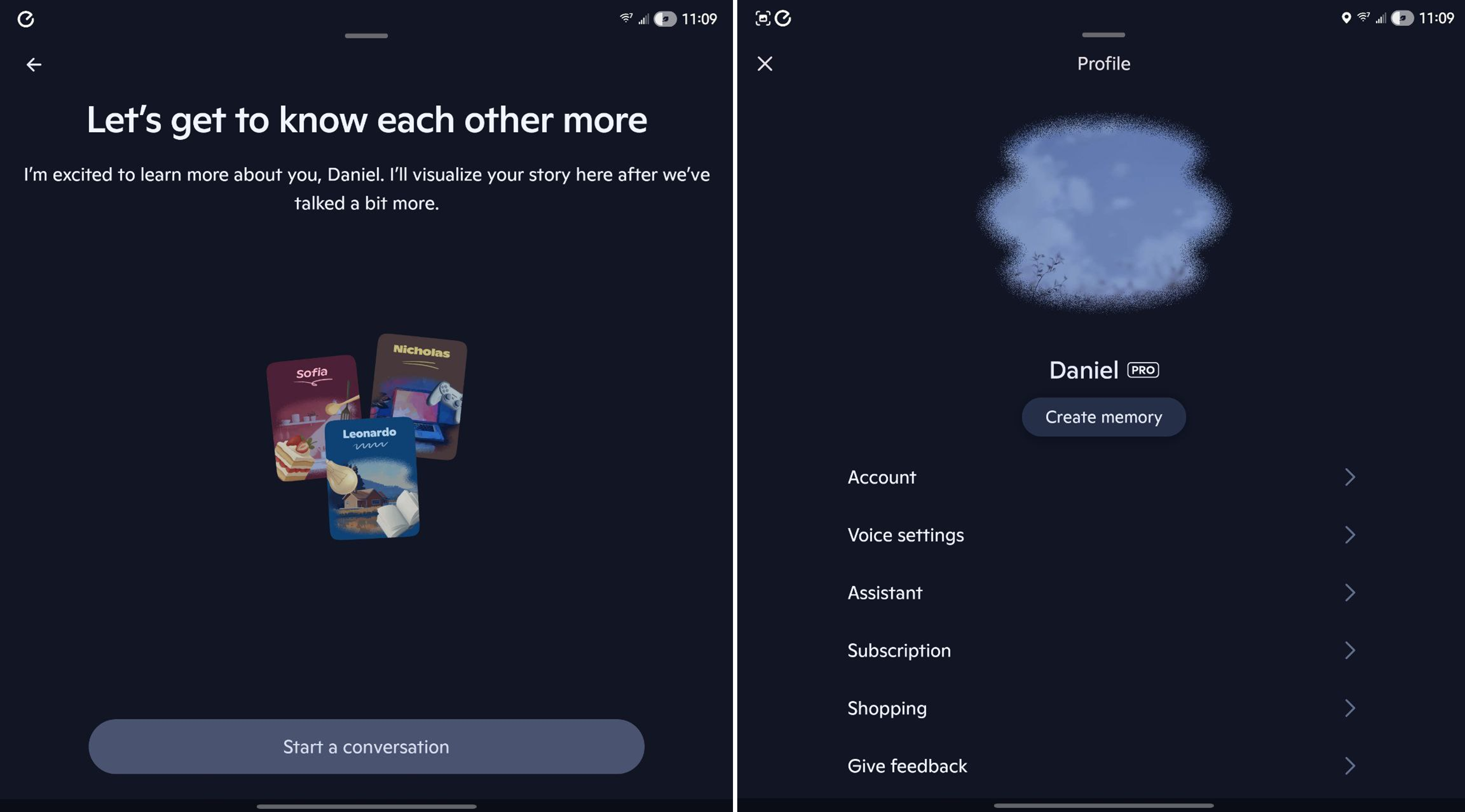Copilot for Windows 11 gets a fresh look and smarter tools
The latest Copilot app update for Windows 11 brings a calmer UI, quick access to recent files, app-specific vision, and more.
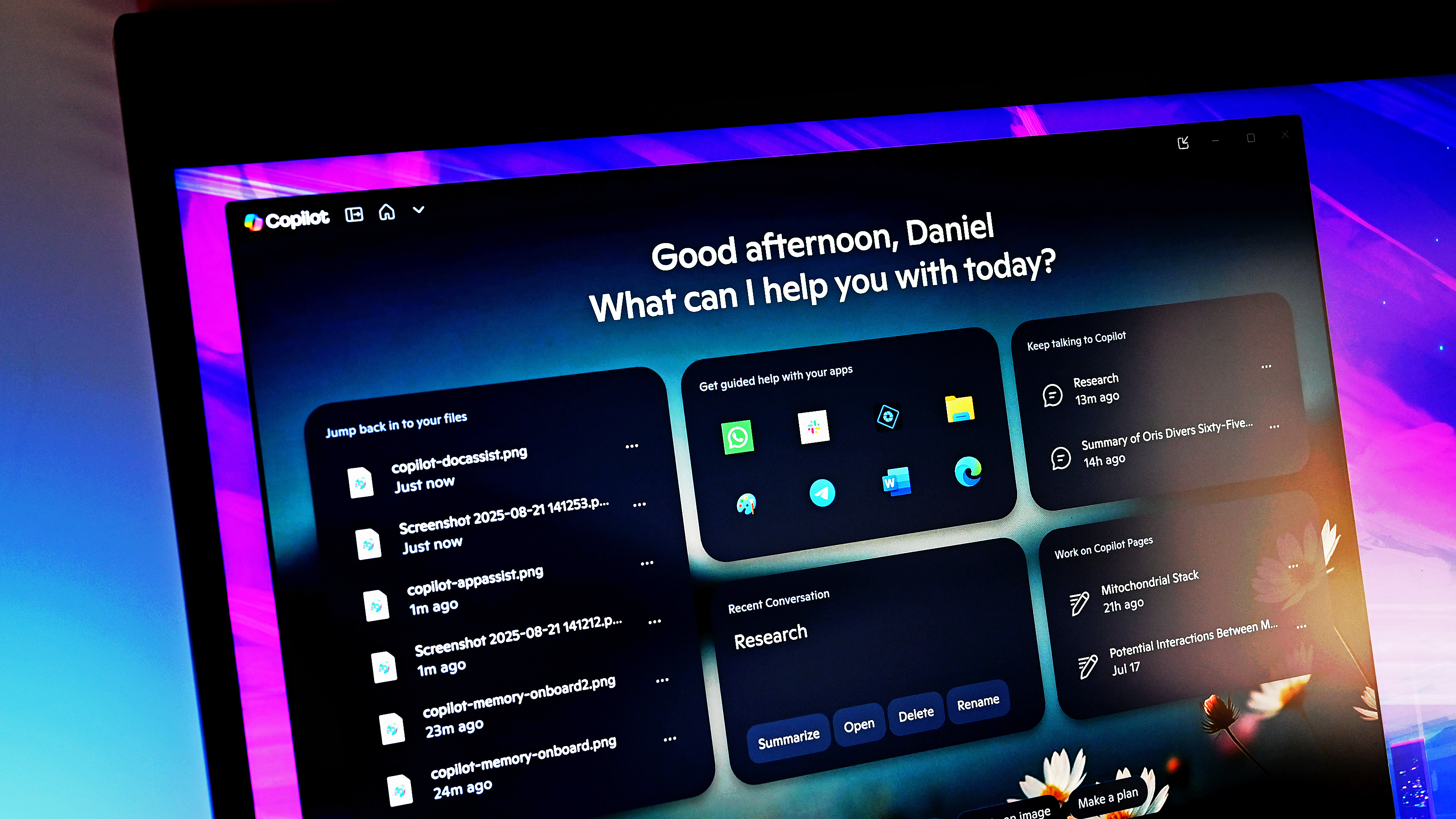
The Copilot app for Windows 11 is a new “home experience,” according to an August 20th blog post from Microsoft. Indeed, I have the update on one of my PCs, but it’s a slow rollout as my others, including the best AI laptops, have yet to receive it.
Version 1.25082.132.0 (and higher) should have a new, punchier layout that not only looks better, but also has some useful features that make it feel more entwined with the OS.
Upon launching, gone is the austere purple/blue background, and in place is a bokeh-rich photo with some daisies, clouds, and a blue sky, offering a welcome calming effect without being distracting.
But it’s the new “modules” that add value to the update. I count five of them, including recent files, Copilot Pages, a recent apps launcher, and current Copilot conversations. Below is the usual start new conversation window, along with suggested functions above it if you’re at a loss for giving Copilot some chores.
Let’s break some of these down, and I'll also share some other new forthcoming features, and a tip on how to get Copilot's memory working.
New Copilot features explained
The Recent Files module matches the same recent files list found in the Start Menu. Access is given to this feature in Copilot’s settings under ‘Permission settings,’ which also lets you turn the feature off in case you’re worried about sensitive files appearing in that list (to be replaced by a module explaining the feature).
How it works is simple: Whatever recent files you’ve accessed on your PC show up there and can now be clicked and acted on by the AI (attach to prompt or summarize) — whether that is manipulating (or searching) an image, Word documents, and more.
Files not compatible with Copilot are not displayed.
Work on Copilot Pages list is a twofer if you didn’t know about Pages.
Any query into Copilot can be turned into a more permanent Page that you can also edit (via the ‘edit in page’ icon at the bottom of the Copilot request). Think of these as ongoing research projects in Copilot that you’ll return to and continue to expand. So, this module simply shows the most recent ones for quicker access.
The apps launcher is the most interesting as it’s basically an app-specific quick launcher using Copilot Vision (the feature that lets Copilot "see" your computer screen). If you click any of your apps, it will launch, but there is also a Copilot window hovering over and focused on the app (and only the app).
From there, you can ask Copilot questions about the app, how to use something, or search for more information on it. I think this is a fascinating way to boost people into using Copilot Vision, which relies on voice interaction instead of typing.
Finally, there is just the recent Copilot conversations window to hop back into previous AI enquiries.
Copilot – More features (return of Share)?
I’ve seen some recent A/B testing (I assume) of newer features likely coming to Copilot, including the return of ‘share.’
Sharing was one of the first features in the original Copilot app, but was removed during the major rewrite this past March. The new version had a share button at the end of the query, which, when clicked, opened a Share Message window with the query and the ability to copy the link for sharing.
Sharing is a coveted feature for Copilot, so hopefully, Microsoft brings it back as it’s long overdue at this point.
I’ve also seen Copilot Labs appear in the app, where users can try out new features being worked on and found on the Copilot Labs web page.
For me, both features were only around for a day or so and are now gone on my active PCs.
Tip: Get Copilot to know you better
One feature, or rather trigger, I’ve seen in the Android app for Copilot is the learning/memory feature (announced in April), where Copilot tries to learn more about you and how you use the service.
Under Settings in the app is a button that says, ‘Create memory,’ and clicking it opens a prompt where Copilot will ask a series of questions based on previous search results for more clarification.
Interestingly, you could just trigger this yourself if you don’t have this feature in any of your apps. Simply type in this prompt, and it should work (unless it’s a Copilot Pro feature only):
“I heard you have memory, which helps you understand me better. Ask me questions to get to know me better.”
Give it a shot!
Copilot is coming along (and I like it)
I have access to Gemini Pro from my work account, and it works well, don’t get me wrong, and the Android app also has some additional features and advantages. But my go-to AI app now is Copilot, partially because it feels (and looks) less mechanical and prompt-focused than other LLMs, and I have also been happy with the results.
Next to Click-to-Do and Recall, I think Copilot has one of the best UI designs for Microsoft.
And because I use Copilot in Windows 11, having it on Android and in other Microsoft apps is also a win. That said, I think Microsoft has an uphill battle as Google has the mobile advantage and ChatGPT has the culture-clout going for it. Either way, I’m excited to see how these features continue to evolve.
What about you? Let me know in comments on why you do (and don't) use Microsoft's Copilot, and which is your preferred LLM (and why).

Daniel Rubino is the Editor-in-chief of Windows Central. He is also the head reviewer, podcast co-host, and analyst. He has been covering Microsoft since 2007 when this site was called WMExperts (and later Windows Phone Central). His interests include Windows, laptops, next-gen computing, and wearable tech. He has reviewed laptops for over 10 years and is particularly fond of 2-in-1 convertibles, Arm64 processors, new form factors, and thin-and-light PCs. Before all this tech stuff, he worked on a Ph.D. in linguistics, performed polysomnographs in NYC, and was a motion-picture operator for 17 years.
You must confirm your public display name before commenting
Please logout and then login again, you will then be prompted to enter your display name.