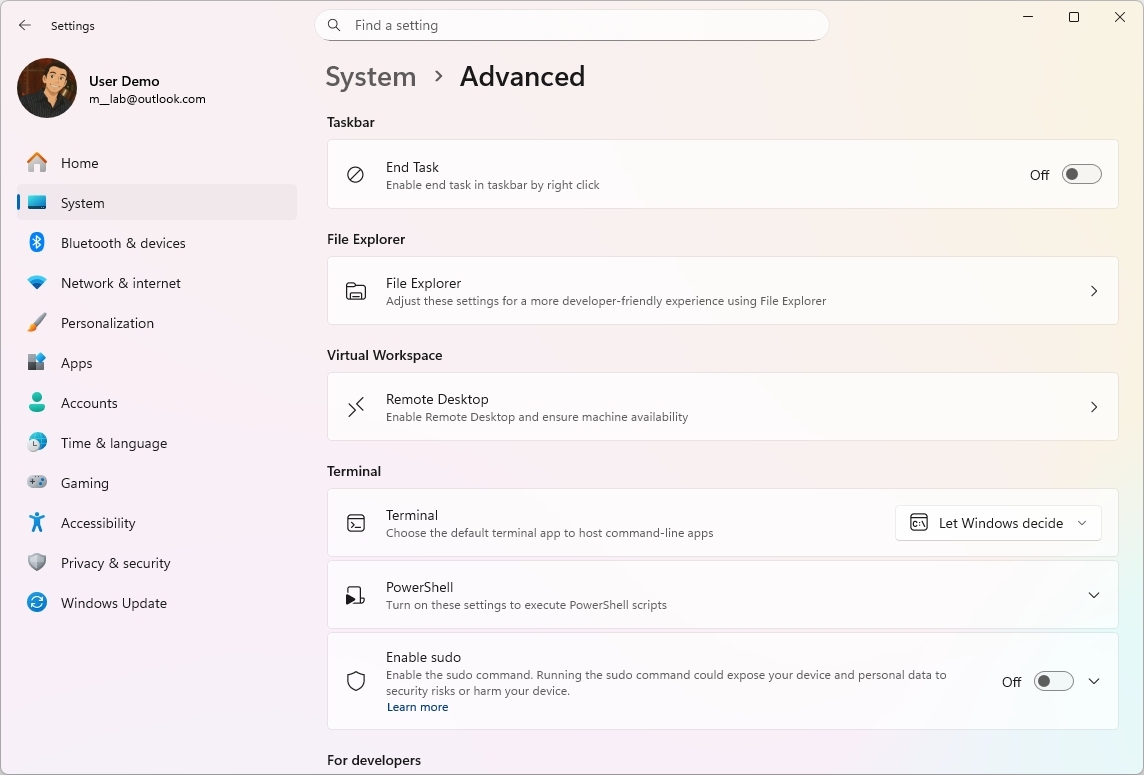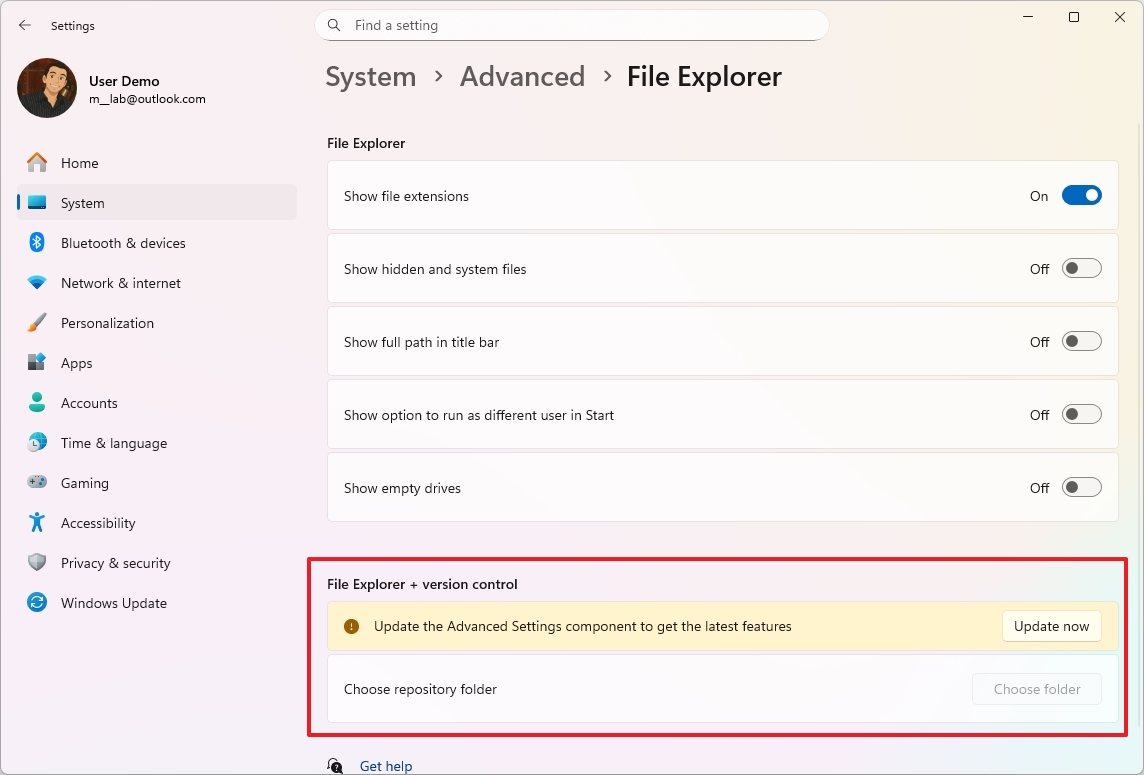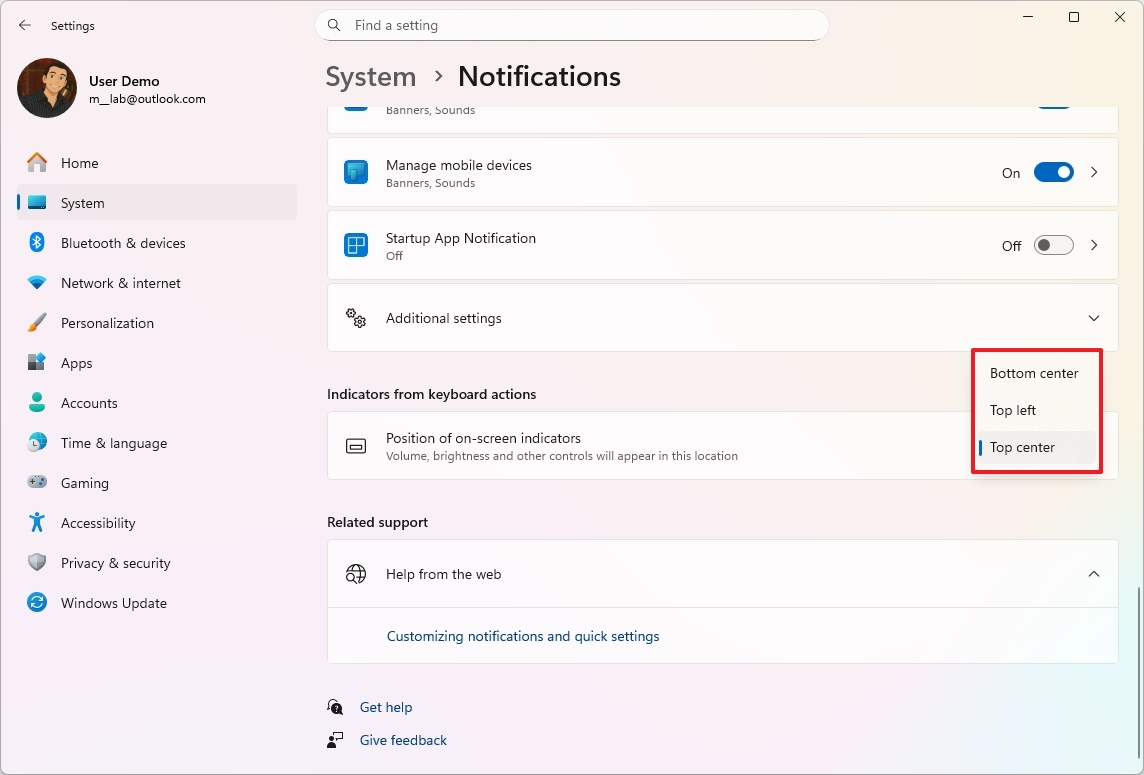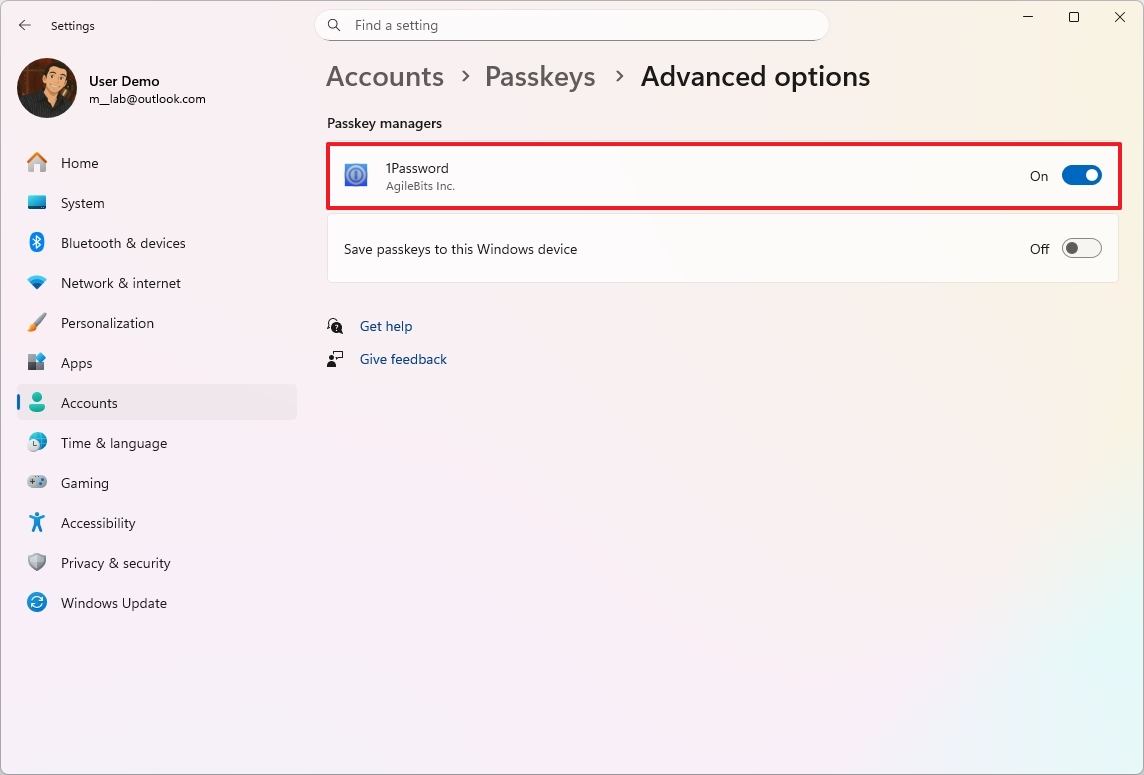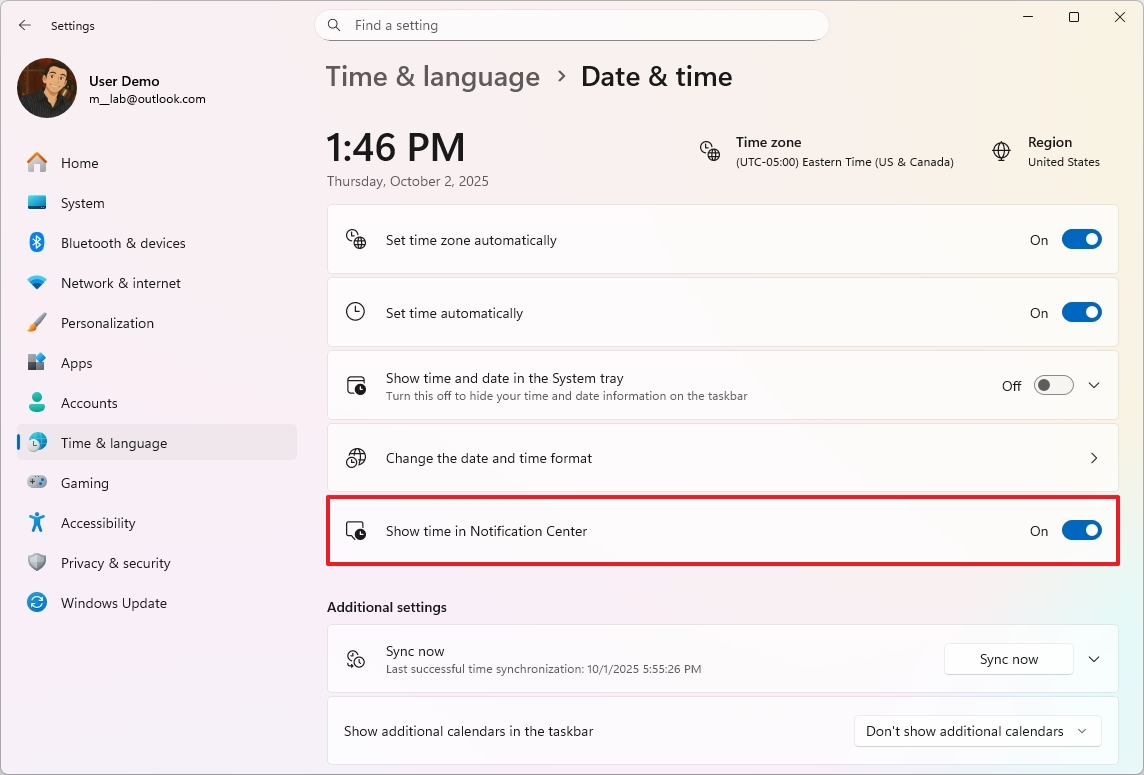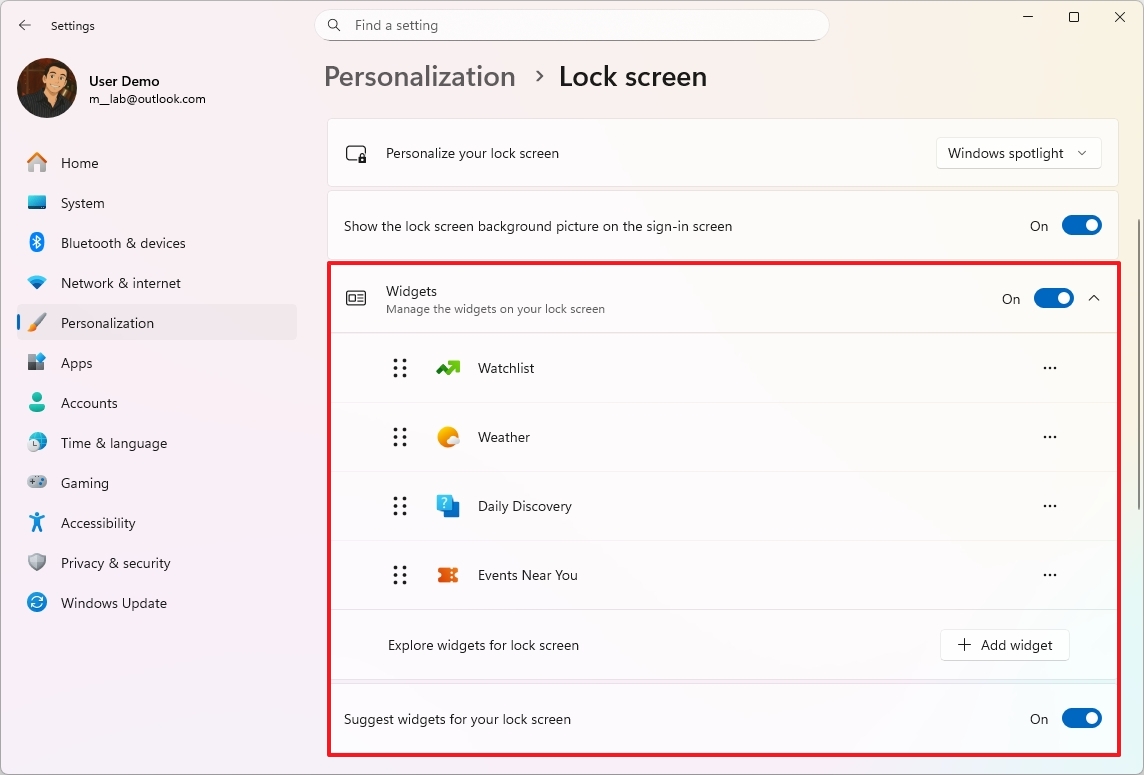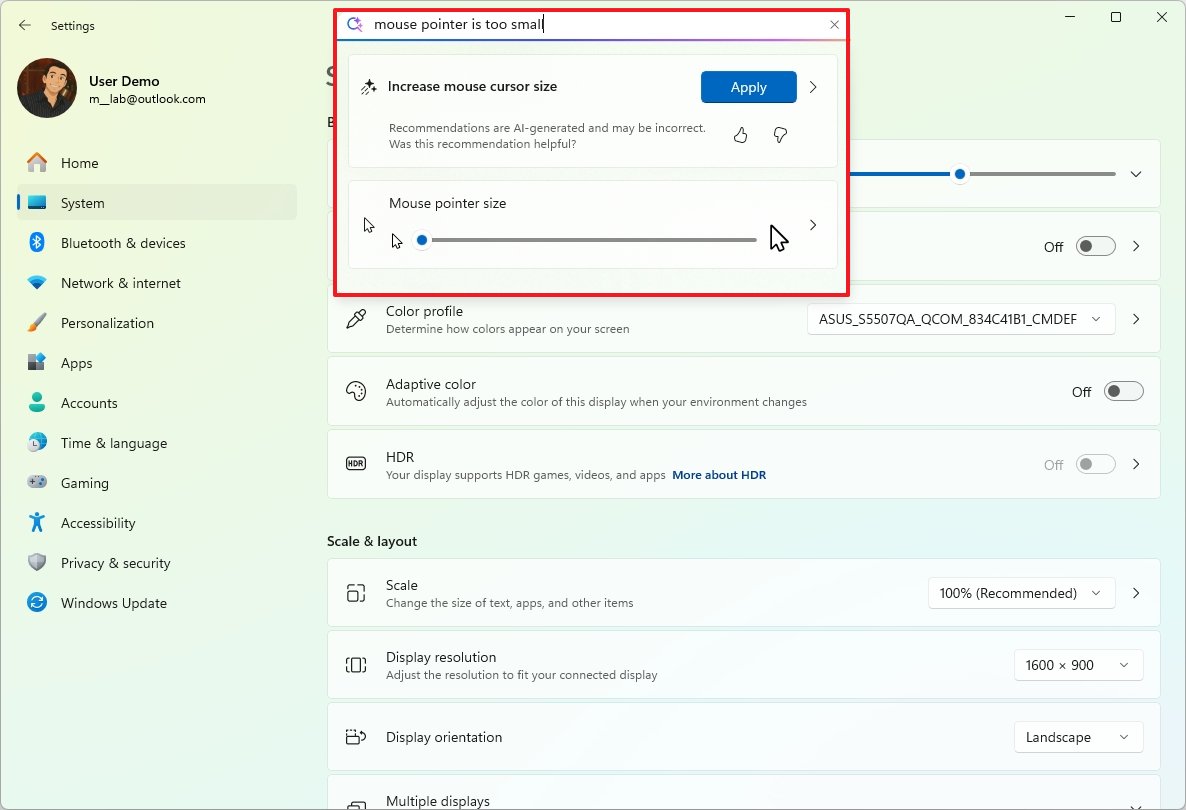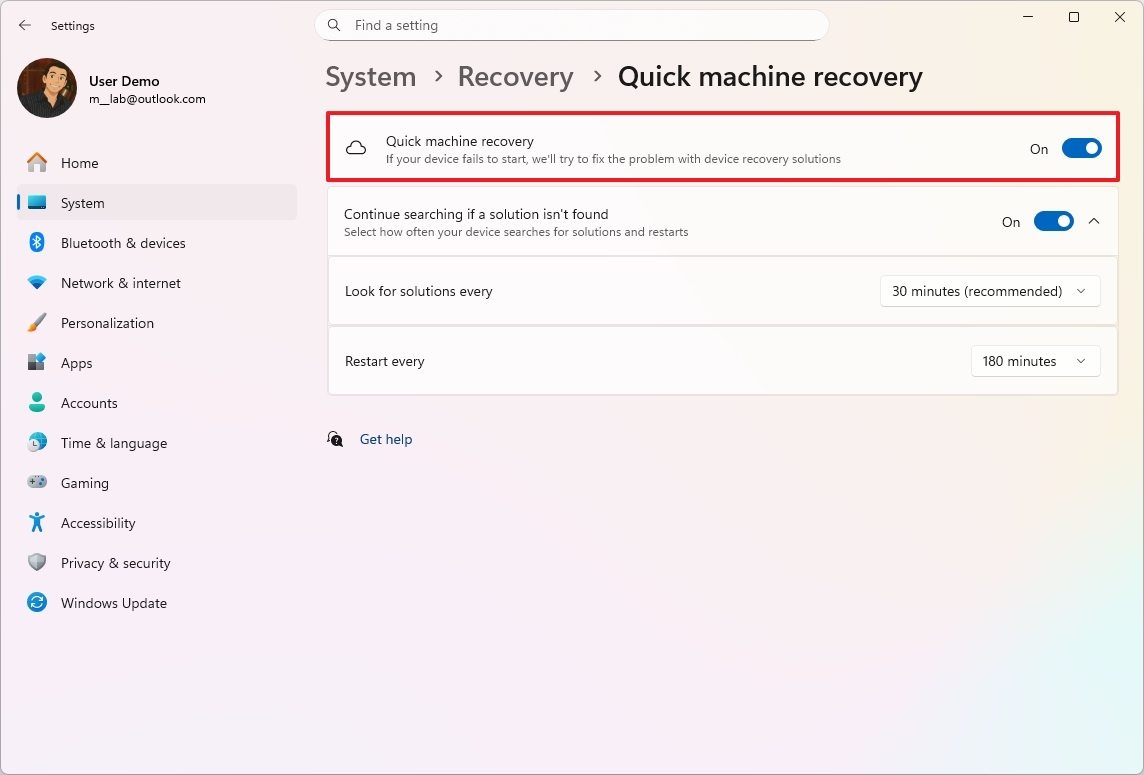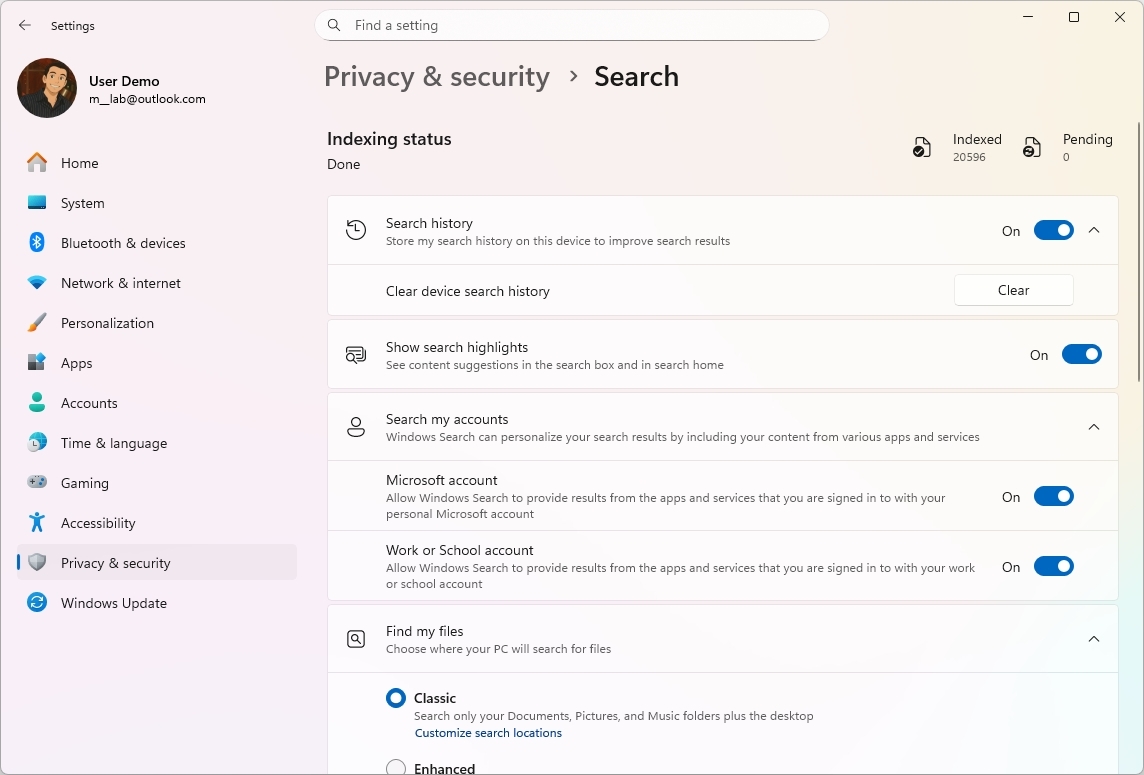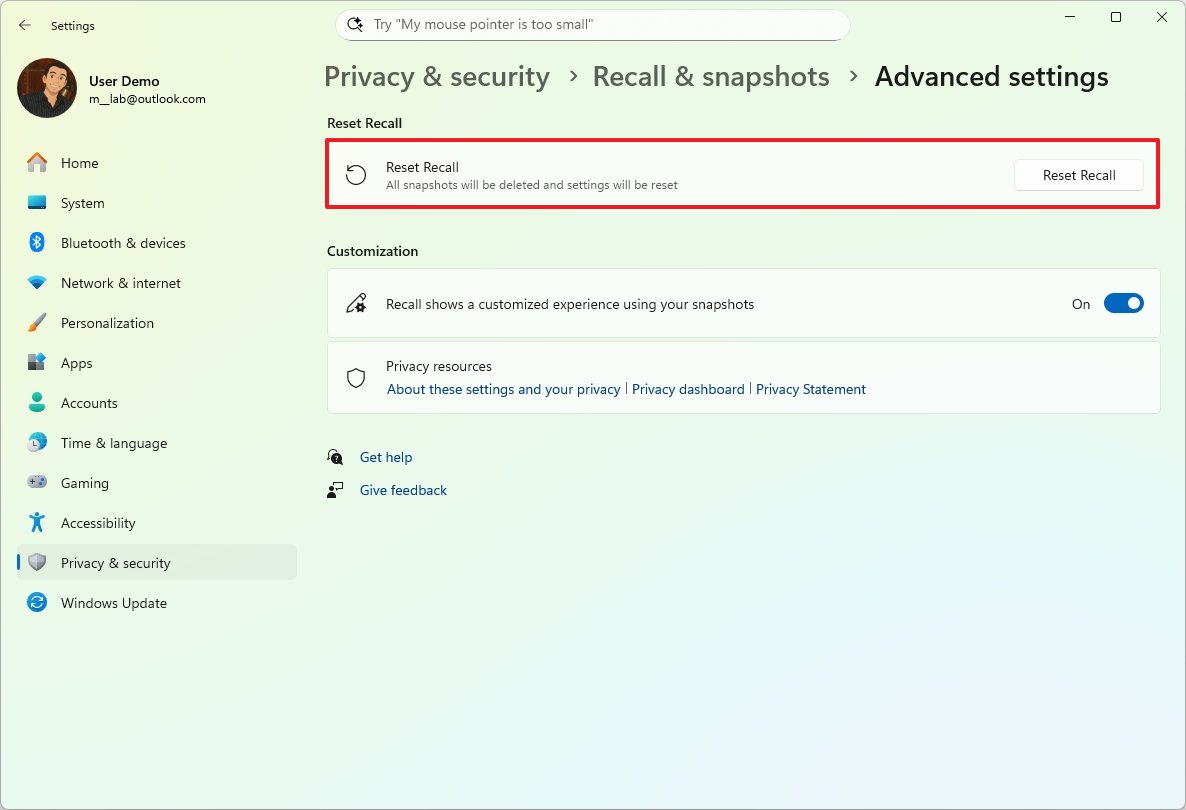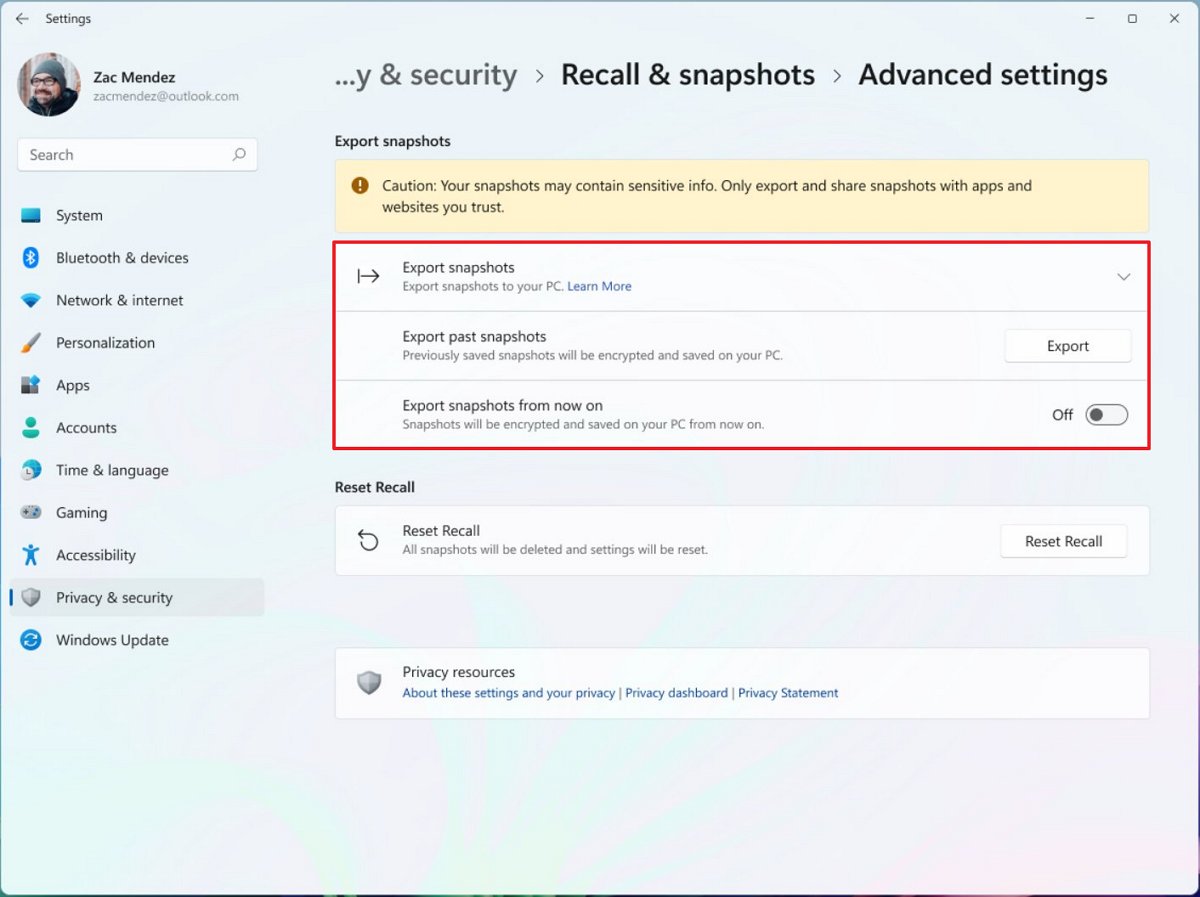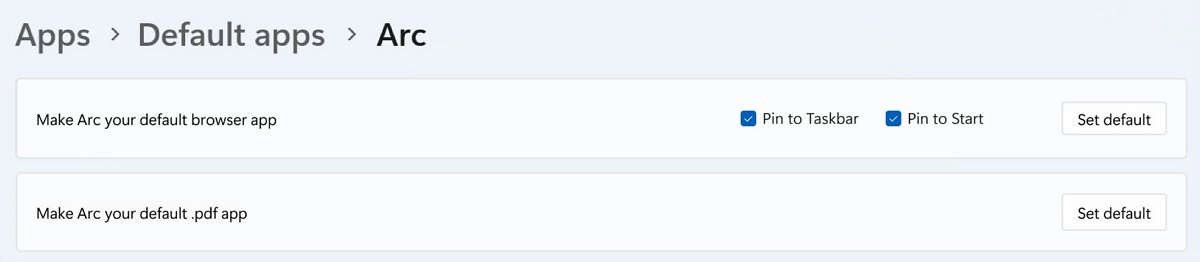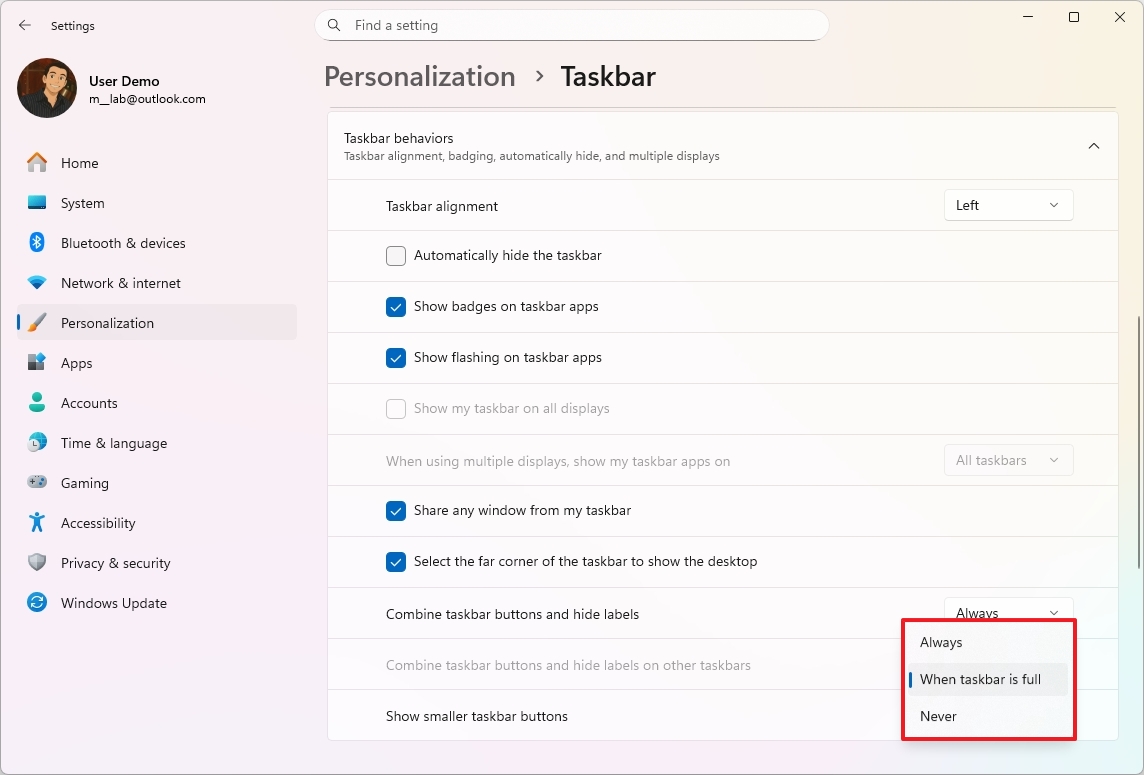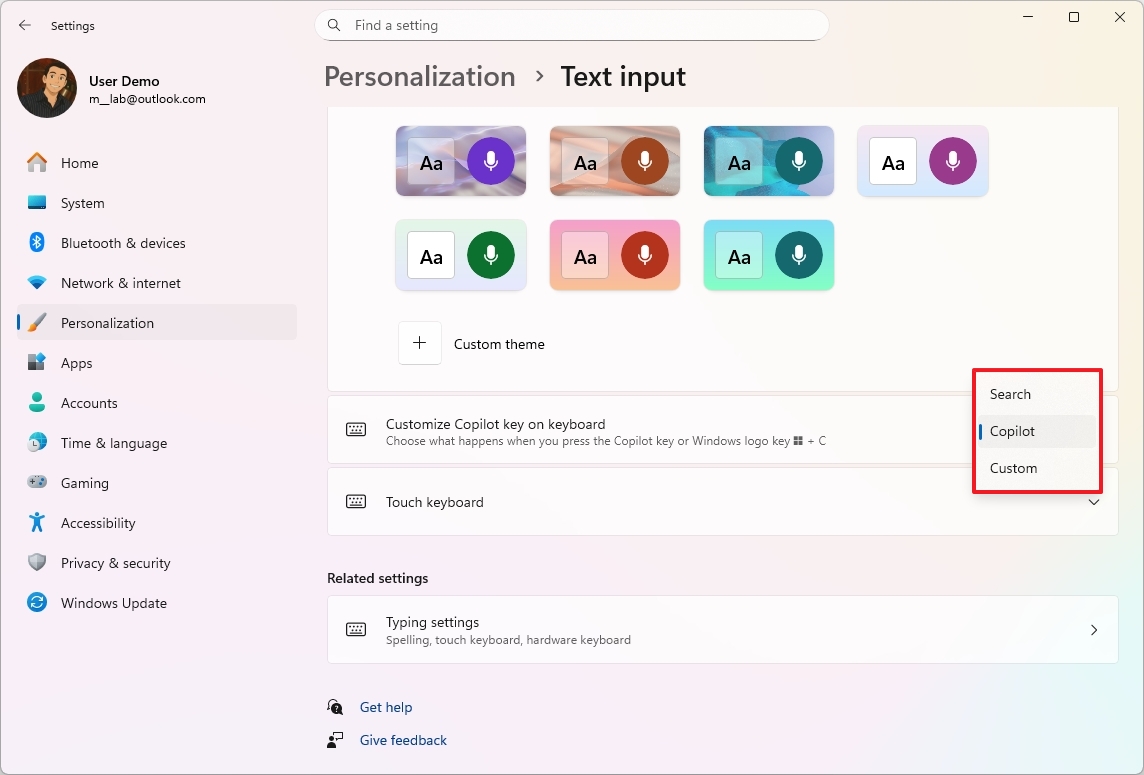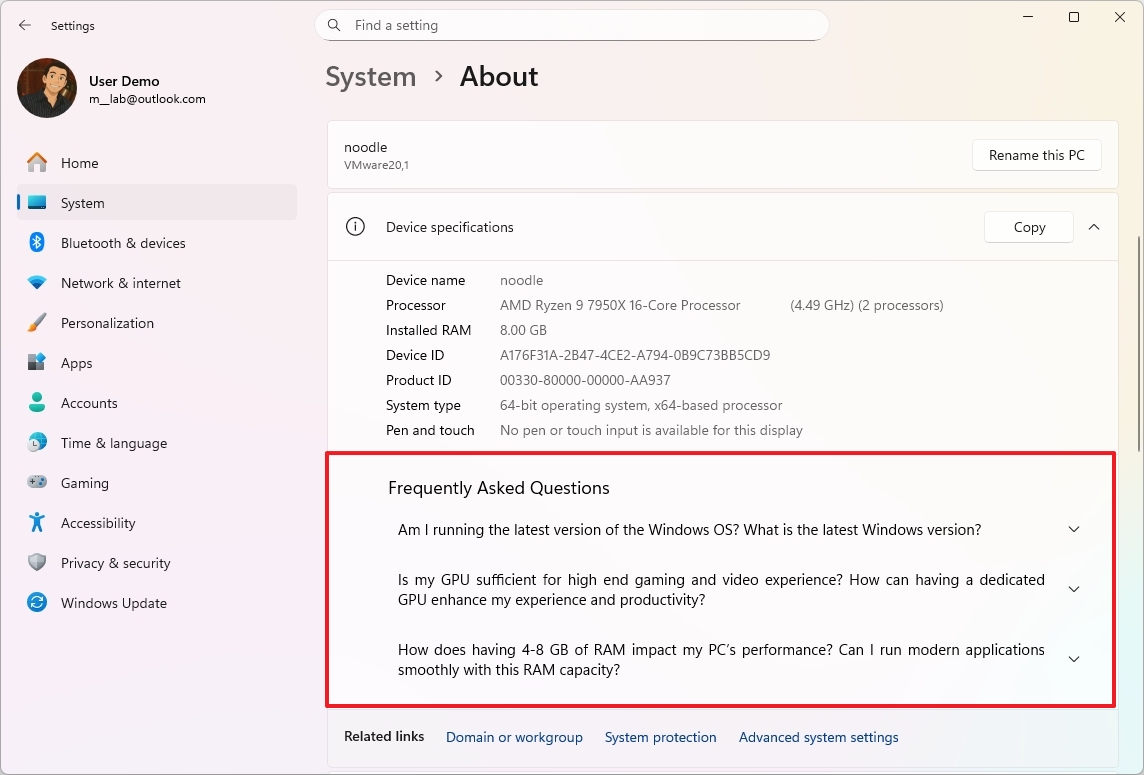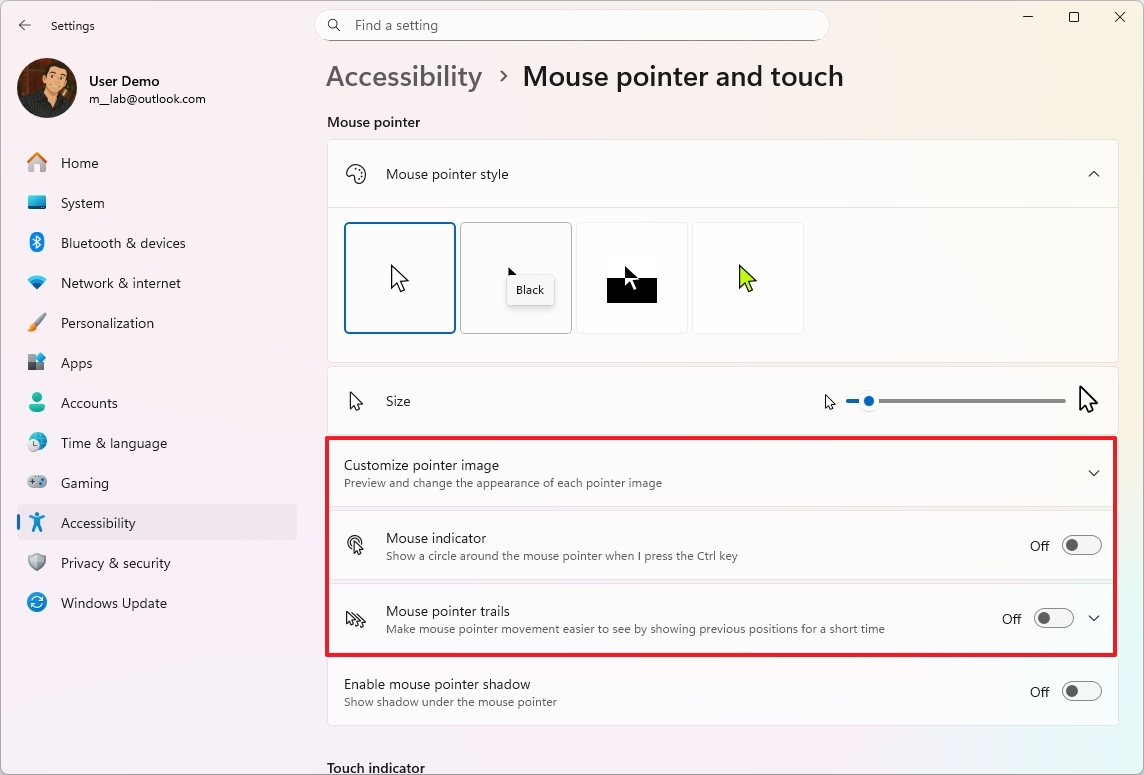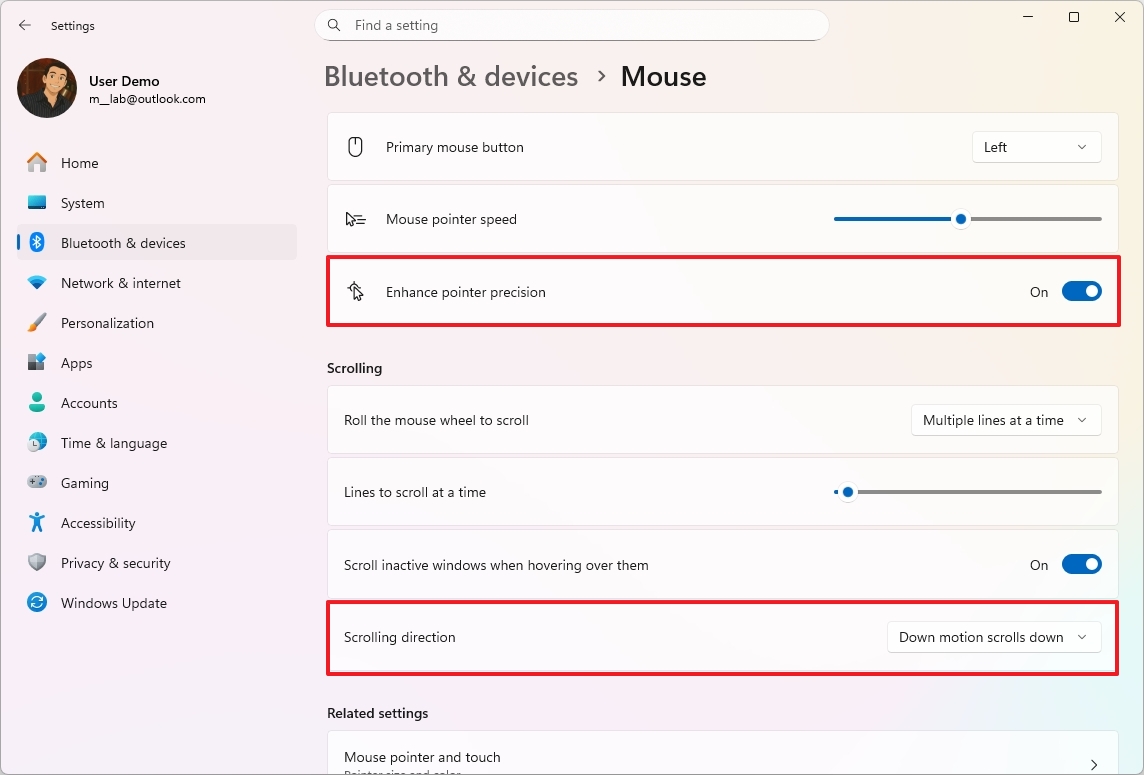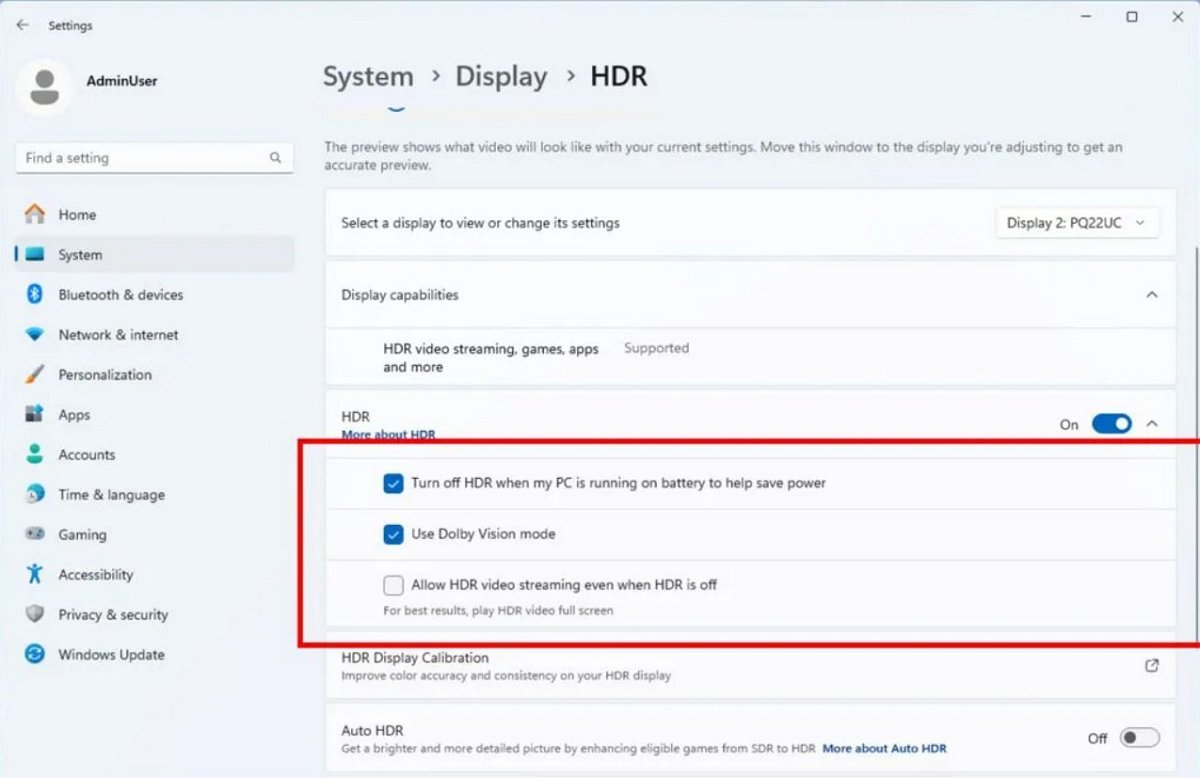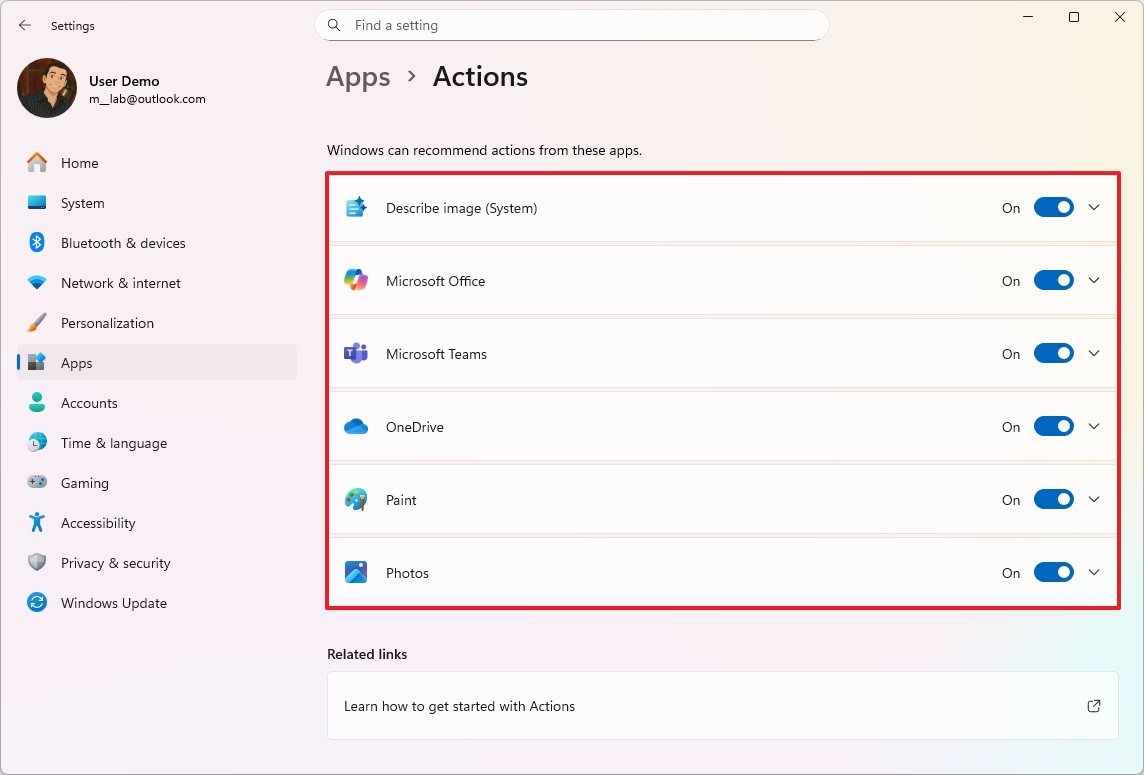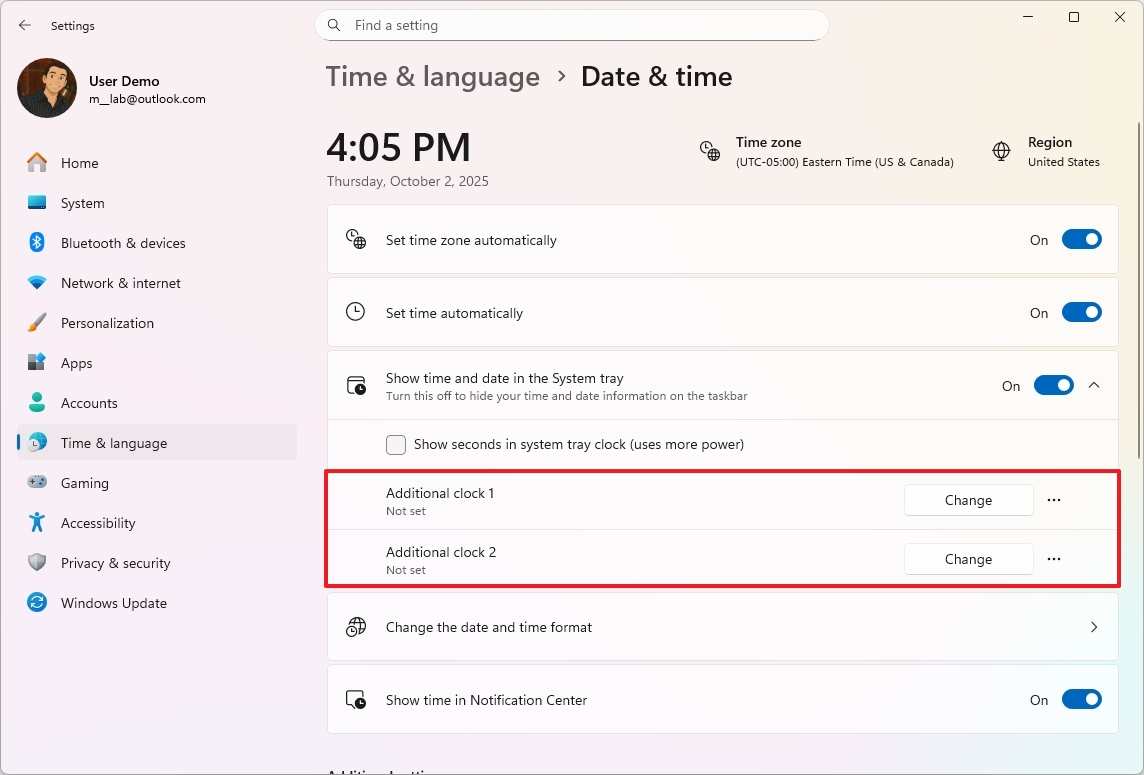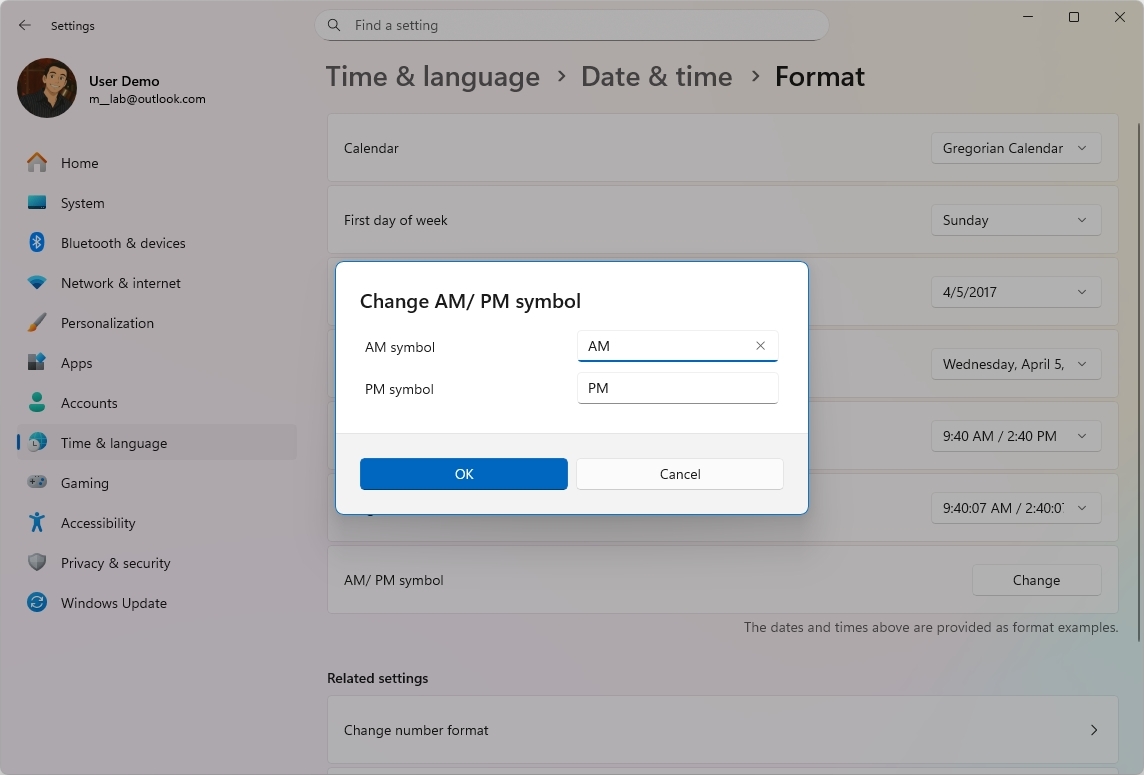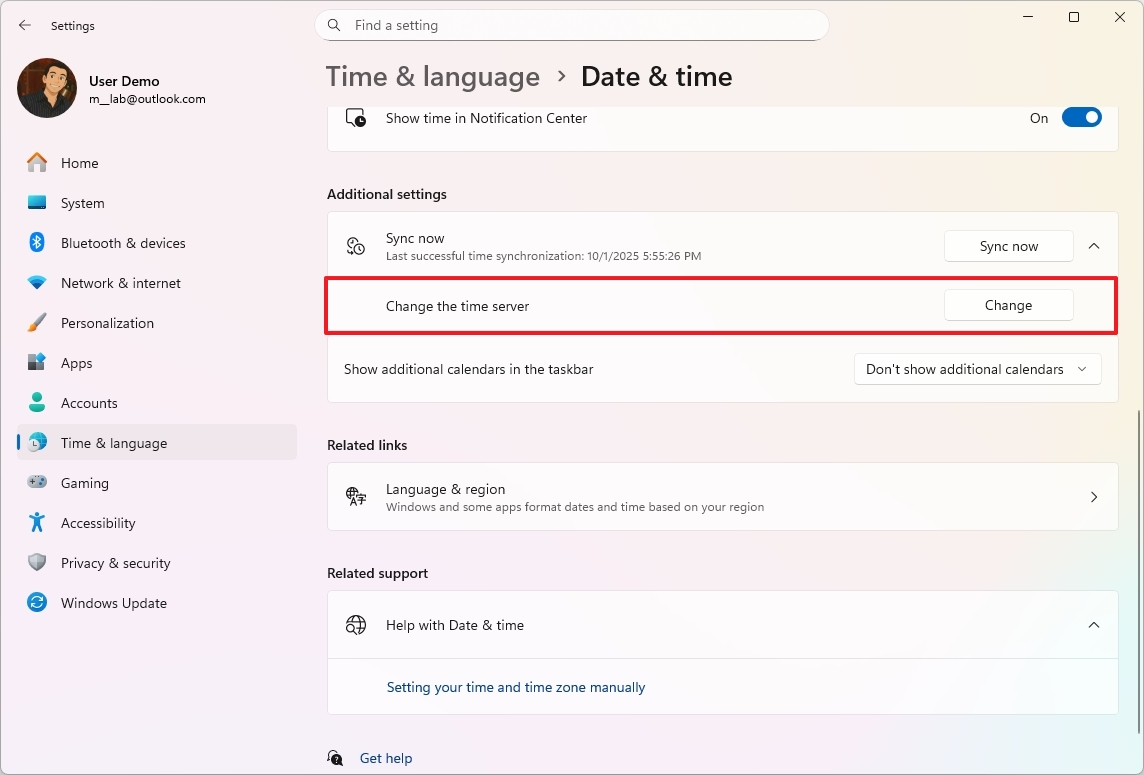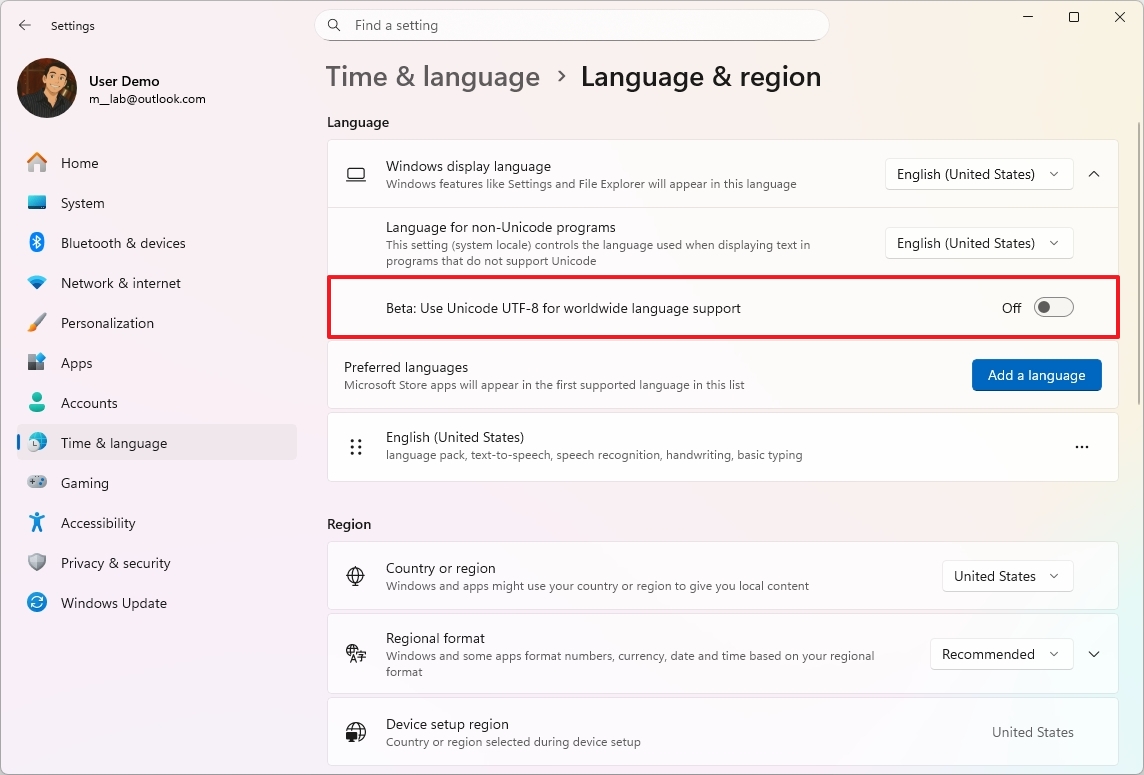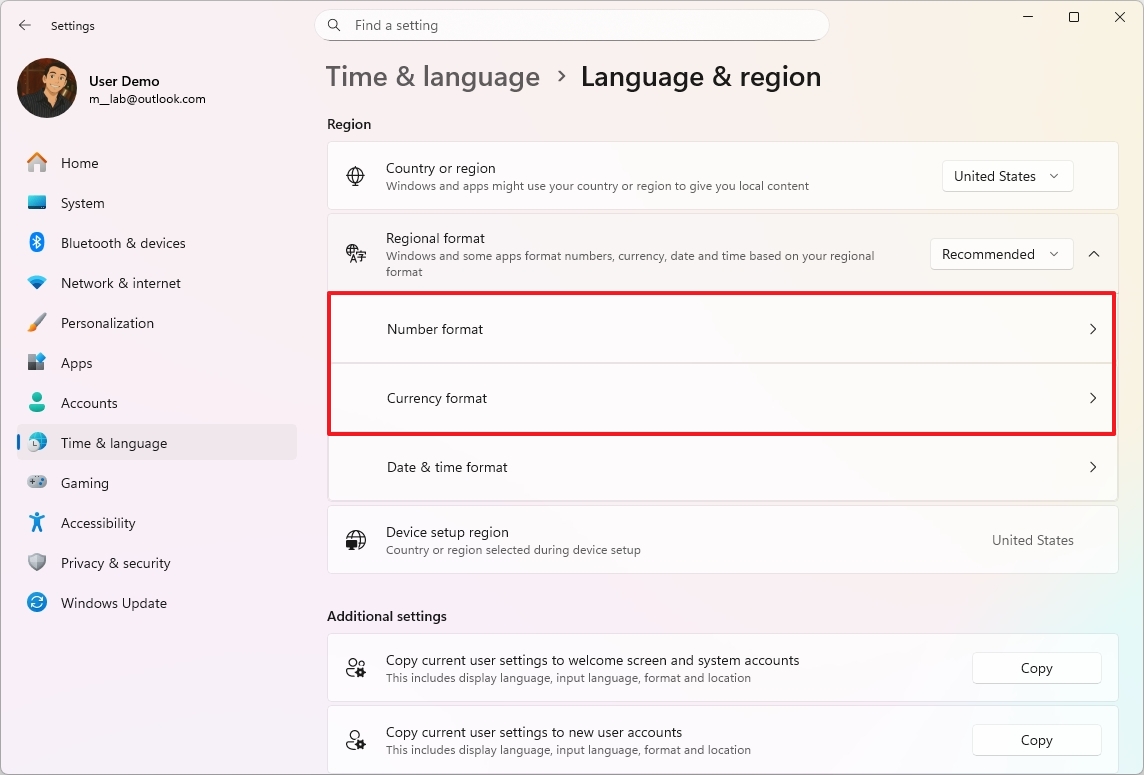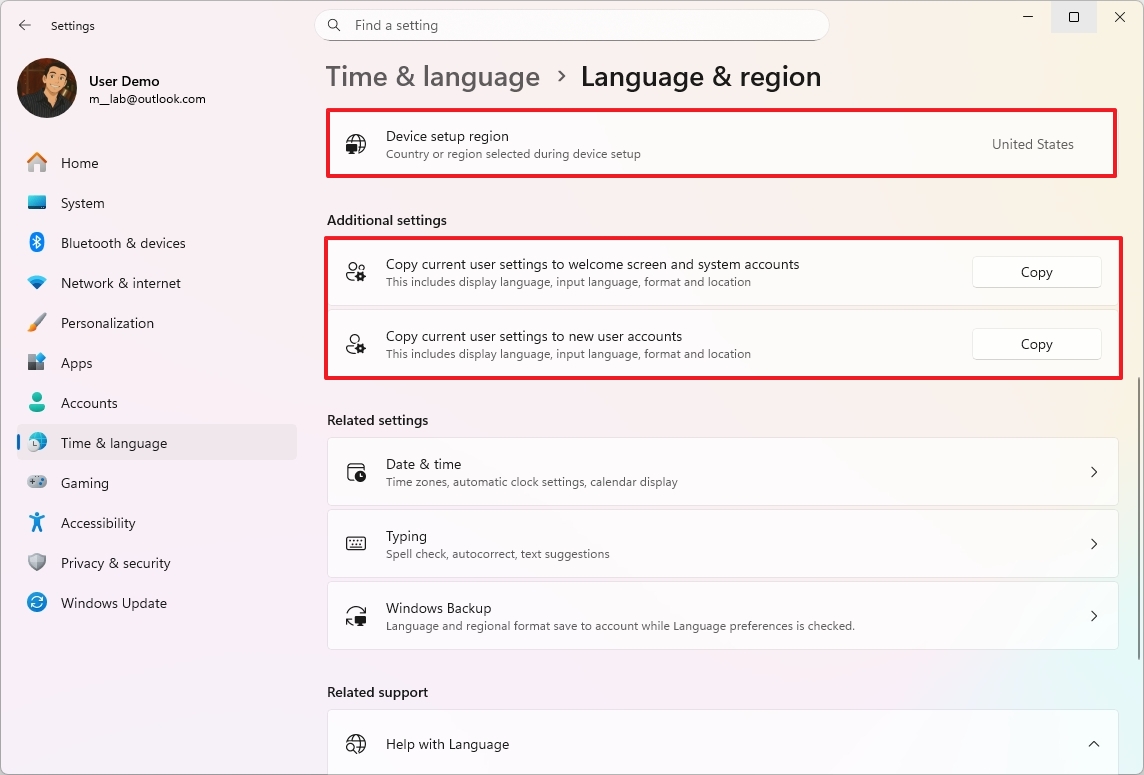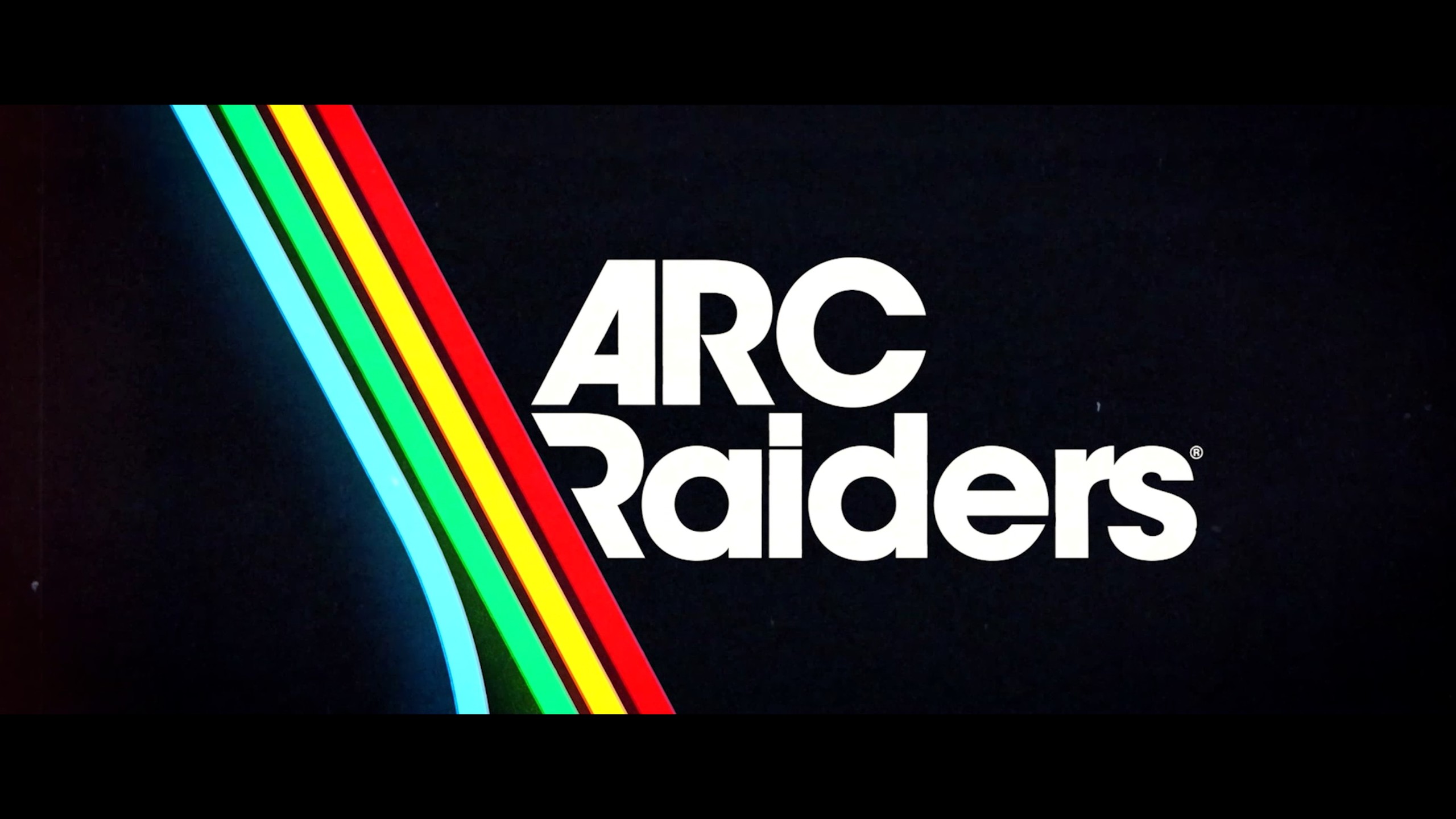Windows 11 Settings app gets major upgrades in 25H2
Windows 11 25H2 brings clocks, Recall reset, and smarter search settings. Here's all that and more explained.
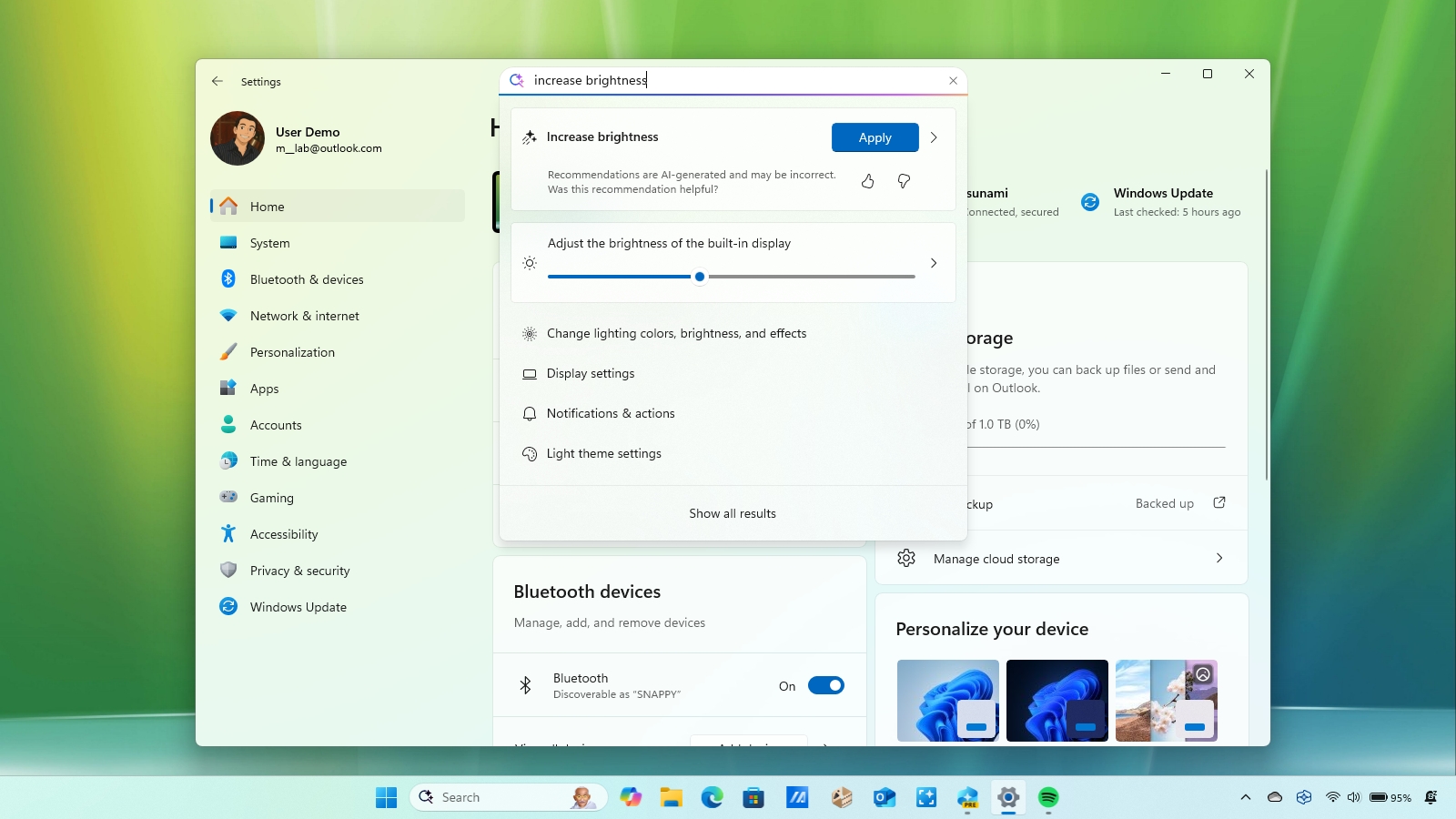
In 2025, Microsoft unveiled significant enhancements to the Windows 11 Settings app, incorporating design upgrades and around 16 new features, while bridging the gap with the Control Panel—ushering in an era of streamlined user experience and innovative functionality.
While the latest version of the operating system (version 25H2) doesn't come with exclusive changes for the Settings app, most of the updates that were made available for version 24H2 throughout the year introduced different changes that are now available in both versions.
For example, the development team has made design changes to align the Settings app with the style language of Windows 11, reorganized the search-related settings into one page, replaced the "For Developers" page with the "Advanced" page, introduced new features, such as the ability to show clocks in the Notification Center, Quick Machine Recovery, option to reset Recall, and a lot more.
In this guide, I'll highlight the best features and changes that the company has officially made available for the Settings app in 2025.
The majority of these changes are already available on version 25H2 and 24H2. However, depending on when you are reading this content, Microsoft may still be in the process of finishing or rolling out the changes. Also, some features may be limited to users using a work or school account.
What's new in Settings app for Windows 11 versions 25H2 and 24H2
These are 16 improvements available for the Settings app for Windows 11 version 25H2 and version 24H2.
1. Advanced settings new page
On Settings > System, Microsoft is replacing the "For Developers" page with a new "Advanced" page, introducing a new design that groups settings into different sections and includes new features.
Currently, the page is divided into six sections, with all the previous settings, but inside the "File Explorer" page, you'll also find a new version control feature to integrate the final manager with Git.
You'll need to click the "Update now" button to download the required components to configure the feature.
2. Desktop hardware indicator new feature
On Settings > System > Notifications, you'll find a new "Position of on-screen indicators" setting that allows you to change the position of hardware indicators, such as volume, brightness, airplane mode, and more.
The options available include "Bottom center," "Top left," and "Top center."
3. Passkeys with external providers support
On Settings > Accounts > Passkeys, the company is building a new "Advanced options" page that allows you to integrate third-party providers to manage your passkeys, which means that you can now use other password managers (such as 1Password) to use Windows Hello when signing on to apps and websites that you have already created passkeys with.
For the integration to work, you'll have to install the password manager app with support for passkeys on your computer, and then enable the feature on the "Advanced options" page. When signing in, the prompt will give you a choice to use the third-party provider that you can use with Windows Hello to complete the authentication.
4. Notification Center with full clock
On Settings > Time & language > Date & time, the page has now been updated with a new "Show time in Notification Center" that allows you to have a full click in the Notification Center flyout.
5. Lock Screen widgets customization new settings
On Settings > Personalization > Lock screen, a new "Widgets" setting has been introduced, allowing you to manage the widgets that appear on the Lock screen.
Using these new settings, you can turn widgets on or off in the Lock screen, and you can decide which widgets appear on the screen. Some widgets may also include custom settings, which you can manage in this section.
6. Settings app with new AI agent
On Windows 11, the Settings app now features an AI agent, which is not like Copilot. Instead, it's a feature built directly into the app's search box, allowing you to find configuration options by simply describing the issue or system change you want to make on your Copilot+ PC.
Since you're interacting with an AI model, you can use plain, natural language to explain what's wrong or what you're trying to do, and the feature should understand your intent and surface the relevant setting or automate the necessary steps to apply the changes.
Another noticeable change in the app is the relocation of the search box from the left pane to the top center of the app.
7. Quick Machine Recovery feature
On Settings > System > Recovery > Quick machine recovery, this is a new page that houses the new Quick Machine Recovery (QMR) feature settings.
QMR is a recovery feature that, once enabled, automatically enters the Windows Recovery Environment (WinRE) when your computer repeatedly fails to boot. It then connects to the network using your internet connection.
After the connection is established, the system will upload the diagnostic data to Microsoft's cloud to identify the problem. If a known fix exists for the issue, the feature will use Windows Update to download and apply a targeted remediation.
The feature comes enabled by default for Windows 11 Home and Pro, but you can control the feature and behavior on this page.
8. Search settings page redesigned
On Settings > Privacy & security > Search, this is a new page that combines all the search-related features previously available on "Search permissions" and "Search Windows" pages.
Additionally, the experience has been updated to align with the design language of Windows 11. However, no new features have been introduced.
9. Windows Recall new advanced settings page
On Settings > Privacy & Security > Recall & Snapshots, the "Advanced settings" page is new for Copilot+ PCs that introduce two new features, depending on your location.
The "Reset Recall" option allows you to delete all the data that Windows Recall has collected on your device and reset the feature settings to their factory defaults, which also means resetting the state to off.
Also, the duration of data retention has been updated to no longer be unlimited. The default duration is 90 days.
If you have a Copilot+ PC in the European Economic Area (EEA), you'll also find a new option that allows you to export your Windows Recall data with third-party apps.
In short, when you enable the feature for the first time, Windows Recall will generate a decryption key that you'll then need to export your data from the "Advanced settings" page.
This new option allows you to perform a one-time export or export snapshots from that point forward.
10. Default apps changes with for users in Europe
On Settings > Apps > Default app, the "Set default" button previously only assigned default settings to specific browser types, but now, for users in Europe, the option will be the default for formats like http, https, .htm, and .html, as well as for ftp, read, .mht, .svg, .xhtml, and more.
Also, when setting the default browser, you can choose to pin the app icon to the Taskbar and Start menu.
If the browser can read .pdf files, then you'll also find an option to "Set default for .pdf" button.
11. Taskbar with smaller icons new feature
On Settings > Personalization > Taskbar, Microsoft has added a new "Show smaller taskbar buttons" setting under the "Taskbar behaviors" section, allowing you to make the icons smaller in the Taskbar in specific situations, including "Always," "Never," or "When taskbar is full."
12. Text input with Copilot key remapping
On Settings > Personalization > Text input, in 2025, Microsoft introduced the "Customize Copilot key on keyboard" setting that allows you to change the action of the "Copilot" physical key to open the Copilot app, Search, or a Microsoft Store app using the "Custom" option.
13. About settings page with computer's FAQs
On Settings > System > About, the page has been updated with a "Frequently Asked Questions" section that provides answers to questions regarding your hardware configuration.
Also, at the top of the page, you'll notice four cards with four key technical specifications, including storage, graphics card, memory, and processor.
14. Mouse settings from Control Panel
On Settings > Accessibility > Mouse and Mouse pointer and touch, the page has been getting many of the mouse features that previously were only available through the Control Panel.
For example, now, it's possible to use the "Customize pointer image" settings to change the mouse icons.
The mouse indicator and pointer trails can also be enabled from this page.
Furthermore, the "Mouse" page, located inside the "Bluetooth & devices" section, also brought new features, including the ability to change the scrolling direction and the ability to enable the "Enhance pointer precision" feature.
15. HDR new features
On Settings > System > Display > HDR, on this page, on supported hardware, the company added new High Dynamic Range (HDR) management features, including streaming HDR video even when HDR is disabled and turning on Dolby Vision independently of HDR on supported computers.
Finally, in the Display section, the "HDR" setting has been renamed to "Use HDR."
16. Actions new settings page
On Settings > Apps > Actions, this page arrived in 2025, and it includes the controls to decide the actions that appear, for example, when right-clicking an image or Word document and selecting the "AI actions" menu.
18. Time & language settings from Control Panel
On Settings > Time & language, inside the "Date & time" page, Microsoft has been working on porting more legacy features from the Control Panel.
For example, on this page, you have the ability to show two additional clocks using the "Show time and date in the System tray" setting.
You'll also find a new entry to access the date and time format, which also includes a new option to change the symbols for "AM" and "PM."
Also, under the "Sync now" setting, the company has finally added an option to change the time server.
Inside the Language & region page, under the "Windows display language" setting, the operating system now includes a new option to turn on the "Use Unicode UTF-8 for worldwide language support" feature.
Under the "Regional format" settings, you now have access to change the number and currency format settings.
The Settings app now also shows the region that you selected during installation in the "Device setup region" block.
Finally, from Control Panel, Microsoft is also bringing the "Copy current user settings to welcome screen and system accounts" and " Copy current user settings to new user accounts" features.
It's important to note that I'm listing some, not all, of the improvements, as the company has addressed numerous issues and updated the design for many dialog boxes to match the operating system's design language more closely, and more. Also, Microsoft is proactively working on even more changes that are expected to roll out in future updates.
More resources
Explore more in-depth how-to guides, troubleshooting advice, and essential tips to get the most out of Windows 11 and 10. Start browsing here:
- Windows 11 on Windows Central — All you need to know
- Windows 10 on Windows Central — All you need to know

Follow Windows Central on Google News to keep our latest news, insights, and features at the top of your feeds!

Mauro Huculak has been a Windows How-To Expert contributor for WindowsCentral.com for nearly a decade and has over 22 years of combined experience in IT and technical writing. He holds various professional certifications from Microsoft, Cisco, VMware, and CompTIA and has been recognized as a Microsoft MVP for many years.
You must confirm your public display name before commenting
Please logout and then login again, you will then be prompted to enter your display name.