How to instantly force the new Windows 11 2025 Update (version 25H2) on your PC
Not every PC gets Windows 11 version 25H2 right away — here’s how to force it using our new step‑by‑step instructions without having to wait for Microsoft.
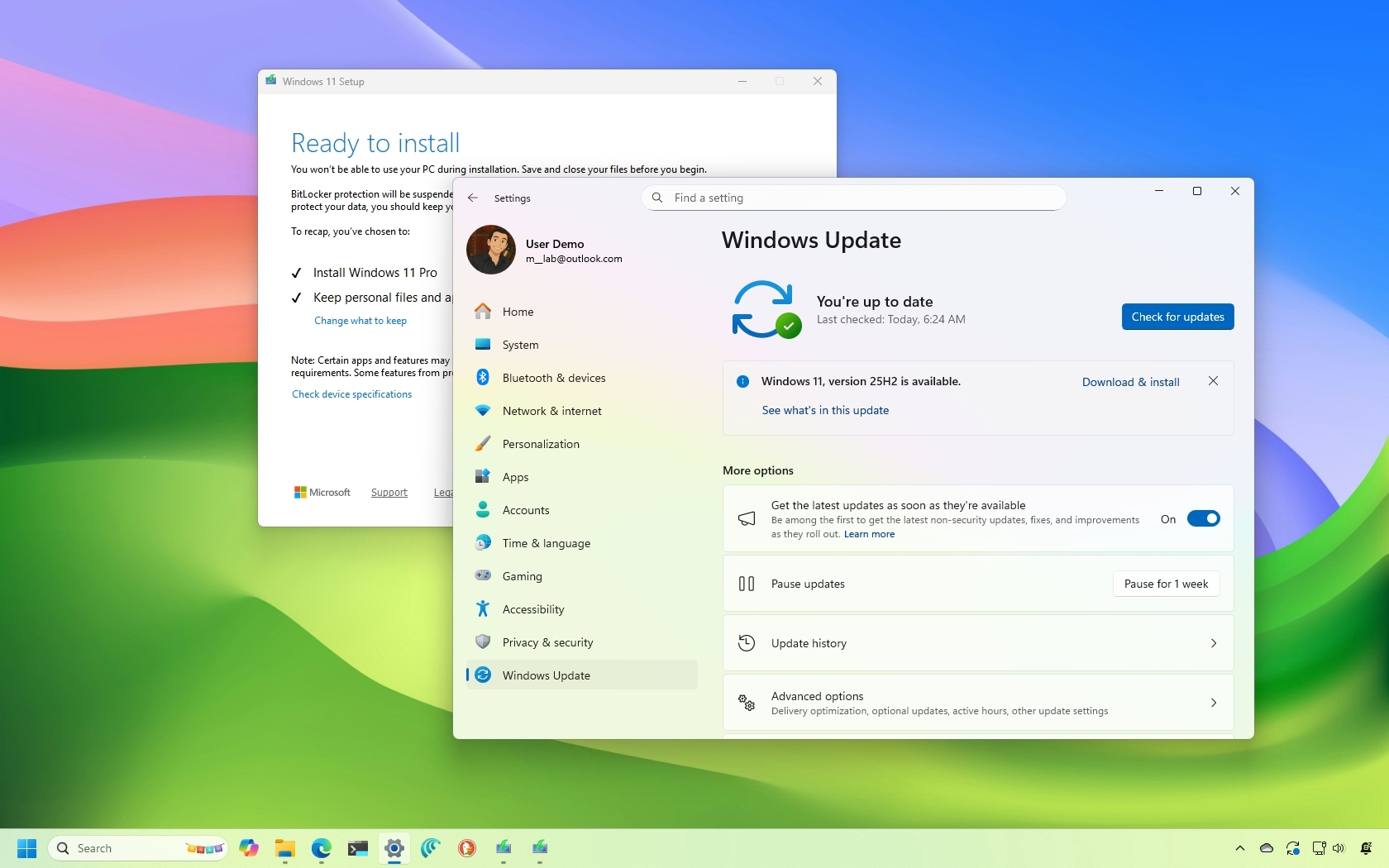
The Windows 11 2025 Update (version 25H2) is being rolled out gradually for compatible computers starting today, according to Microsoft. If you want to install it as soon as possible, Microsoft offers various methods to proceed with the upgrade process.
Windows 11 version 25H2 is a minor cumulative update that doesn't require reinstallation on devices already running version 24H2. However, for hardware configurations still running version 23H2, the process will require upgrading to version 24H2 through a reinstallation process before the option to switch to the latest feature update becomes available through the Windows Update settings.
Also, if you plan to upgrade from Windows 10, the device will undergo the complete upgrade process. In addition, this new version will roll out gradually in phases, starting with devices known to have a good upgrade experience, which means that not every device will receive the update on day one.
If you don't want to wait, it's possible to manually trigger the upgrade in at least four ways, including using Windows Update, Installation Assistant, Media Creation Tool, and an ISO file.
In this how-to guide, I'll outline the steps to upgrade from any previous version to the Windows 11 2025 Update.
How to install Windows 11 2025 Update from Settings
These instructions apply to downloading the 2025 Update on devices running version 24H2.
To install the Windows 11 2025 update (version 25H2) through the Windows Update settings, use these steps:
All the latest news, reviews, and guides for Windows and Xbox diehards.
- Open Settings.
- Click on Windows Update.
- Turn on the "Get the latest updates as soon as they're available" toggle switch.
- Click the "Check for updates" button.
- Click the "Download and install now" button.
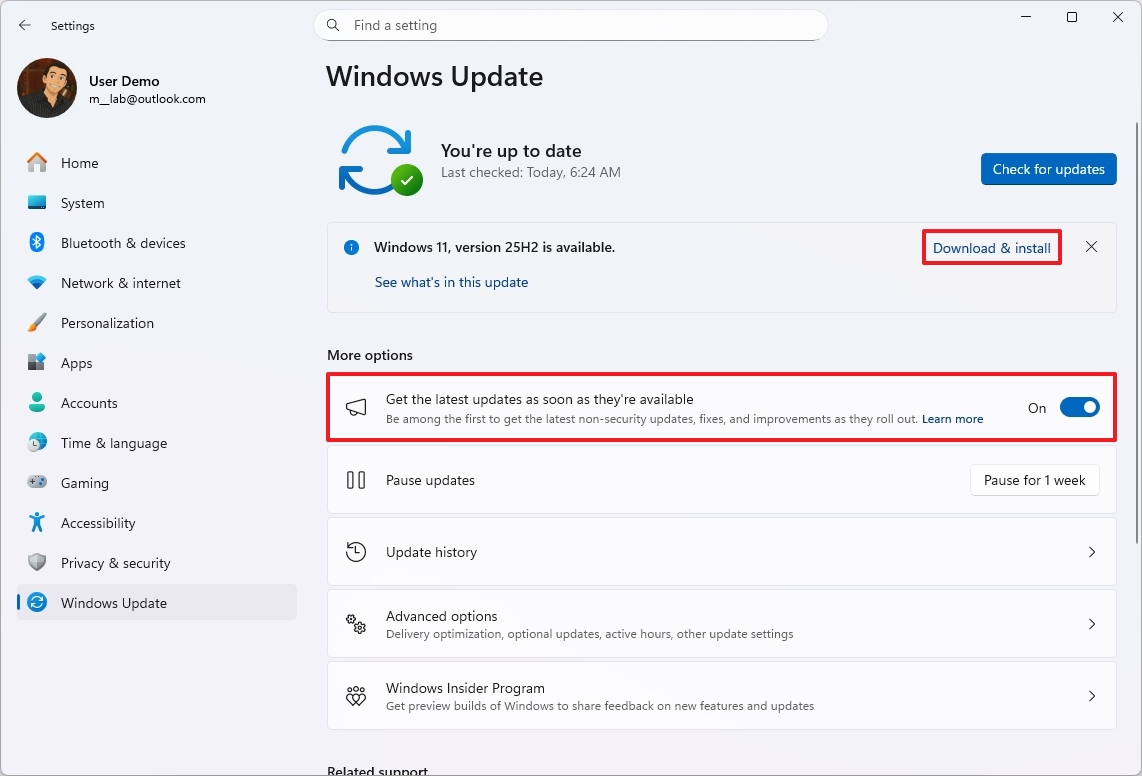
- Click the Restart now button.
Once you complete the steps, the installation process will apply the update to the device without requiring a complete reinstall of the entire operating system.
If the option to upgrade isn't available, chances are that the update is still not ready for your system configuration.
Also, using a different upgrade method isn't recommended, as it may cause issues and require the device to undergo an unnecessary reinstallation.
How to install Windows 11 2025 Update from Installation Assistant
This method is meant to upgrade from version 23H2 or an older version to 25H2. If you use these steps before the new version becomes available, it won't work.
To upgrade the system to the Windows 11 2025 Update with the Installation Assistant tool, use these steps:
- Open this Microsoft support website.
- Click the Download Now button under the "Windows 11 Installation Assistant" section.
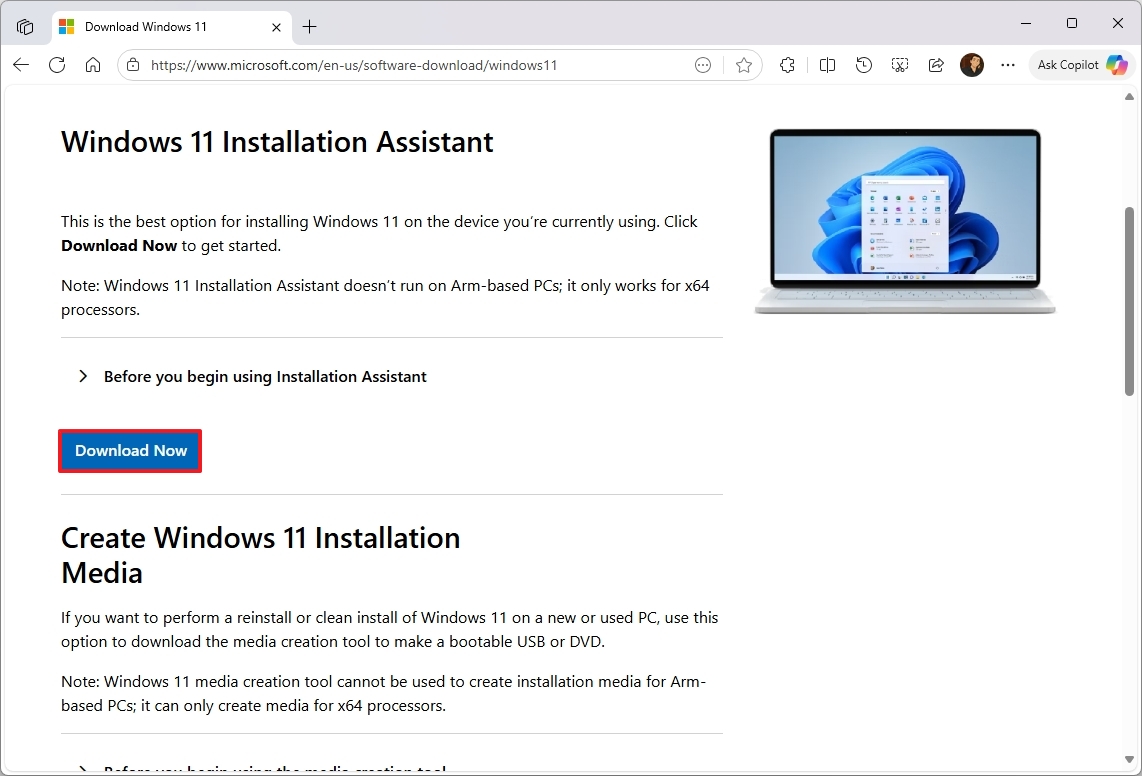
- Double-click the Windows11InstallationAssistant.exe file to launch the tool.
- Click the Accept and install button.
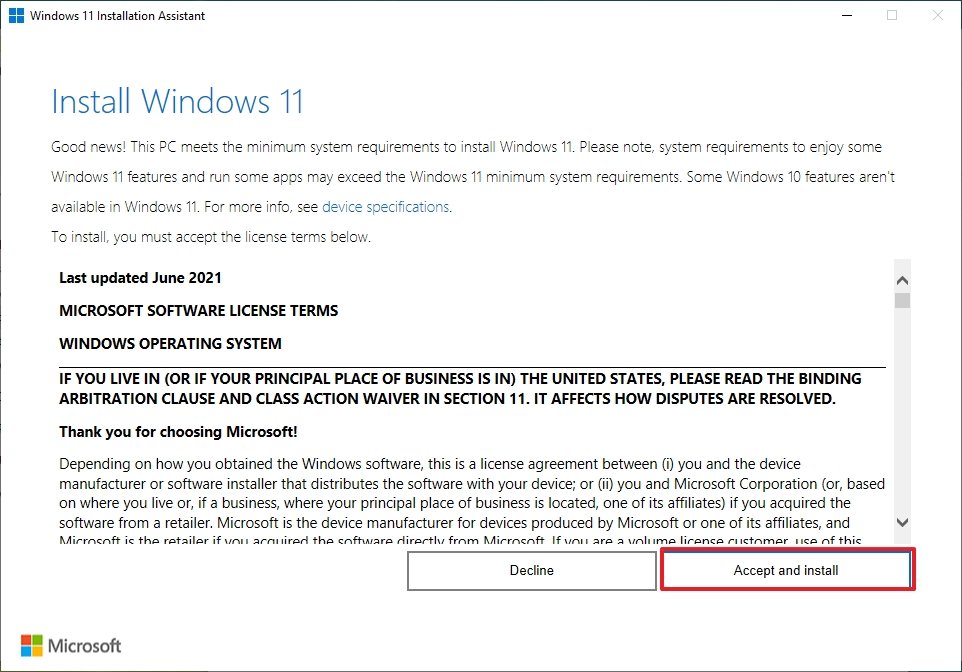
After you complete the steps, the utility will download the necessary files and install the new version of Windows 11, preserving your files, settings, and apps. However, this process will perform a complete reinstallation of the operating system.
How to install Windows 11 2025 Update from Media Creation Tool
These instructions apply to upgrading a device from an older version to 25H2 when the new version becomes available, not before.
Although you can no longer use the Media Creation Tool to perform an in-place upgrade, you can use the tool to create a USB bootable media that you can then use to install the new version of the operating system.
This method will perform a complete reinstallation. If upgrading from version 24H2, you don't need to use this method. You should upgrade using the Windows Update settings.
To use the Media Creation Tool to create a USB media to upgrade a device, use these steps:
- Open the Microsoft support website.
- Click the Download Now button under the "Create Windows 11 installation media" section.
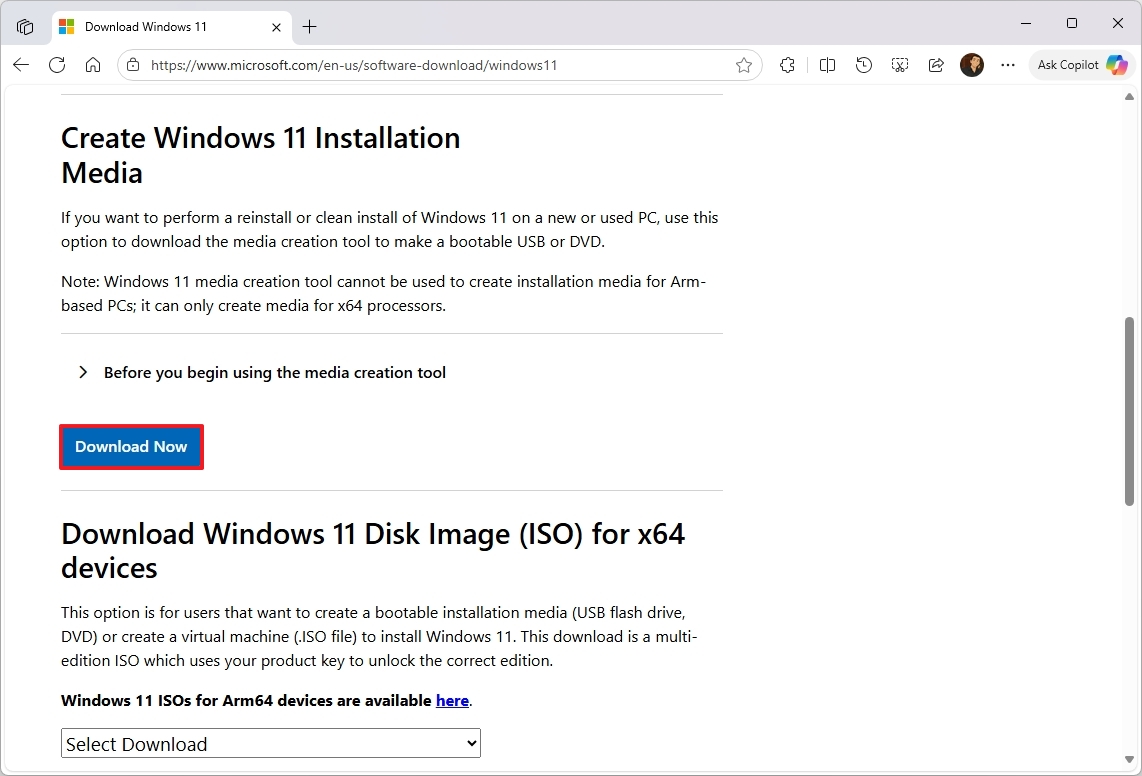
- Double-click the MediaCrationTool.exe file to launch the utility.
- Click the Accept button.
- Click the Next button.
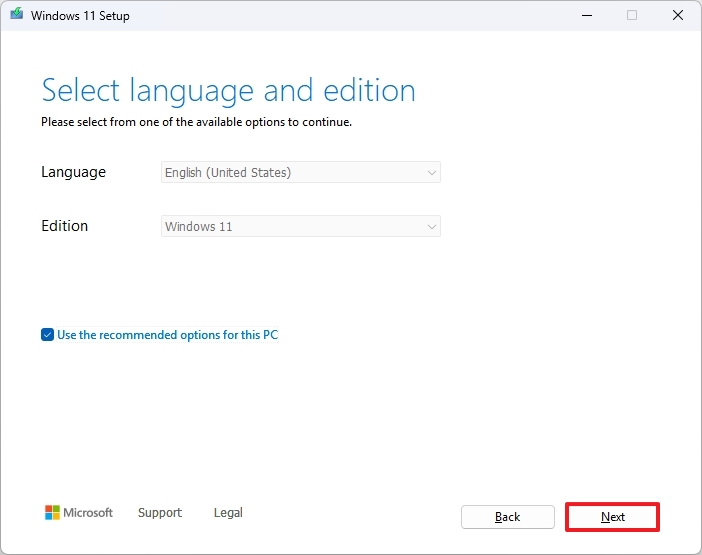
- Select the USB flash drive option.
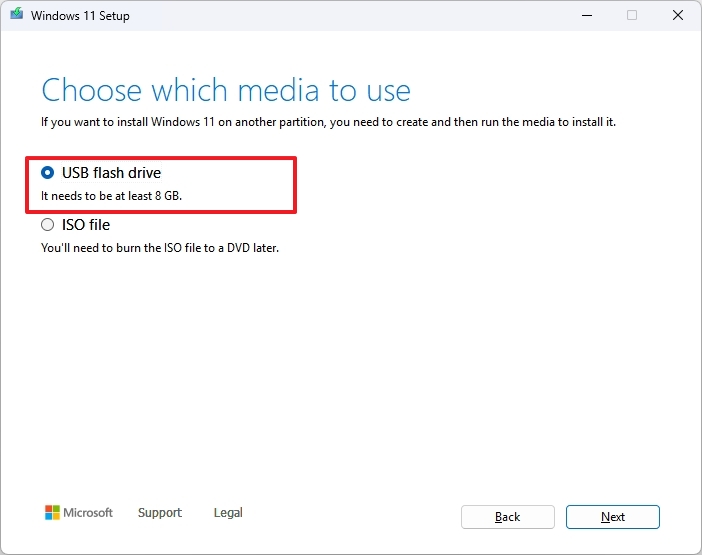
- Quick note: You will need a USB flash drive with at least 8GB of storage. Also, this process will erase the storage drive, so make sure to back up any important information on it.
- Click the Next button.
- Select the USB flash drive from the list.
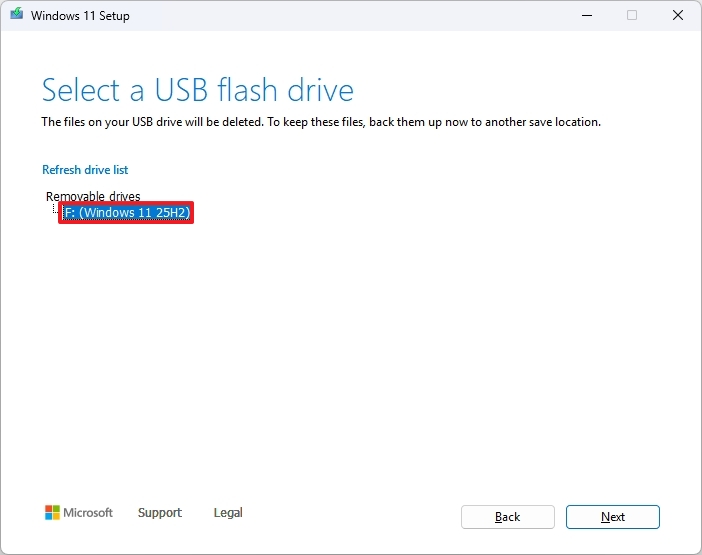
- Click the Next button.
- Click the Finish button.
- Open File Explorer.
- Click on This PC from the left navigation pane.
- Open the USB drive with the Windows 11 2025 Update installation files.
- Double-click the setup.exe file.
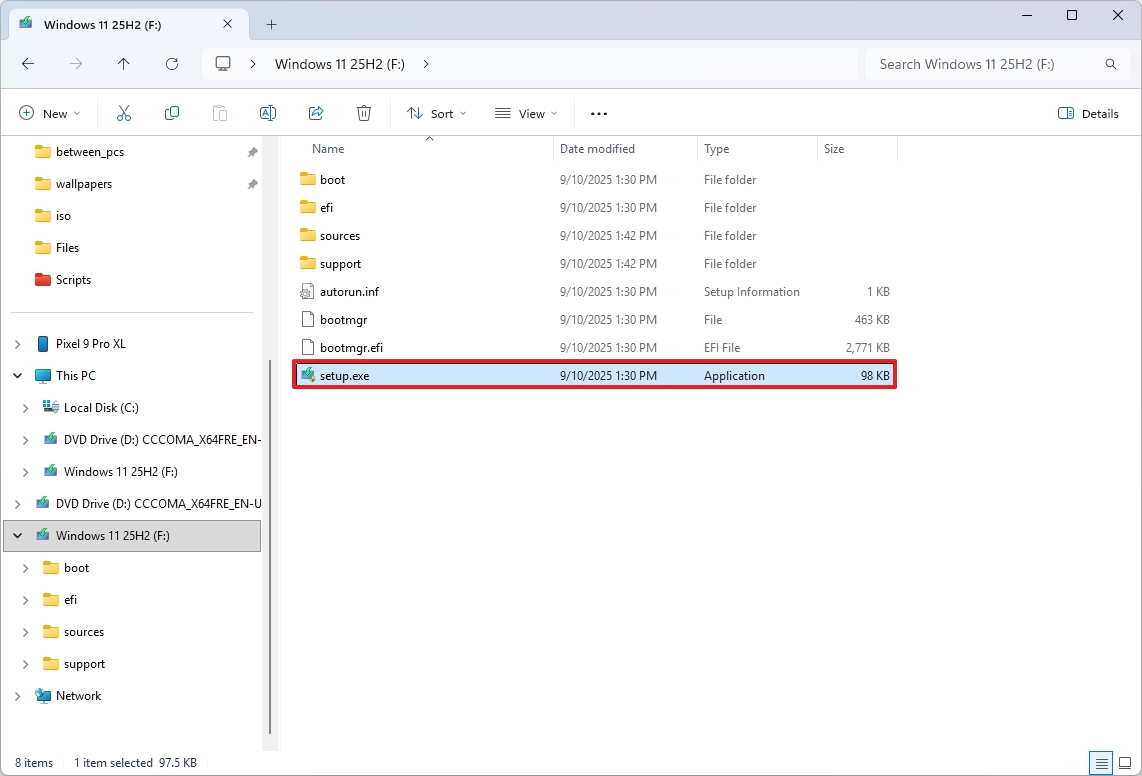
- Click the Next button.
- Click the Accept button to agree to the terms.
- Click the Install button.
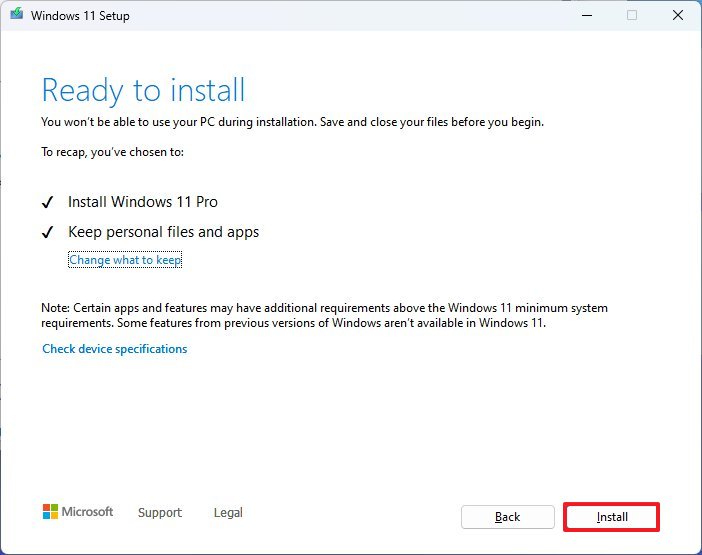
Once you complete the steps, the Windows setup will proceed with the in-place upgrade to version 25H2 on your computer.
How to install Windows 11 2025 Update from ISO file
Finally, you can also download the ISO file of the Windows 11 2025 Update to upgrade the system.
To upgrade to the Windows 11 version 25H2 using the official ISO file, use these steps:
- Open this Microsoft support website.
- Select the Windows 11 option under the "Download Windows 11 Disk Image (ISO)" section.
- Click the Confirm button.
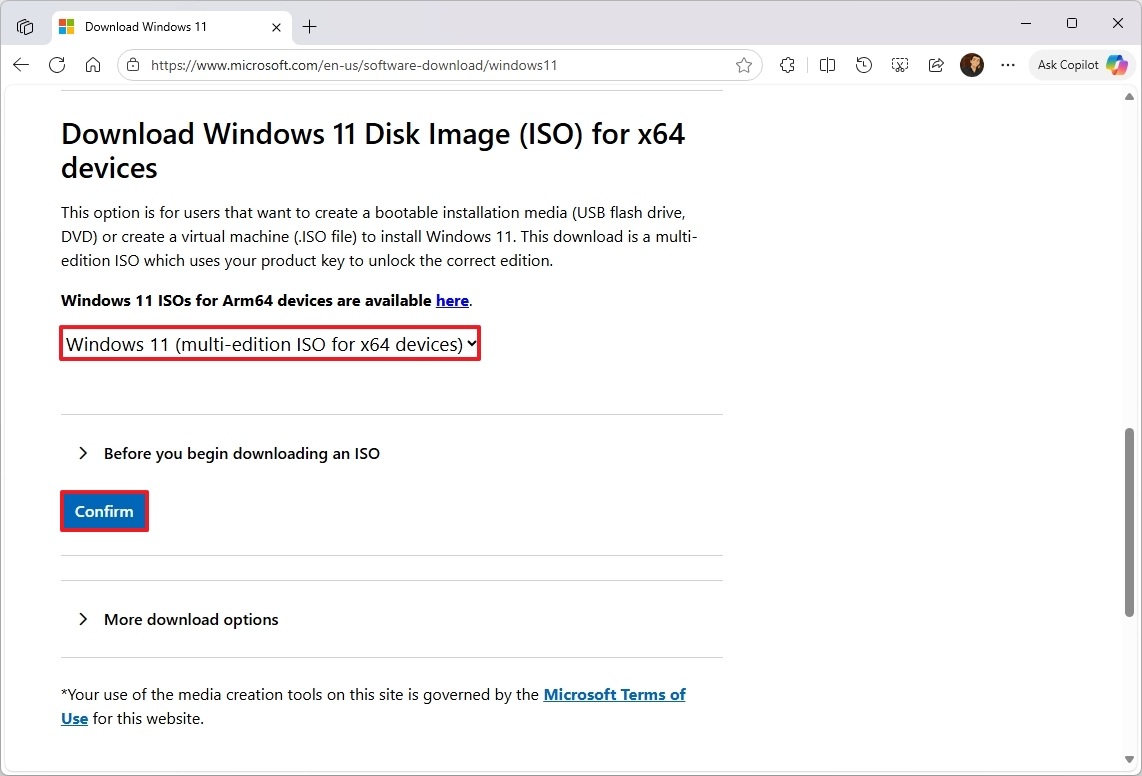
- Select the installation language.
- Click the Confirm button.
- Click the "64-bit Download" button to save the ISO file to the computer.
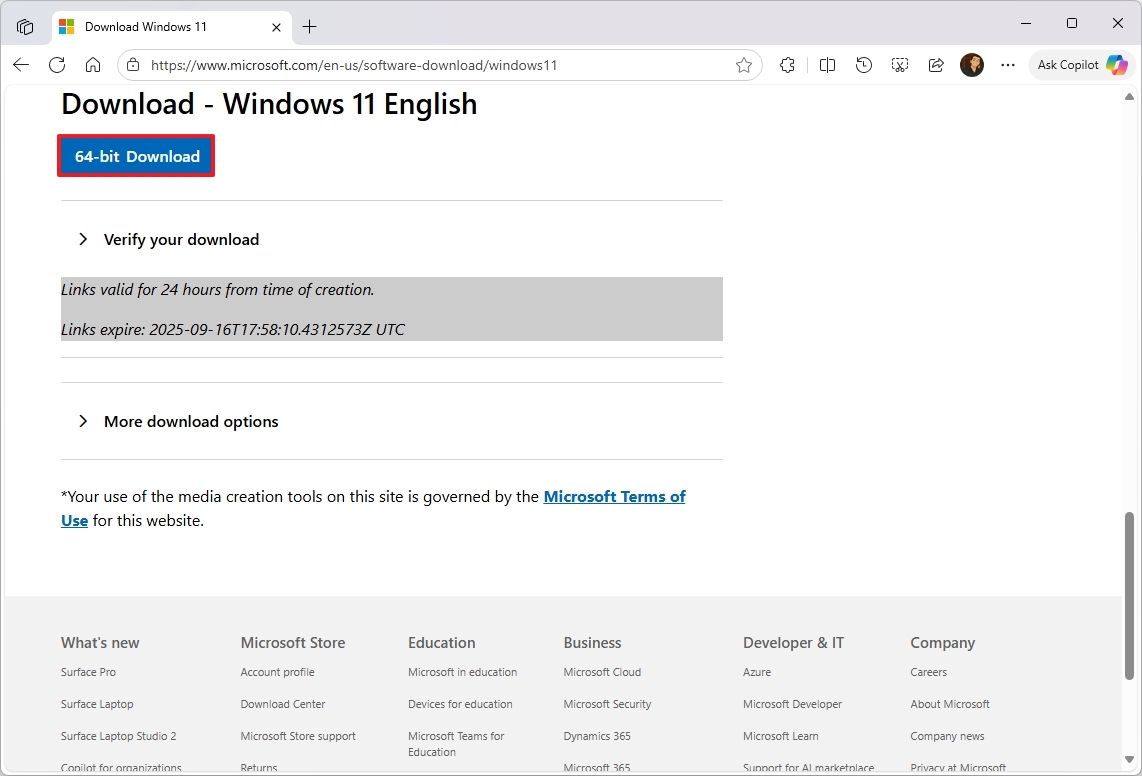
- Right-click the image file and select the Mount option.
- Quick tip: If you don't see the option, it's likely because another tool is managing the ".iso" files.
- Select the virtual drive from the left navigation pane (if applicable).
- Double-click the setup.exe file to manually launch the setup.
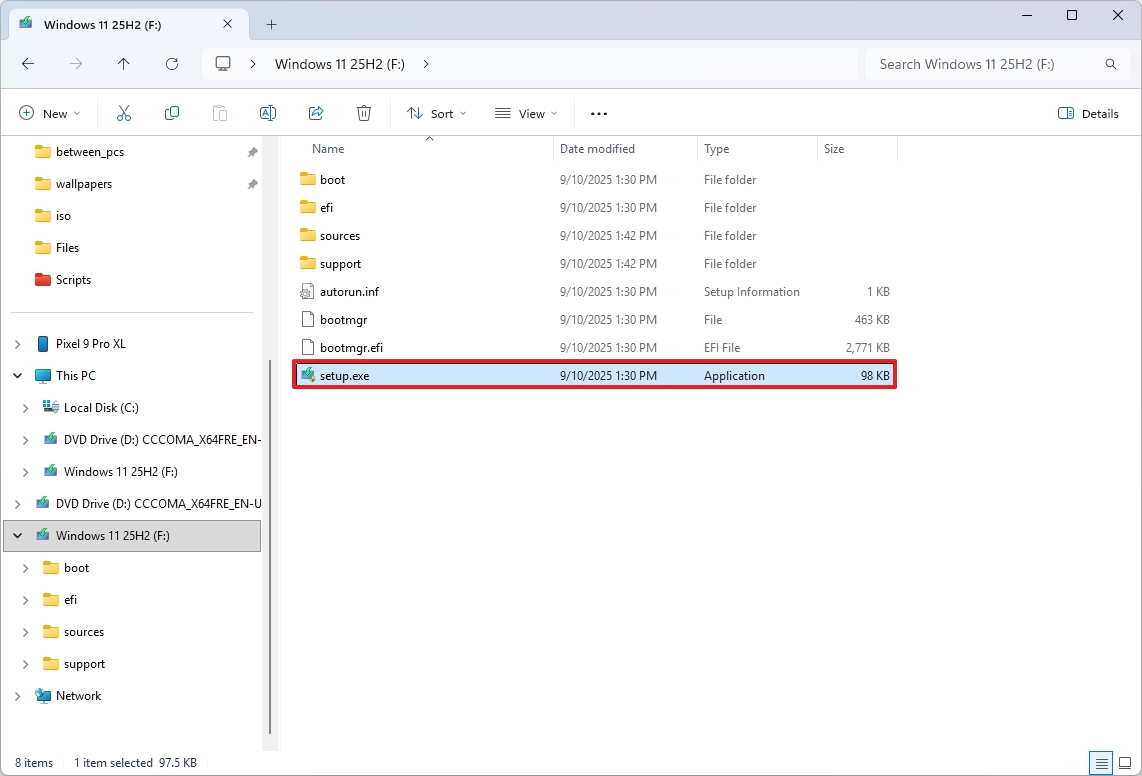
- Click the Next button.
- Click the Accept button to agree to the terms.
- Click the Install button.
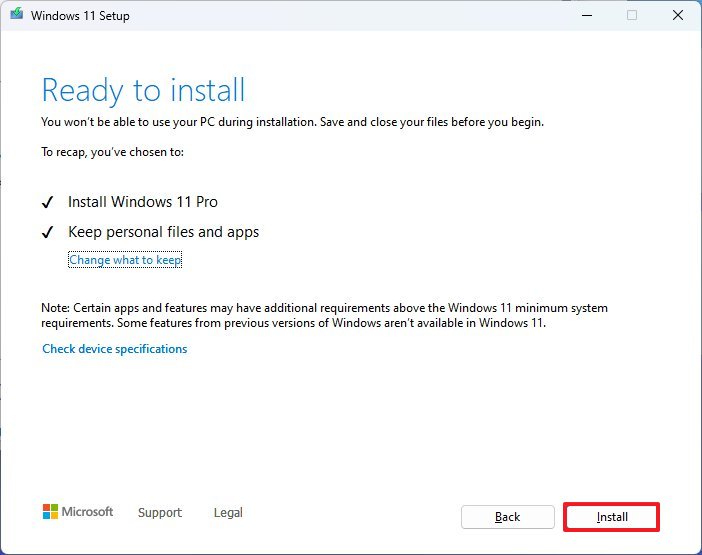
After you complete the steps, the computer will upgrade to the 2025 Update, preserving your files, settings, and apps.
FAQs about installing Windows 11 2025 Update
These are common questions regarding the installation of version 25H2.
When is the release date of Windows 11 version 25H2?
Microsoft officially announced the availability of version 25H2 on September 30, 2025.
When will my PC receive the Windows 11 version 25H2 update?
The rollout is gradual and happens in phases. Microsoft starts with devices that are known to have a smooth upgrade experience. Not every computer will receive the update on the same day. If your device is compatible, you may need to wait weeks or months before the update appears through the "Windows Update" settings.
Do I need to reinstall Windows 11 to get the 2025 Update?
If your device is already running Windows 11 version 24H2, the 25H2 update will install as a cumulative update without requiring reinstallation. If you're on version 23H2 or older, you'll need to upgrade to version 24H2 first, which does require a complete reinstall.
Can I upgrade directly from Windows 10 to Windows 11 version 25H2?
Yes, but the process will perform a complete upgrade installation. This means the system will go through the full setup experience, preserving your files, settings, and apps if you choose, but it will take longer.
What are the safest ways to install the update?
Microsoft recommends waiting for the "Windows Update" settings to offer the upgrade automatically. If you don't want to wait, you can use the Installation Assistant, the Media Creation Tool (to create bootable media), or download the official ISO file. However, these other methods will require a complete reinstallation.
Will the upgrade process delete my files or apps?
No, if you upgrade using Windows Update, Installation Assistant, or the ISO setup, your files, apps, and settings should remain intact. However, it’s always recommended to back up your data before starting the upgrade, especially if you're coming from Windows 10 or version 23H2.
If you perform a clean installation, the process will delete everything on your computer.
Why don't I see the update on my PC yet?
If the update doesn't appear, it likely means Microsoft hasn't released it for your device configuration yet due to possible compatibility issues. You can still upgrade manually, but it’s not recommended unless you need the update right away.
Can I use a USB flash drive to upgrade?
Yes. Using the Media Creation Tool, you can create a bootable USB drive with the Windows 11 version 25H2 installation files. This is only required if you want to perform a clean installation.
What happens if I install version 25H2 manually before it’s offered via Windows Update?
If you install the update manually, it usually works. However, you may encounter compatibility issues if your hardware or software has issues with the new version. That's why Microsoft rolls out feature updates gradually. If you choose this route, ensure you have a backup in place in case you need to roll back.
More resources
Explore more in-depth how-to guides, troubleshooting advice, and essential tips to get the most out of Windows 11 and 10. Start browsing here:

Follow Windows Central on Google News to keep our latest news, insights, and features at the top of your feeds!

Mauro Huculak has been a Windows How-To Expert contributor for WindowsCentral.com for nearly a decade and has over 22 years of combined experience in IT and technical writing. He holds various professional certifications from Microsoft, Cisco, VMware, and CompTIA and has been recognized as a Microsoft MVP for many years.
You must confirm your public display name before commenting
Please logout and then login again, you will then be prompted to enter your display name.
