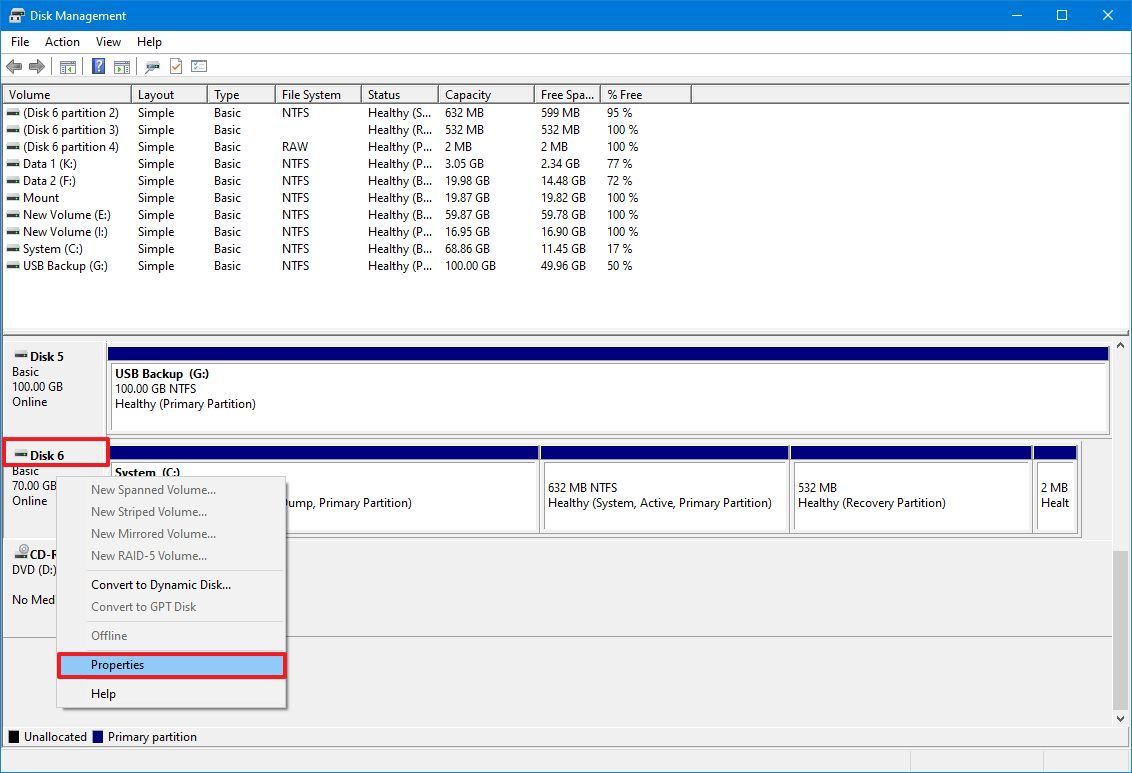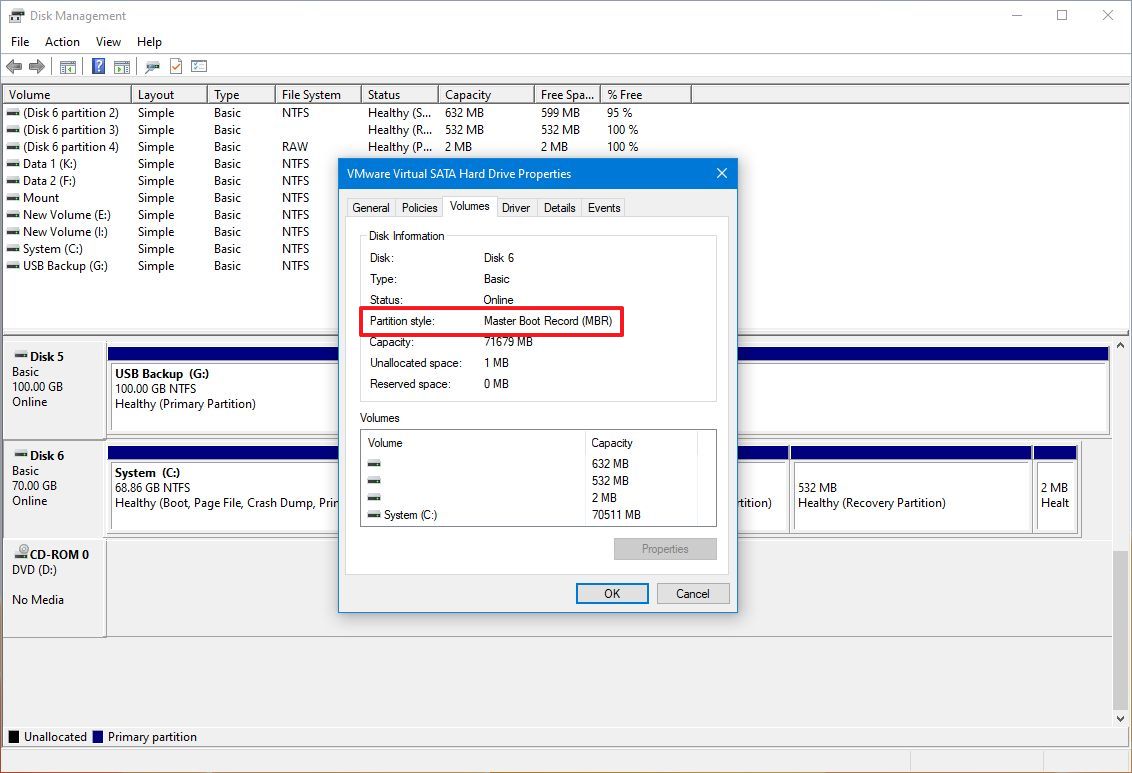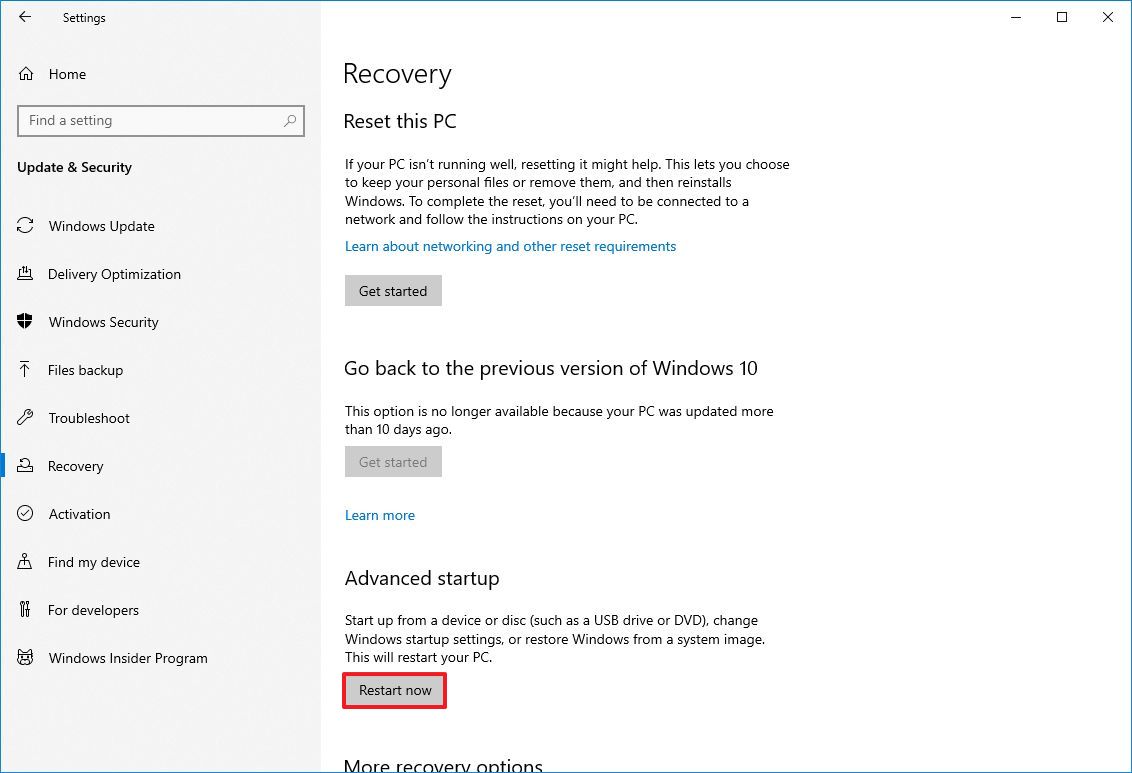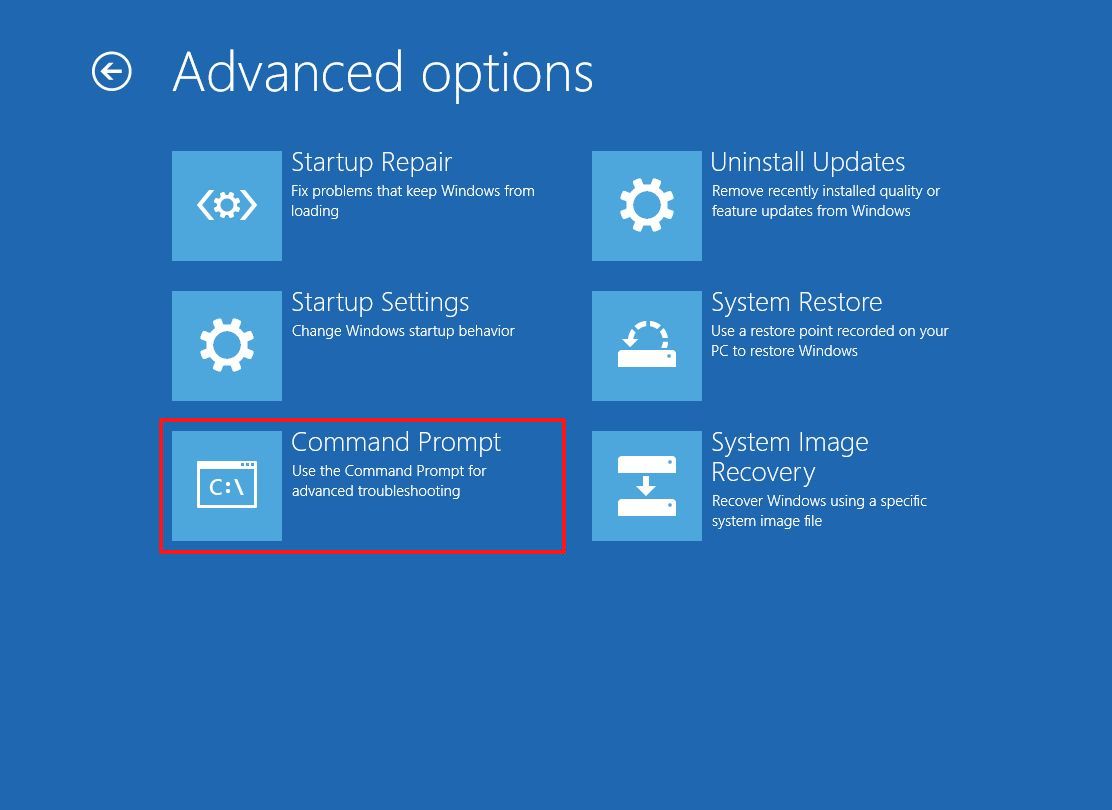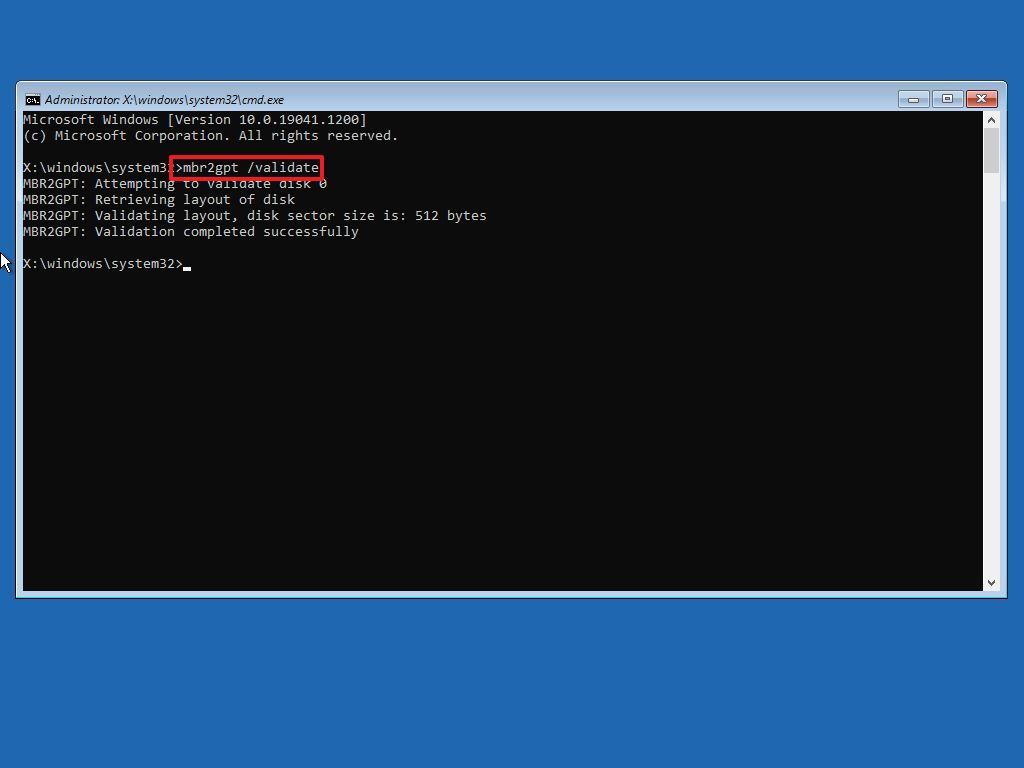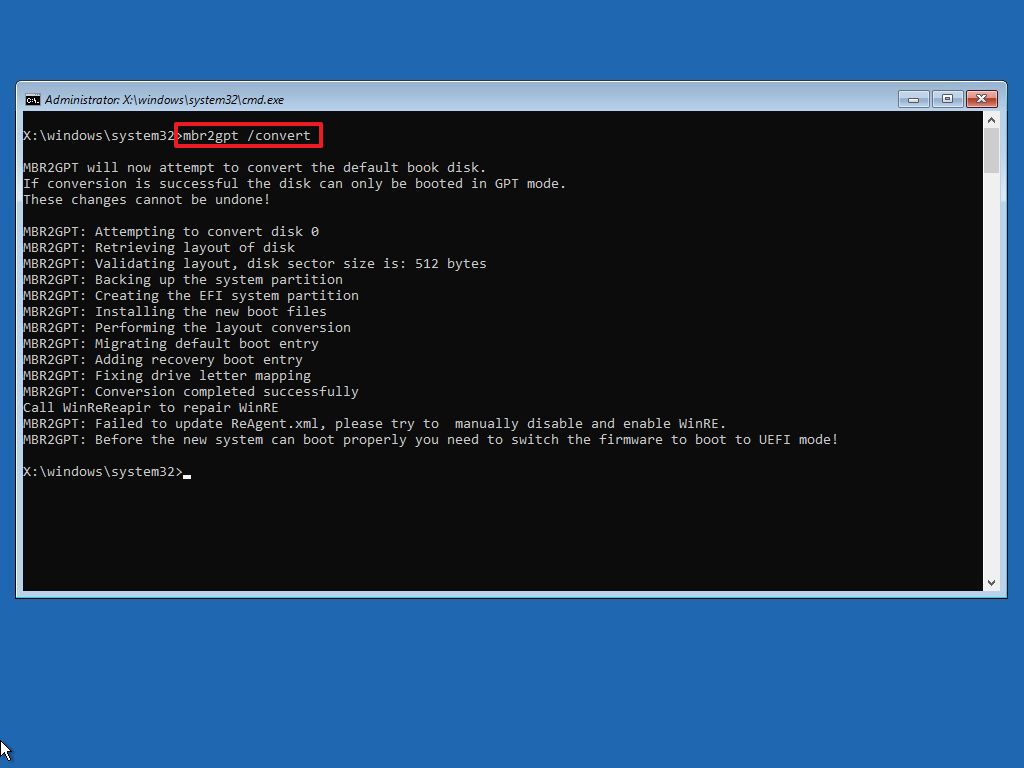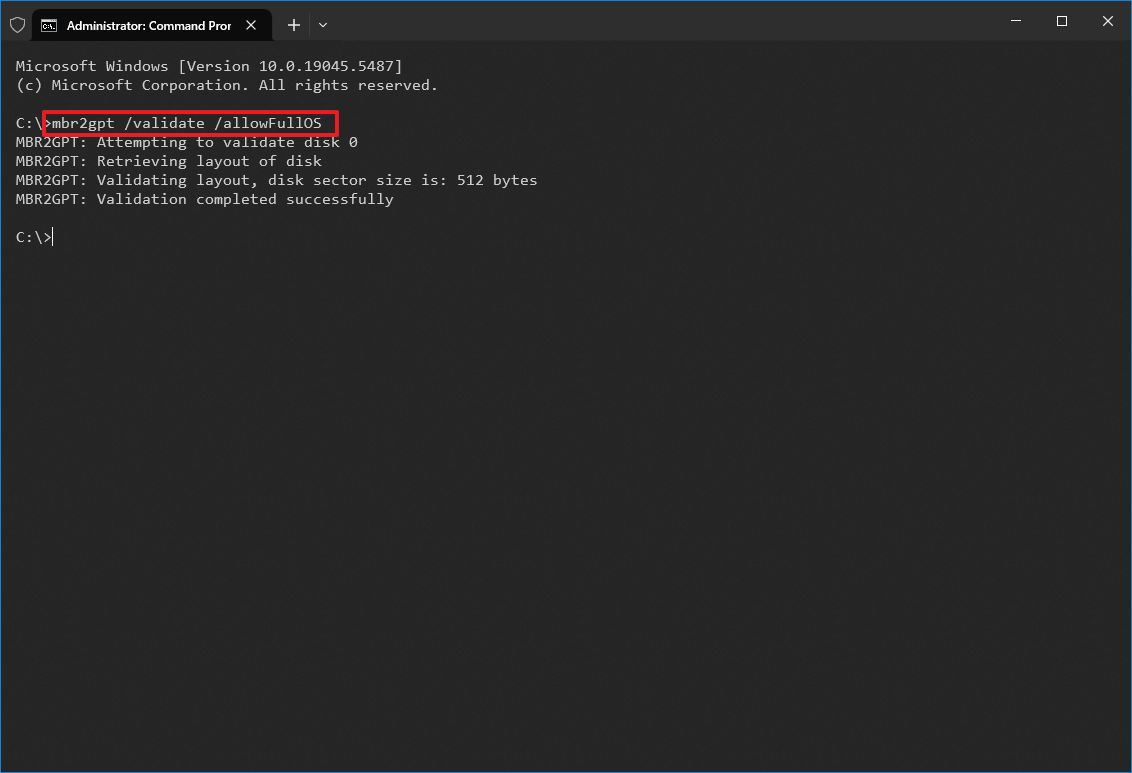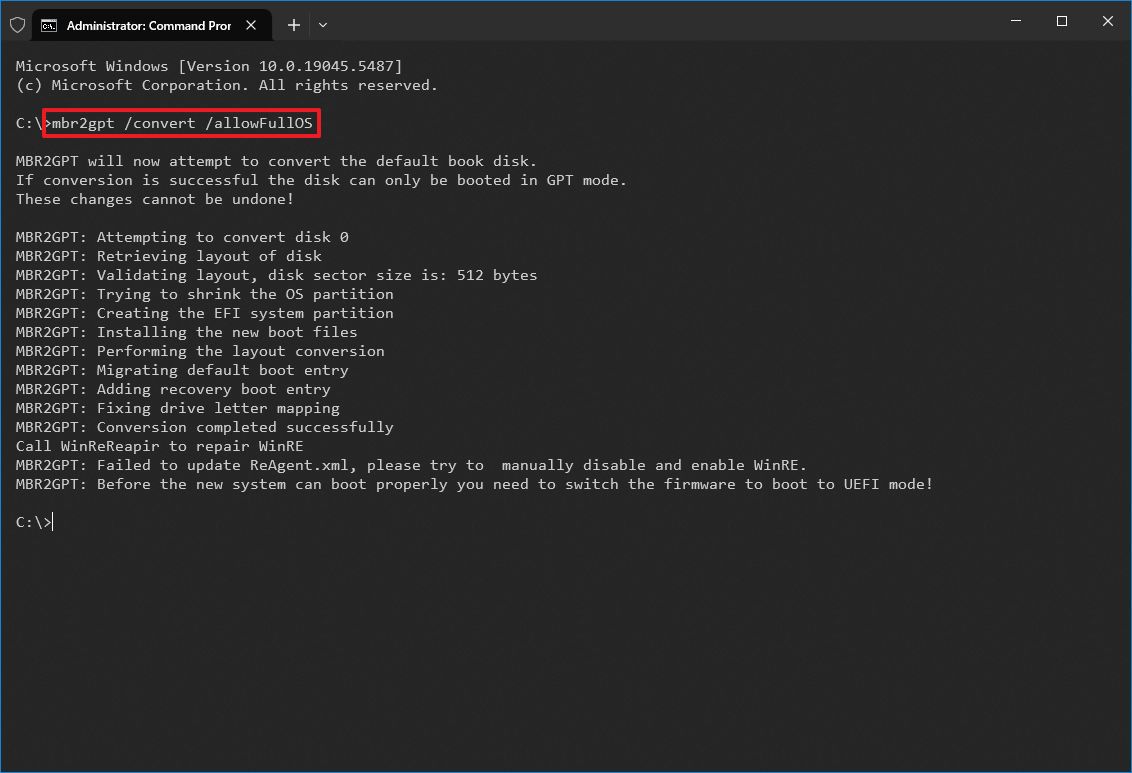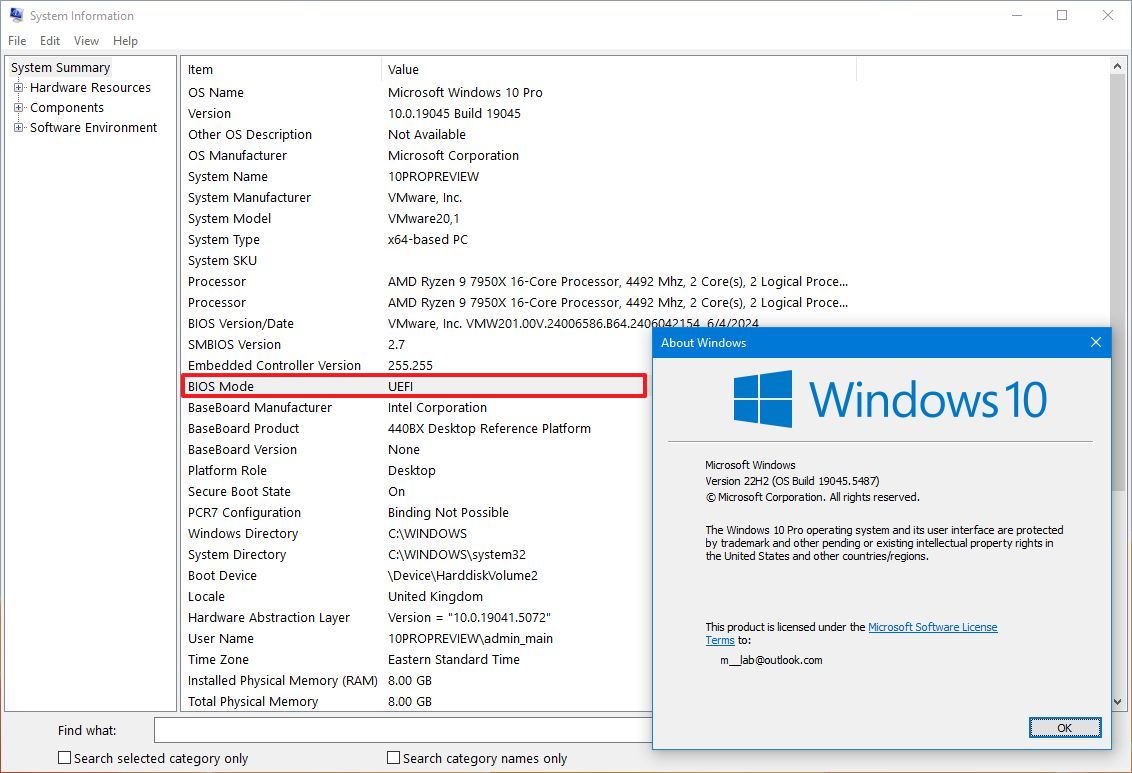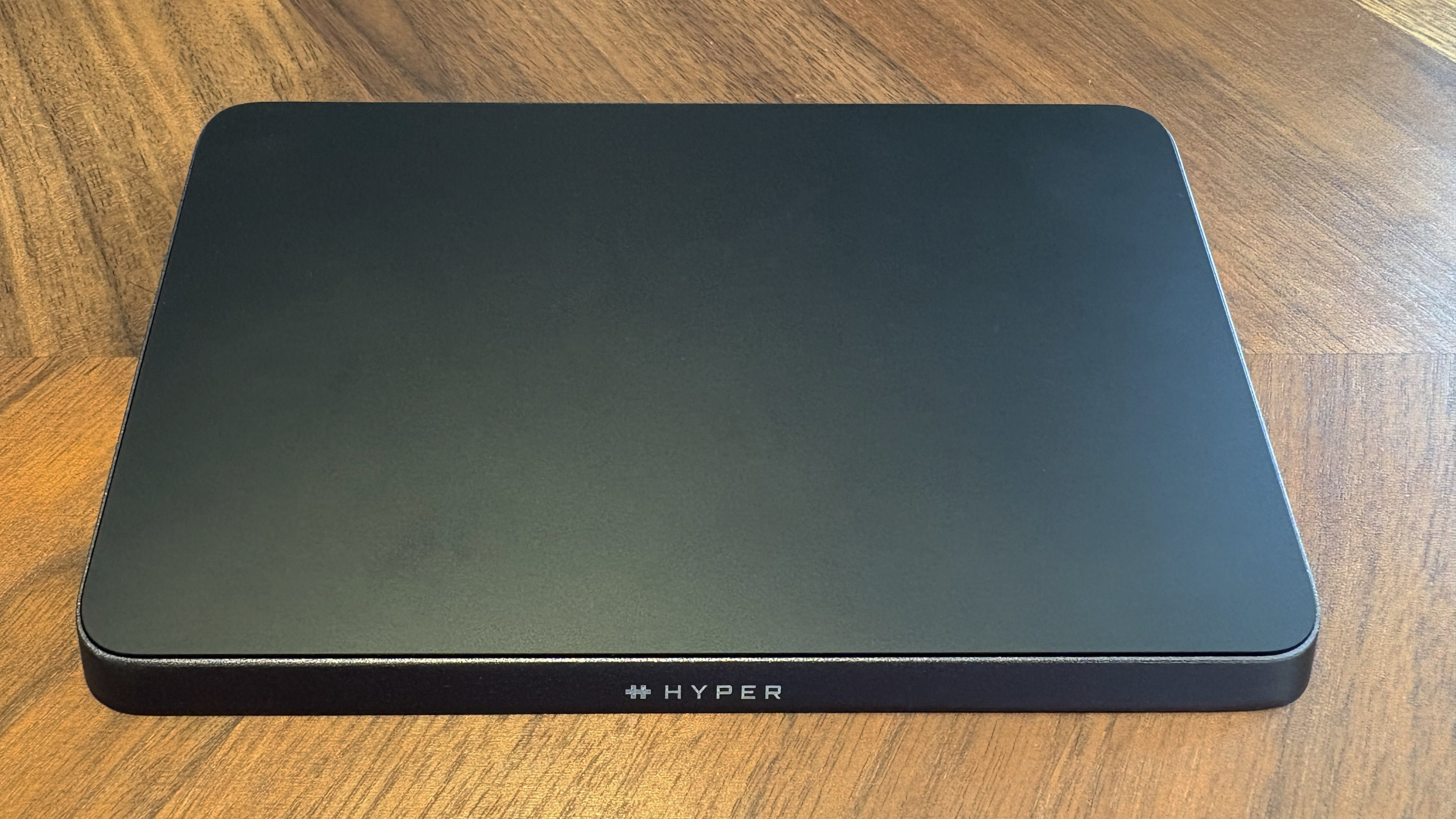Step-by-Step Guide: Converting MBR to GPT for UEFI on Windows 10 for Windows 11
A PC with UEFI is more secure and faster than the legacy one using BIOS, and here's how to switch.
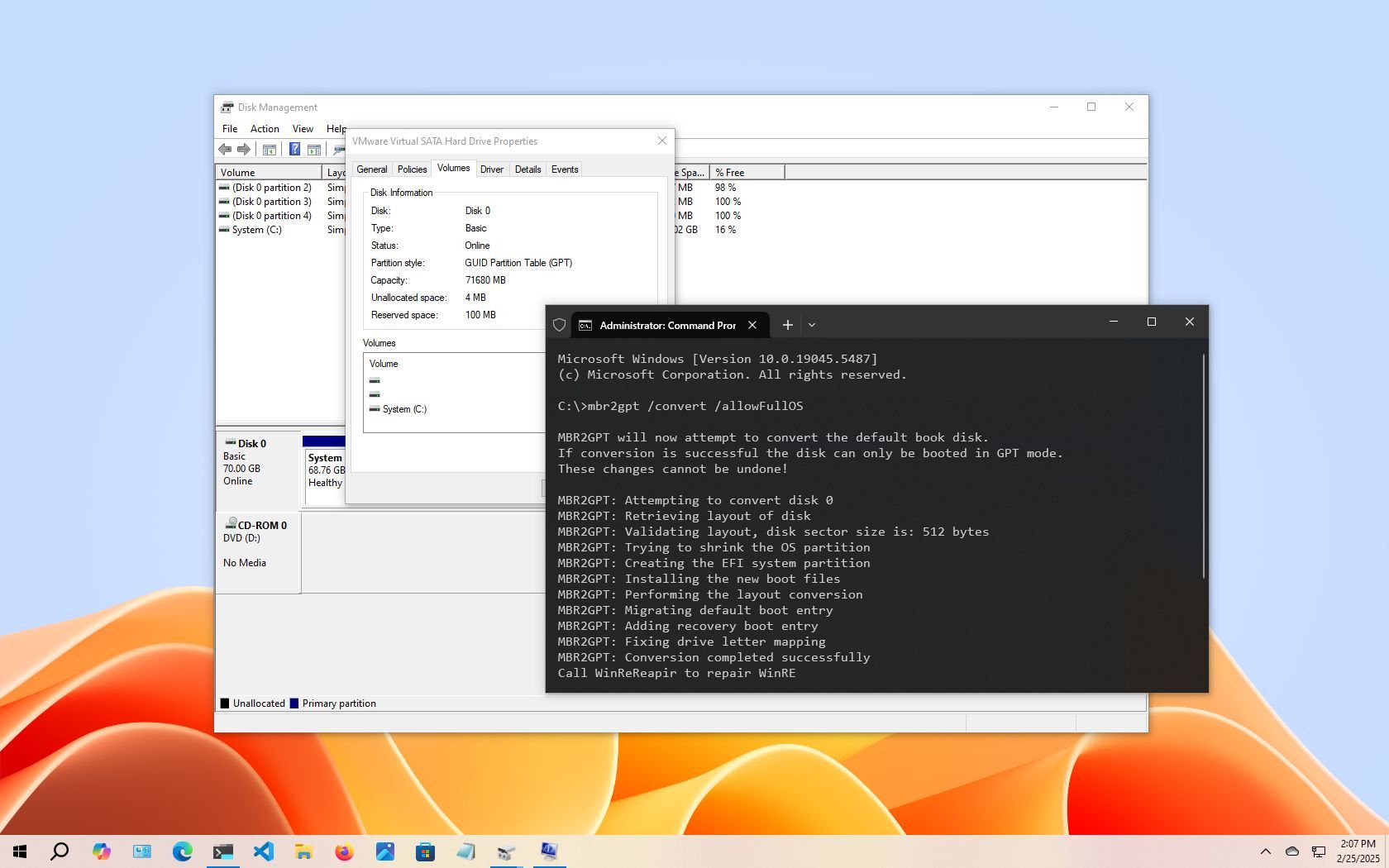
If you want to switch the firmware type from the Basic Input/Output System (BIOS) to the Unified Extensible Firmware Interface (UEFI) without modifying the current installation or plan to upgrade from Windows 10 to Windows 11, you can use the "MBR2GPT" tool to convert the drive from a Master Boot Record (MBR) to a GUID Partition Table (GPT) partition style.
Understanding BIOS and UEFI
BIOS is a piece of code that resides on the motherboard that connects the hardware and software. This code has been around for a long time, and while it worked well, it was never designed for modern hardware, and it had many limitations, including limitations to partitions smaller than 2TB.
UEFI is the new firmware type designed to replace the old BIOS style. It introduces additional features, including support for partitions larger than 2TB and faster startup, sleep, resume, and shutdown times. Also, it unlocks new security features available on Windows 11 and Windows 10. For instance, "Secure Boot" is a feature that can protect a device's startup process from malicious programs, and now it's a prerequisite to install Windows 11. "Device Guard" gives you more advanced controls for app access, and "Credential Guard" can help prevent pass-the-hash attacks.
In this how-to guide, I'll walk you through the steps and information to use the Microsoft MBR2GPT command-line tool to convert a drive from MBR to GPT partition style, switch from BIOS to UEFI mode on your device, and enable Secure Boot correctly.
Warning: This is a non-destructive process, but it's still recommended to make a full backup of your PC before proceeding in case something goes wrong and you need to recover your setup.
These instructions have been updated to ensure accuracy and reflect changes to the process in the operating system.
How to convert a drive from MBR to GPT on Windows 10
Unlike older methods that require data backup and Windows reinstall, the MBR2GPT tool enables quick partition style changes. The conversion process adds the GPT components to the MBR partition without modifying the existing partition and leaving the data untouched.
The best approach is to switch to UEFI and perform a clean install of Windows 11. However, if you already have a Windows 10 installation and want to upgrade, you can convert the drive to change the system firmware settings properly. Otherwise, the Windows 11 setup won't let you proceed.
All the latest news, reviews, and guides for Windows and Xbox diehards.
Check MBR or GPT partition style
Before making system changes, check the current settings to see whether the system is set to MBR or GPT using these steps:
- Open Start.
- Search for Disk Management and click the top result to open the experience.
- Right-click the drive (where Windows 10 resides) and select the Properties option.
- Click on the Volumes tab.
- Under the "Partition style" field, if the field reads "GUID Partition Table (GPT)," the drive does not need conversion, but if you see the "Master Boot Record (MBR)" label, you will need to use the conversion tool.
- Click the Cancel button.
Once you complete the steps, you can change the partition style on the computer.
Also, if you need to change the partition, check your device manufacturer's support website to find out whether the hardware includes support for UEFI before using these instructions.
Convert MBR to GPT partition style (offline)
To convert a drive using MBR to GPT on Windows 10, use these steps:
- Open Settings.
- Click on Update & Security.
- Click on Recovery.
- Click the Restart now button under the "Advanced startup" section.
- Click the Troubleshoot option.
- Click on Advanced options.
- Click the Command Prompt option.
- Select your administrator account and sign in (if applicable).
- Type the following command to validate the drive's requirements and press Enter: mbr2gpt /validate
- Quick tip: The mbr2gpt.exe is located in the "System32" folder inside the "Windows" folder. If you want to see all the available options, use the mbr2gpt /? command.
- Type the following command to convert the drive from MBR to GPT and press Enter: mbr2gpt /convert
- Quick note: The command output in this image indicates that the conversion has completed successfully, but there was an issue with the Windows Recovery Environment. If this happens, once you're in the desktop, run the reagentc /disable and reagentc /enable commands from Command Prompt (admin) to delete and recreate the recovery environment experience.
- Click the Close button.
- Click the "Turn off your PC" option.
After you complete the steps, the tool will validate the drive and create an EFI system partition (ESP). The process will also insert the UEFI boot files and GPT components into the partition. The tool will update the Boot Configuration Data (BCD) and add the previous drive letter to the drive.
Convert MBR to GPT partition style (online)
To minimize potential problems, the MBR2GPT tool should always be used offline. However, it can also be run when the system is operational.
To convert a drive from MBR to GPT on Windows 10, use these steps:
- Open Start.
- Search for Command Prompt, right-click the top result, and select the Run as administrator option.
- Type the following command to validate the drive and press Enter: mbr2gpt /validate /allowFullOS
- Type the following command to convert the drive to GPT and press Enter: mbr2gpt /convert /allowFullOS
Once you complete the steps, the command-line tool will reduce the size of the primary partition and change it from MBR to GPT.
MBR2GPT return codes
If the processes are completed successfully, the return code would be "0," but if the process fails, you may see one of the 11 error codes:
Return code | Description |
|---|---|
1 | User canceled the conversion. |
2 | Internal error. |
3 | Initialization error. |
4 | Invalid command-line parameters. |
5 | Error on the geometry and layout of the selected disk. |
6 | One or more volumes on the disk are encrypted. |
7 | Geometry and layout of the disk don't meet requirements. |
8 | Error while creating the EFI system partition. |
9 | Error installing boot files. |
10 | Error while applying GPT layout. |
100 | Successful conversion, but some boot configuration data didn't restore. |
MBR2GPT important details
The MBR2GPT tool is compatible with traditional hard drives (HDD), solid-state drives (SSD), and NVMe M.2 drives on virtually any version of Windows 10, provided it is run from a Windows 10 installation (version 1703 or later).
When dealing with a drive using file encryption with BitLocker, you must first suspend the encryption before following the outlined instructions.
While MBR-style drives can have up to four primary partitions, the drive you want to convert can only have three partitions because one additional allocation is required to create the UEFI partition.
Finally, Microsoft designed the tool to convert drives running Windows 8.1, 7, or an older version. However, you can always upgrade the installation to the latest release of Windows 10 and then use the tool to convert from MBR to GPT.
How to change the firmware mode from BIOS to UEFI
After converting the drive to the GPT style, the computer will no longer start until you change the firmware type from BIOS to UEFI in the motherboard.
Typically, this process requires hitting one of the function keys (F1, F2, F3, F10, or F12), the "Esc," or the "Delete" key as soon as you start the device. However, since these options are always different, it's best to check your device manufacturer's support website for more specific details.
On the firmware interface, find the "Boot" menu, enable the UEFI option, save the changes, and then the computer should start normally.
Also, if you plan to upgrade the device to Windows 11 while in the UEFI settings, open the boot or security settings page, enable the "Secure Boot" option, exit the firmware, and save the changes.
Check GPT partition style
To confirm the device is using a GPT partition style, use these steps:
- Open Start.
- Search for Disk Management and click the top result to open the app.
- Right-click the main drive and select the Properties option.
- Click on the Volumes tab.
- Under the "Partition style" field, the information should now read "GUID Partition Table (GPT)."
After you complete the steps, if the partition is running using the correct partition style, you only need to check whether the device uses the UEFI firmware mode.
Check UEFI firmware
To confirm the computer is in UEFI mode and Secure Boot is turned on, use these steps:
- Open Start.
- Search for msinfo32 and click the top result to open the System Information app.
- Click on System Summary on the left pane.
- Check the "BIOS Mode," which now should read UEFI.
- Check the "Secure Boot State" information, which now should read On.
Once you complete the steps, if the System Information displays the mode as "UEFI," you have successfully switched the firmware type.
It's important to note that Windows 10 is no longer a supported operating system. If you're still running the operating system, it's recommended to upgrade to Windows 11 as soon as possible.
Alternatively, Microsoft offers the Extended Security Updates (ESU) program that extends security updates for another year. However, this isn't a permanent solution. Instead, it's a temporary option to plan how you will be upgrading to Windows 11 or switching to a new computer.
FAQs about converting from MBR to GPT
These are common questions regarding the partition type from MBR to GPT.
What is the difference between BIOS and UEFI?
BIOS (Basic Input/Output System) is the legacy firmware that initializes hardware before loading the operating system. UEFI (Unified Extensible Firmware Interface) is the modern replacement that supports faster boot times, larger drives, better security, and features like Secure Boot and TPM, which are required for Windows 11.
Why should I convert my drive from MBR to GPT?
Converting from MBR to GPT enables your current setup to use the newer partition style (support for drives larger than 2TB), which is a prerequisite for switching to UEFI firmware and upgrading to Windows 11.
Can I convert MBR to GPT without losing data?
Yes. The MBR2GPT tool built into Windows 10 (version 1703 and later) can safely convert a drive without erasing data. However, it’s still recommended to create a system backup before performing the conversion.
Do I need to reinstall Windows 10 after converting to GPT?
No. You don't need to reinstall the operating system after converting the drive to GPT. You only need to change the firmware settings from BIOS to UEFI for the system to boot correctly.
Can I use MBR2GPT while Windows 10 is running?
Yes, but it's safer to run it in the Windows Recovery Environment (WinRE). You can use the /allowFullOS switch to run it while the operating system is operational, but this method carries a higher risk of conversion errors.
How can I check if the system drive is MBR or GPT?
Open Disk Management, right-click the system drive, choose "Properties," and go to the Volumes tab. The "Partition style" field will show either "Master Boot Record (MBR)" or "GUID Partition Table (GPT)."
How do I switch from BIOS to UEFI after converting the drive?
Restart your computer, enter the firmware interface (usually by pressing F2, F10, Del, or Esc), open the Boot menu, and enable UEFI mode. Save and exit to boot the computer normally.
What happens if the system drive is encrypted with BitLocker?
If you use BitLocker, suspend encryption before running MBR2GPT to prevent errors during the conversion. You can resume BitLocker after completing the process and switching firmware types.
Is it necessary to convert to GPT for Windows 11 installation?
Yes. Windows 11 requires both UEFI firmware and a GPT partition style. If your computer still uses BIOS and MBR, the setup process will block the installation until these requirements are met.
More resources
For more helpful articles, coverage, and answers to common questions about Windows 10 and Windows 11, visit the following resources:
- Windows 11 on Windows Central — All you need to know
- Windows 10 on Windows Central — All you need to know
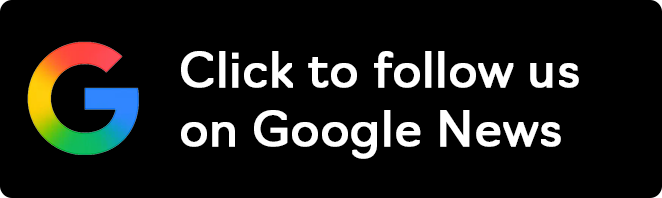
Follow Windows Central on Google News to keep our latest news, insights, and features at the top of your feeds!

Mauro Huculak has been a Windows How-To Expert contributor for WindowsCentral.com for nearly a decade and has over 22 years of combined experience in IT and technical writing. He holds various professional certifications from Microsoft, Cisco, VMware, and CompTIA and has been recognized as a Microsoft MVP for many years.
You must confirm your public display name before commenting
Please logout and then login again, you will then be prompted to enter your display name.