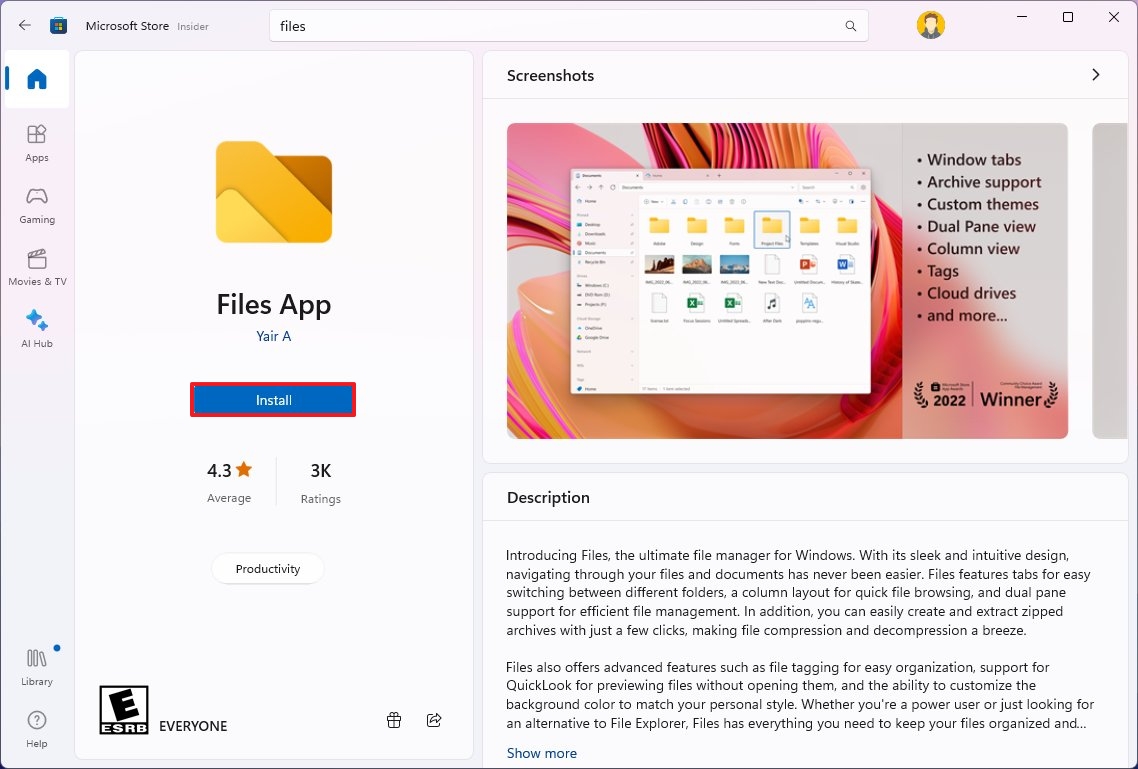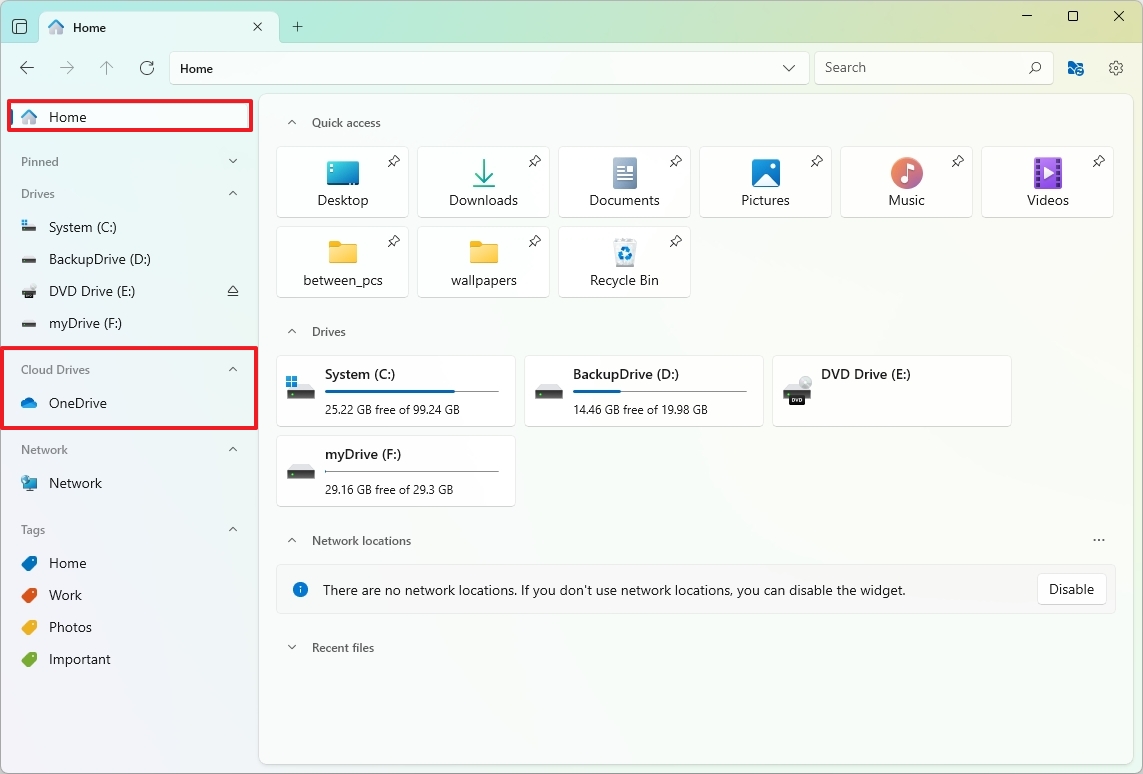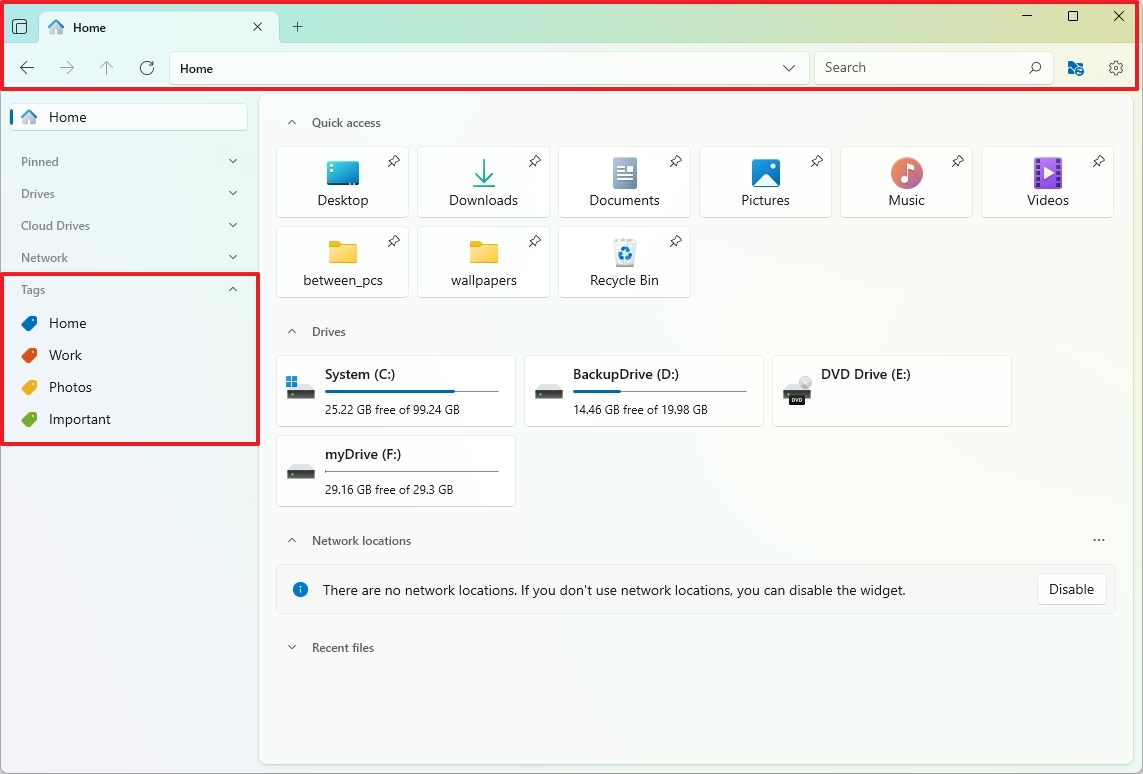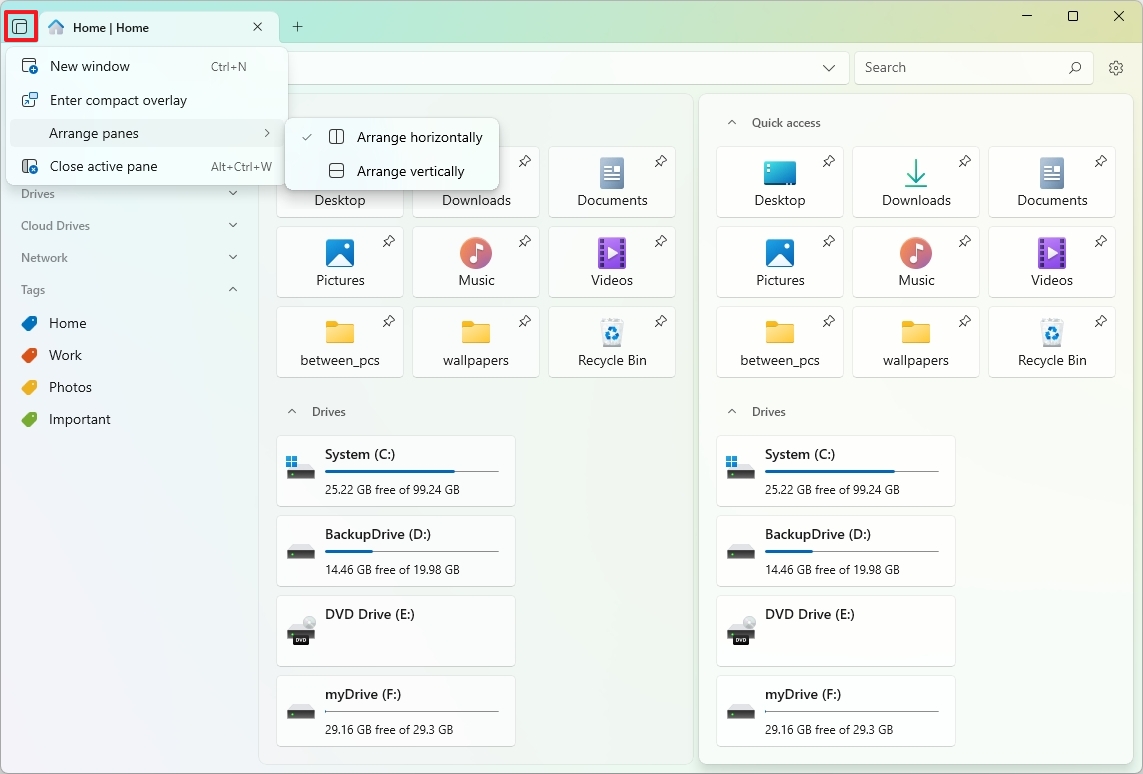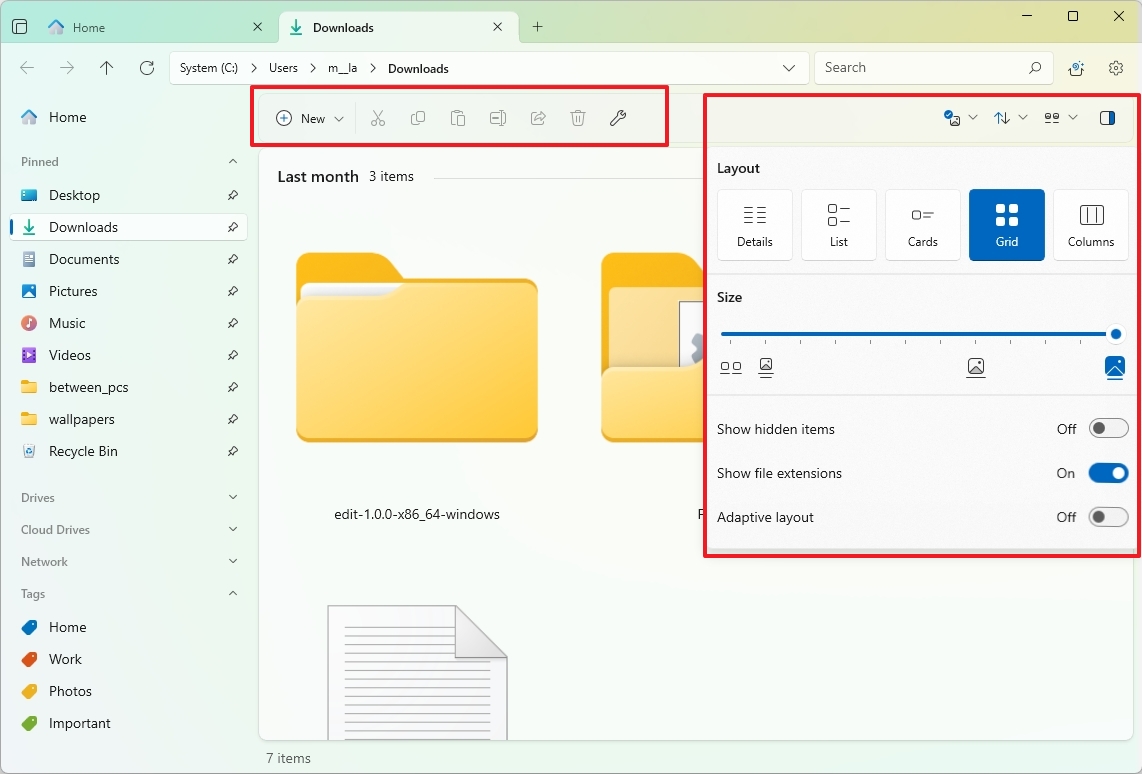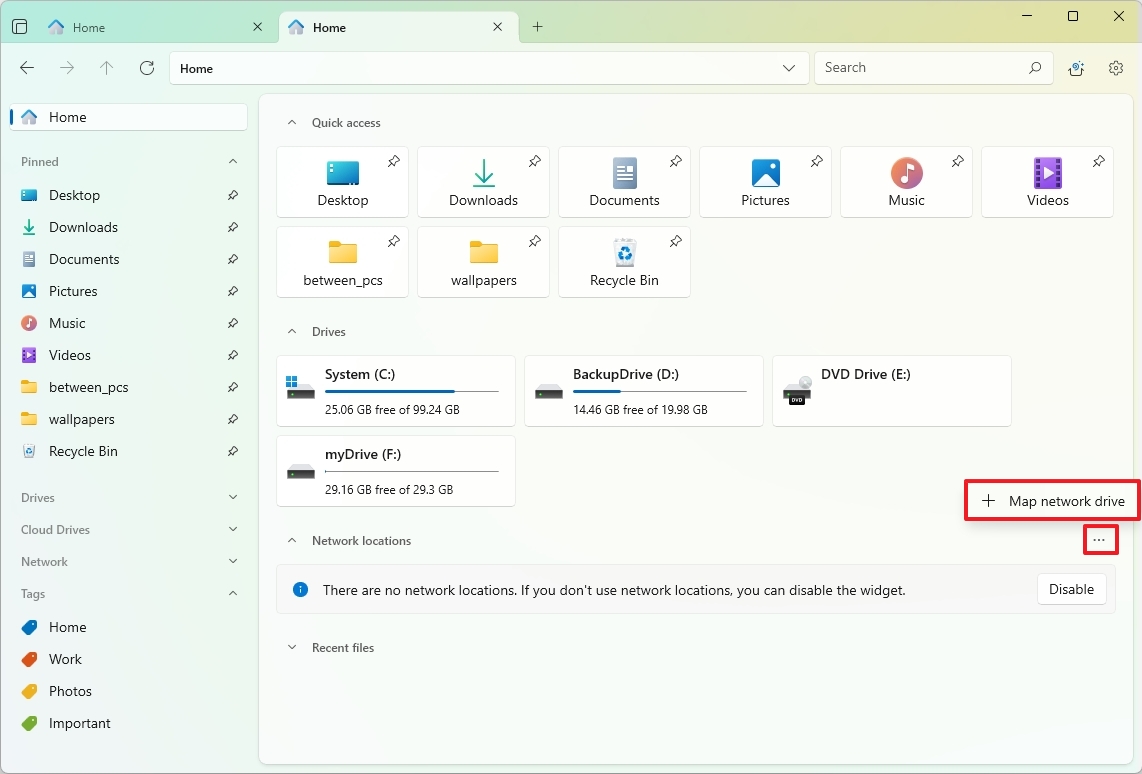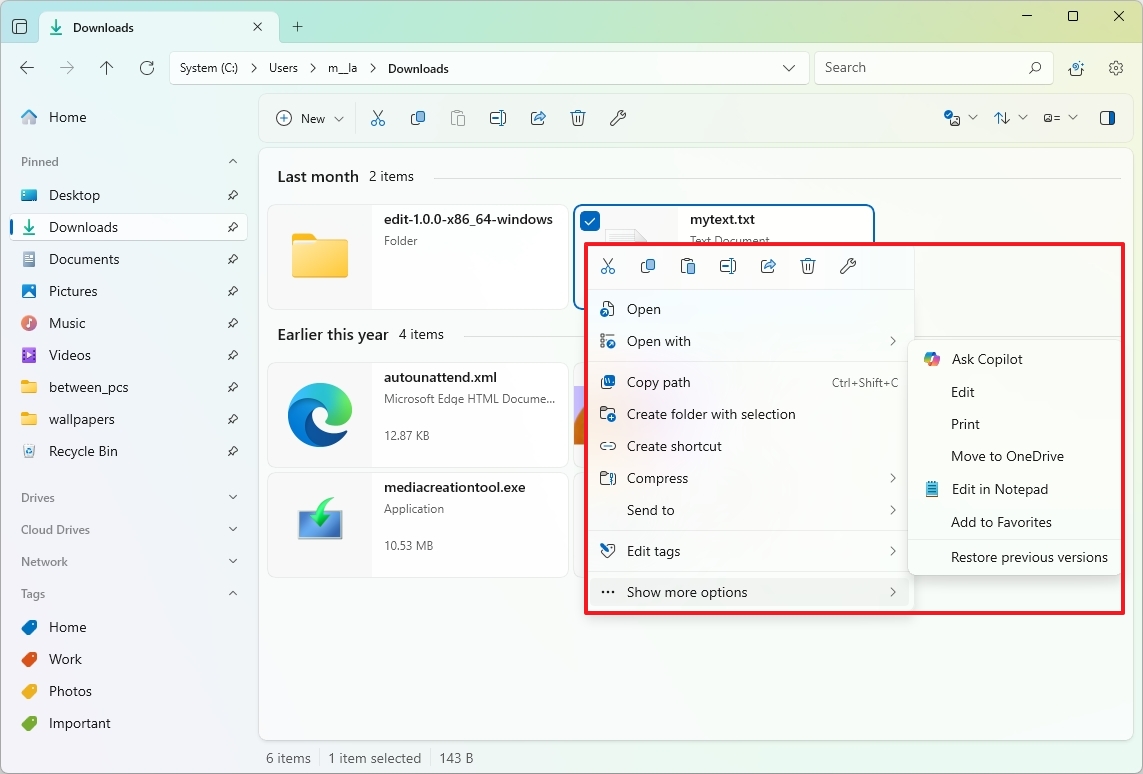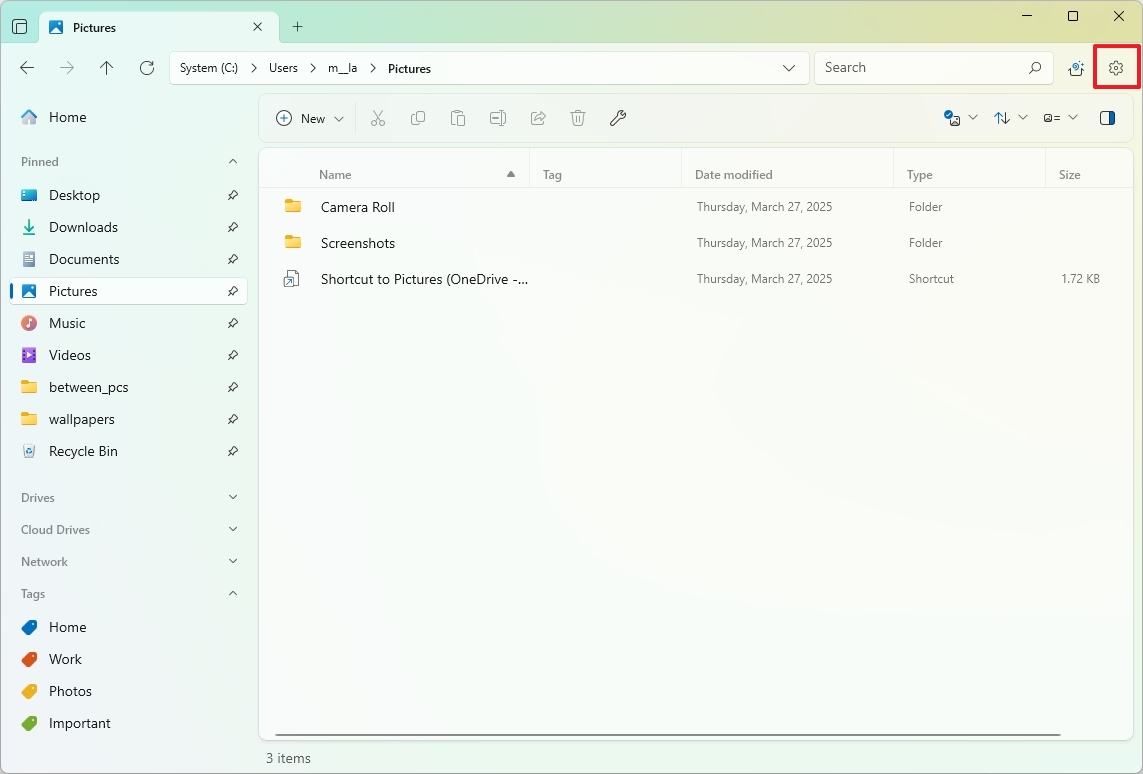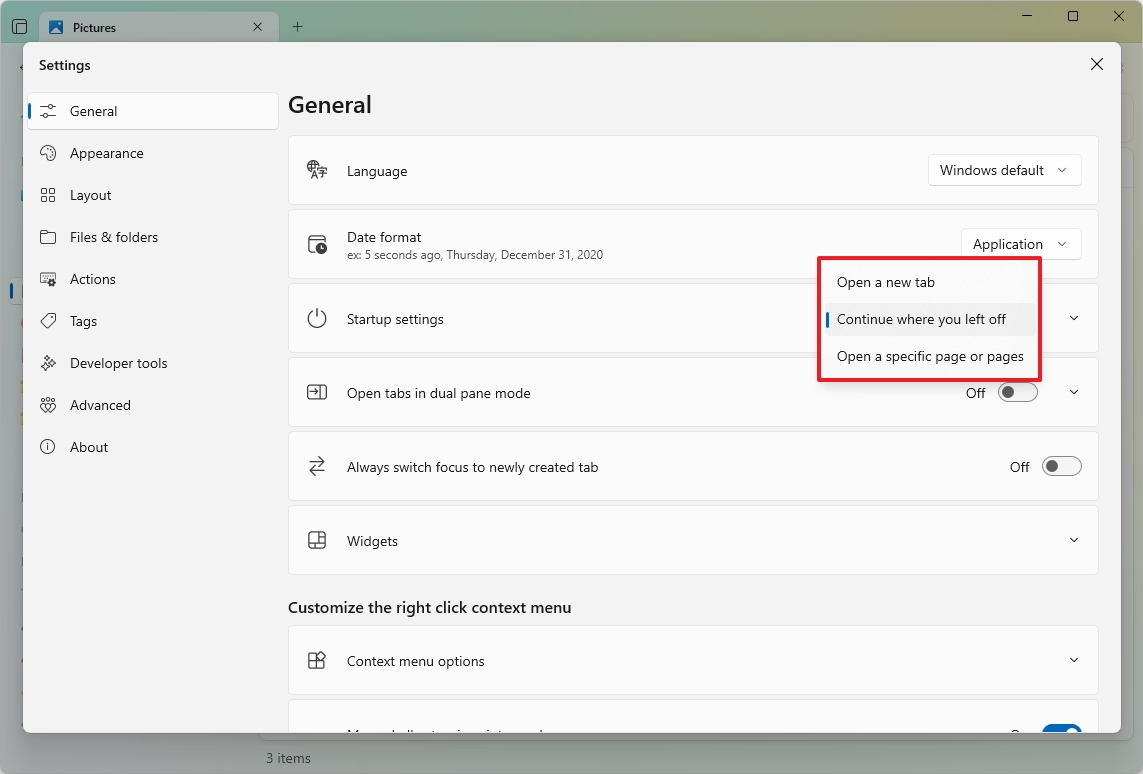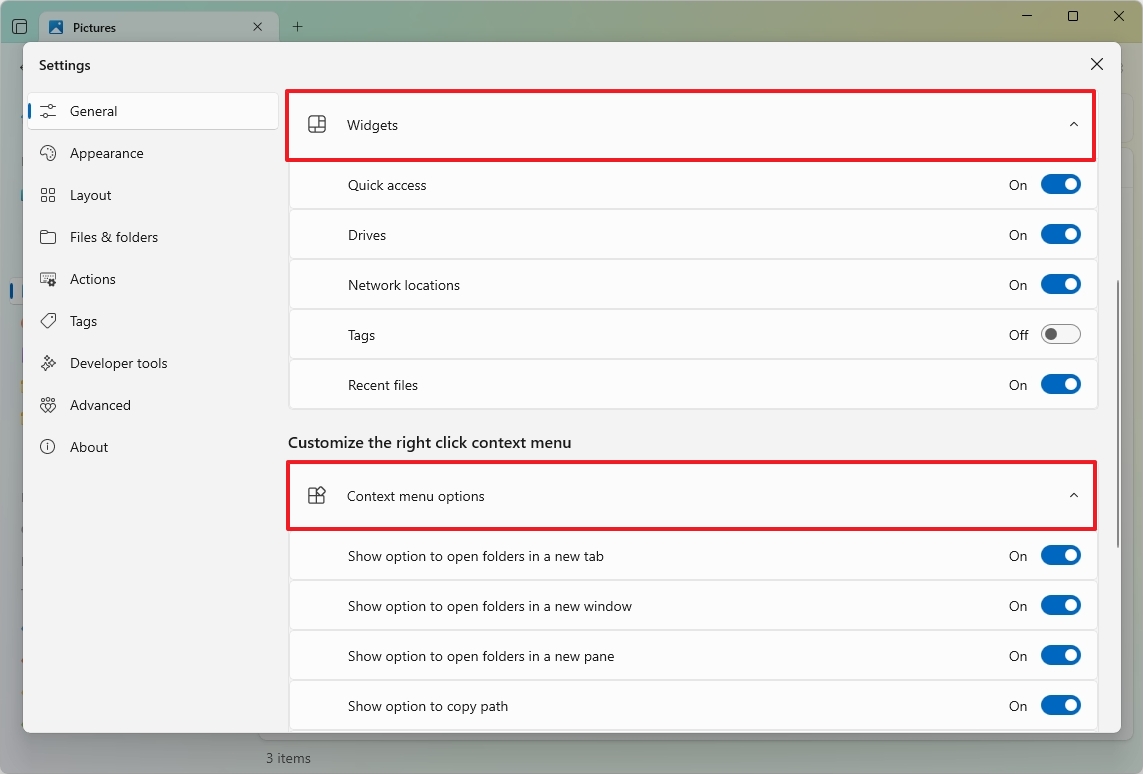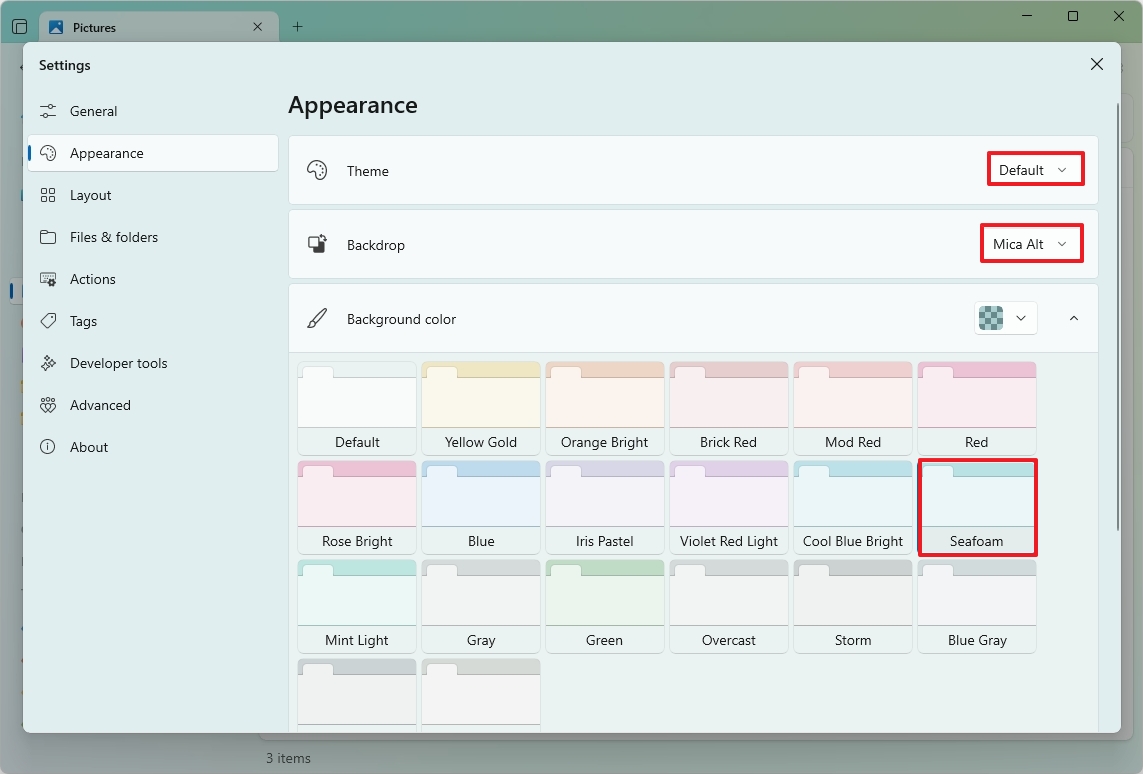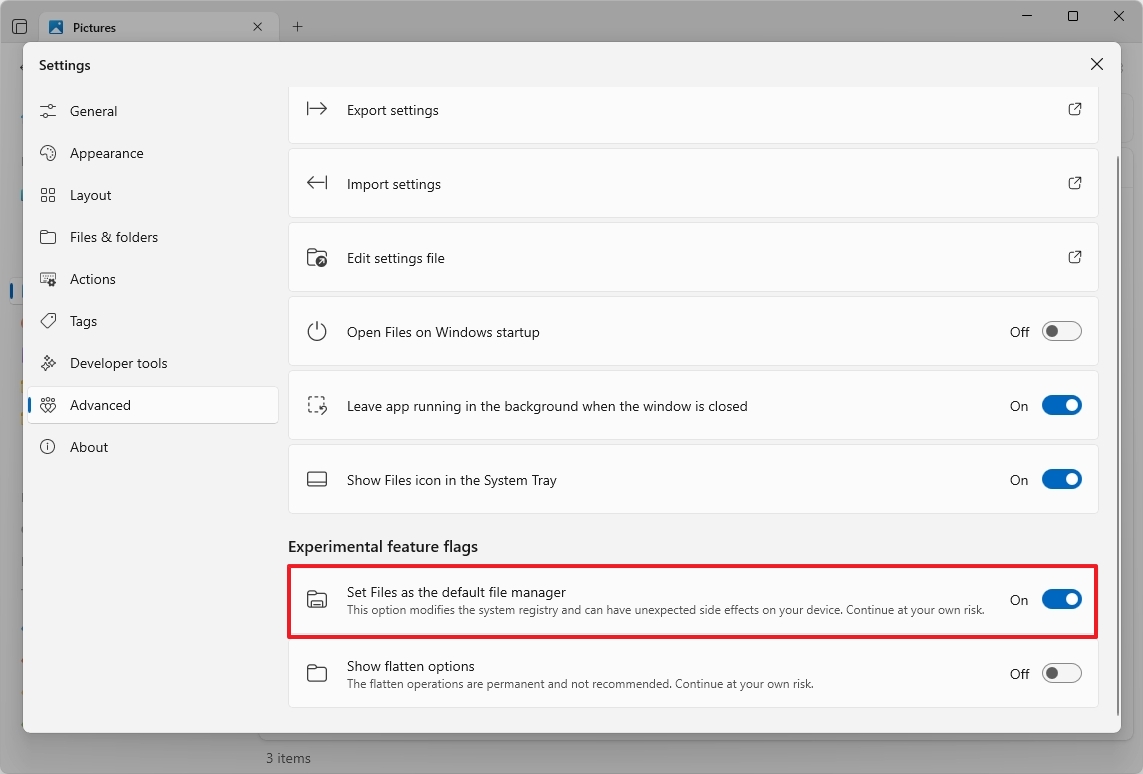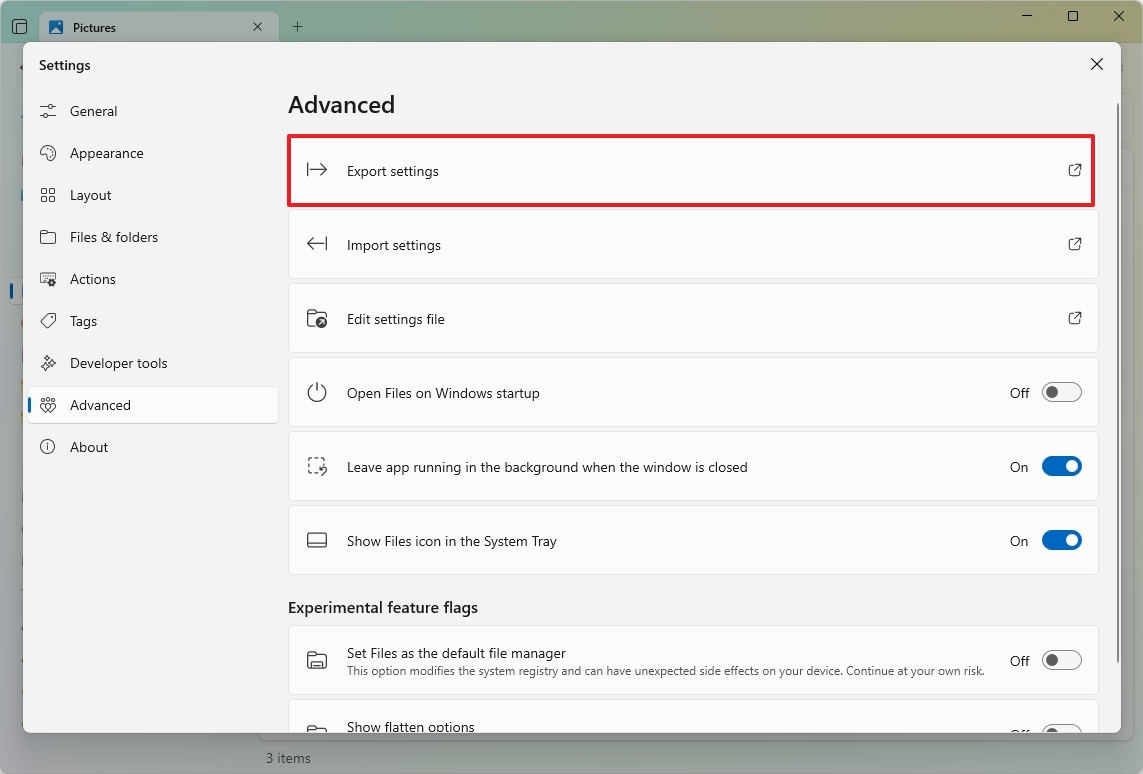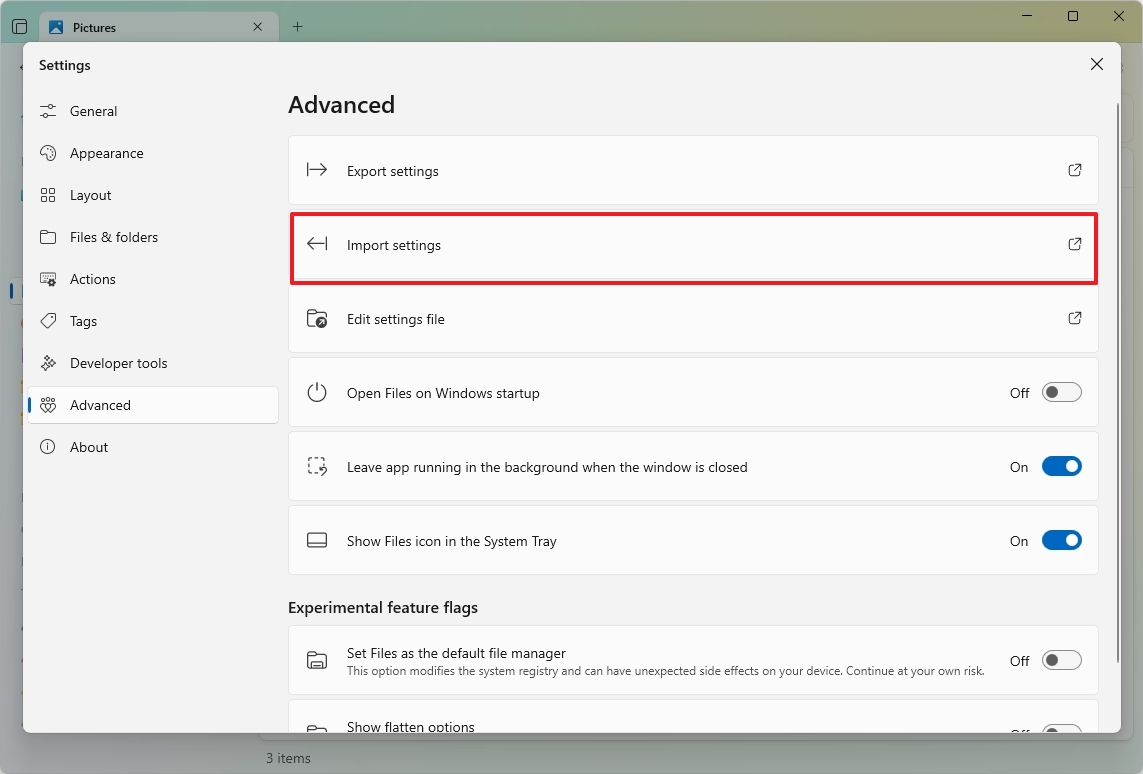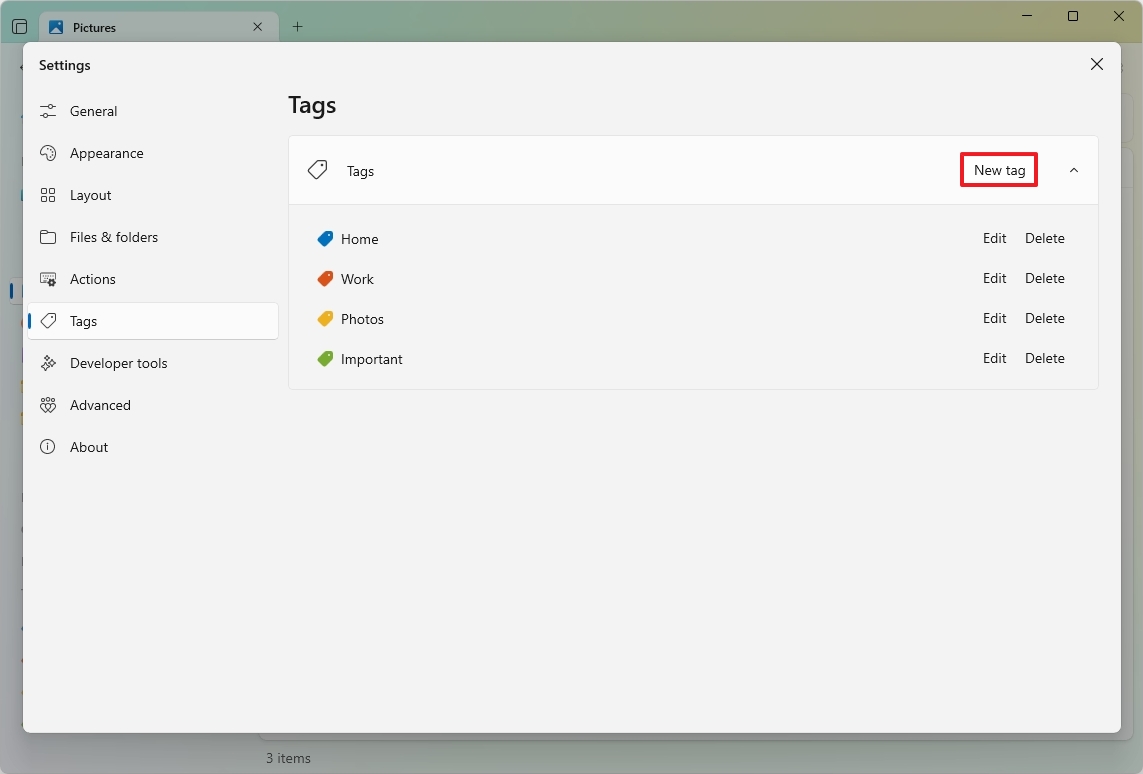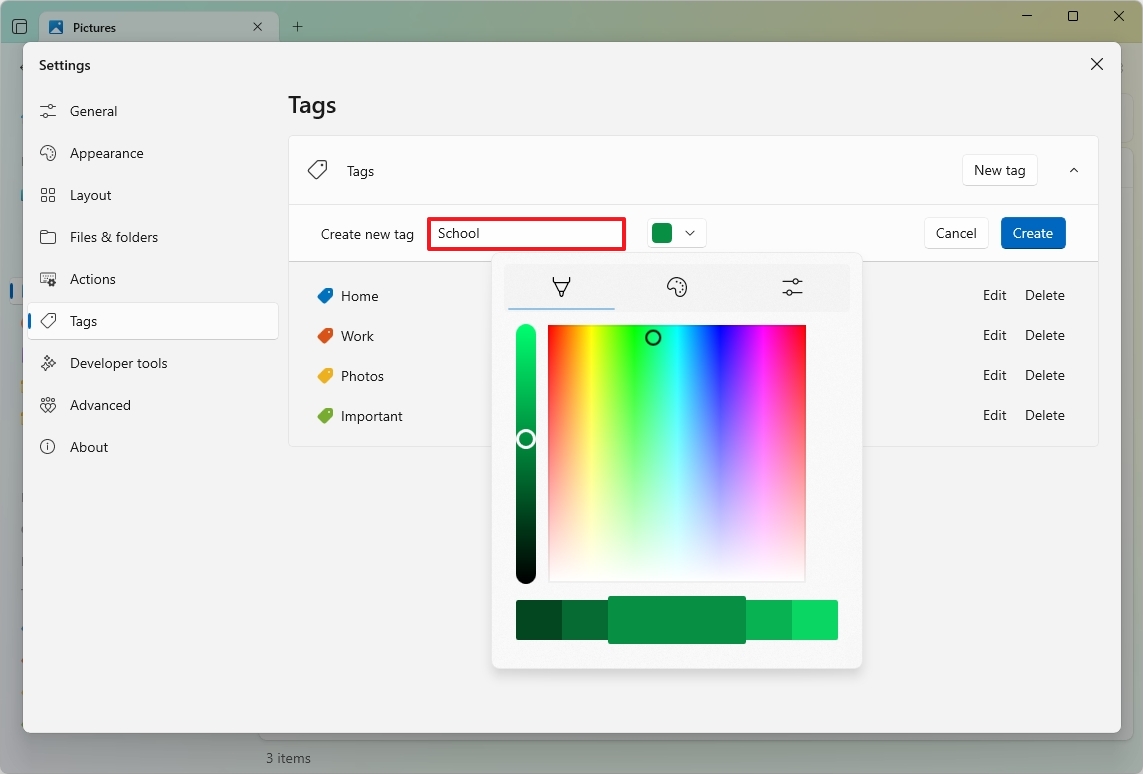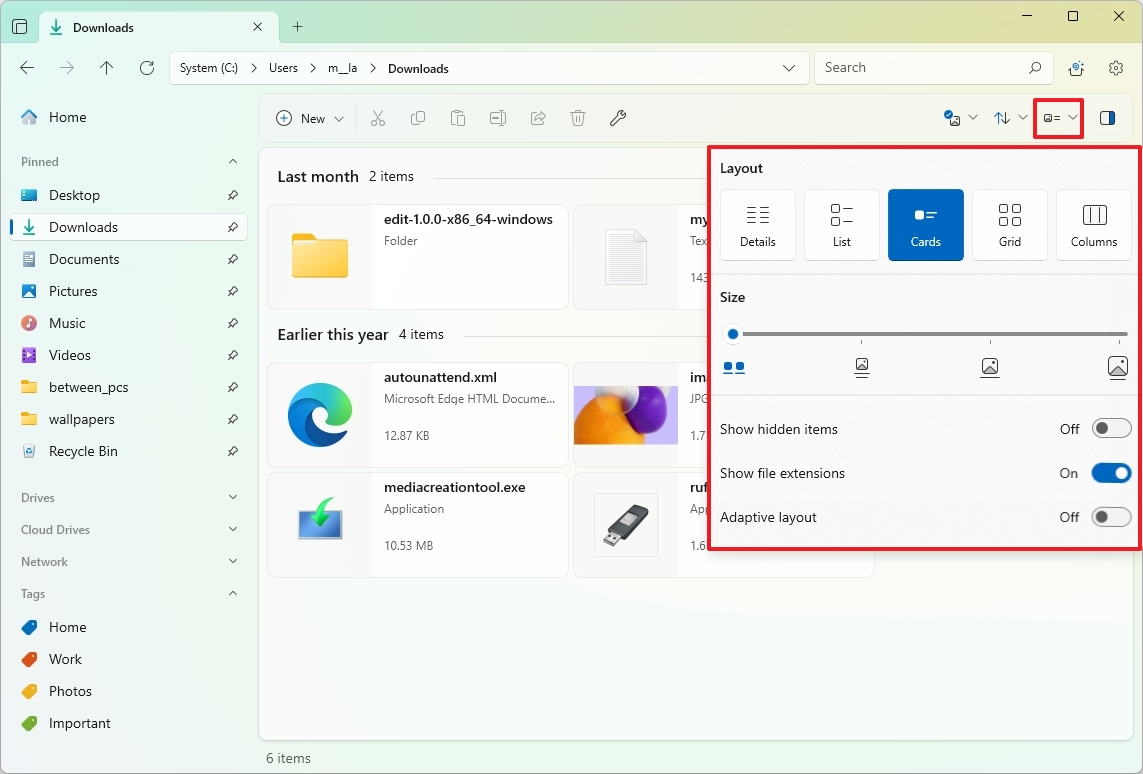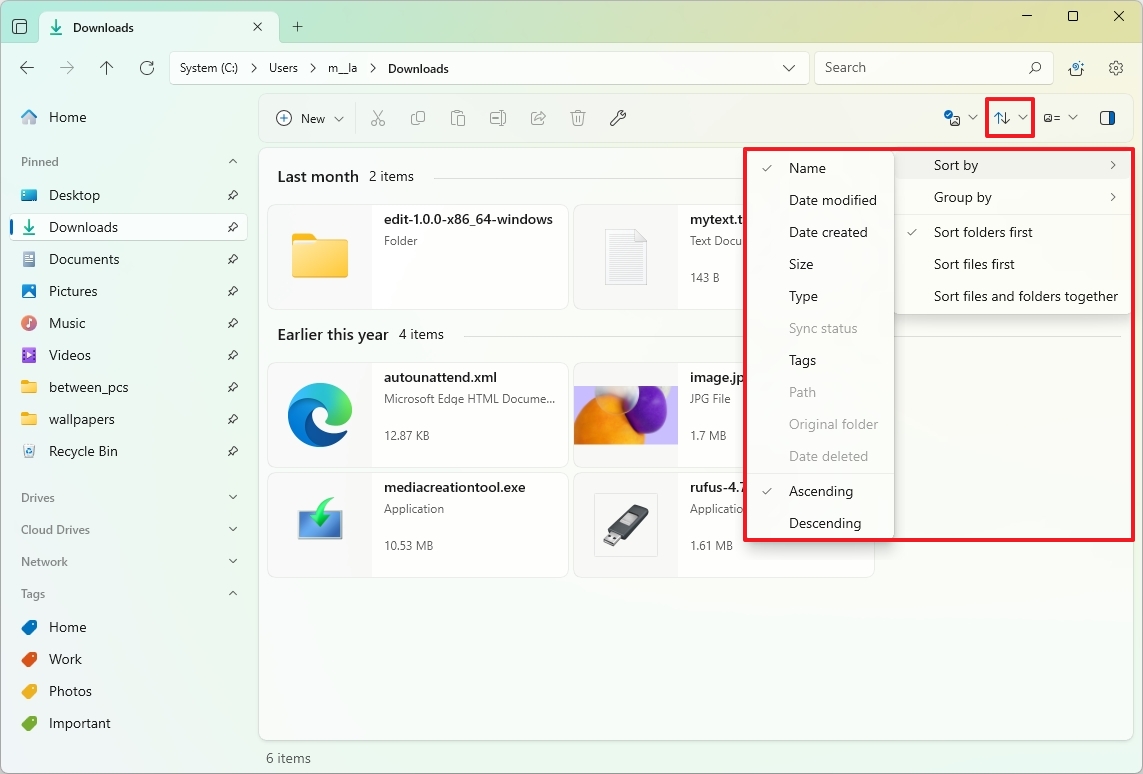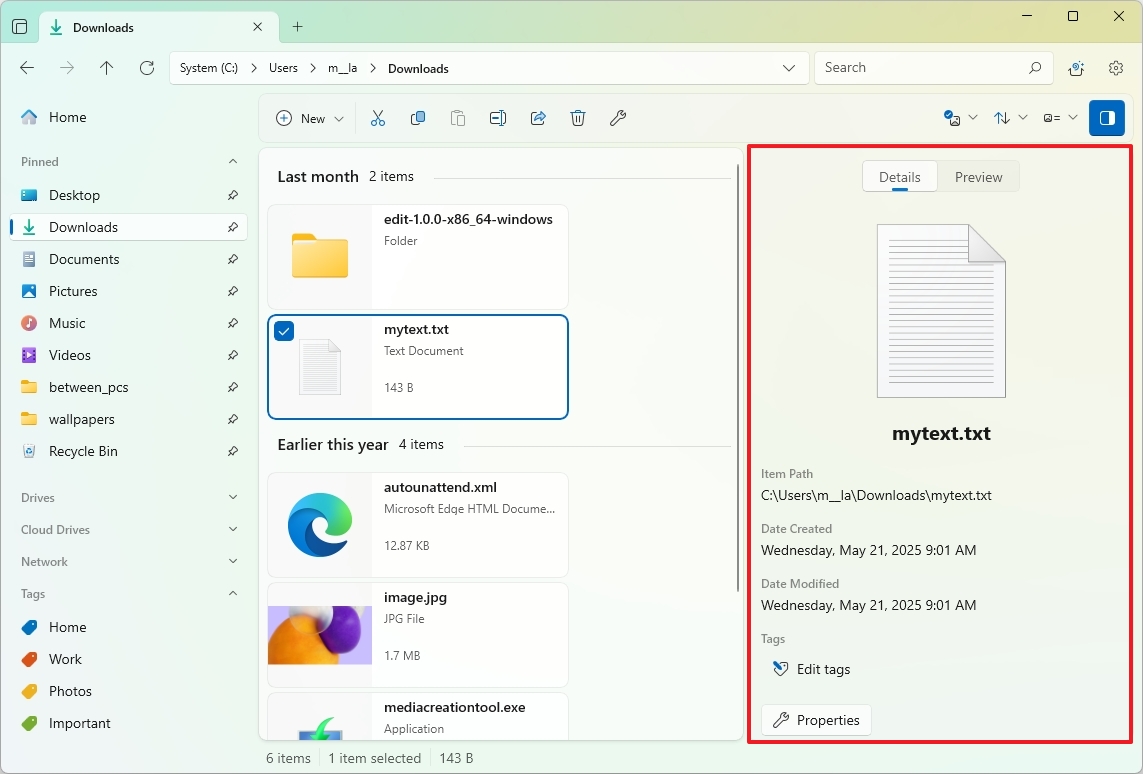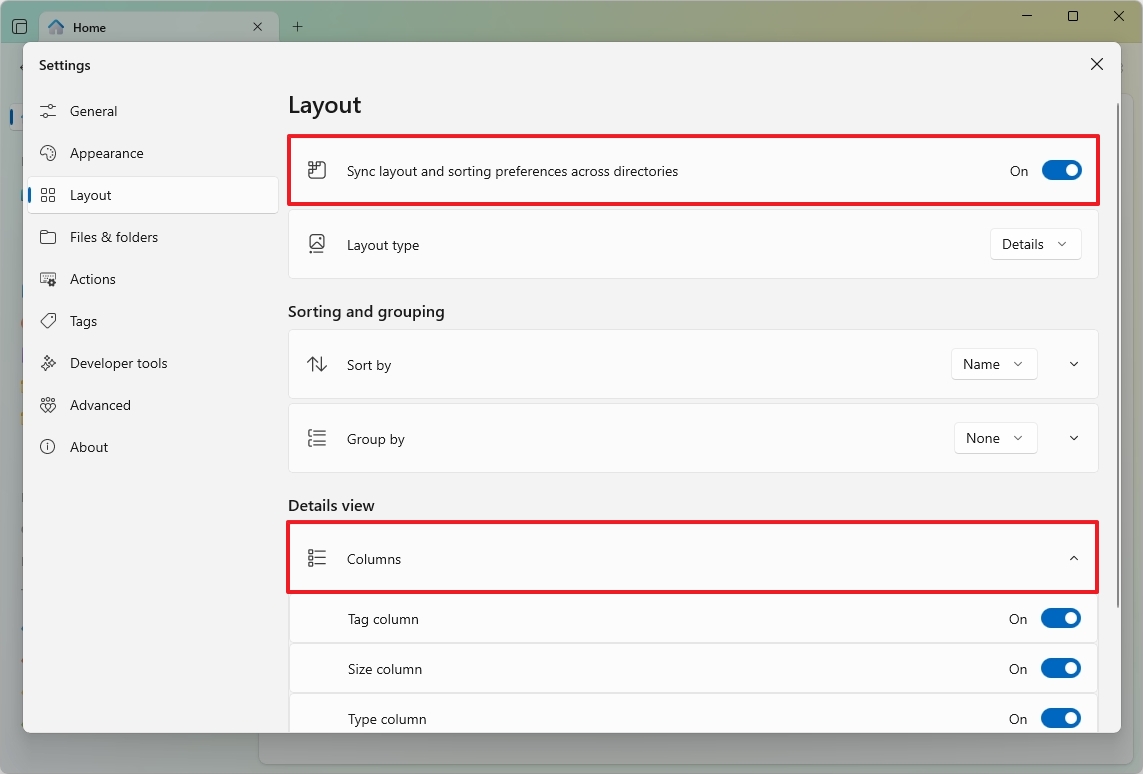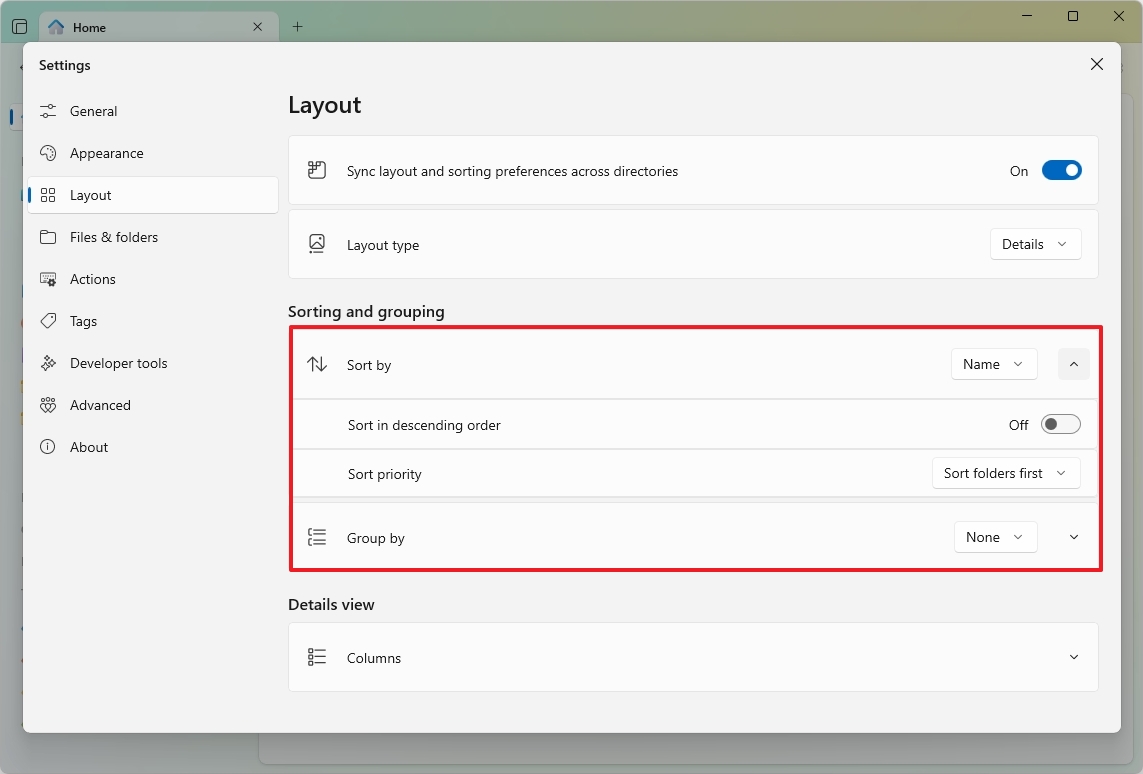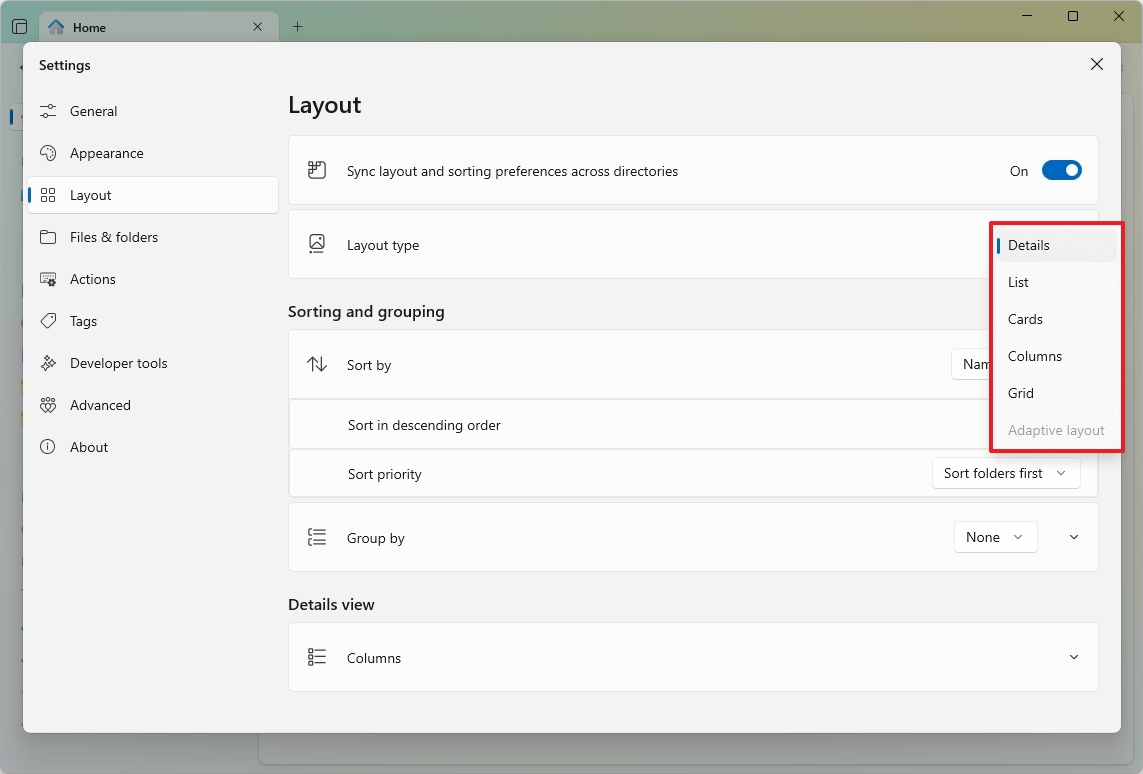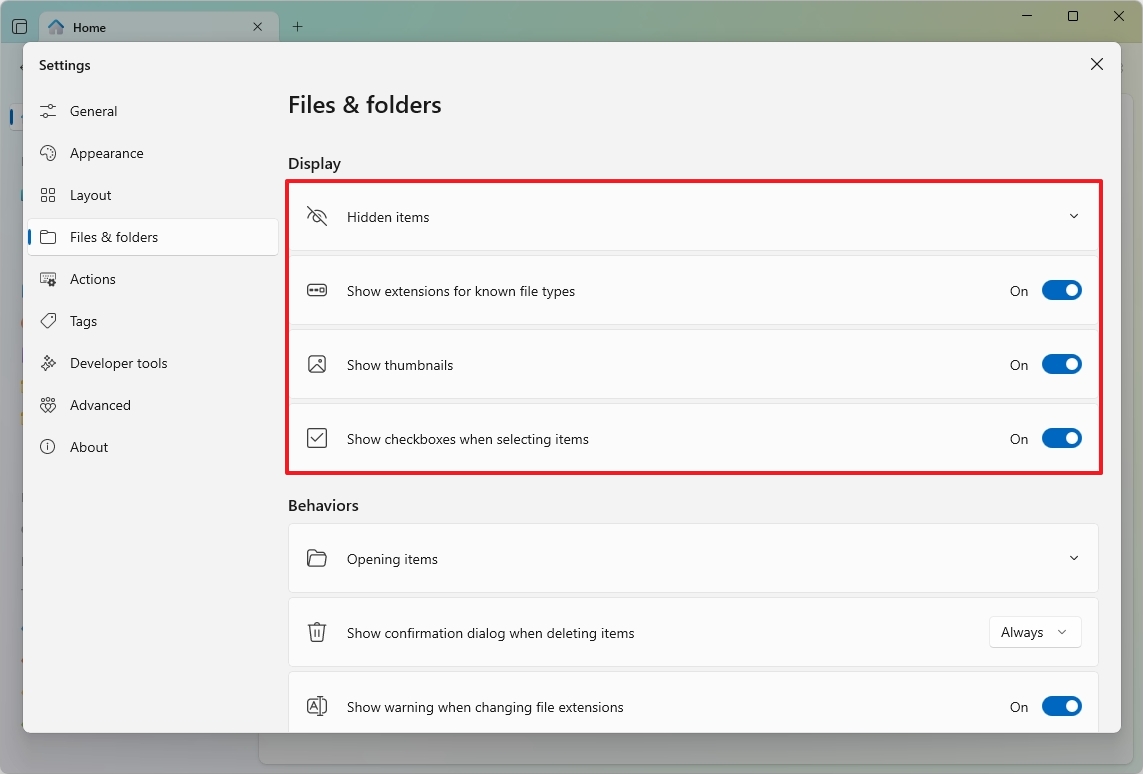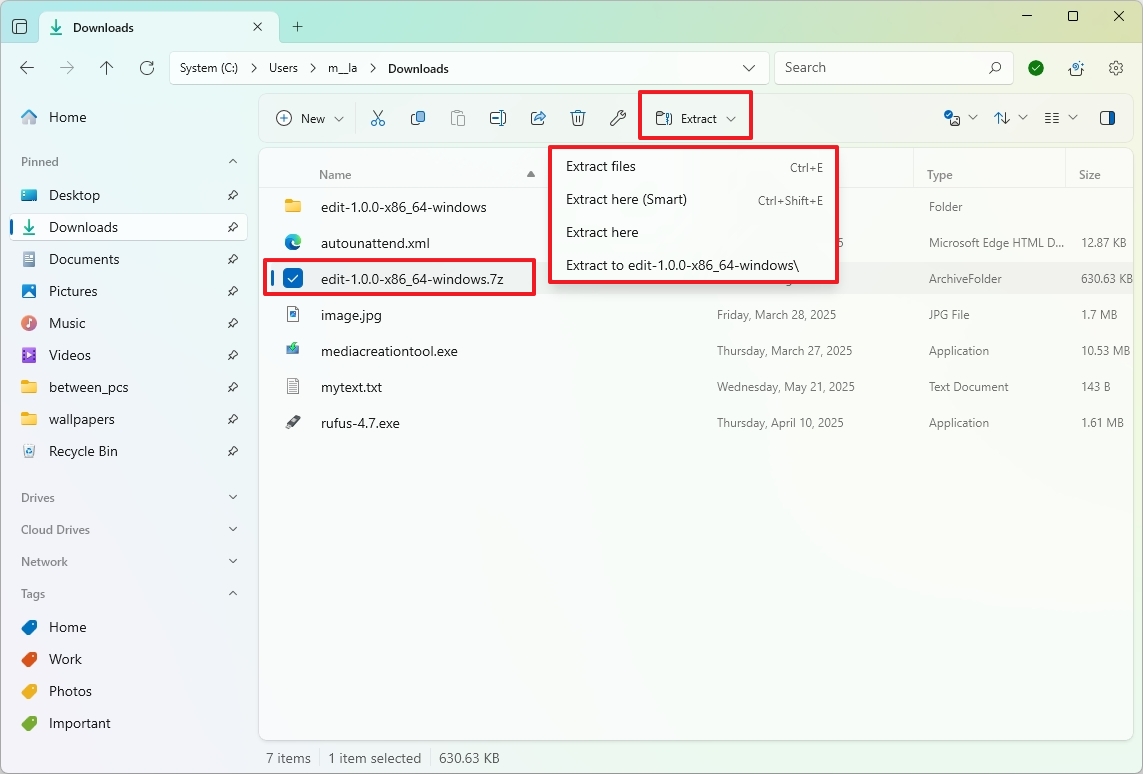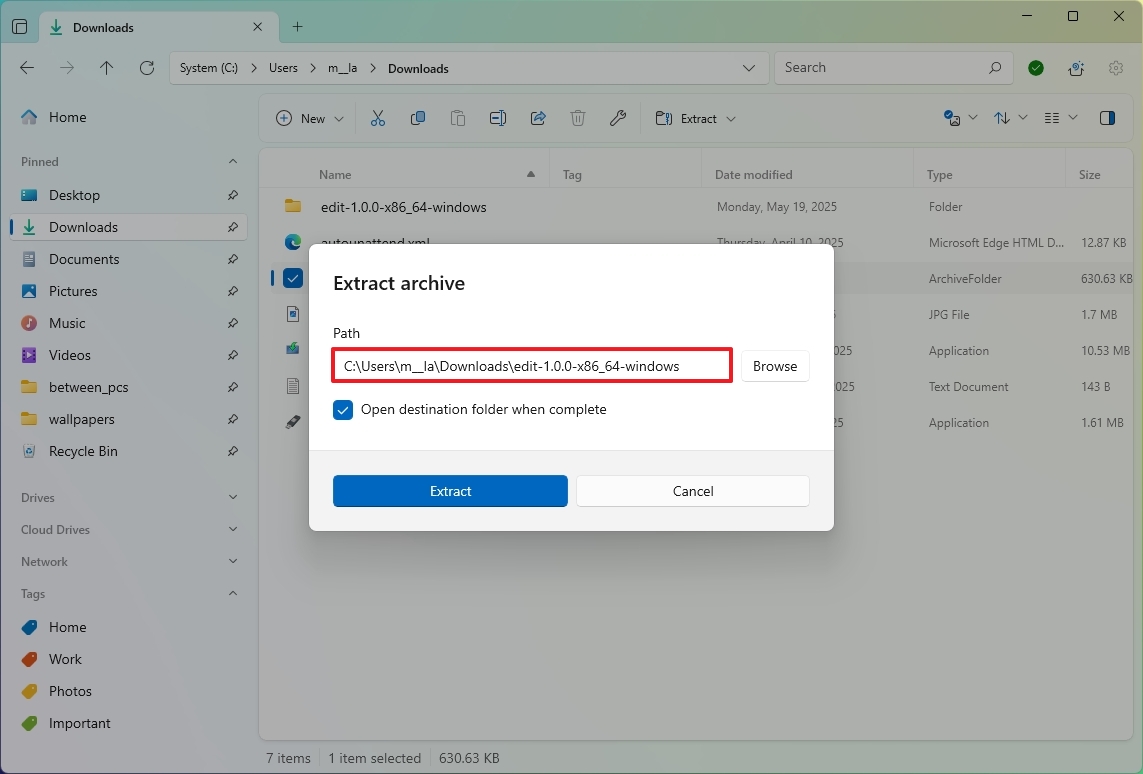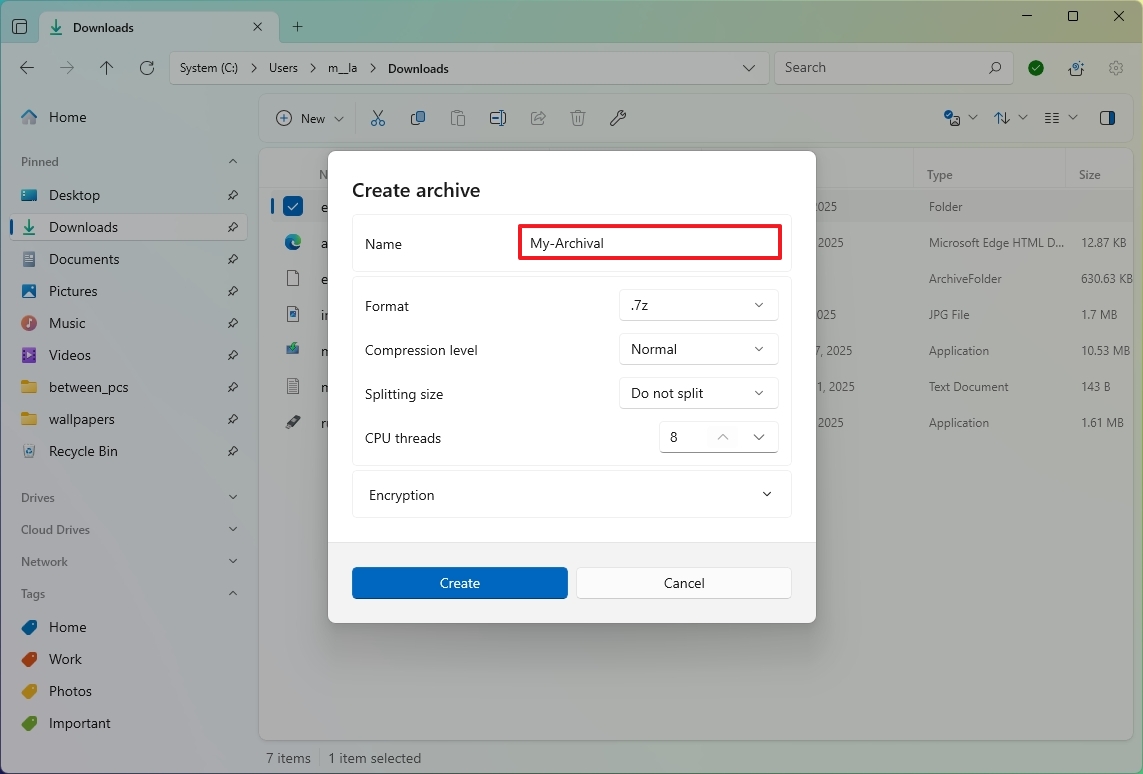How to get started with the Files App on Windows 11 to replace File Explorer
If you're looking for a File Explorer replacement, the Files App is what you need, and here's how to get started.
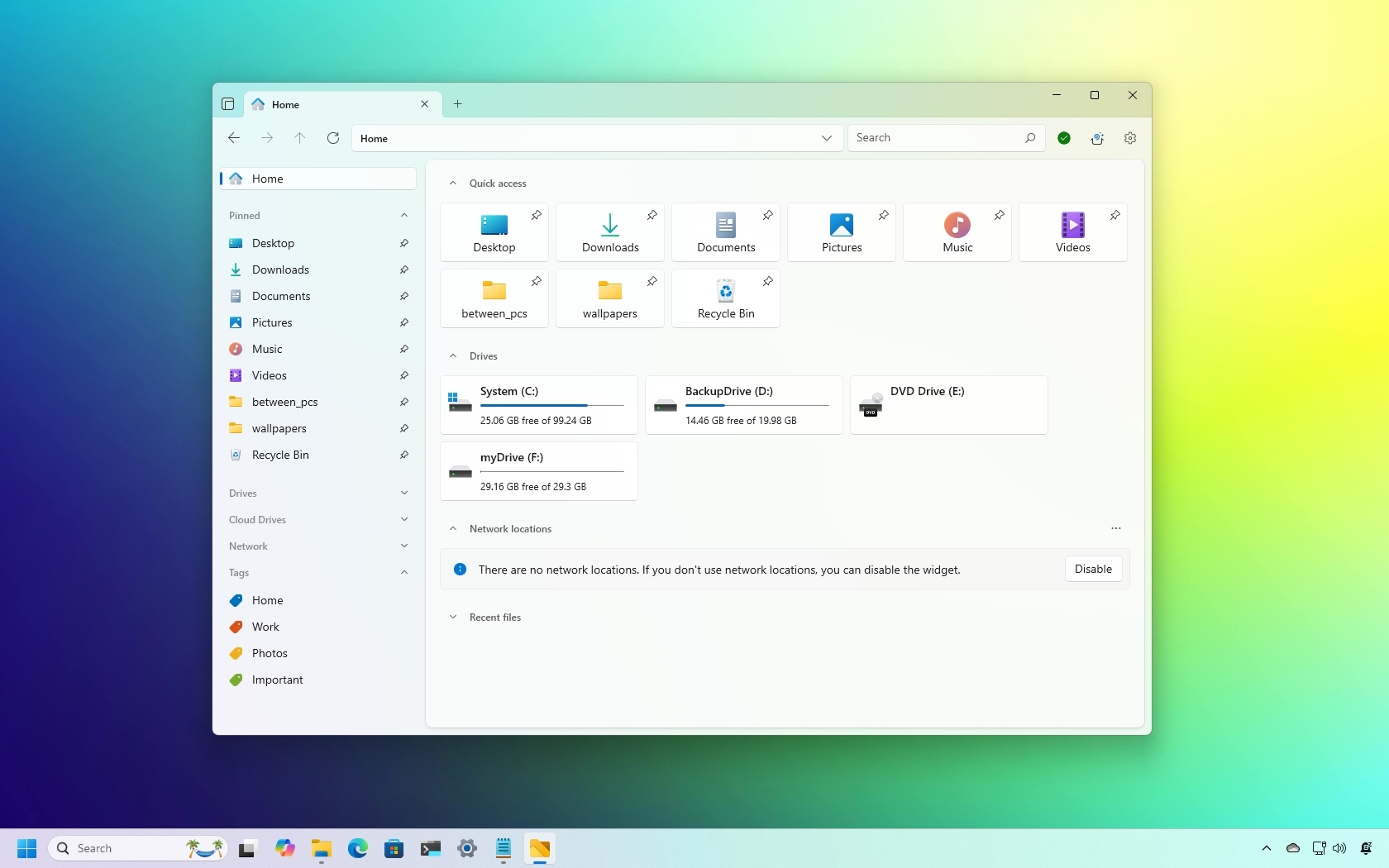
If you're looking for a modern alternative to File Explorer on Windows 11, Files is the app to try. Known as Files App in the Microsoft Store, this open-source file manager offers a sleek, intuitive experience that is arguably better than the default file manager in both functionality and user experience.
Files delivers a clean, tabbed interface with familiar elements like a left navigation pane, address bar, toolbar, and built-in search. However, it goes further by introducing powerful features tailored for advanced file management. For instance, "Split View" allows you to open two folders side by side within the same window, while a "Tags" system helps you organize files more efficiently.
Beyond file browsing, the app features a modern Settings interface that prioritizes customization. With just a few clicks, you can personalize the appearance, adjust folder views, and even back up or restore your configuration.
Although it's been designed for Windows 11, Files also works on Windows 10, offering users on both operating systems a refreshing, feature-rich alternative to traditional file management.
In this how-to guide, I'll show you the steps to get started with the app, from installing it to navigating the interface and highlighting the features you won't find on File Explorer.
These instructions have been updated to ensure accuracy and reflect changes to the process in the operating system.
Getting started with the Files App on Windows 11
Since this is a third-party app, you will have to get it from the Microsoft Store. After the installation, you can launch the app from the Start menu to get started. Here's how.
Install Files App
To install the Files App on Windows 11, use these steps:
All the latest news, reviews, and guides for Windows and Xbox diehards.
- Open Microsoft Store.
- Search for "Files Apps" (by Yair A) and open the app's page.
- Click the "Get" or "Install" button.
Once you complete the steps, the new file manager will be installed on your computer and work alongside File Explorer.
You can also install the app using the Windows Package Manager (WinGet) through Command Prompt (admin), running the winget install --id FilesCommunity.Files command.
Navigating Files App
To open the Files App, open "Start," search for the app, and launch it like any other application. (For quicker access, you can right-click the icon in the Taskbar and select the "Pin to taskbar" option.)
When you first launch Files, you will notice it includes an interface very similar to File Explorer, available on Windows 11, but with some elements and features that make this file manager a little more unique.
On the left, you'll find the navigation pane, which provides access to the "Home" page (the default startup page) and to "Pinned" locations, "Drives," "Cloud Drives," "Network," and "Tags."
File Explorer only integrates with OneDrive, but Files integrates with many cloud storage services, such as OneDrive, Apple's iCloud, and Google Drive. (The storage client only needs to be installed on the device to appear under "Cloud Drives." If you install the sync client after adding Files, you may need to restart the computer.)
Also, under "Tags," you can navigate those files that have been tagged from the item's properties.
You can open and close tabs at the top and drag tabs out to create new windows, and drag another window in to convert it into a tab.
As part of the header, on the left side, you have navigation controls (back, forward, up, and refresh), an address bar to browse any location, and a search box. One difference from File Explorer is that Files includes an option (gear button) on the right to access the settings page.
The button in the top-left includes the options to switch to the compact view and create a (vertical or horizontal) split view.
Immediately beneath the header, you will find the toolbar with all the common features, such as cut, copy, rename, paste, share, delete, and access to the file or folder properties.
On the right side, Files includes the options to sort content, change the layout, and open the preview pane on the right side.
Finally, at the bottom, you will find information about the location, including the number of items in the current view, the number of selected items, and their size.
If you know your way around File Explorer, you already know the basics to get around Files.
Files also support mounting network drives from the "Home" page using the menu in the "Network locations" section.
Furthermore, the context menu available with Files is more advanced than the one on File Explorer. For example, when you right-click an executable, the menu offers more options, including running the application as a different user. The "Show more options" submenu provides access to other options instead of switching to the legacy context menu, like in File Explorer.
Change general settings
To change some of the behaviors of the app, including startup, context menu, and widgets, use these steps:
- Open Files.
- Click the Settings (gear) button on the top-right corner.
- Click on General.
- Choose whether the file manager should always launch on a new tab, continue where you left off, or use a specific location or drive under the "Startup settings" setting.
- Quick note: If you select a specific location, you will have the option to browse and choose the new location.
- Select the items ("Quick access," "Drives," "Tags," and "Recent files") to display on the "Home" page in the "Widgets" setting.
- Customize the items in the context menu (such as new tab, window, and pane) in the "Context menu options" setting.
- Quick note: The "Move shell extensions into a submenu" shows every possible item on a scrollable menu instead of a submenu.
After you complete the steps, the settings will apply according to your configuration.
Customize appearance
To change the appearance of the Files App, use these steps:
- Open Files.
- Click the Settings (gear) button in the top-right corner.
- Click on Appearance.
- Choose the color mode, including "Dark," "Light," or "Default" (matches the system color mode) from the "Theme" setting.
- (Optional) Select the style design technology, including "Mica Alt," "Mica," "Acrylic," or "Thin Acrylic."
- Choose one of the colors to change the color of the entire interface using the "Background" setting.
Once you complete the steps, the new customization settings will apply to the file manager.
It's important to note that the Files App will use the Windows 11 accent color for some elements, such as icons and buttons, across the experience.
Set Files as system default
To make the Files App the default file manager on Windows 11, use these steps:
- Open Files.
- Click the Settings (gear) button in the top-right corner.
- Click on Advanced.
- Under the "Experimental features flags" section, turn on the "Set files as the default file manager" toggle switch.
After you complete the steps, Windows 11 will make Files the new default experience to manage files. However, this action will not uninstall File Explorer.
Export and import settings
One of the advantages of the Files App is that you can back up and restore the settings on the same or another computer.
Export settings
To export the Files App settings on Windows 11, use these steps:
- Open Files.
- Click the Settings (gear) button in the top-right corner.
- Click on Advanced.
- Click the Export settings option.
- Select the location to save the configuration file on your computer.
- Click the Save button.
Once you complete the steps, the application will export the entire configuration in a ".zip" file that you can save to restore or take the settings to another computer.
Import settings
To import the file manager settings, use these steps:
- Open Files.
- Click the Settings (gear) button in the top-right corner.
- Click on Advanced.
- Click the Import settings option.
- Select the configuration file from your computer.
- Click the Open button.
After you complete the steps, the settings will import automatically. It's not required to restart the app, but it's recommended.
Organize files and folders with tags
Although you can use tags on File Explorer, they are only meant for file search. The Files App includes a tagging system that allows you to set specific tags to any file or folder and quickly access these contents from the navigation pane, similar to the feature available on macOS.
The app comes with four tags by default, including "Home," "Work," "Photos," and "Important," but you can add as many tags as you need.
To tag a file or folder, right-click the item, open the "Edits tags" submenu, and choose the tag. To add or remove tags, use these steps:
- Open Files.
- Click the Settings (gear) button in the top-right corner.
- Click on Tags.
- Click the New tag button.
- Confirm a name and color for the tag.
- Click the Create button.
- (Optional) Click the Edit button to change the tag's name.
- (Optional) Click the Delete button to remove a tag.
Once you complete the steps, you can start tagging documents, files, and folders.
The Files App also includes a number of navigation keyboard shortcuts, and you can review them or add custom shortcuts from the "Actions" page.
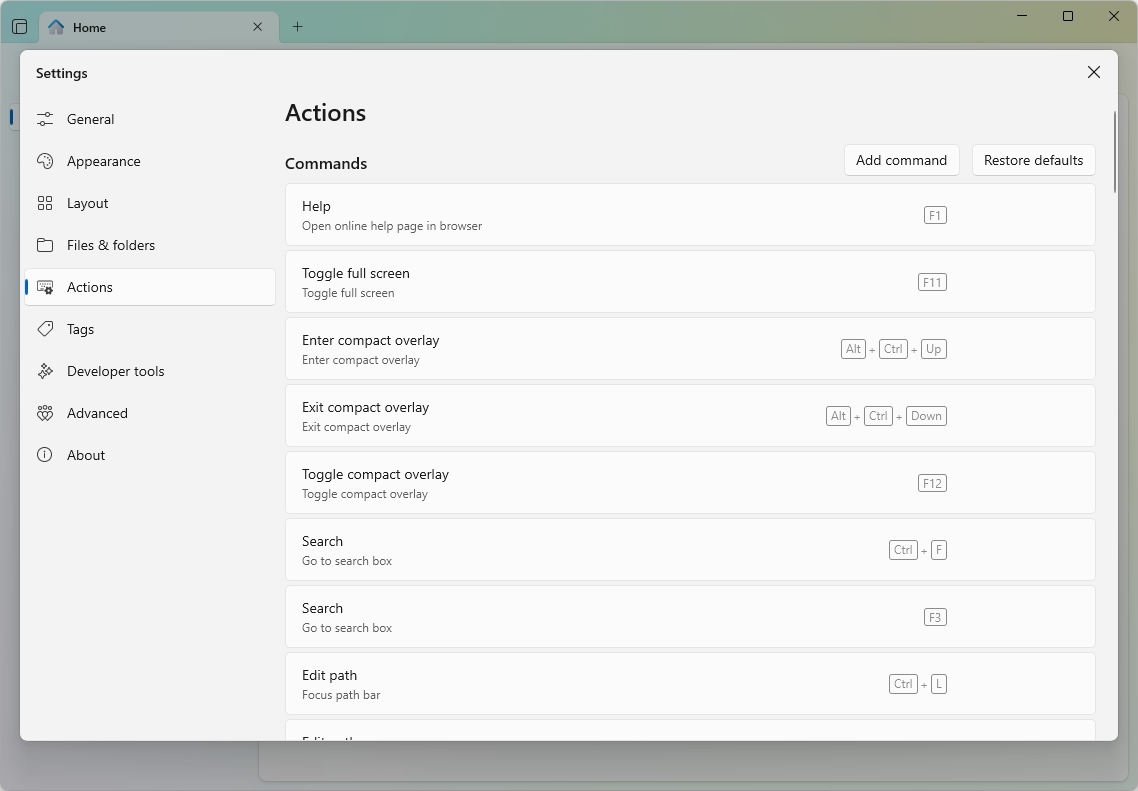
Customize folder view
When using the Files App, you can customize the view for each location using the "Layout," "Sort," and "Selection options."
The "Layout" menu gives you the option to change the view, similar to File Explorer, using details, tiles, and different sizes of icons. The "Columns" option allows you to drill between folders in columns, similar to Finder on macOS.
You can also show or hide extensions, show hidden files, and use the "Adaptive layout" that allows the app to adjust its layout to fit different screen and window sizes automatically.
The "Sort" menu allows you to sort and group content based on different criteria.
Finally, the "Selection options" can be used to select items.
The "Preview" feature is the equivalent to the "Details" page on File Explorer, and it allows you to show details about the files and preview the contents of an item.
In addition to these controls, the file manager allows you to manage the folder views through the Settings > Layouts page.
On this page, you can sync the layout and sorting configurations across folders globally.
The "Columns" settings allow you to determine the information available using the "Details" column. For example, you can show or hide tags, sizes, dates, etc.
Similarly, the "Sorting and grouping" settings allow you to configure some default settings for sorting and grouping. For example, you can set the default "Sort by" and "Group by" options.
You can also use the "Layout type" setting to choose the default mode, including "Details," "List," "Cards," "Columns," "Grid," and "Adaptive layout."
On "Files & folders," under the "Display" settings, you can configure hidden items and extension preferences, manage thumbnails, and more.
Finally, under the "Behaviors" section, you can control the action of opening items (double or single click), disabling deletion confirmation, and warning when changing extensions.
Some other unique options include the ability to select files and folders when hovering and double-clicking a blank space to open a folder.
Open and extract archival formats
The Files App offers support for compressing and extracting files using ".zip," ".rar," and ".7z" using a 7-Zip integration.
Starting on Windows 11 version 23H2 through the integration of the "libarchive" open-source project, File Explorer now supports viewing and extracting ".zip," ".rar," and ".7z" archival formats.
The difference with the integration in the Files App is that you can also create archival formats and even extract files with encryption, since there's an option to confirm the password to access the contents.
Extract archival format
To open and extract archival formats through Files, use these steps:
- Open Files.
- Open the folder containing the archival formats.
- Double-click the ".zip," ".rar," or ".7z" file format to open its content.
- Click the Extract button from the toolbar and select the Extract files option.
- Confirm the extraction path.
- Confirm the archival password (if necessary).
- Check the "Open destination folder when complete" option.
- Click the Extract button.
Once you complete the steps, the process will begin, and the file manager will present the location with the extracted content.
Create archival format
To create a ".zip" or ".7z." archival with Files, use these steps:
- Open Files.
- Open the folder containing the files and folders.
- Select the items.
- Right-click the selection, choose Compress, and select the Create archive option.
- Confirm a name for the archival.
- Select the format, either ".zip" or ".7z."
- Choose the compression level (if applicable).
- Quick note: The default section is almost always recommended.
- (Optional) Configure the split side.
- Quick note: The "Splitting size" option allows you to break a large file into smaller pieces.
- (Optional) Choose an encryption password.
- Click the Create button.
After you complete the steps, Files using 7-Zip will start the compression of the files.
The Files App is an excellent alternative for those who want a more modern and different (but similar) file manager experience. It's a fantastic app, considering that it's an open-source project. It includes all the essential tools that you come to expect, plus many additional features that make Files stand out over File Explorer. For example, in my opinion, the interface has a more well-done design, and the integration of archival formats seems more mature than that in File Explorer.
Although Files is a solid alternative for Windows 11 (and 10) users, while I was testing and writing this guide, I noticed that it is slower in some tasks compared to File Explorer. For example, thumbnails take longer to load, and the overall browsing experience is a bit sluggish, even when launching the app.
More resources
For more helpful articles, coverage, and answers to common questions about Windows 10 and Windows 11, visit the following resources:

Mauro Huculak has been a Windows How-To Expert contributor for WindowsCentral.com for nearly a decade and has over 22 years of combined experience in IT and technical writing. He holds various professional certifications from Microsoft, Cisco, VMware, and CompTIA and has been recognized as a Microsoft MVP for many years.
You must confirm your public display name before commenting
Please logout and then login again, you will then be prompted to enter your display name.