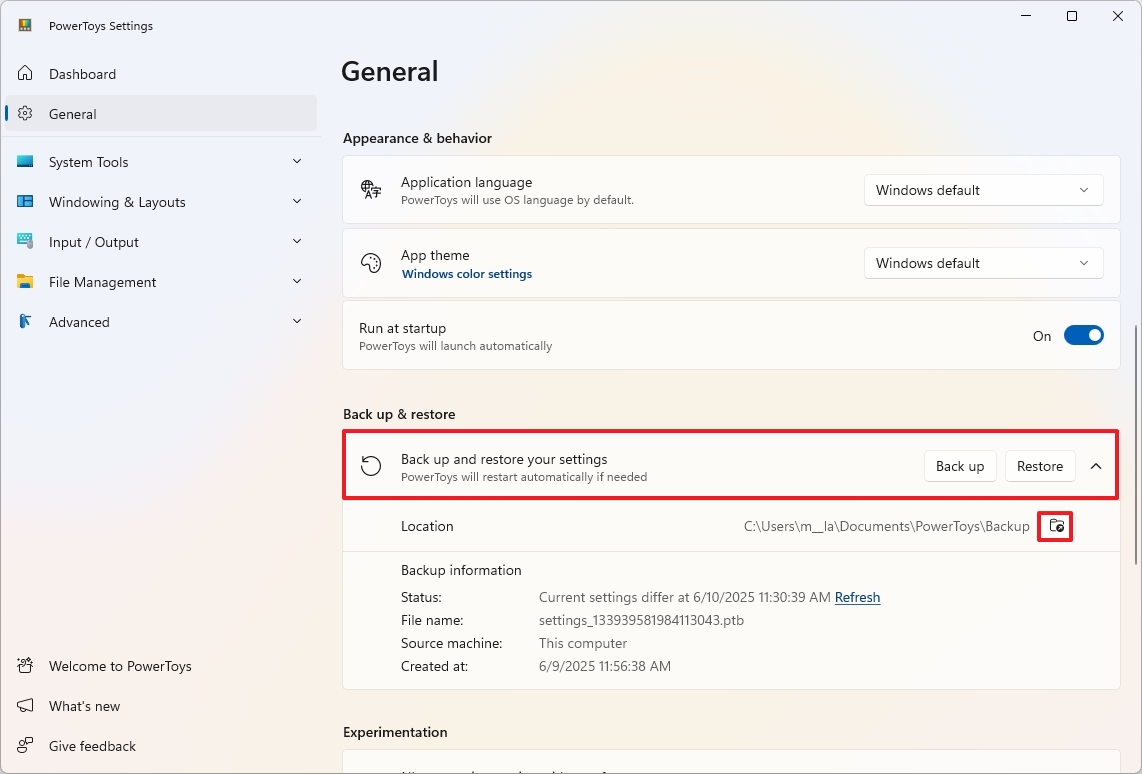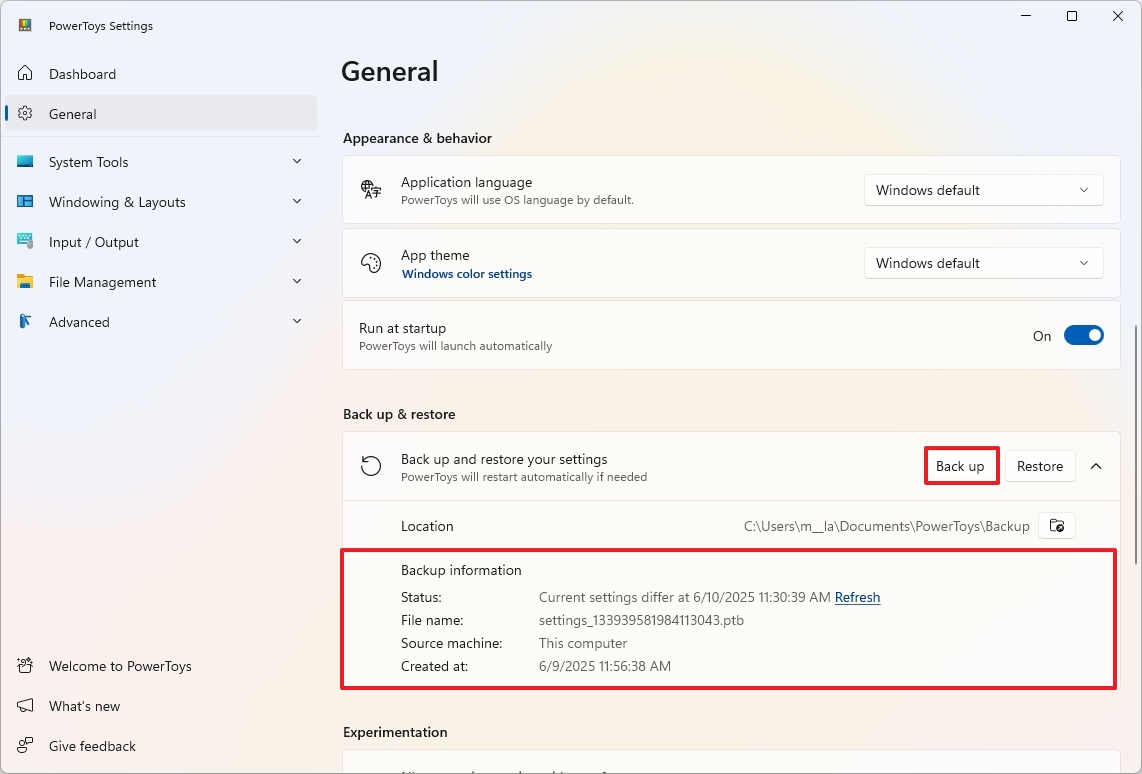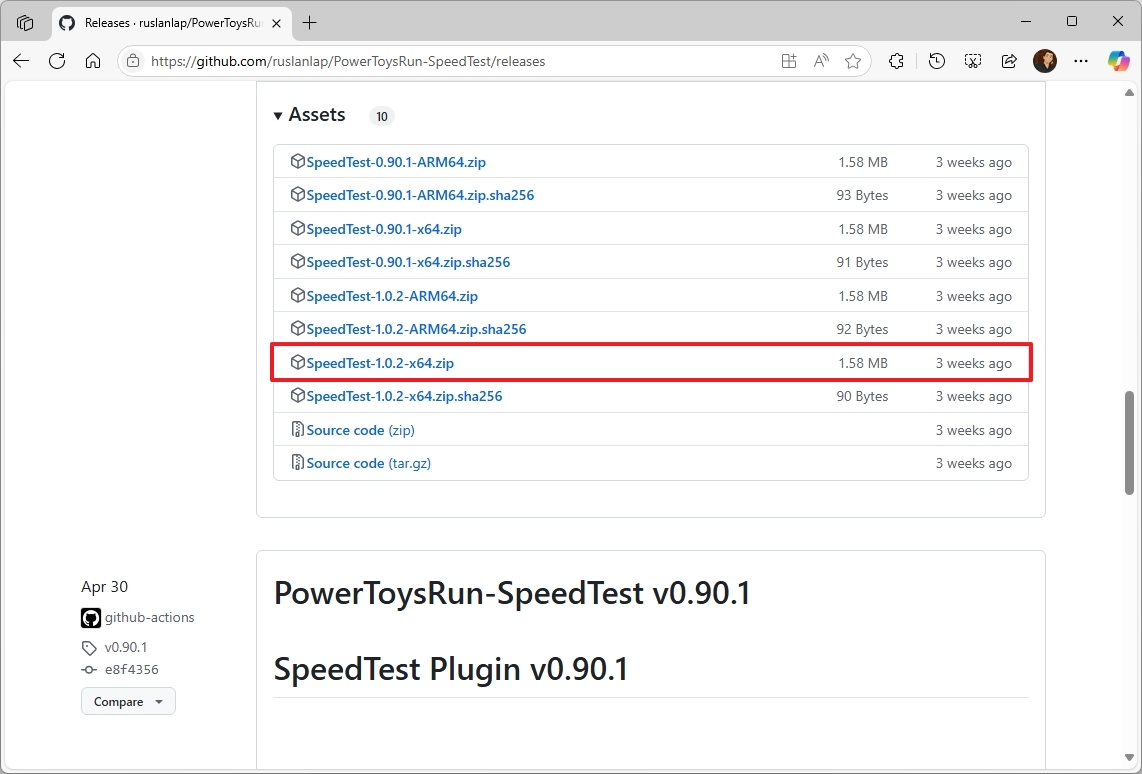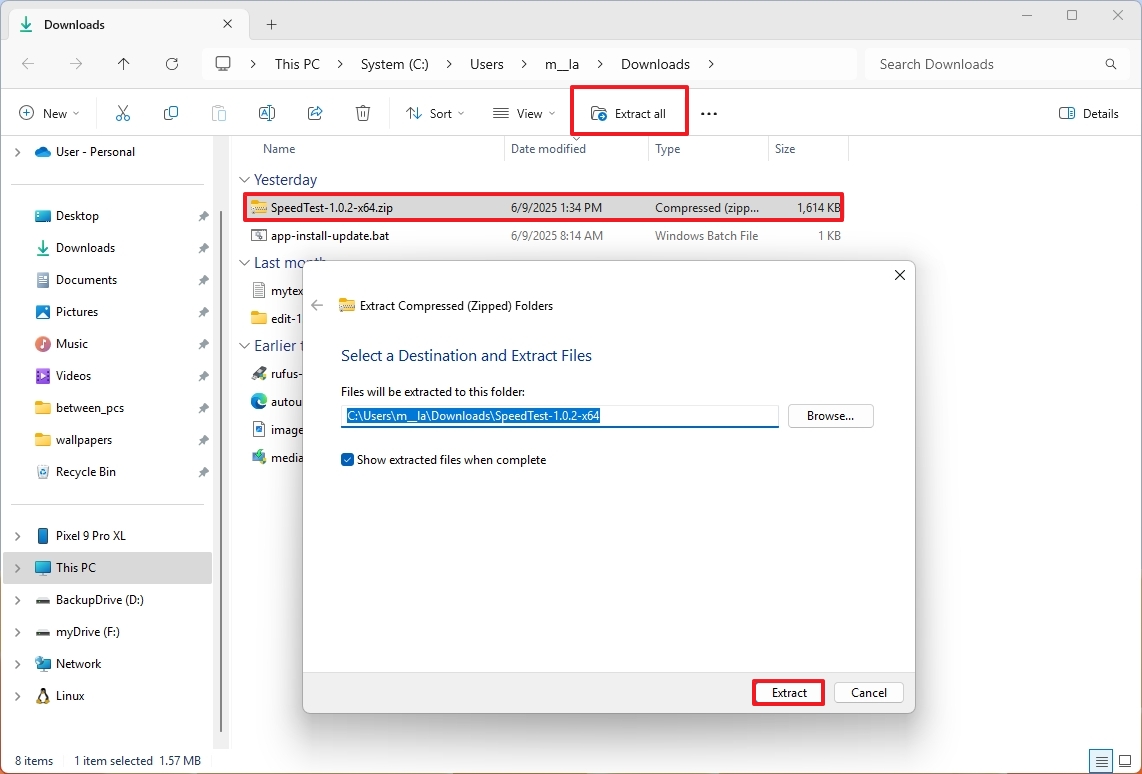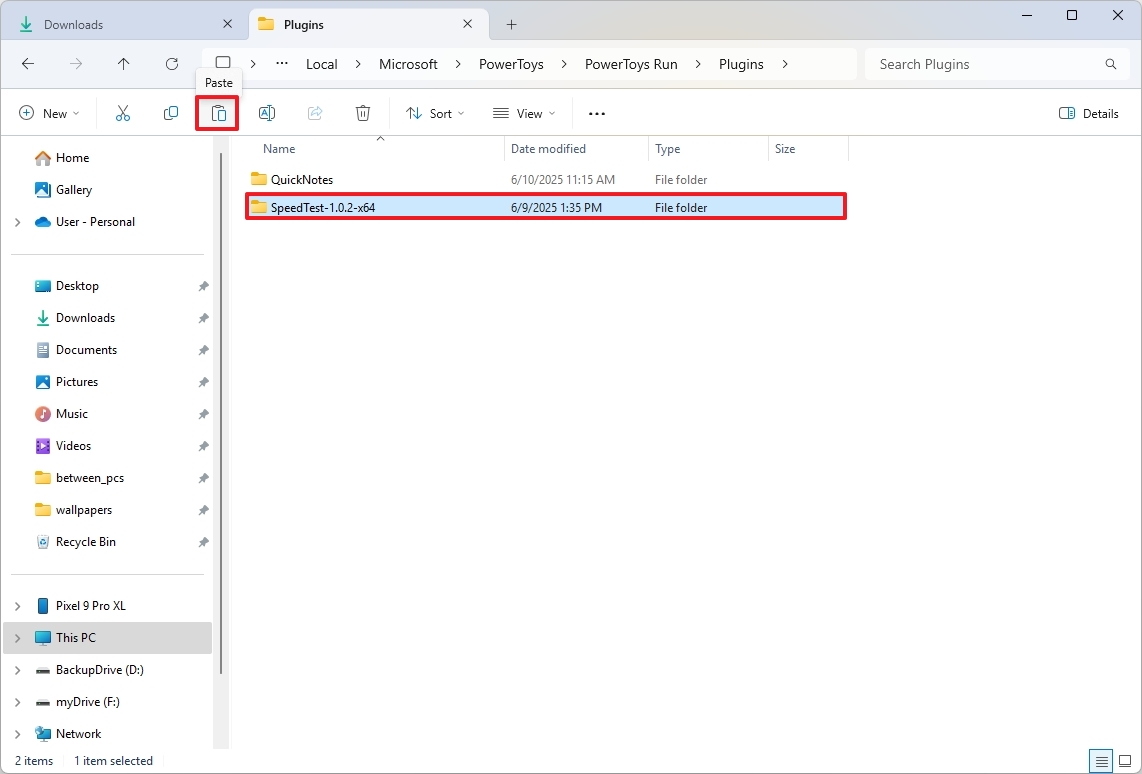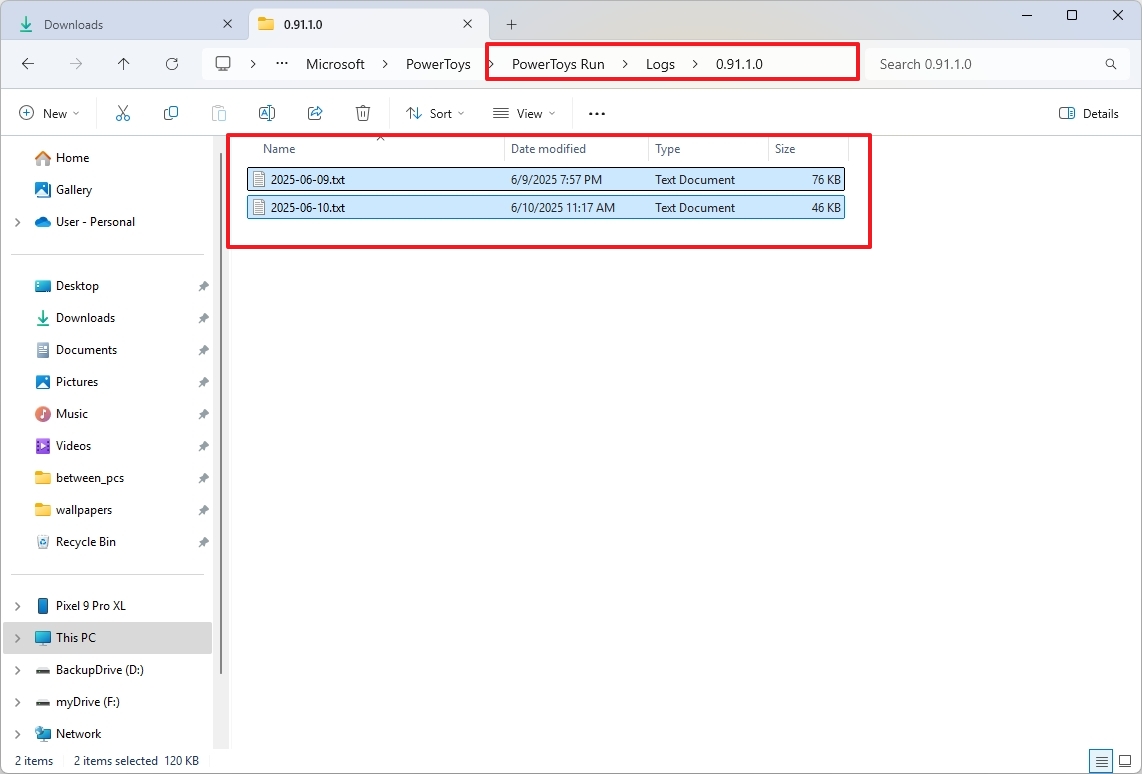3 secrets of PowerToys on Windows 11 that you'll wish you already knew
Check out these three features you probably didn't know about PowerToys, in addition to its slew of tools.
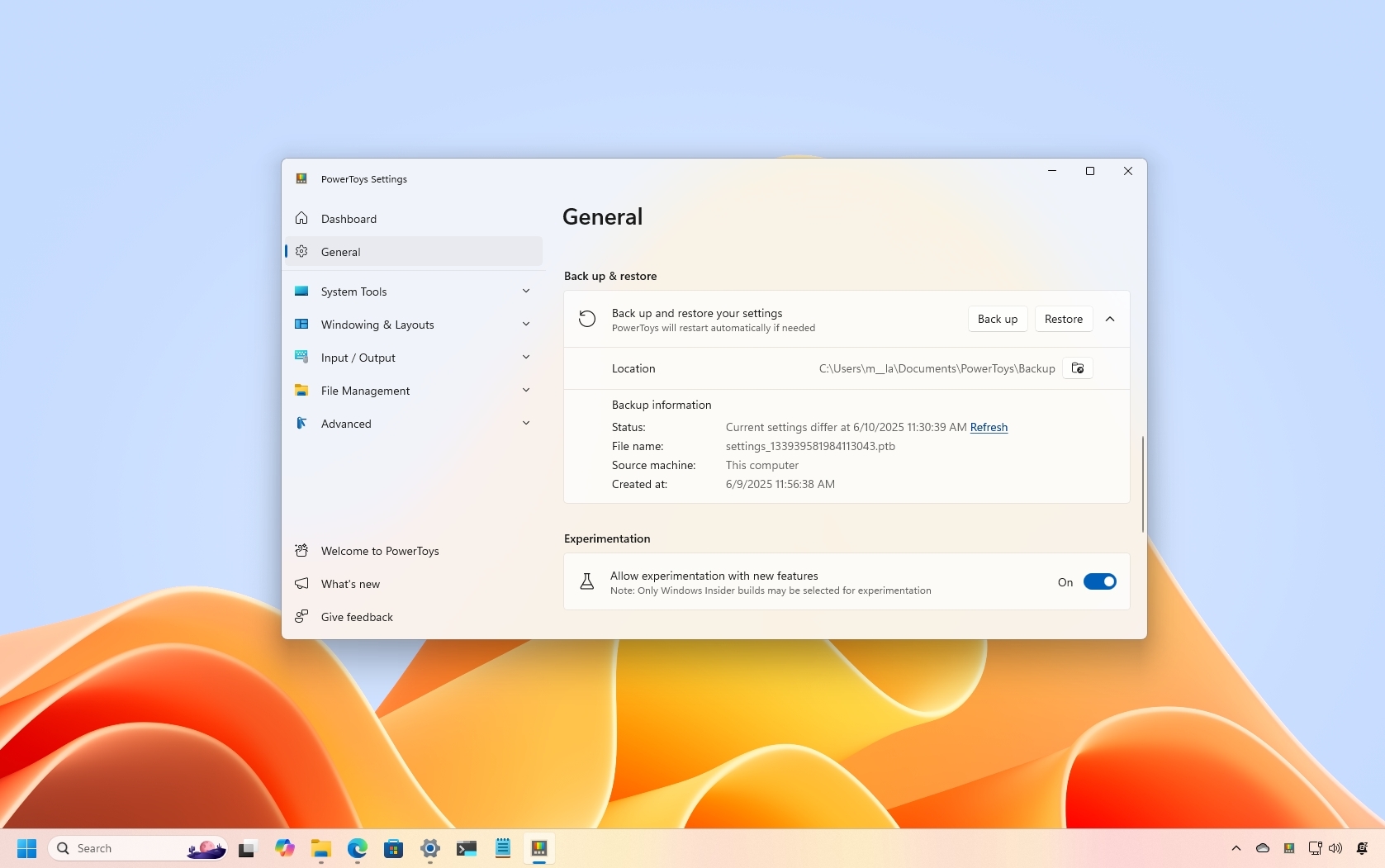
PowerToys has quietly become the Swiss Army knife of Windows 11. However, the best tools aren't always front and center. While many people may know about FancyZones, Color Picker, Peek, and PowerToys Run (being replaced by Command Palette), some capabilities are less known and sometimes buried deeper, unlocked only when you know where to look.
After digging into this utility, I found three underrated features worth mentioning, including the ability to back up and restore your custom configurations, plugin support, and logs that always come in handy for troubleshooting problems.
In this how-to guide, I'll show you the three (underrated) features available in PowerToys for Windows 11.
Secret features available in the PowerToys app
These are the three features you wish you had known sooner, which are most specific to the application and outside the regular set of features.
1. Backup and restore
PowerToys includes a backup feature that allows you to save and load your custom configurations for the utilities, which can come in handy when switching computers, reinstalling the operating system, reverting to a previous configuration, or sharing your configuration with others.
Usually, users miss this feature because they go directly into enabling and configuring the different tools that PowerToys has to offer.
To set up a backup of your PowerToys configurations, use these steps:
All the latest news, reviews, and guides for Windows and Xbox diehards.
- Open Start.
- Search for PowerToys and click the top result to open the app.
- Click on General.
- Click on "Back up and restore your settings."
- (Option) Click the Location button.
- Select a folder location to store the backup.
- Quick tip: Select a folder in your OneDrive folder to allow you to restore settings across devices.
- Click the "Back up" button to create a backup.
- Confirm the backup was created successfully under the "Backup information" section.
Once you complete the steps, the app will create a backup of your PowerToys setup.
If you want to restore your settings, you only need to click the "Restore" button. This option will only work if the settings are different from the configurations available in the backup.
If you want to restore your configuration on another computer, make sure to set the backup location before clicking the "Restore" button.
While the backup covers most settings, some utilities like "FancyZones" might have their custom layouts stored in specific files (for example, zones-settings.json in %LOCALAPPDATA%\Microsoft\PowerToys\FancyZones).
Although the built-in backup aims to include these, it's good to be aware of their manual location for advanced troubleshooting or if you're experiencing issues with specific utility settings after a restore.
2. Plugins
In PowerToys, plugins extend the capabilities of PowerToys Run by providing specific functionalities that integrate seamlessly into its search bar. When you type into the PowerToys Run, various plugins interpret your input and display relevant results.
Although the tool comes with its own extensions, you can always add more.
For example, on GitHub, you can find the SpeedTest Plugin, which allows you to test your internet connection without having to open third-party websites.
To install a third-party extension for PowerToys, use these steps:
- Open this GitHub page.
- Click the download button and save the package to your computer.
- Quick tip: The developer offers downloads for x64 and ARM64 devices. As such, make sure to select the correct installer for your device.
- Open File Explorer.
- Open the location where you downloaded the package.
- Select the SpeedTest-x.x.x-xxx.zip file and click the Extract button.
- Click the Extract button.
- Click the Up button in File Explorer.
- Right-click the SpeedTest-x.x.x-xxx folder and choose the Copy option.
- Copy and paste the following path in the address bar to access the "Plugins" folder and press Enter: %LOCALAPPDATA%\Microsoft\PowerToys\PowerToys Run\Plugins\
- Click the Paste button in the command bar.
- Right-click the PowerToys icon in the Taskbar and choose the Exit option.
- Restart the PowerToys app.
Once you complete the steps, you can invoke the tool from the PoweToys Run, which you can access from the System Tray or using the keyboard shortcut you may have assigned. The default shortcut is "ALT + Space."
The PowerToys community offers several other plugins you can install and use with the feature.
While the above instructions offer an example of how to install plugins, some plugins may have different instructions, especially those that extend the functionality of a specific software.
It's important to note that the Command Palette is set to replace the PowerToys Run, but at the time I tested this feature, the third-party plugins weren't working with the Command Palette.
3. Logs
PowerToys generates log files to help diagnose issues and provide information about its operations.
You can typically find these logs in two locations. The first is the general PowerToys logs location inside the %LOCALAPPDATA%\Microsoft\PowerToys folder.
Inside this folder, you'll often find subfolders named after specific PowerToys tools, such as FancyZones, PowerToys Run, Image Resizer, etc. Inside these subfolders, you'll find the actual "Logs" folder, which includes logs (usually .txt files) for that specific feature, often organized by date or version number.
For low-privilege processes (like preview handlers), you can find the logs inside the %USERPROFILE%\AppData\LocalLow\Microsoft\PowerToys folder.
This location is less common for general troubleshooting, but if you're experiencing issues with features that interact with File Explorer's preview pane, you might find relevant logs here.
To access the logs, use these steps:
- Open Start.
- Search for Run and click the top result to open the app.
- (Option 1) Type the following path to open the general logs location and press Enter: %LOCALAPPDATA%\Microsoft\PowerToys
- Open the folder for the feature and access the "Logs" folder.
- (Option 2) Type the following path to open the less common logs location and press Enter: %USERPROFILE%\AppData\LocalLow\Microsoft\PowerToys
- Open the folder for a specific tool you're troubleshooting (such as PowerToys Run, FancyZones, etc.).
- Open the Logs folder.
- Right-click the log file and open it with Notepad.
After you complete the steps, you can review the logs to troubleshoot any problem you may be facing with PowerToys.
Do you know another secret feature of PowerToys (outside the long list of obvious tools)? Let me know in the comments.
More resources
Explore more in-depth how-to guides, troubleshooting advice, and essential tips to get the most out of Windows 11 and 10. Start browsing here:

Mauro Huculak has been a Windows How-To Expert contributor for WindowsCentral.com for nearly a decade and has over 22 years of combined experience in IT and technical writing. He holds various professional certifications from Microsoft, Cisco, VMware, and CompTIA and has been recognized as a Microsoft MVP for many years.
You must confirm your public display name before commenting
Please logout and then login again, you will then be prompted to enter your display name.