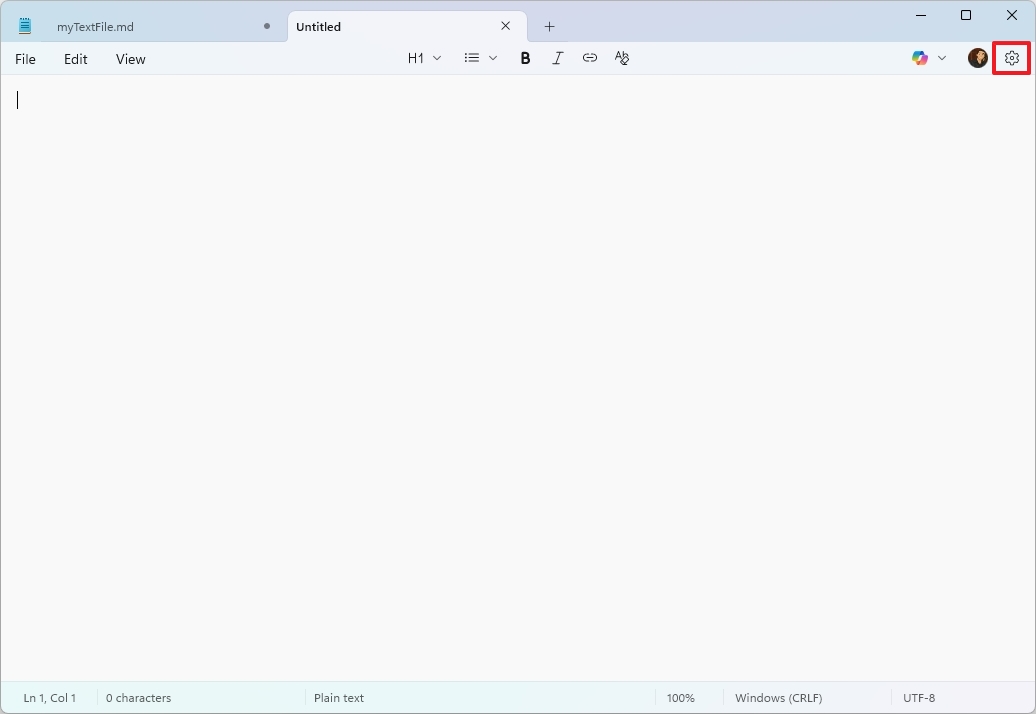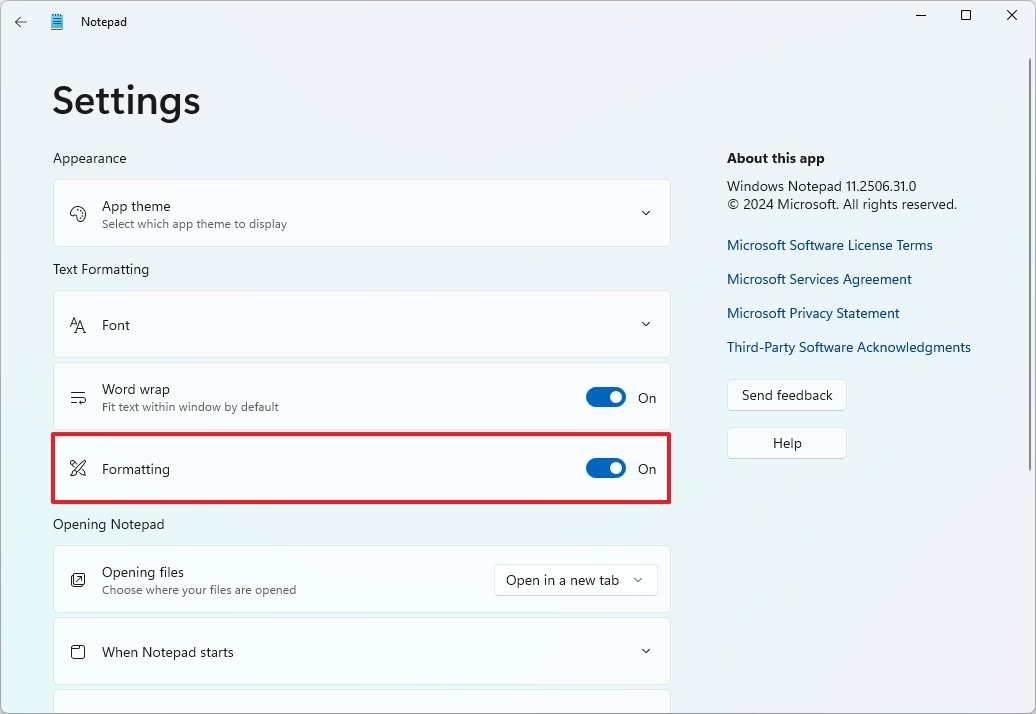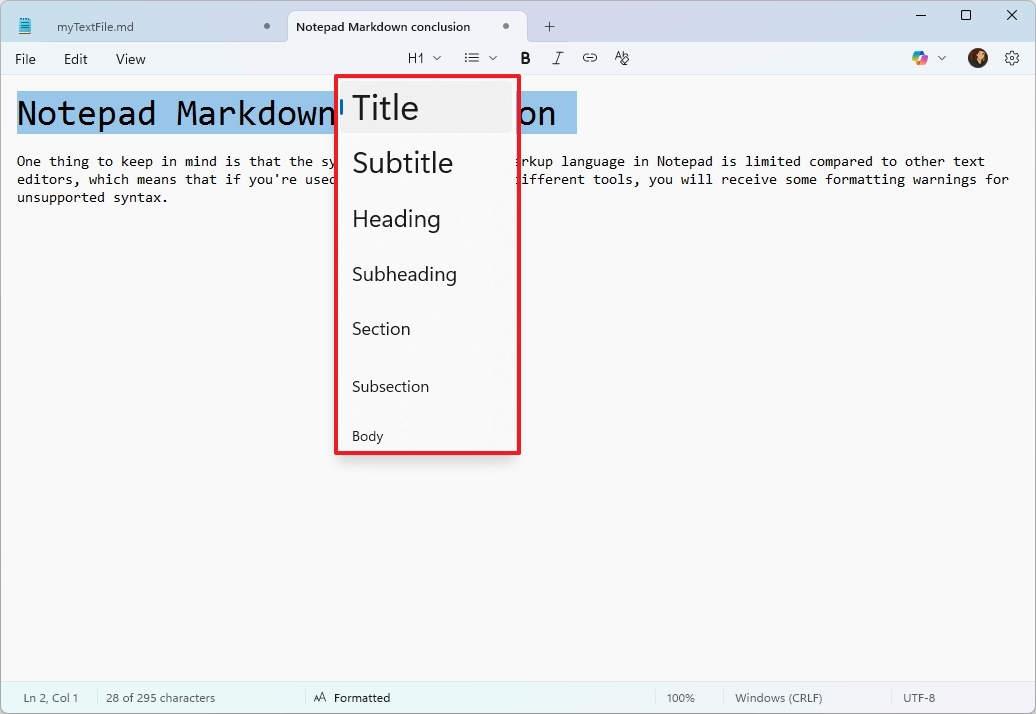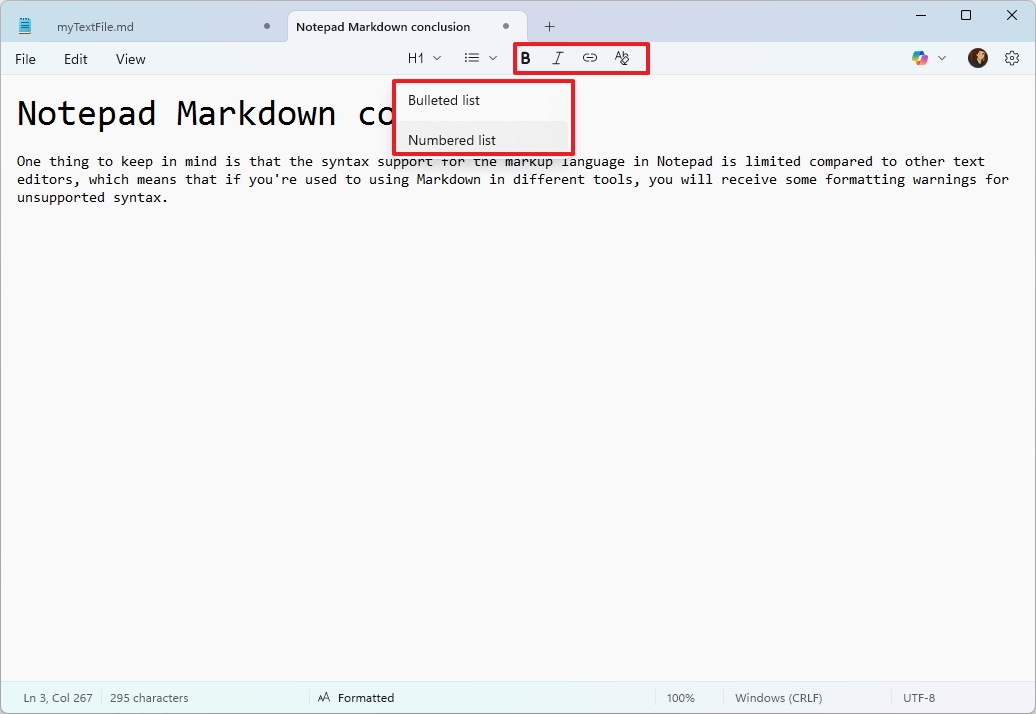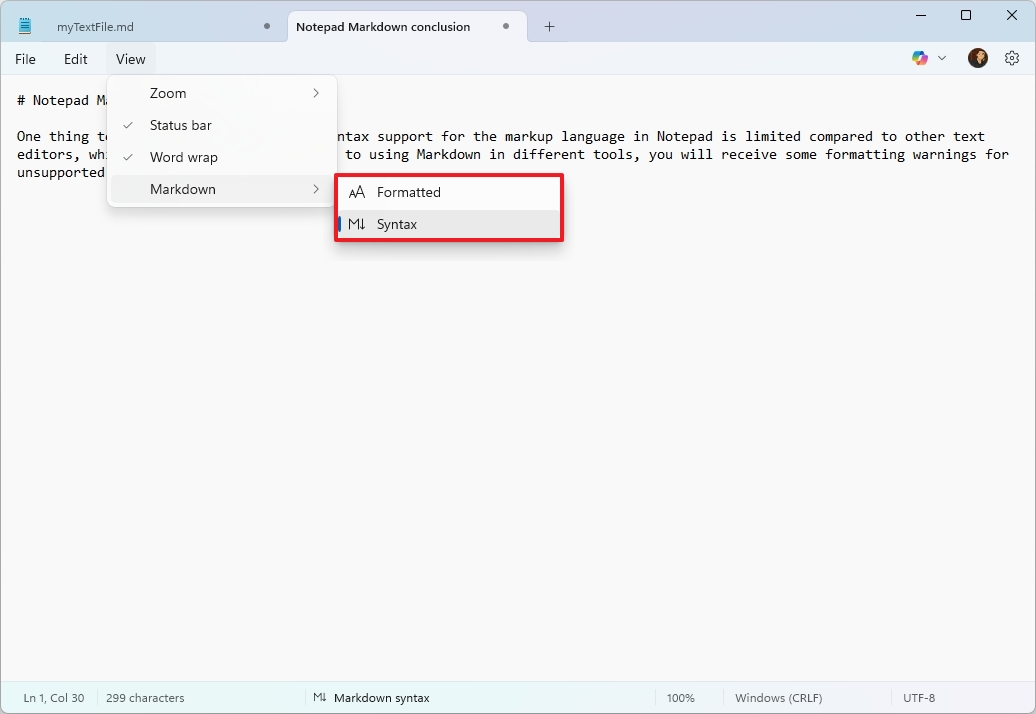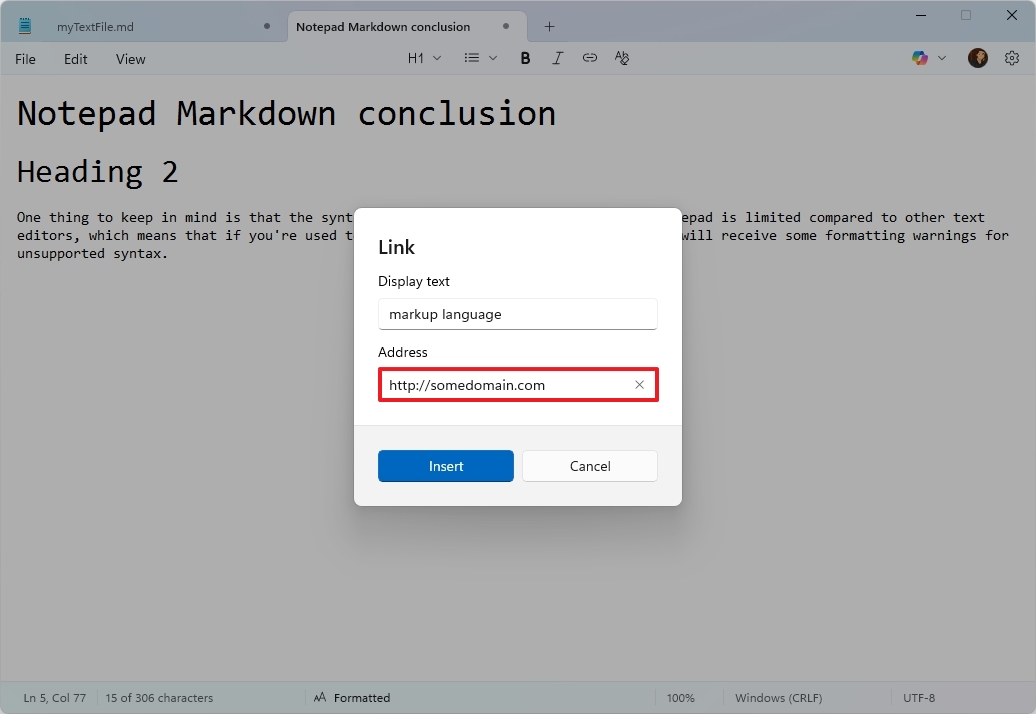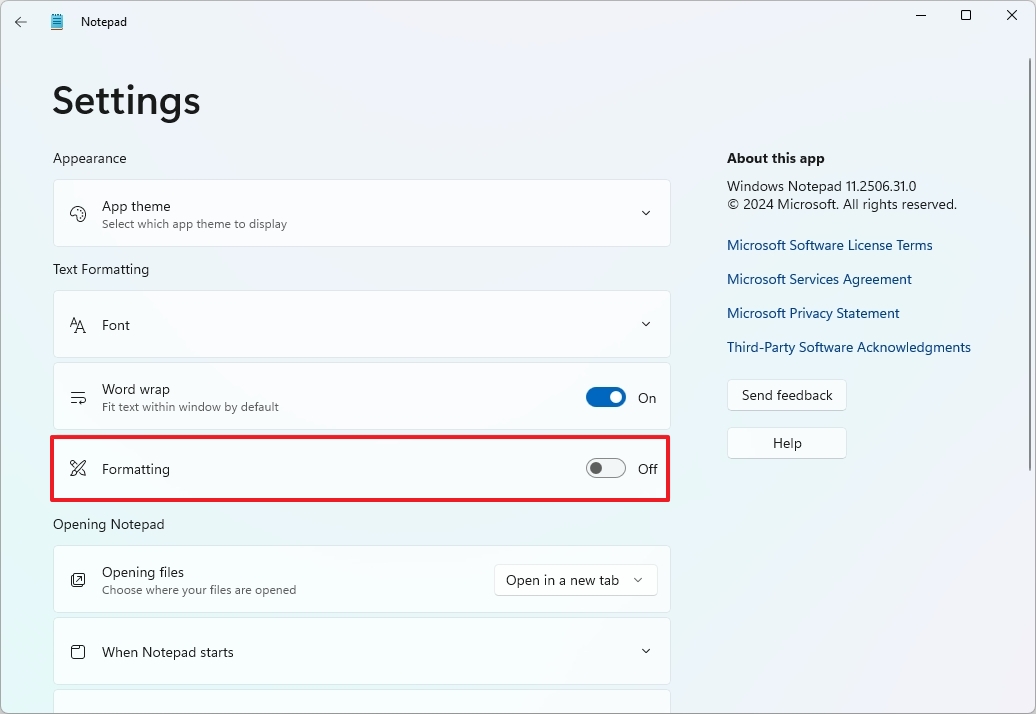How to get started with Markdown in the Notepad app for Windows 11
Use Markdown in the Notepad app to create and preview formatted text with built-in support.
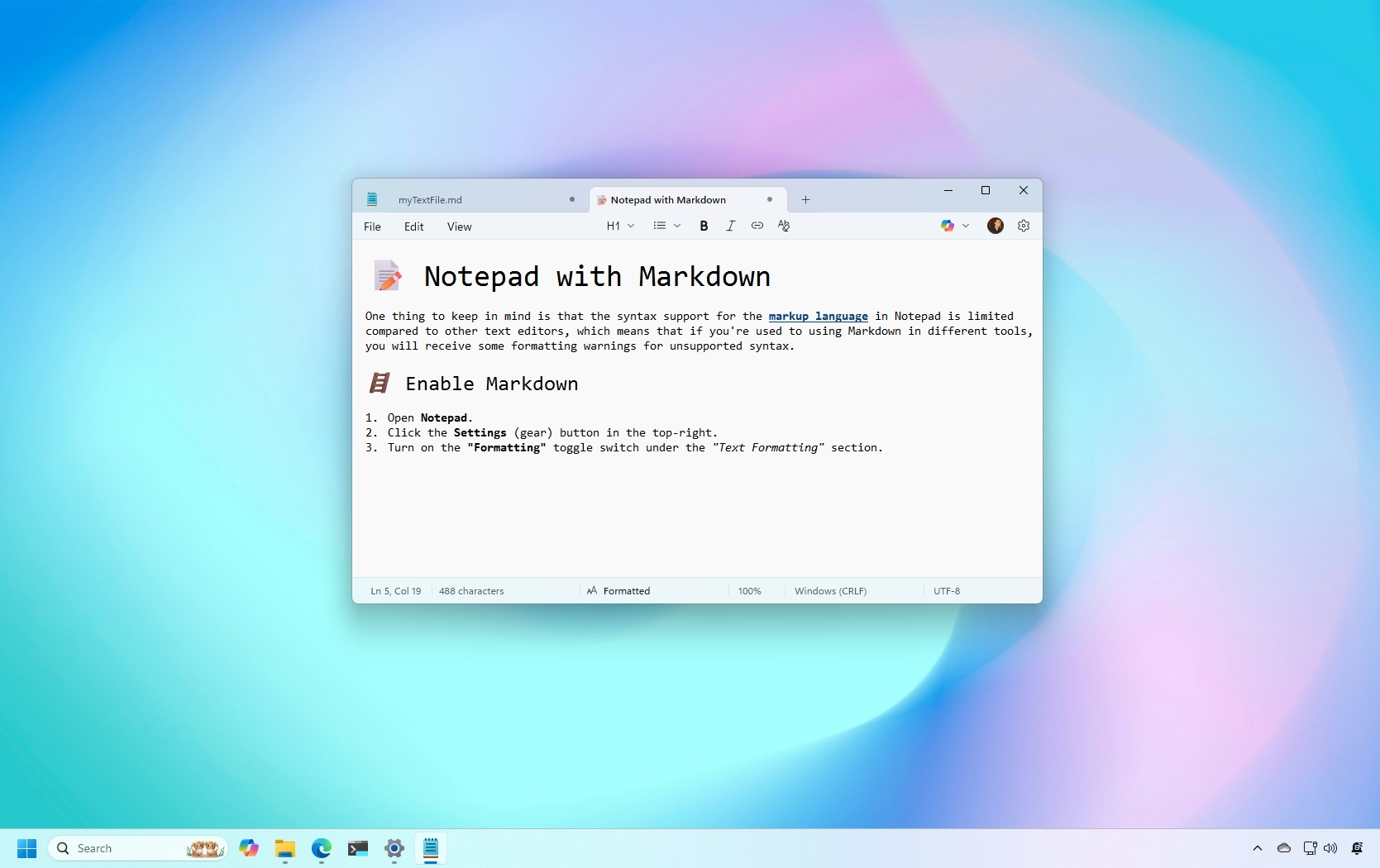
On Windows 11, the Notepad app now includes native support for Markdown (.md) files, making it easier to review formatted text as well as the ability to create text files using the markup language without installing extra tools. This integration is available in the latest update of the note-taking app, offering a built-in Markdown rendering experience similar to modern text editors.
Markdown isn't new. It's been available for a long time, and it's a lightweight markup language that you can use to add formatting elements to plaintext documents, including headings, lists, bold, italic, links, and more.
In this guide, I'll outline the steps to create, open, edit, and preview Markdown files using the updated Notepad app on Windows 11.
Get started with Markdown on Notepad for Windows 11
The following instructions will help you with the steps to enable (if it's not already), use, and disable markup language support in your Notepad app.
Enable Markdown in Notepad
To enable the markup language in Notepad, use these steps:
- Open Notepad.
- Click the Settings (gear) button in the top-right.
- Turn on the "Formatting" toggle switch under the "Text Formatting" section.
After you complete the steps, you can start using Markdown in Notepad.
Format text with Markdown
To create a Markdown document, use these steps:
All the latest news, reviews, and guides for Windows and Xbox diehards.
- Open Notepad.
- Click the File menu and select the Save as option.
- Confirm the file name with the ".md" extension (for example, myTextFile.md).
- Click the Save button.
Once in the Markdown text file, you can now start composing your content using syntax.
If you have never used this markup language, the Notepad app offers a toolbar, next to the "File" menu, with the supported styling you can add to your text.
For example, you can set title, subtitle, heading, subheading, section, subsection, and body from the "H1" menu.
You can also create bullet points and ordered lists. You will also find the options for bold and italic, and there's an option to insert links.
If you want to write using syntax, you can switch between formatted and syntax (raw) view, open the "View" menu, select "Markdown," and choose the "Formatted" or "Syntax" option.
Of course, you only need to switch to the syntax view if you want to see Markdown in its raw form, but you can also write using the markup in formatted view.
These are some of the markup supported in Notepad:
- # H1 (title)
- ## H2 (subtitle)
- ### H3 (heading)
- #### H4 (section)
- ##### H5 (subsection)
- **Bold text**
- *italic text*
- - First item
- 1. First item
If you want to insert a link, select the text, click the "Link" option (Ctrl + K), confirm the webpage link, and click the "Insert" button. If you're in raw mode, then use the [a link](https://some-domain.com) syntax.
At any point, you can switch to plain text by clicking the "Clear formatting" option from the toolbar when showing the "Formatted" view.
Disable Markdown in Notepad
To disable Markdown in Notepad, use these steps:
- Open Notepad.
- Click the Settings (gear) in the top-right.
- Turn off the "Formatting" toggle switch under the "Text Formatting" section.
- Click the Turn off button.
After you complete the steps, you can continue using Notepad in plain text.
One thing to keep in mind is that the syntax support for the markup language in Notepad is limited compared to other text editors, which means that if you're used to using Markdown in different tools, you will receive some formatting warnings for unsupported syntax.
Although Microsoft is trying to modernize the Notepad experience for everyone, the idea of adding Markdown support isn't to replace other text editors. Instead, the primary focus is on adding the basic features to support developers who use ".md" files for README documents, changelogs, and different types of files, reducing the need for third-party apps, and providing a built-in way to preview formatted content.
More resources
Explore more in-depth how-to guides, troubleshooting advice, and essential tips to get the most out of Windows 11 and 10. Start browsing here:

Mauro Huculak has been a Windows How-To Expert contributor for WindowsCentral.com for nearly a decade and has over 22 years of combined experience in IT and technical writing. He holds various professional certifications from Microsoft, Cisco, VMware, and CompTIA and has been recognized as a Microsoft MVP for many years.
You must confirm your public display name before commenting
Please logout and then login again, you will then be prompted to enter your display name.