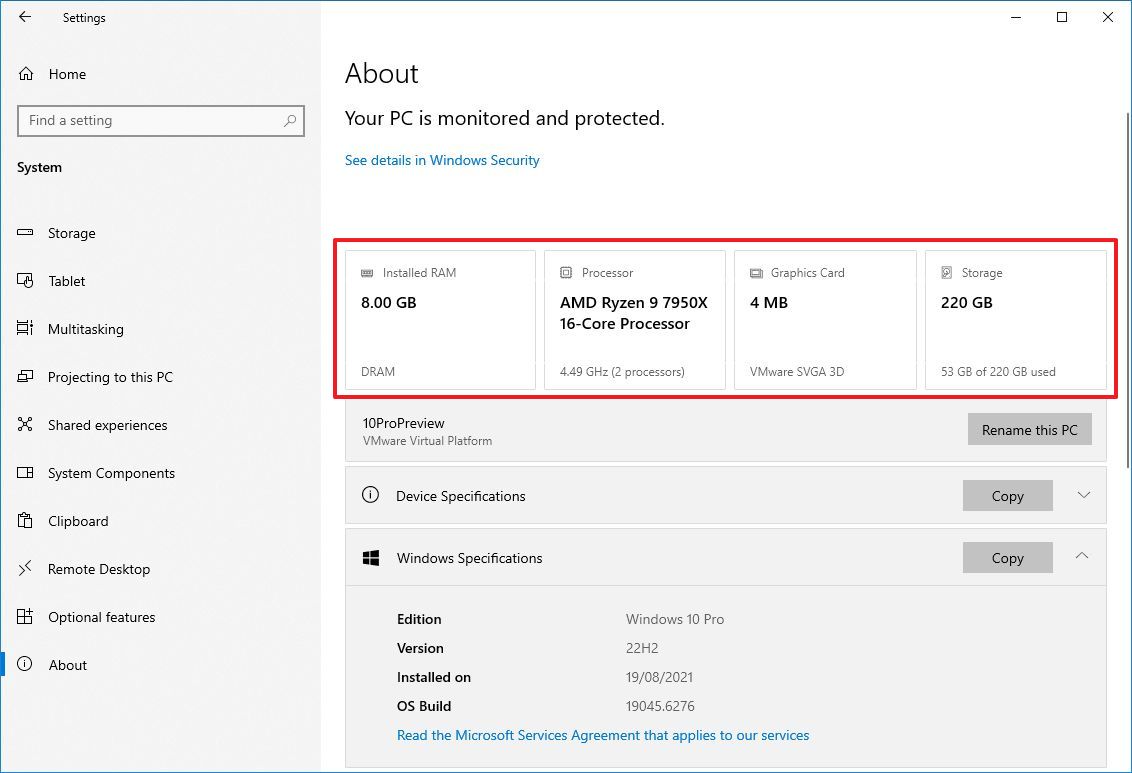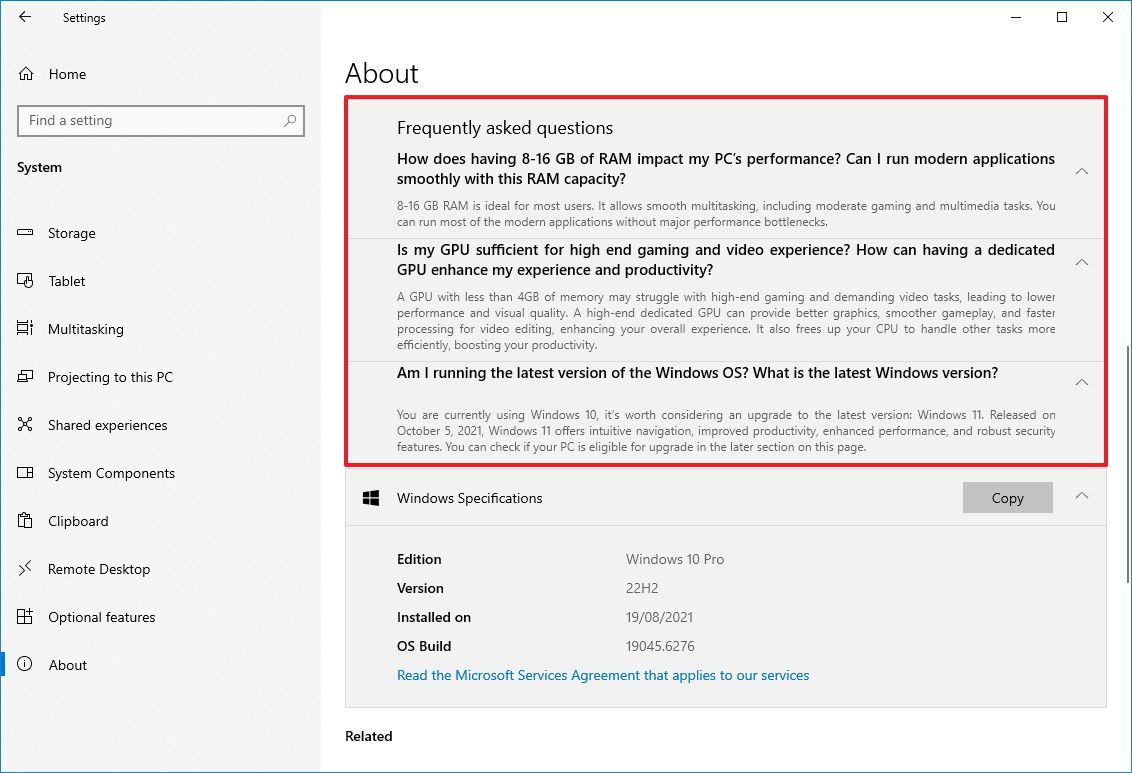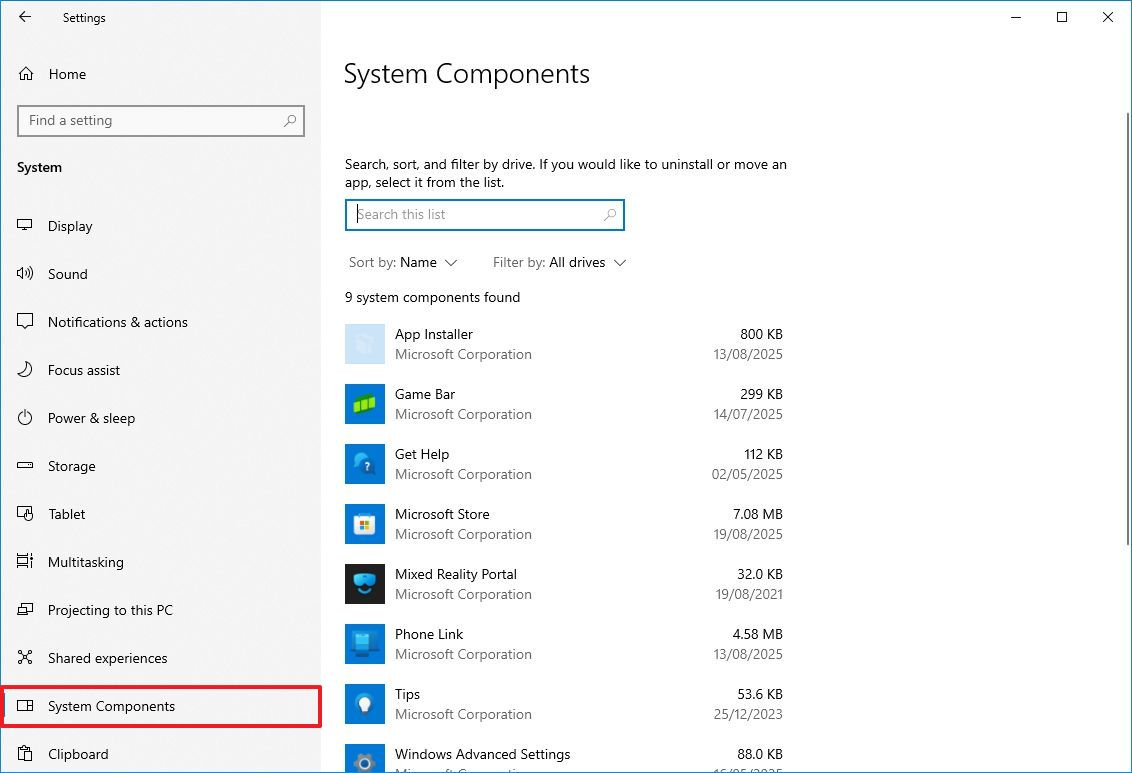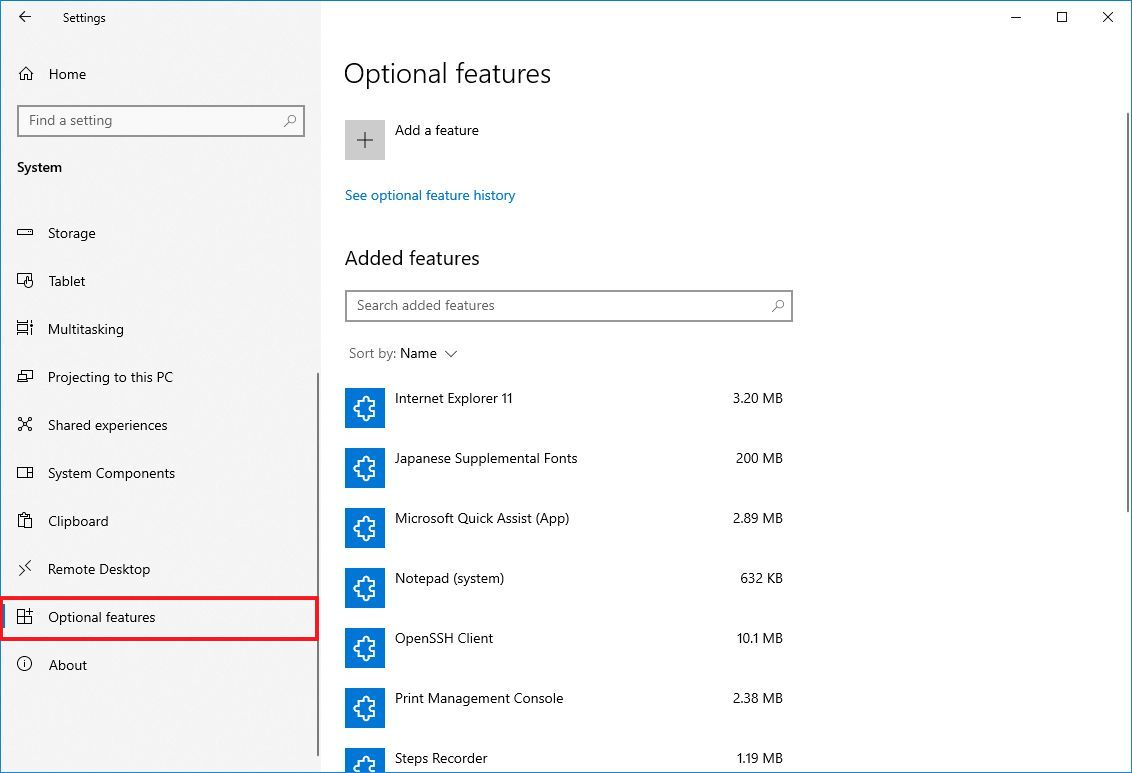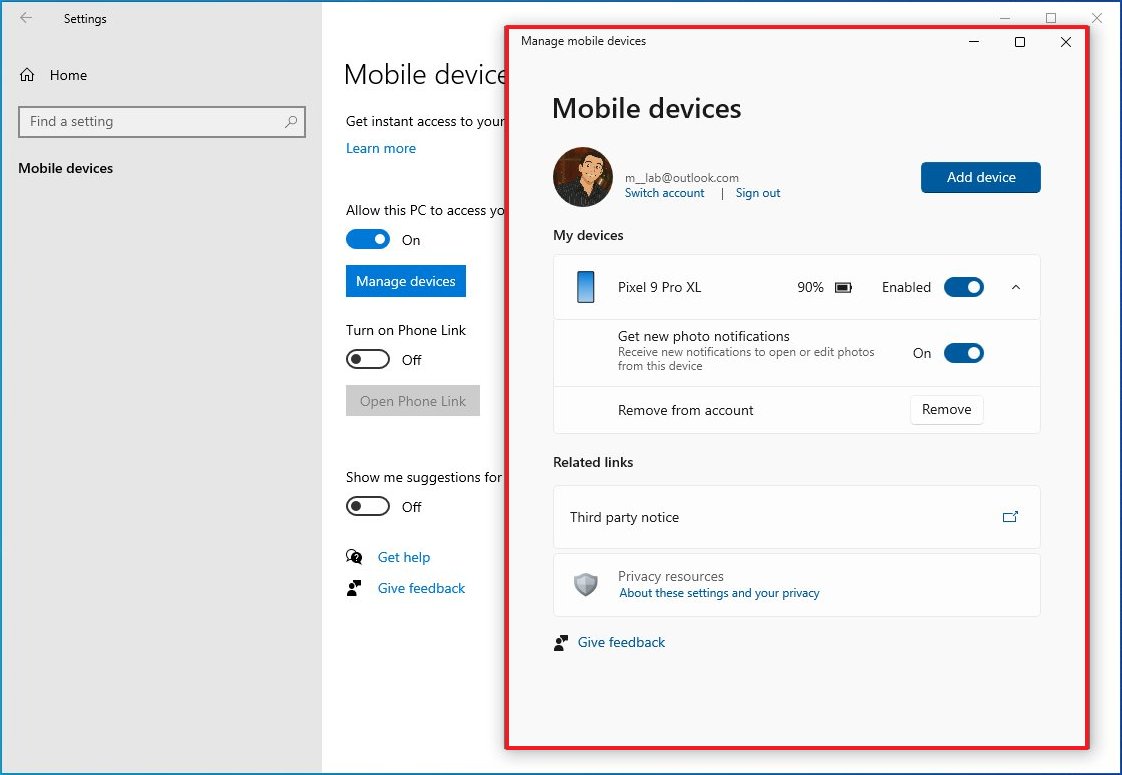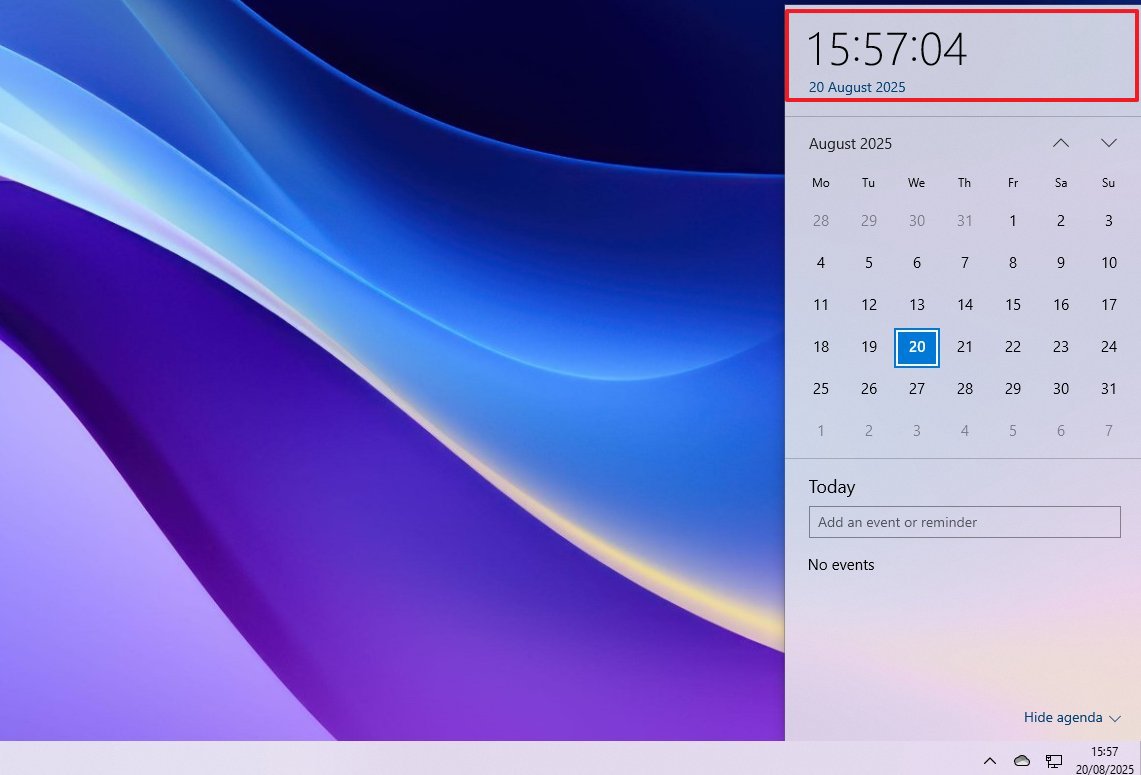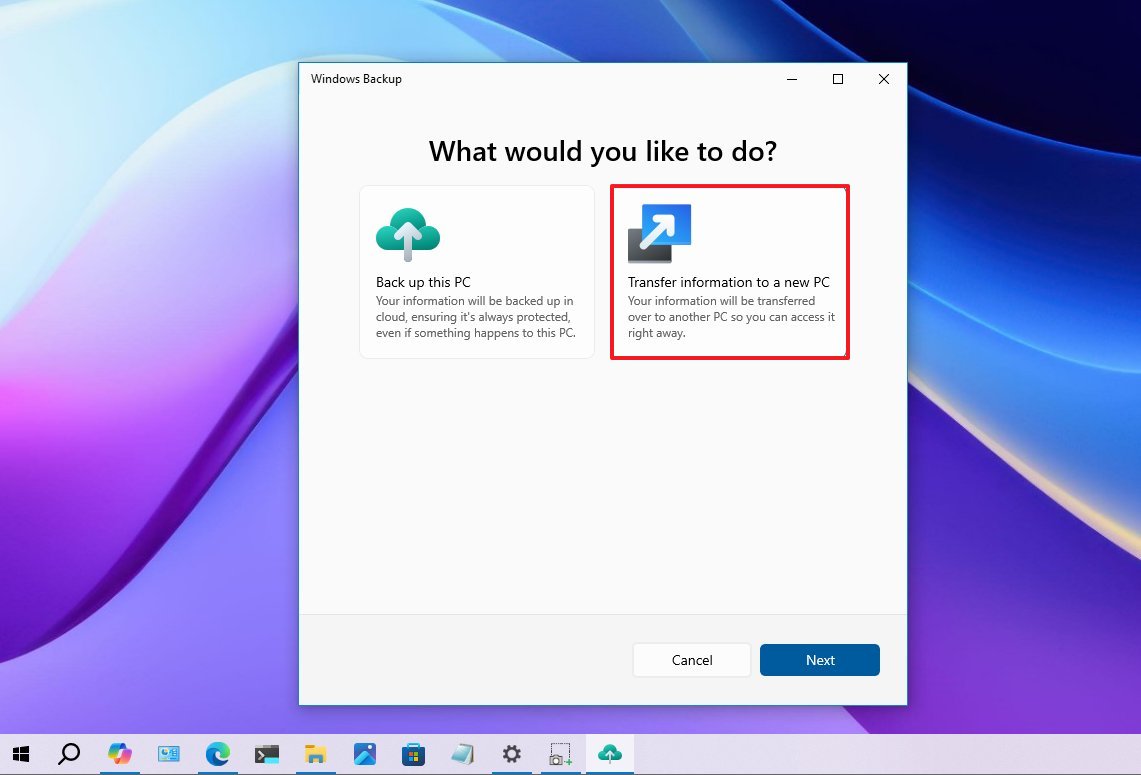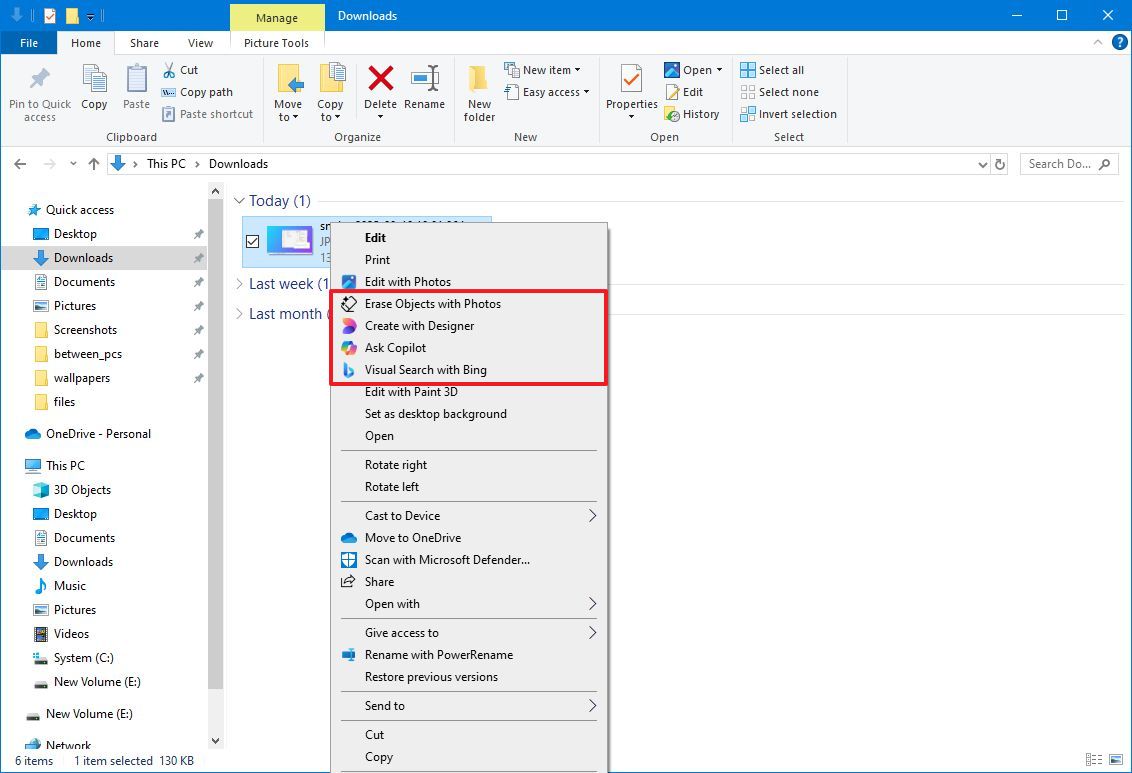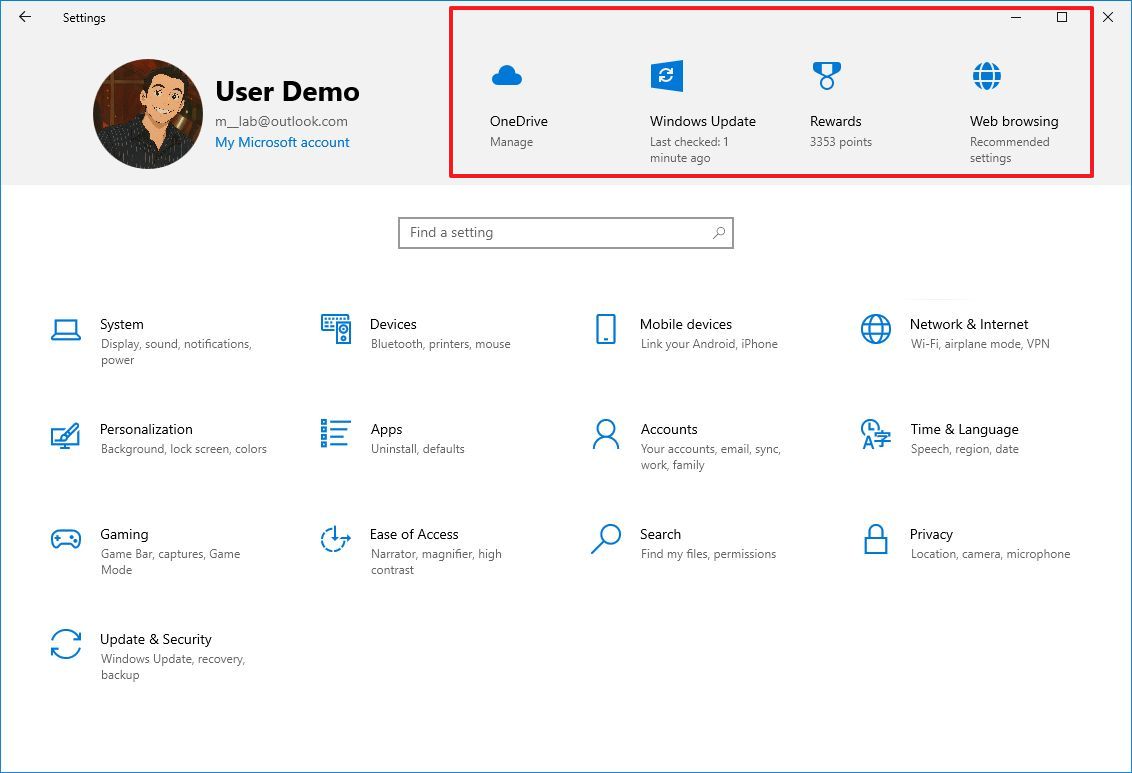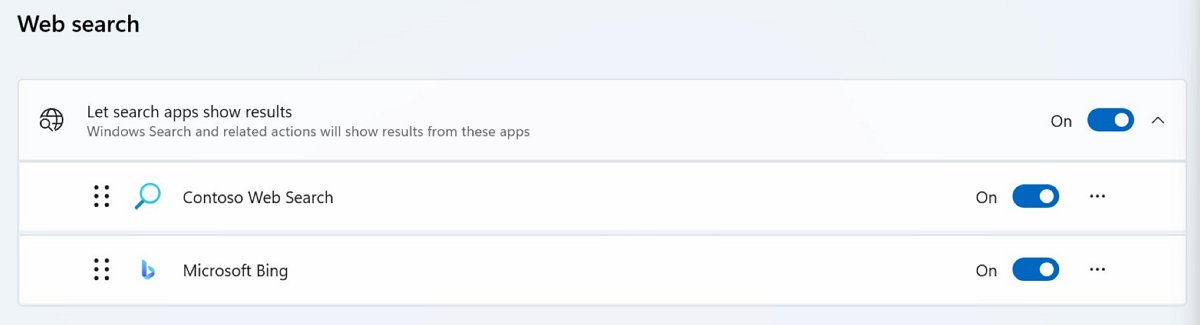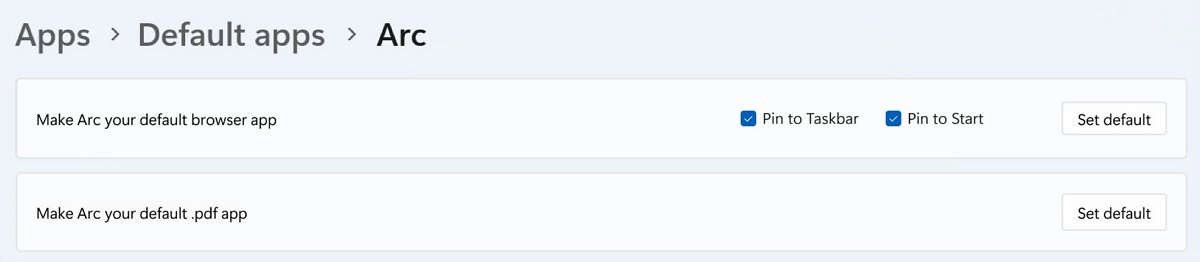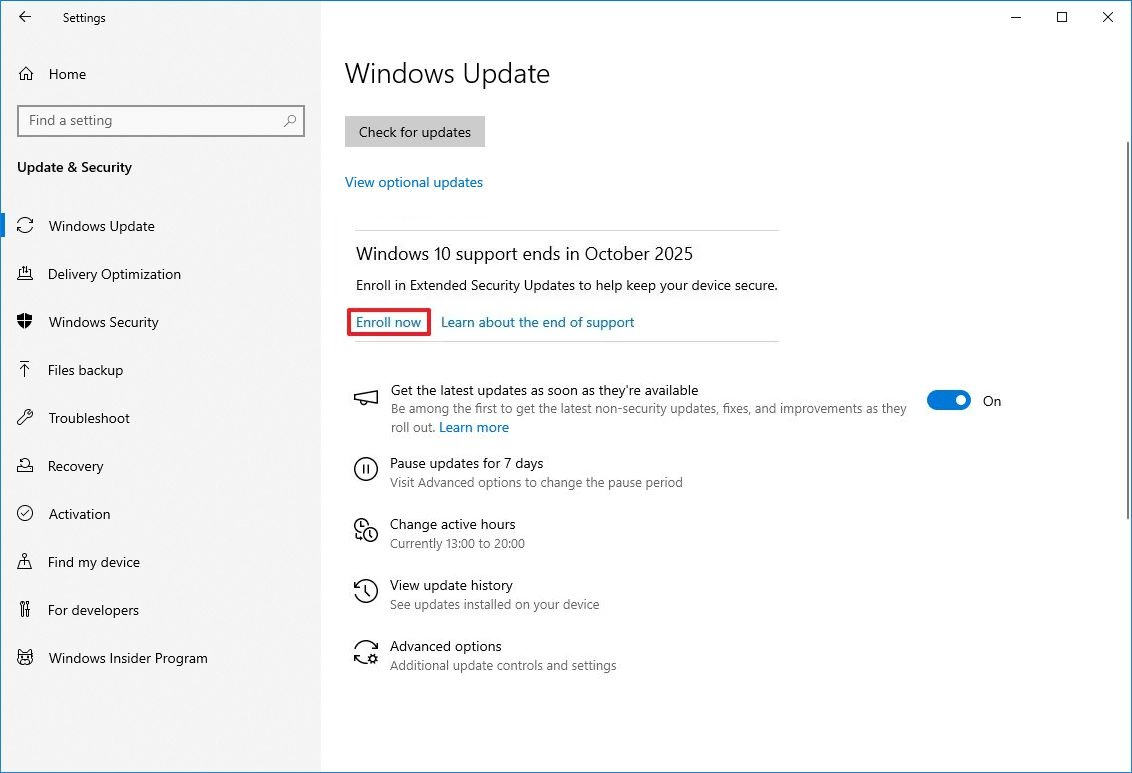10 features recently added that you probably didn't notice on Windows 10
Windows 10 continues to get visual changes and improvements even after its last big update.
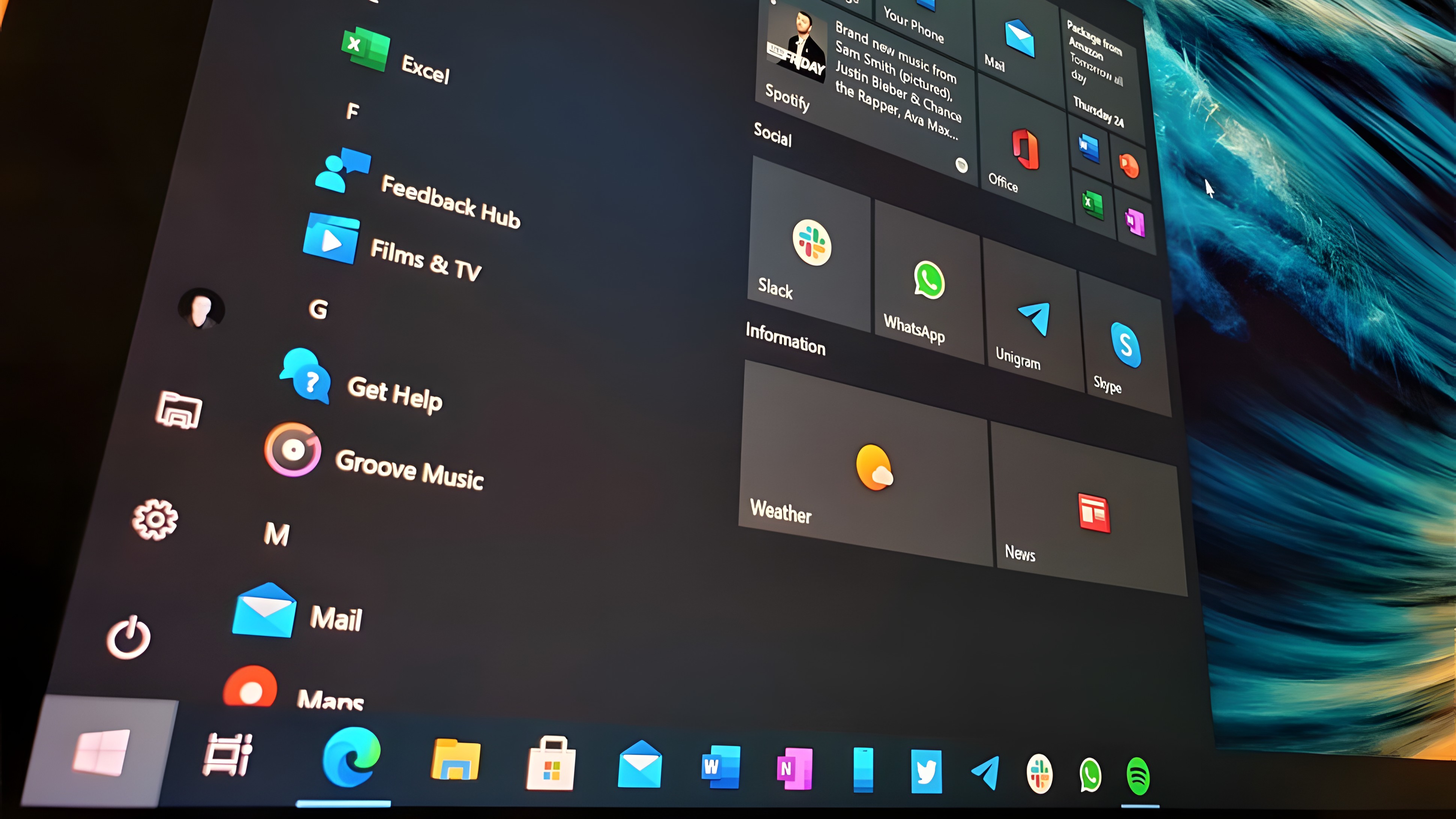
Although Windows 10 last received a major feature update (version 22H2) in October 2022, Microsoft has continued to add new features and improvements through regular cumulative updates. These updates introduced changes that could have been part of another, more minor feature update for the decade-old operating system that many people still prefer to use even after support ends.
Recent updates brought a redesigned "About" page with more technical details, enhancements to the Taskbar calendar, improvements to the Windows Backup app, and additional options in the File Explorer context menu.
In Europe, Microsoft also made adjustments to comply with the Digital Markets Act (DMA), including changes to default apps, search integration, and system behavior.
In this guide, I'll highlight some of the new features and tweaks that are now part of Windows 10.
Windows 10 recently added new features and changes
These are some of the new features and changes that Microsoft has been adding to Windows 10 that you probably overlooked, because they were introduced after the release of version 22H2.
1. Key tech specs on the About page
In the Settings app, the "About" page has been completely revamped with a header that shows the key technical specifications of the computer, including information for memory, processor, graphics card, and storage.
Also, the new design is identical to the same settings page available on Windows 11, with collapsible sections for "Device Specifications" and "Windows Specifications."
Furthermore, the "Device Specifications" section also includes a subsection for "Frequently asked questions," which answers some questions that less tech-savvy users may be wondering about their devices.
Although the new information is a welcome addition, the design of the page is questionable, as it appears that the company didn't spend enough time on the development.
2. System Components page
Also, in the Settings app, the "System Components" page is a relatively new addition that doesn't introduce new features. Instead, it groups the components that are required for the operating system and cannot be uninstalled. These components were previously available in the "Apps & features" page.
This page is also present in the Settings app for Windows 11.
It's important to note that the company also added this page to comply with the changes required by the European Digital Markets Act.
3. Optional features page
The "Optional features" page isn't new, but it was previously available under the "Apps & features" section, and it has a new place in a more logical location.
4. Manage mobile devices feature
Although the Settings app has had the "Mobile devices" section for some time, the "Manage devices" feature was added after version 22H2 was released.
The "Manage devices" feature allows you to manage how your computer interacts with your mobile phone, giving you access to features like notifications when new photos and screenshots are available.
This feature is also available on Windows 11. However, in the newer version of the operating system, you can access other features, such as the ability to manage your phone storage from File Explorer, use your phone camera as a webcam, and more.
5. Taskbar Calendar changes
In the Calendar experience for Windows 10, we've seen several changes. For example, Microsoft brought back seconds to the clock view in the Calendar flyout.
The feature view has also extended the Rich Calendar experience by expanding the period to 30 days. In addition, the Weather button now includes description text.
6. Windows Backup with file transfer to new PC
Although the operating system comes with the Windows Backup app, Microsoft is in the process of adding a new feature that will allow you to transfer your files, settings, and preferences to a new computer through the Out-of-Box Experience (OOBE).
The feature is known as "Transfer information to a new PC," and once you choose this option, you can pair the old device with the new one that you're setting up.
Once both devices are paired, the files, settings, and preferences will be transferred through the local network without going through the cloud.
However, it's important to note that this feature will only work using a Microsoft account and for devices that do not have an existing backup in the cloud.
7. File Explorer context menu with new AI entries
You probably didn't notice, but in recent updates, the context menu for File Explorer gained a new "Ask Copilot" option.
This option attaches an image or file directly to the Copilot app prompt box, where you can ask specific questions. For example, if you submit a text time, you can prompt Copilot to summarize or rewrite that content.
In addition, you will also find other entries, depending on the file you're selecting, including "Erase Object with Photos," "Create with Designer," and "Visual Search with Bing."
8. Settings Home page with colored icons
This is a subtle change, but in recent updates, Microsoft redesigned the icons for OneDrive, Windows Update, Rewards, and Web browsing to include solid colors that follow the system accent color.
9. Windows Search improvements for European users
As part of the Digital Markets Act (DMA) from the European Economic Area (EEA), Microsoft had to make changes to the search experience on Windows 10.
Some of these changes include the ability for users to change Bing to other web search providers, and open web results from the Windows Search experience into the end-user default browser rather than forcing links to open on Microsoft Edge.
10. Default browser changes for European users
The Digital Markets Act also forced the company to change the behavior of the default browser configuration on Windows 10.
In the past, when users configured a different web browser as the default, the system would only change the default settings for a set of files, including .http, .https, .htm, and .html. However, on Windows 10 (and 11), when configuring a default browser, the system will include additional link types, including ftp, read, SVG, XML, XHTML, PDF, and others.
Furthermore, the "Set default" button for setting a new default browser now includes the options to pin the browser icon to the Taskbar and Start menu.
Finally, as part of the Digital Markets Act, Windows 10 (and 11) users can now uninstall the Microsoft Edge browser as necessary.
Don't forget to prepare for the end of support
It's important to note that in this guide, I'm only highlighting visual changes and other small features that were added over the past year.
Also, consider that the support for Windows 10 will end on October 14, 2025, and this means that the operating system will no longer receive security and maintenance updates, new features, or technical support of any kind.
As a result, it's recommended to upgrade to Windows 11 to maintain the support of your computer. However, if you want to stay on Windows 10, you can enroll your device in the Extended Security Update (ESU) program to continue receiving security updates for another year.
The program costs $30 (or equivalent in your region), and it'll provide the necessary critical updates to maintain your device's security until October 2026.
Alternatively, you can also access the program by redeeming 1000 points from your Microsoft Rewards program, or you can get it for free (kinda) by using OneDrive to back up your data to the cloud.
To enroll in the ESU program, you can do this from Settings > Update & Security > Windows Update and click the "Enroll now" option that will appear under the "Check for updates" button, or from the right-side page. You'll also need to be signed in with a Microsoft account to access the program.
Then, you have to choose how you want to enroll, and continue with the on-screen directions.
Microsoft is gradually rolling out this option to devices, which means that it can take some time to appear on your computer.
More resources
Explore more in-depth how-to guides, troubleshooting advice, and essential tips to get the most out of Windows 11 and 10. Start browsing here:

Mauro Huculak has been a Windows How-To Expert contributor for WindowsCentral.com for nearly a decade and has over 22 years of combined experience in IT and technical writing. He holds various professional certifications from Microsoft, Cisco, VMware, and CompTIA and has been recognized as a Microsoft MVP for many years.
You must confirm your public display name before commenting
Please logout and then login again, you will then be prompted to enter your display name.