Windows 11’s October Insider update brings 9 features worth trying
Microsoft is rolling out nine new features to Windows 11 Insiders in the second half of October, including Start menu improvements, AI integrations, and quality‑of‑life updates.
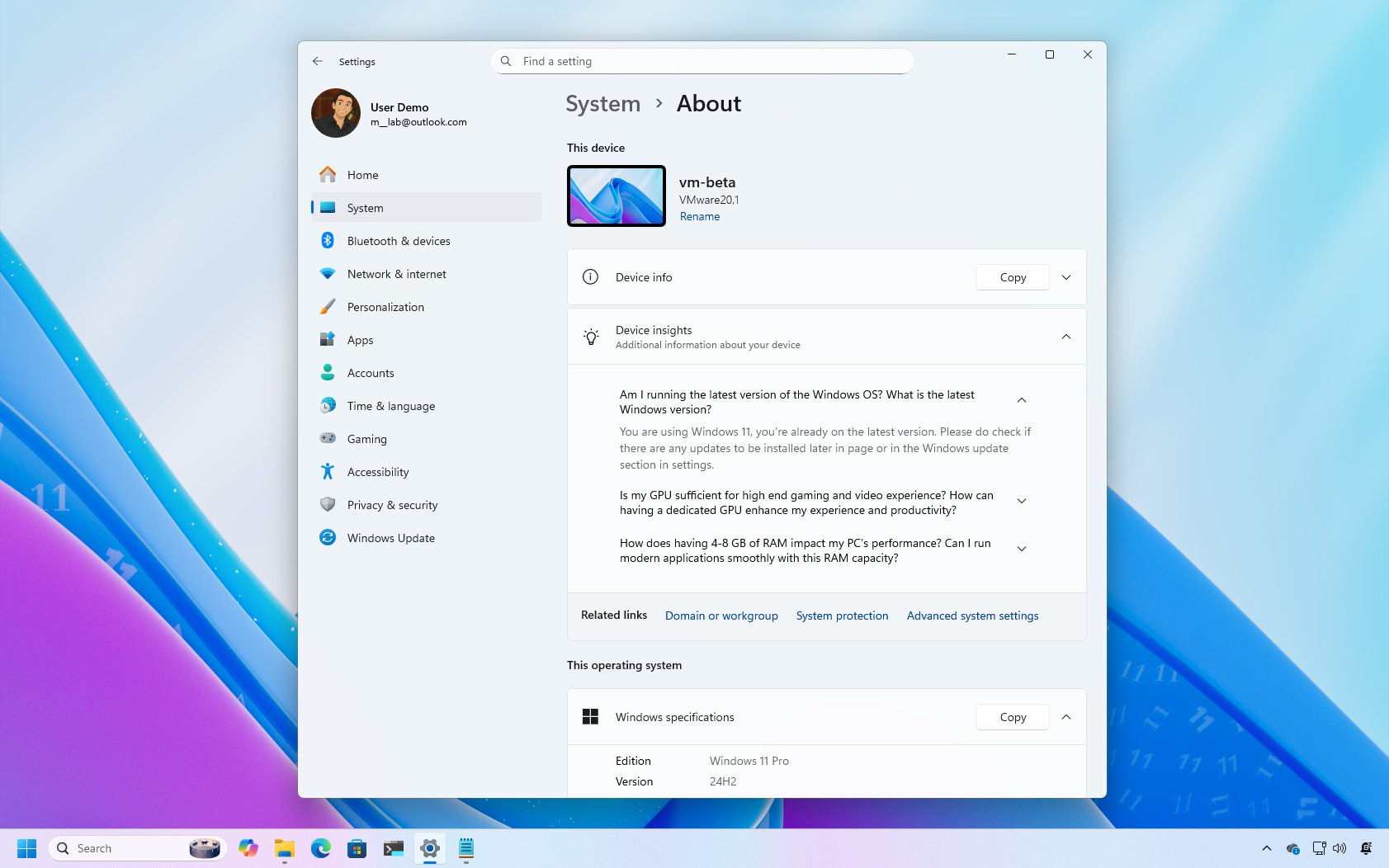
October is almost done, so it's now a good time to recap the new features and changes that Microsoft has been working on for Windows 11 in all the channels of the Windows Insider Program.
In addition to the changes rolled out during the first two weeks of October, in the last two weeks of this month, the company has made available even more previews for versions 25H2 and 24H2.
In the case of the Canary Channel, devices received build 27971 and 27975. In the Dev and Beta Channels, the company also rolled out builds 26220.6982 and 26120.6982, as well as builds 26220.6972 and 26120.6972 In this guide, I'll highlight the new changes and features that were released during the second half of October 2025.
Biggest improvements from the Windows Insider Program in October 2025
These are the most significant changes that Microsoft has unveiled over the last two weeks.
1. Copy & Search new feature
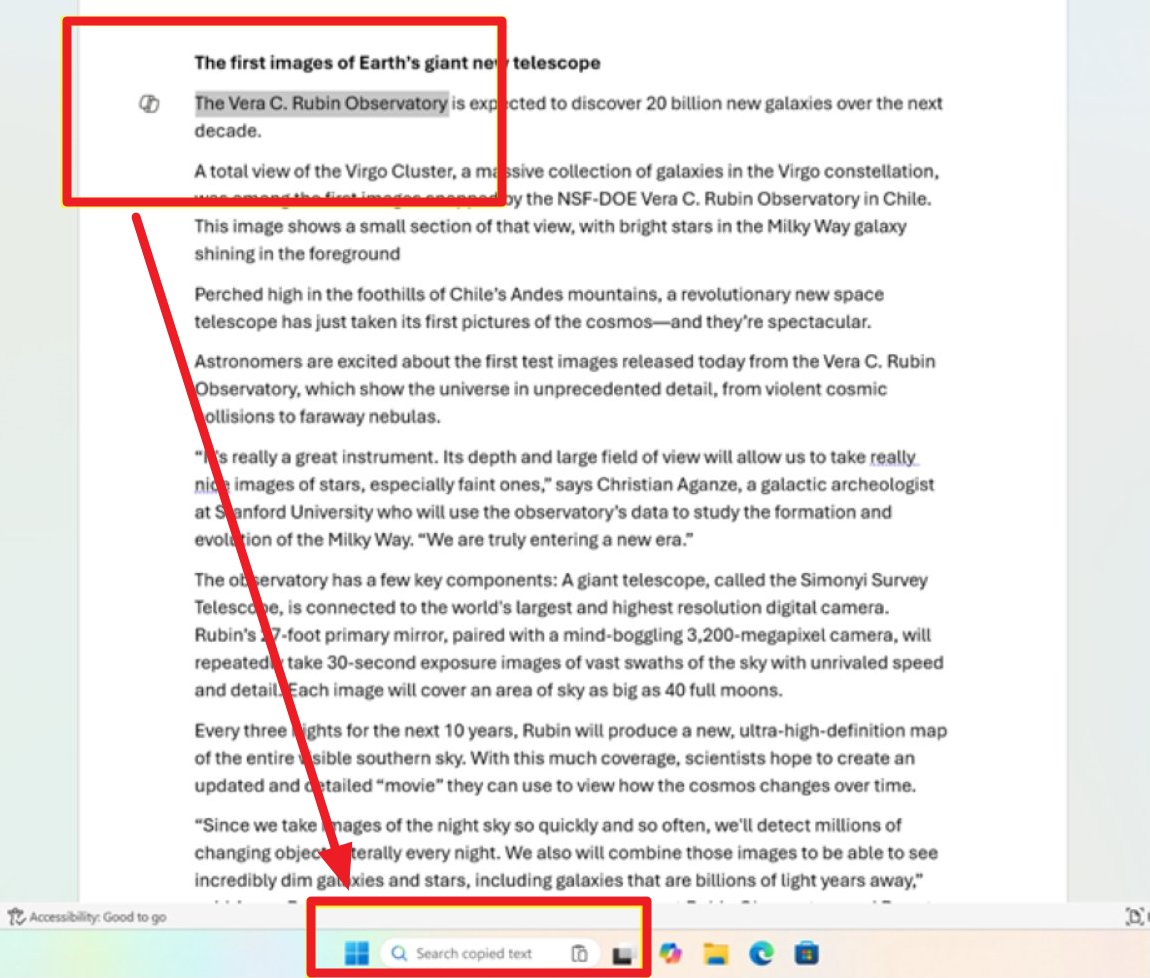
Starting with builds 26220.6982 and 26120.6982, Microsoft has introduced an improvement for the search experience known as "Copy & Search."
Whenever you copy text from any app, document, or website, a paste gleam appears in the search box available in the Taskbar. If you click the box, the copied text will be used to perform a search.
2. Voice Typing with new timing feature
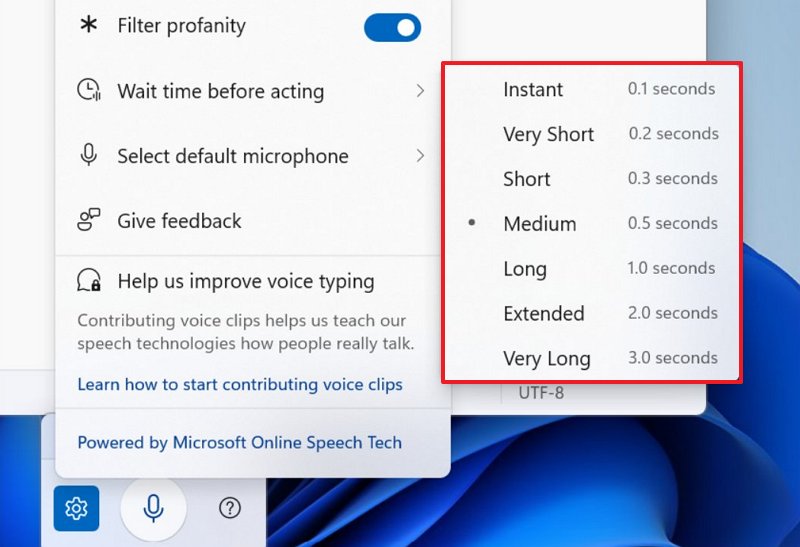
If you use Voice Typing, the settings menu now shows a new "Wait time before acting" setting that lets you adjust the delay between speaking and action.
The options available include "Very Short," "Short," "Medium," "Long," "Extended," and "Very Long."
3. Proactive Memory Diagnostics
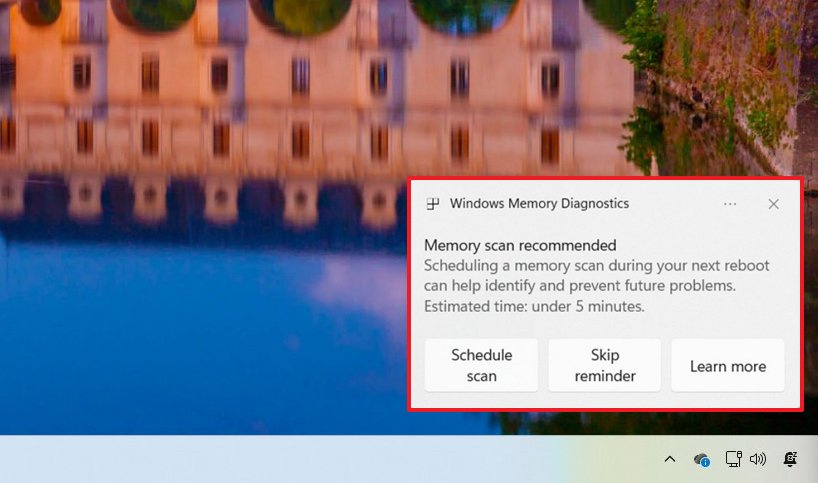
The Proactive Memory Diagnostics implementation isn't a new feature. Instead, it's a new toast notification that will appear when the system detects a Blue Screen of Death or unexpected restart.
If the system detects a problem, the notification will suggest running the legacy "Windows Memory Diagnostic" tool at the next reboot to check for memory issues.
4. Windows Search interface change
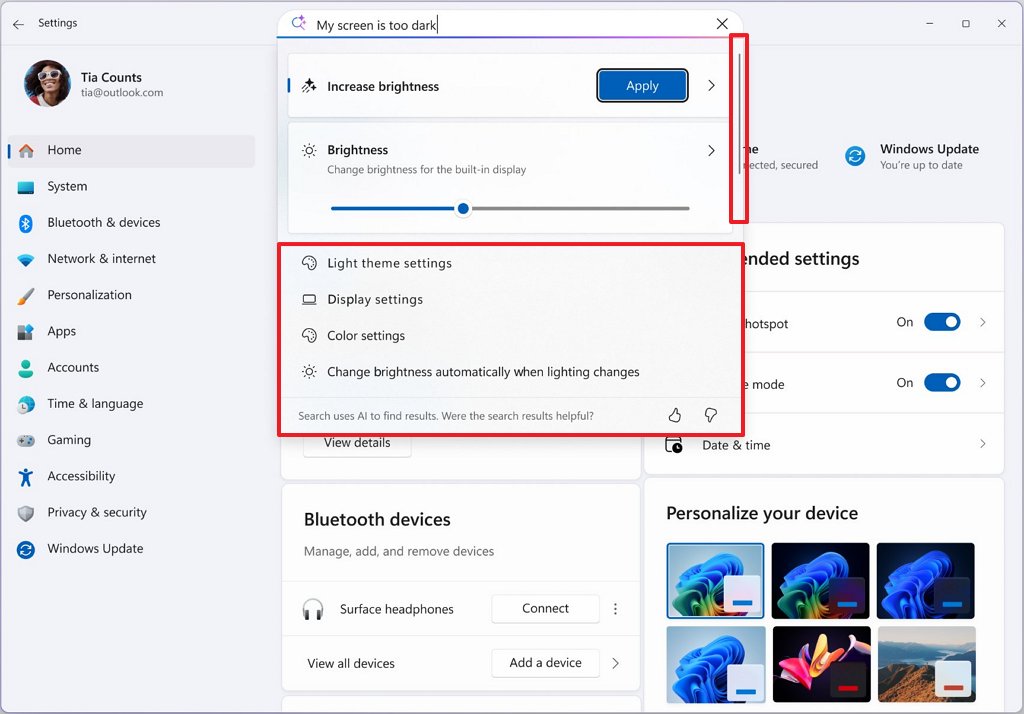
As part of the improvements to Windows Search home, Microsoft is now making the flyout larger to match the size of the new Start menu design for a more seamless experience.
5. About settings page new design
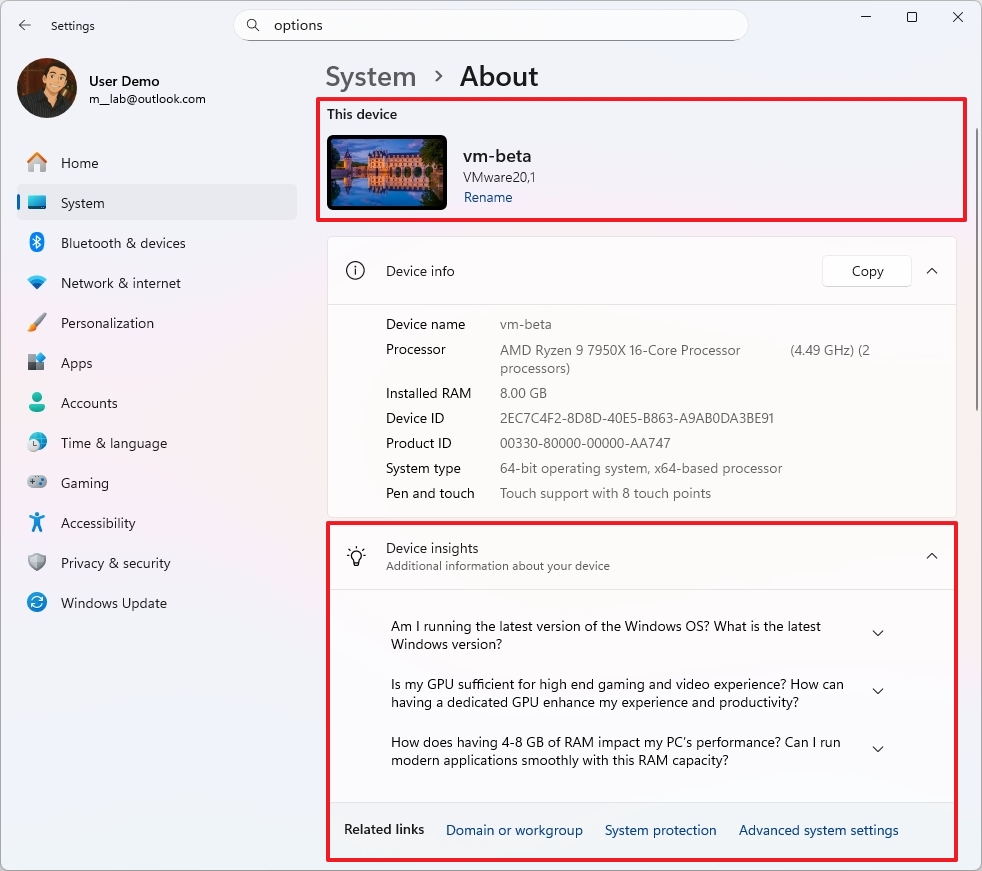
On the "About" page, the company is making some changes to improve structure and flow. For example, the cards with technical specifications are no longer available, and the company is adding control that shows the desktop, the current name, and an option to rename the computer.
Also, the frequently asked questions section has been renamed "Device insights" and is now a separate section from "Device info."
Finally, the "Windows specifications" details are listed under the "This operating system" section. Furthermore, the section with your device information is now called "This Device."
Even further, at the bottom of the page, you'll find a new entry to access the "Storage" settings.
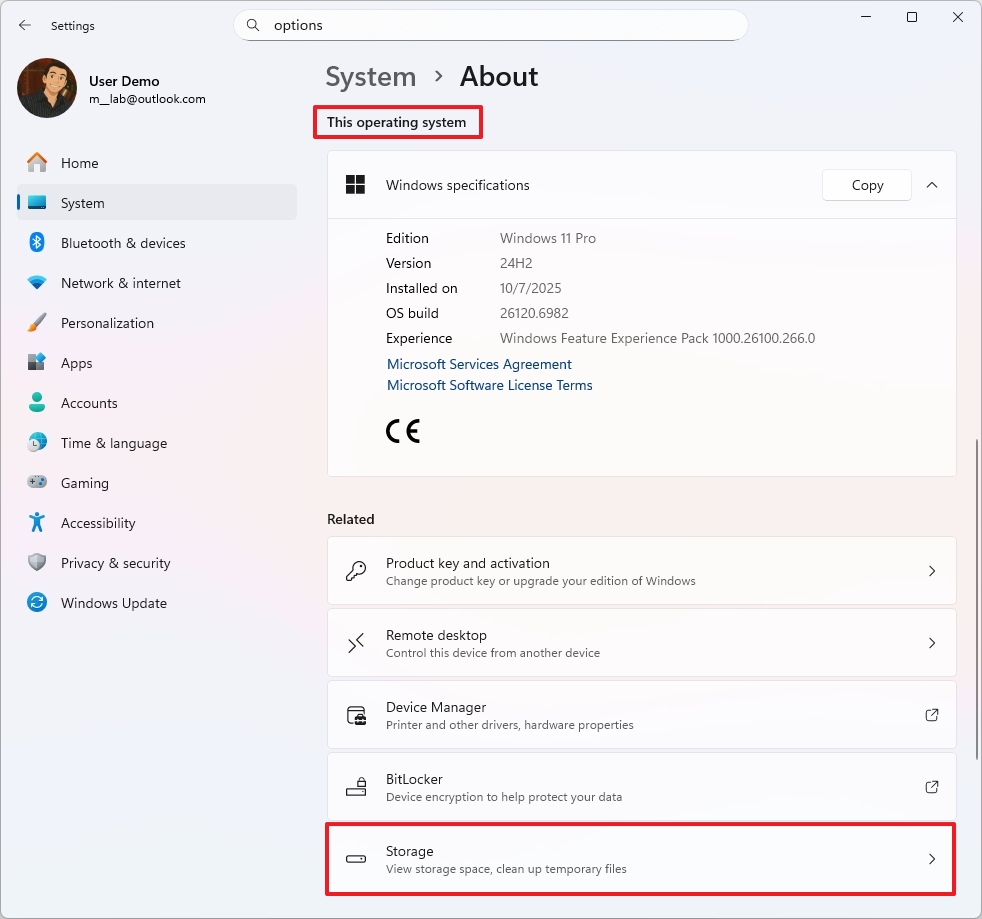
Also, with the release of builds 26220.6982 and 26120.6982, the "Device info" card on the Home page now shows better details and improves layout and navigation.
Finally, when using the search feature in the Settings app, you'll now notice that the experience will show all the results for a specific query with a scrollbar instead of having to open the results page.
6. File Explorer with dark mode improvements
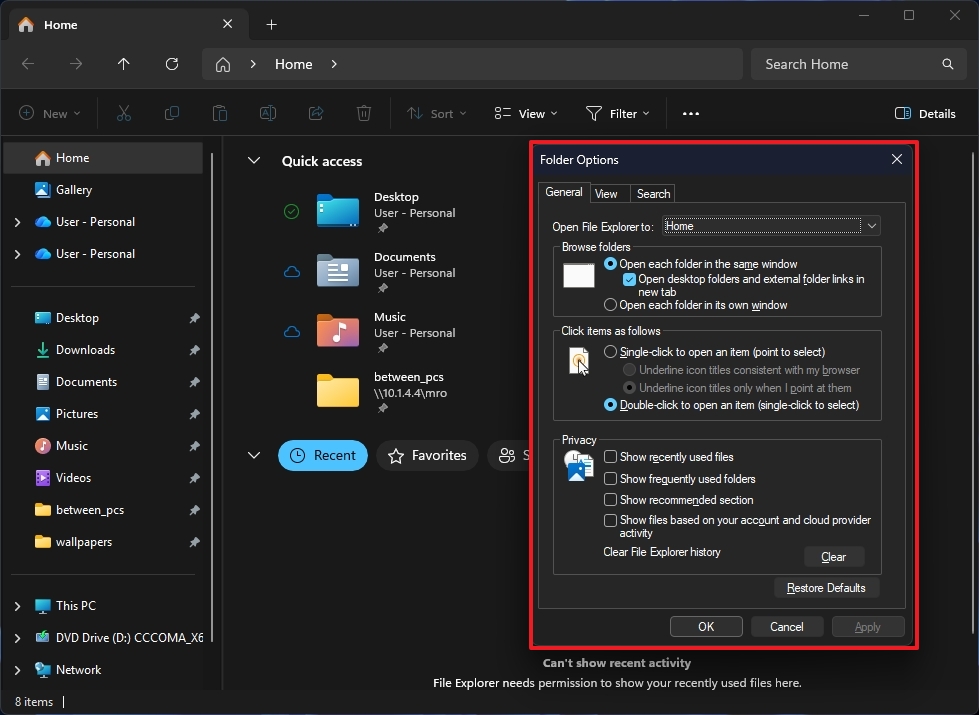
As part of builds 26220.6972 and 26120.6972, the development team has also rolled out improvements for the dark mode experience for the "Folder Options" page in File Explorer.
7. Mobile Device new settings integrations
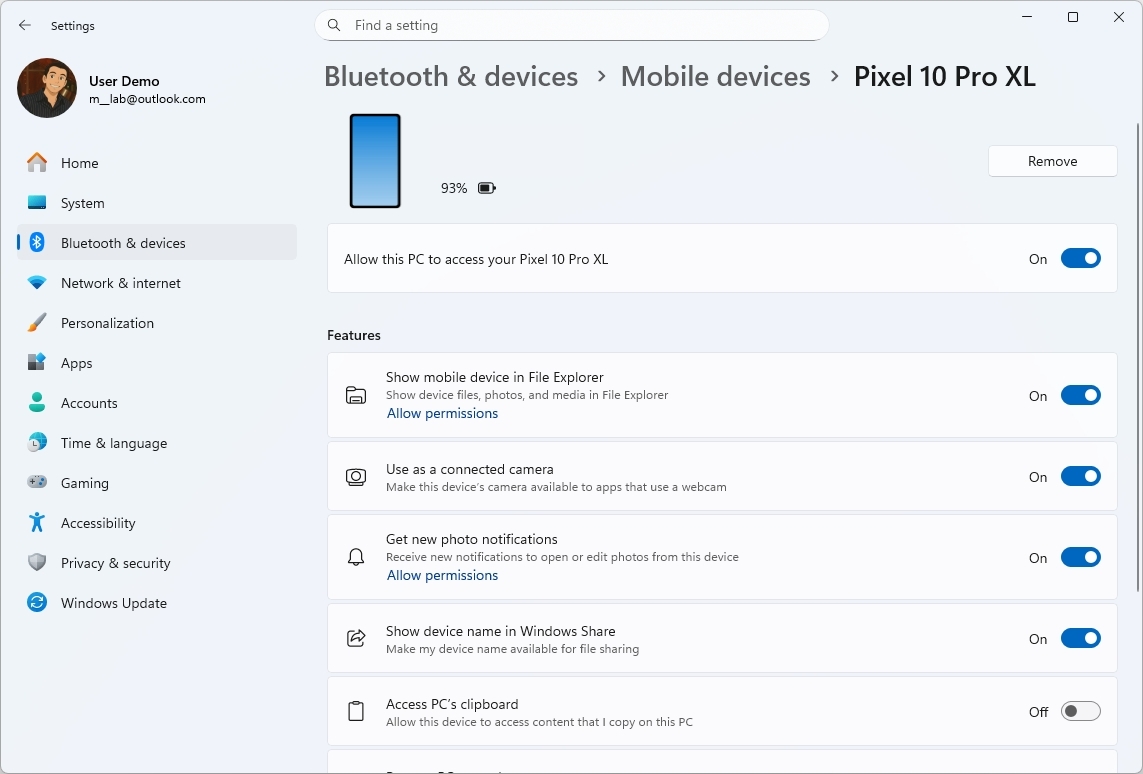
In the Settings app, the ability to manage mobile devices has been available for some time, but now, the settings are integrated into the app, rather than having to open an external page.
This means that the next time you connect an iPhone or Android phone, you will be able to control the features and even remove the device from the Settings app.
8. Drag Tray disable option
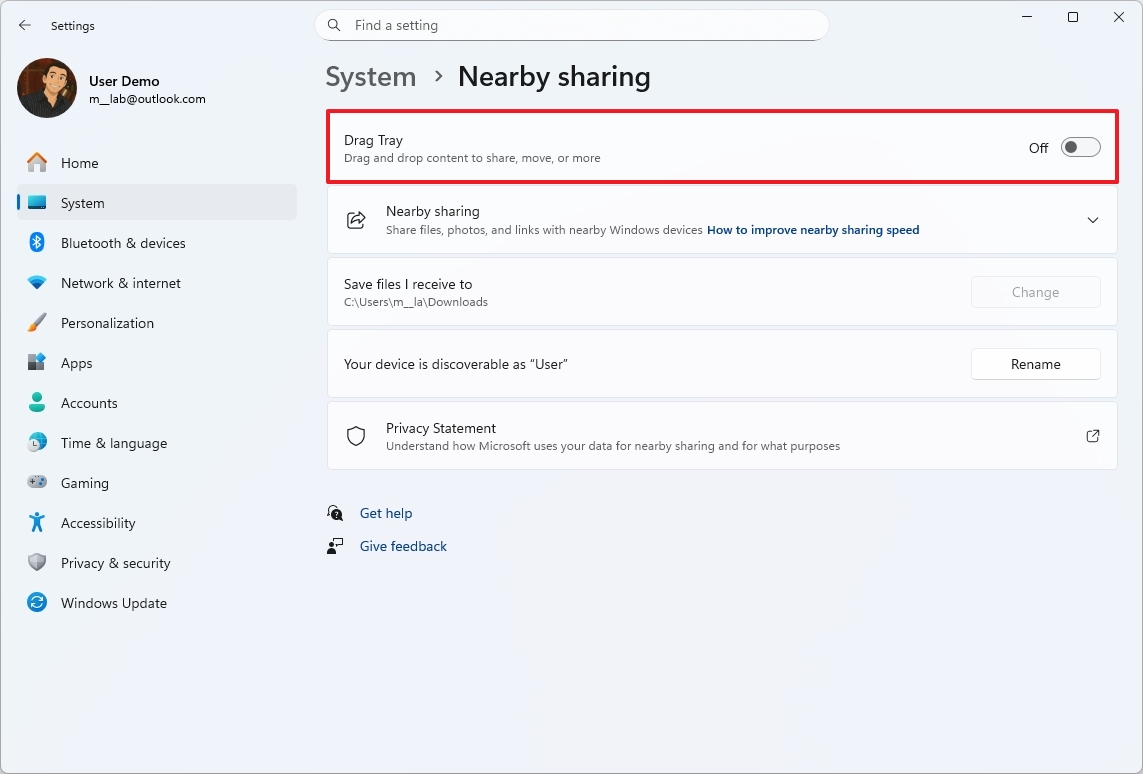
In addition, Microsoft is adding an option to turn the Drag Tray feature on or off from the "Nearby sharing" page.
9. Start menu changes
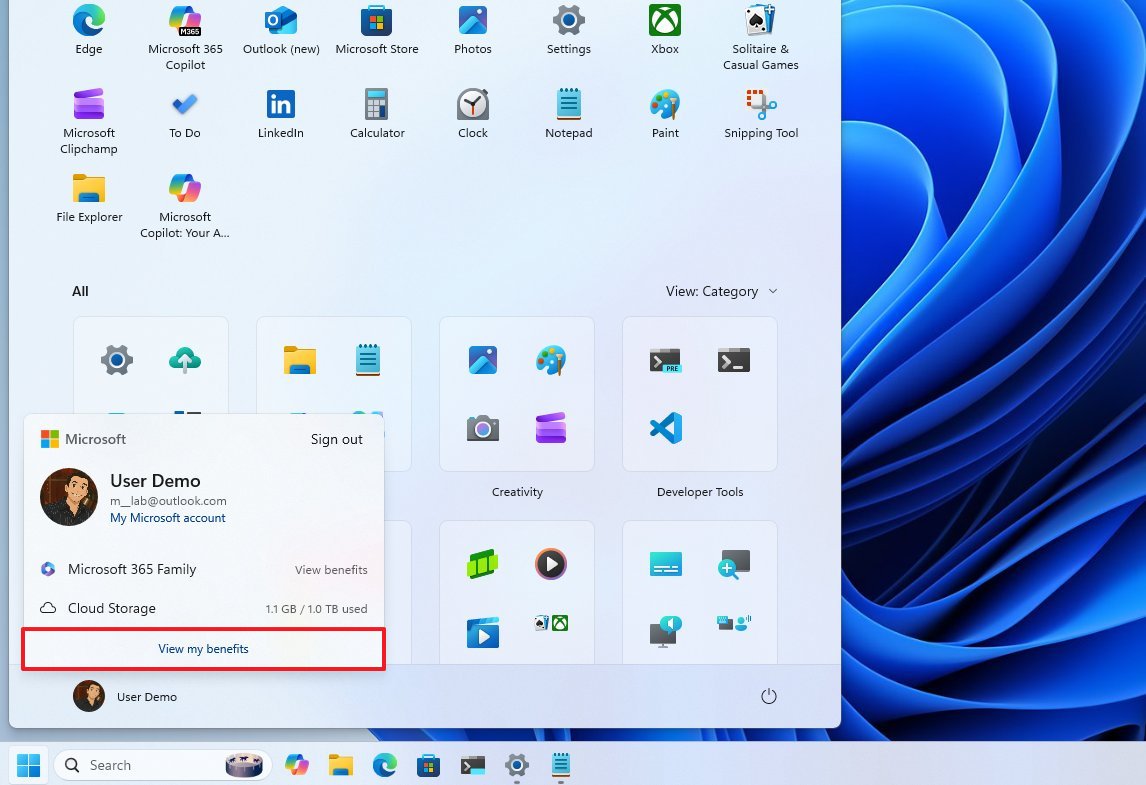
The Start menu doesn't include significant changes, but in the account manager menu, the company added a new "View my benefits" option to open your Microsoft account page, which shows all your subscription benefits.
In addition to these preview builds, Microsoft also released builds 27975 and 27971, but neither introduced anything significant.
More resources
Explore more in-depth how-to guides, troubleshooting advice, and essential tips to get the most out of Windows 11 and 10. Start browsing here:
- Windows 11 on Windows Central — All you need to know
- Windows 10 on Windows Central — All you need to know

Follow Windows Central on Google News to keep our latest news, insights, and features at the top of your feeds!

Mauro Huculak has been a Windows How-To Expert contributor for WindowsCentral.com for nearly a decade and has over 22 years of combined experience in IT and technical writing. He holds various professional certifications from Microsoft, Cisco, VMware, and CompTIA and has been recognized as a Microsoft MVP for many years.
You must confirm your public display name before commenting
Please logout and then login again, you will then be prompted to enter your display name.
