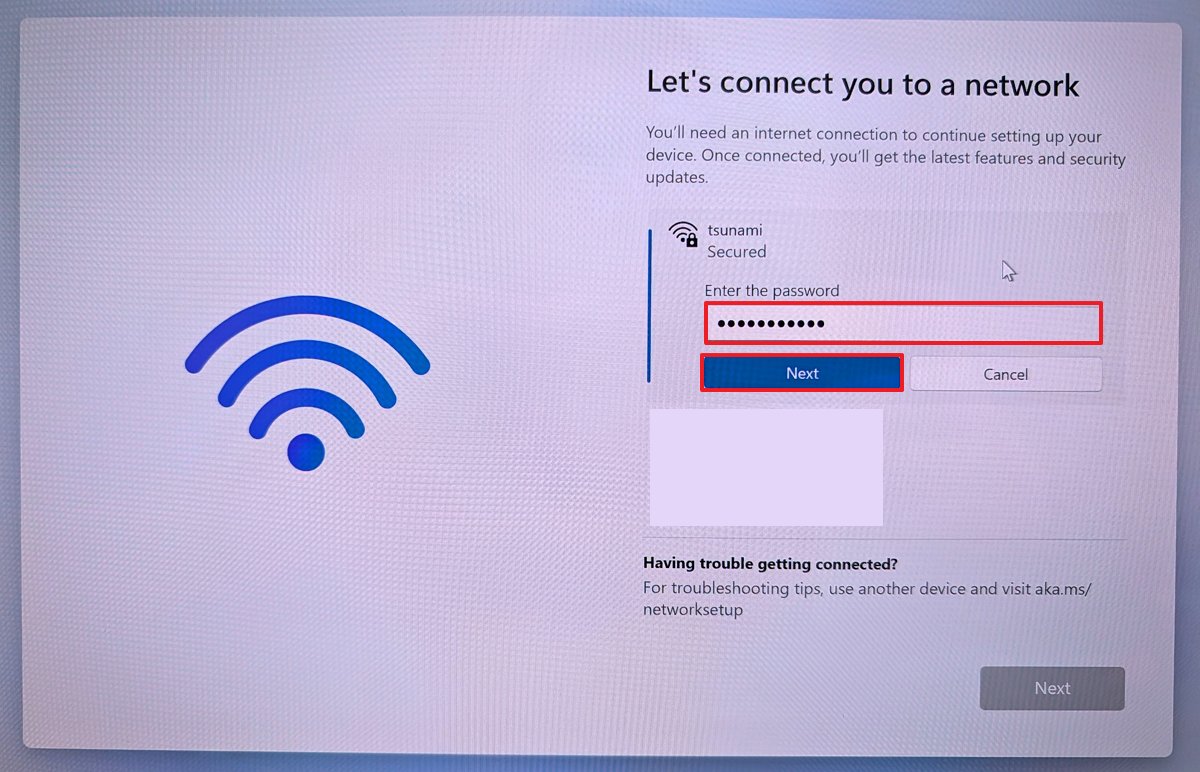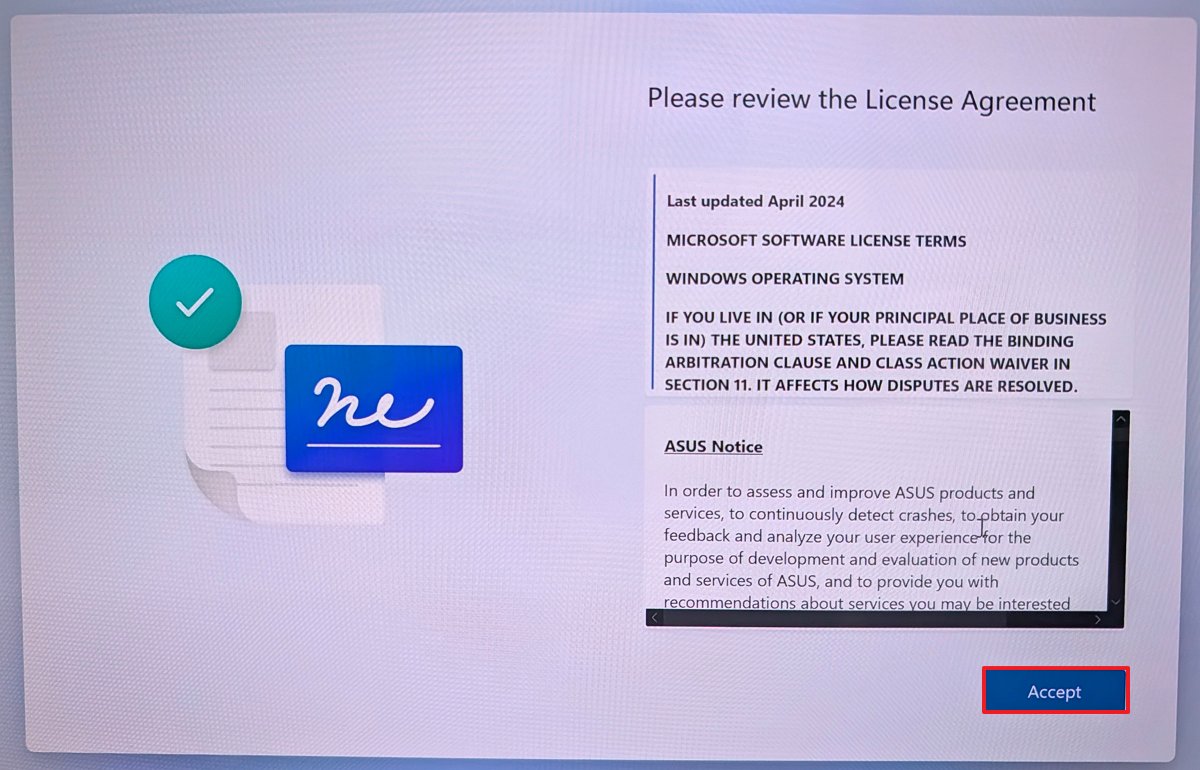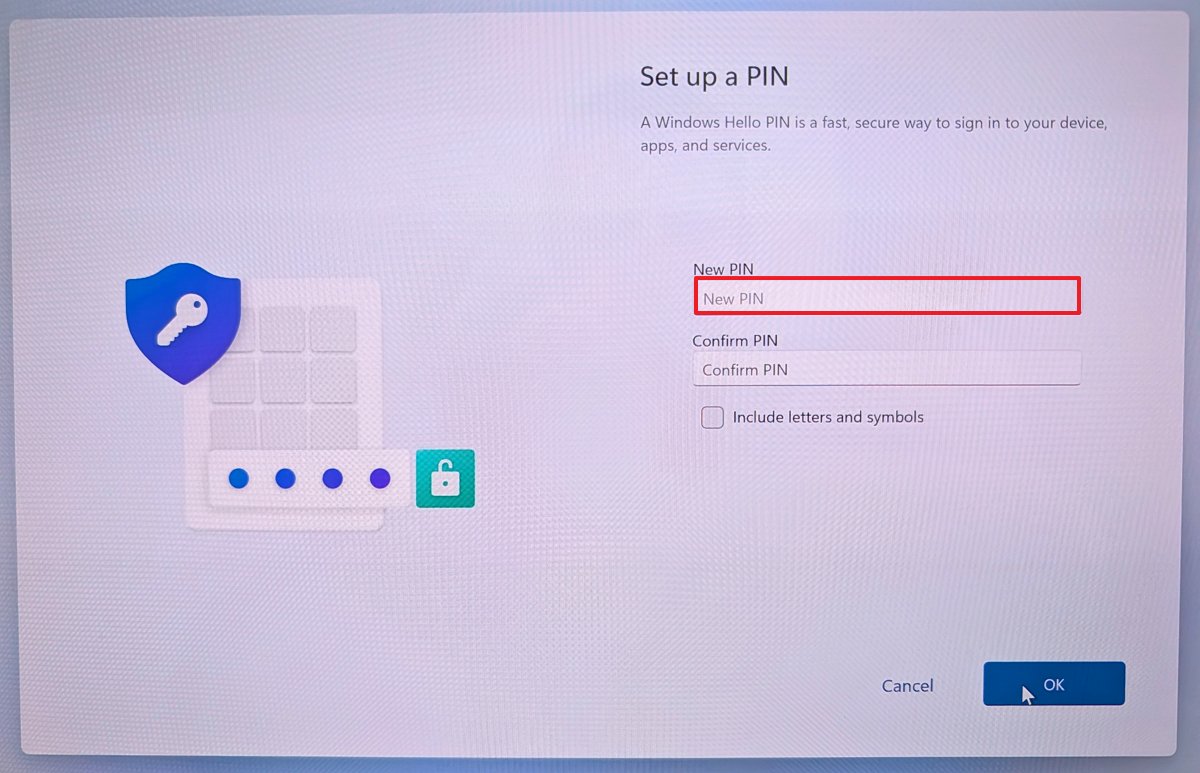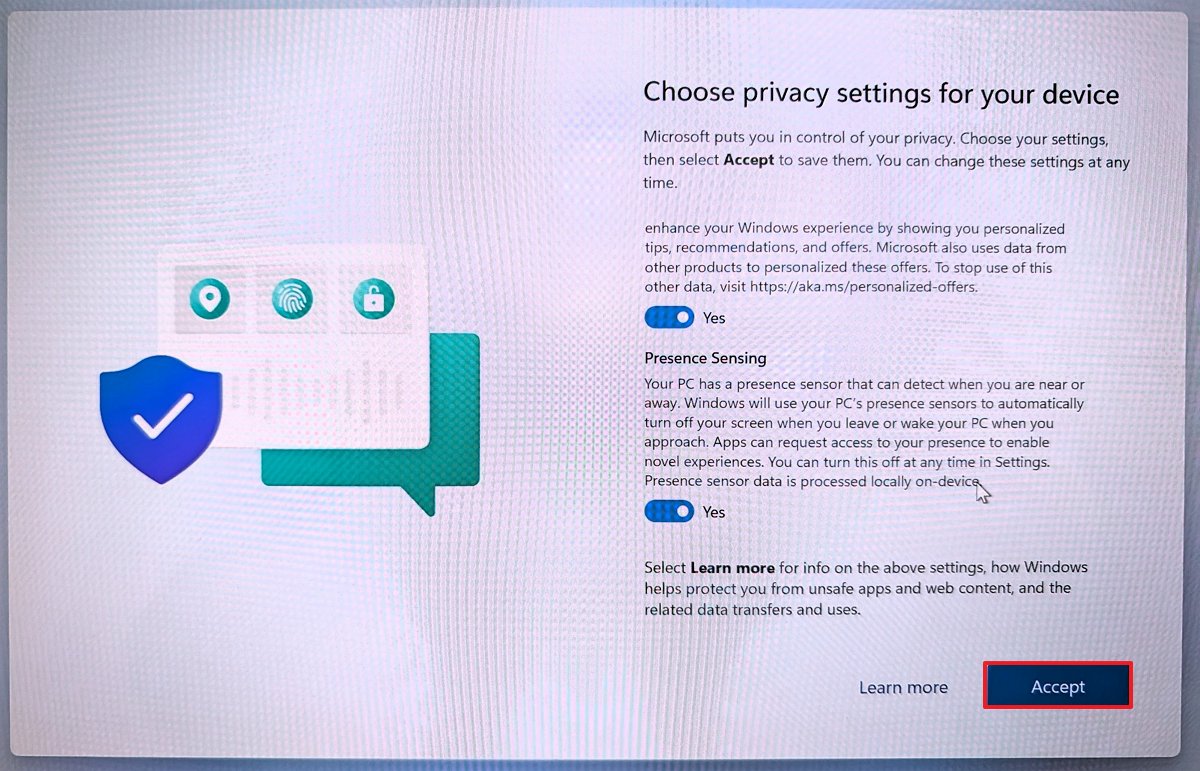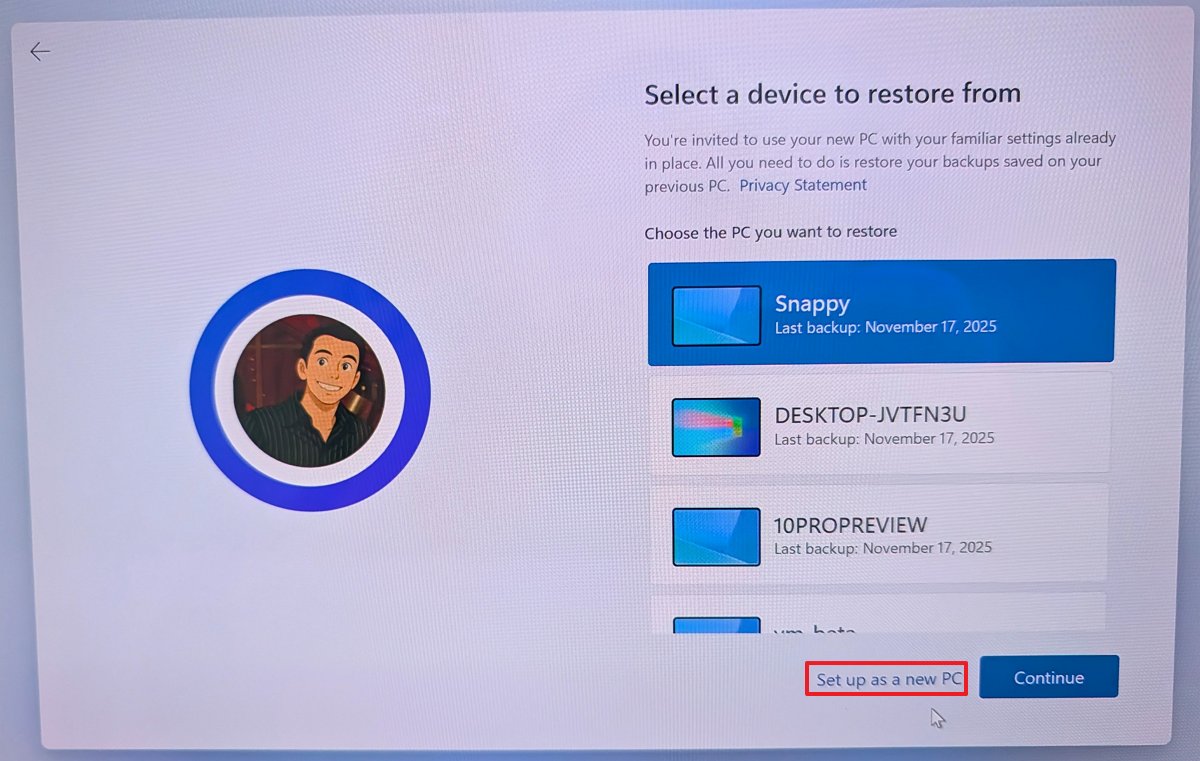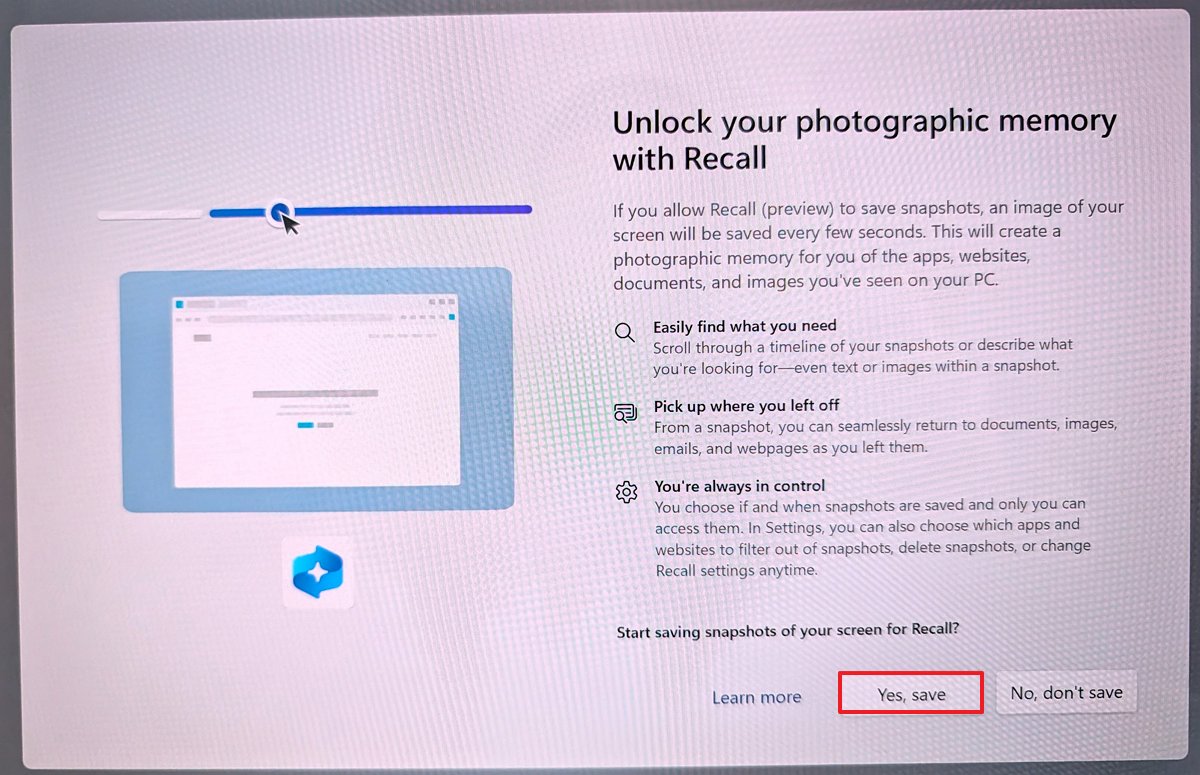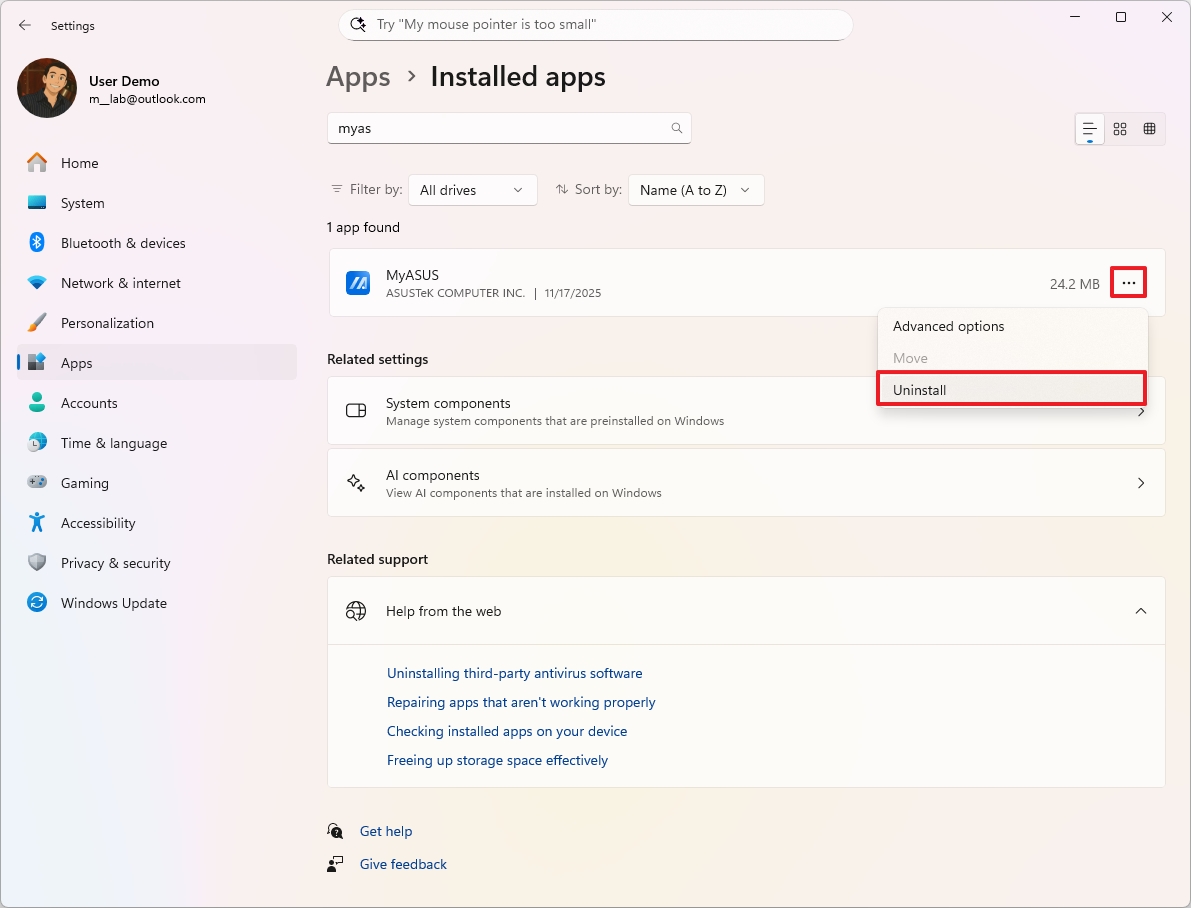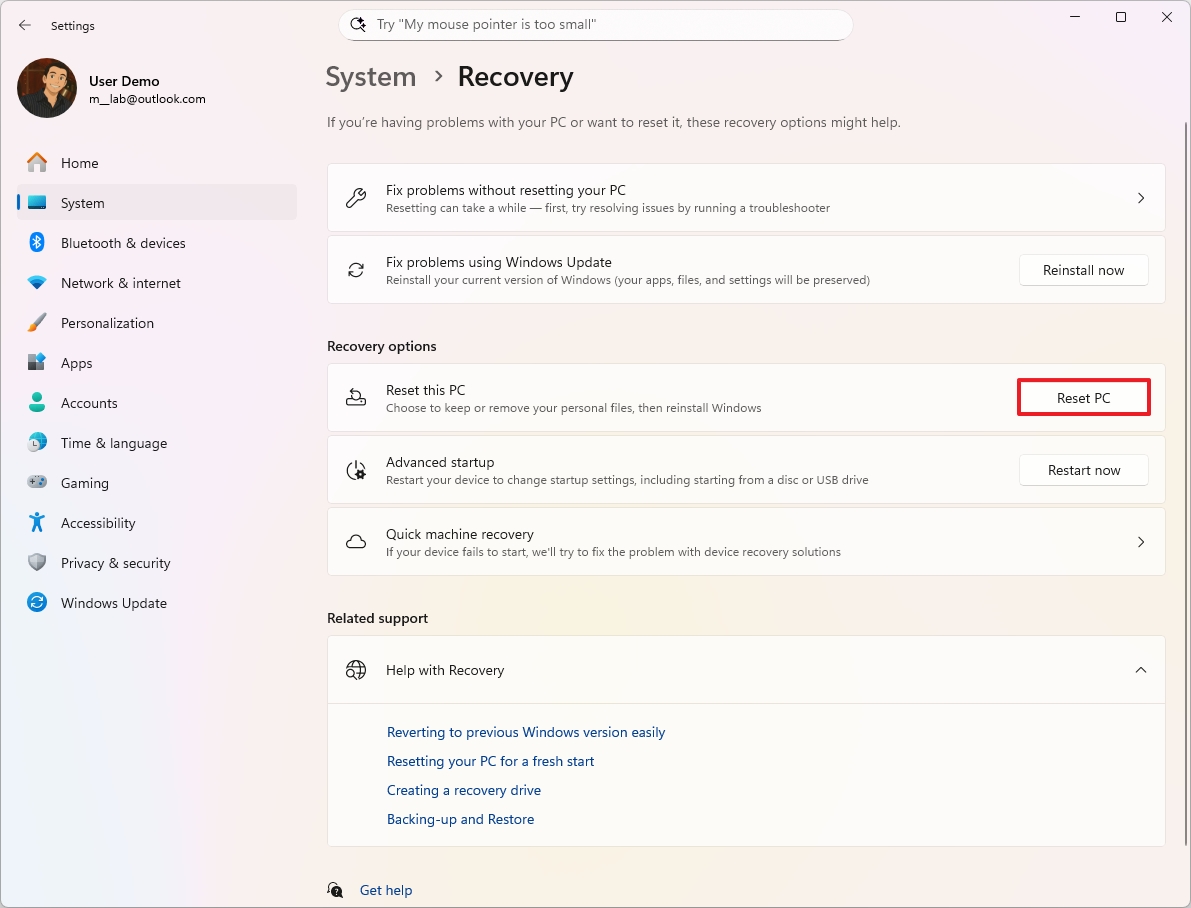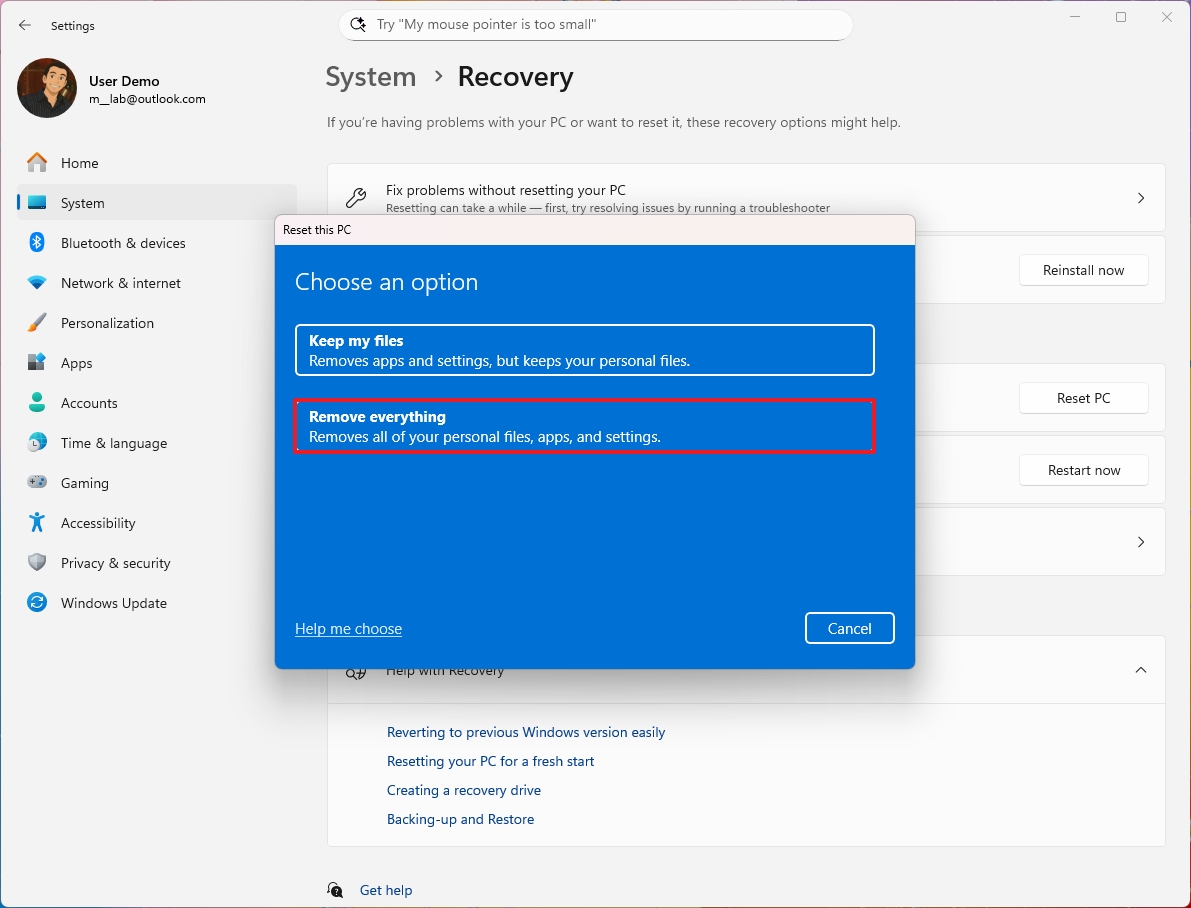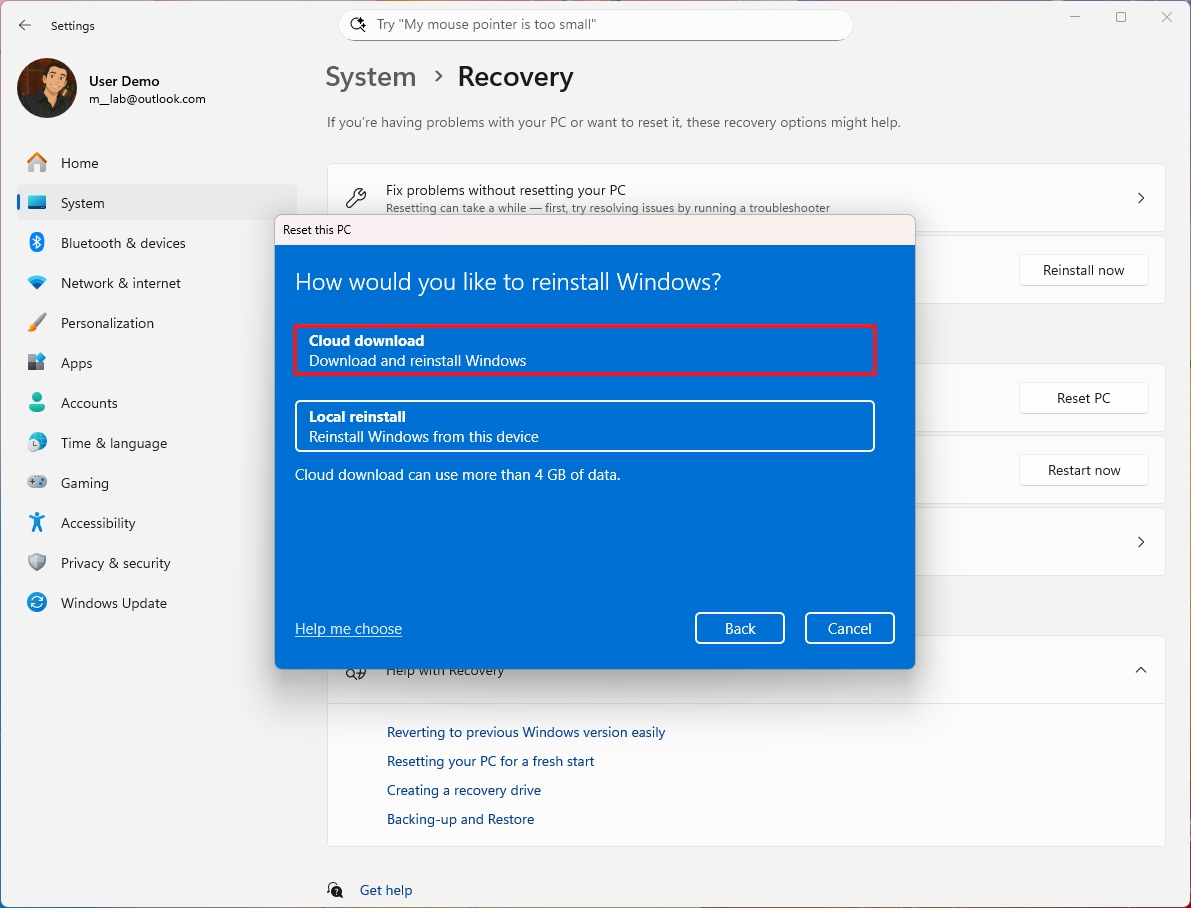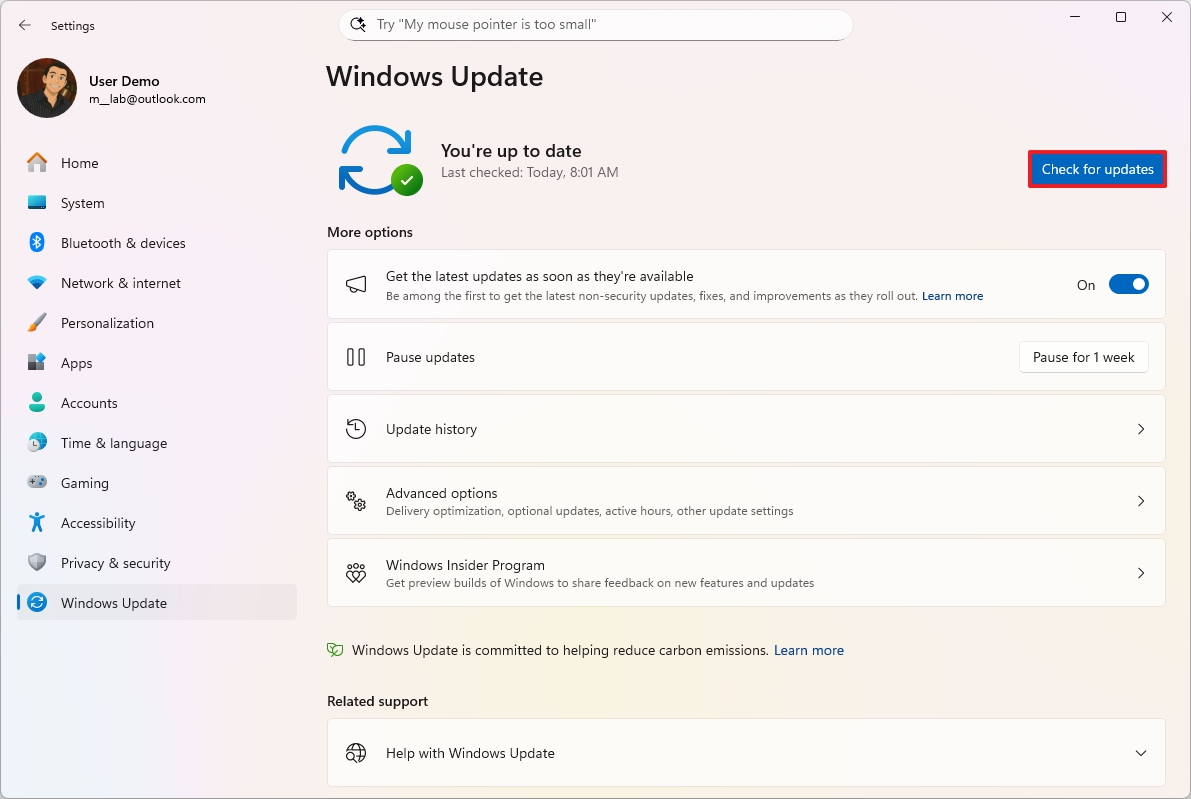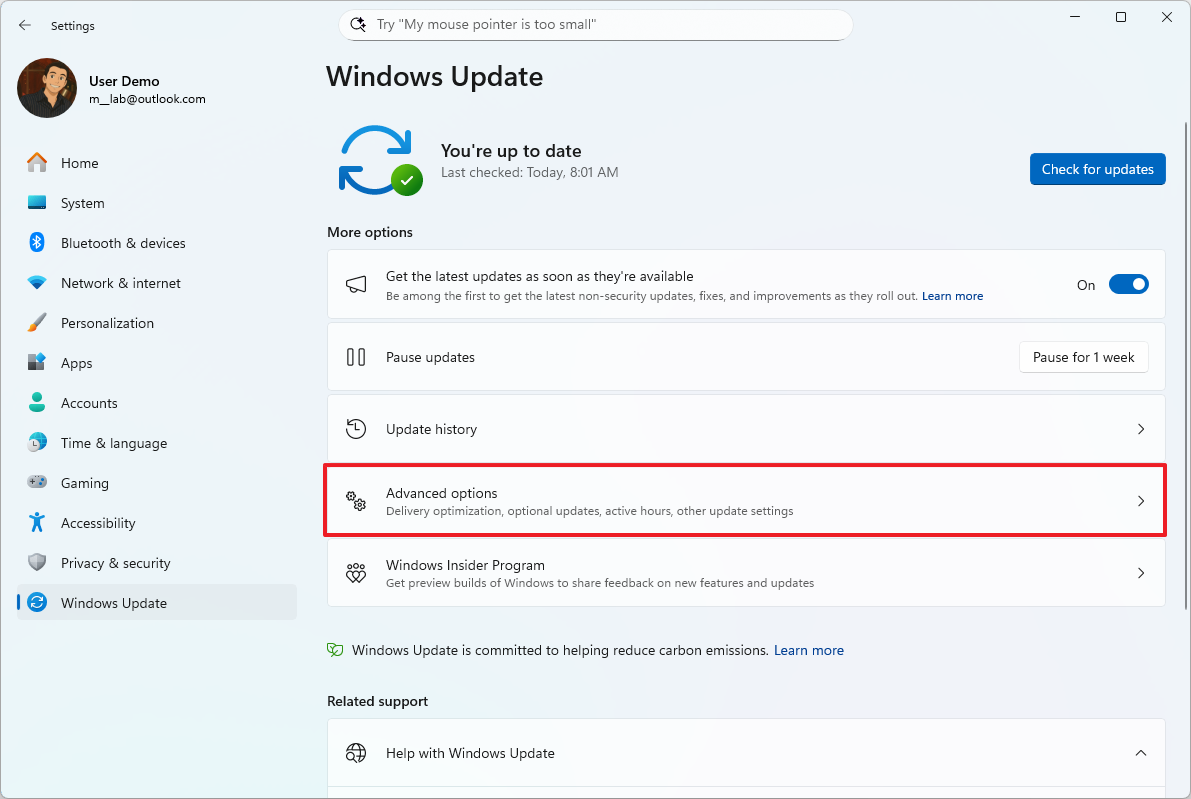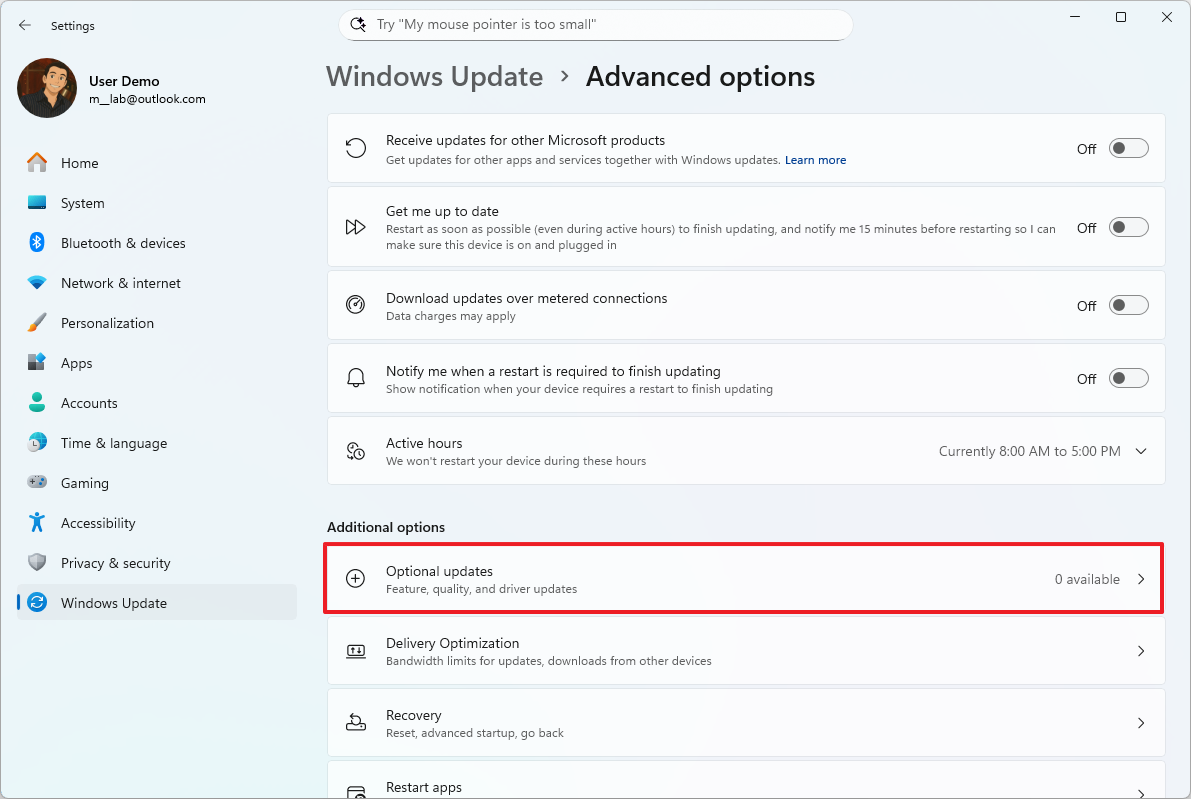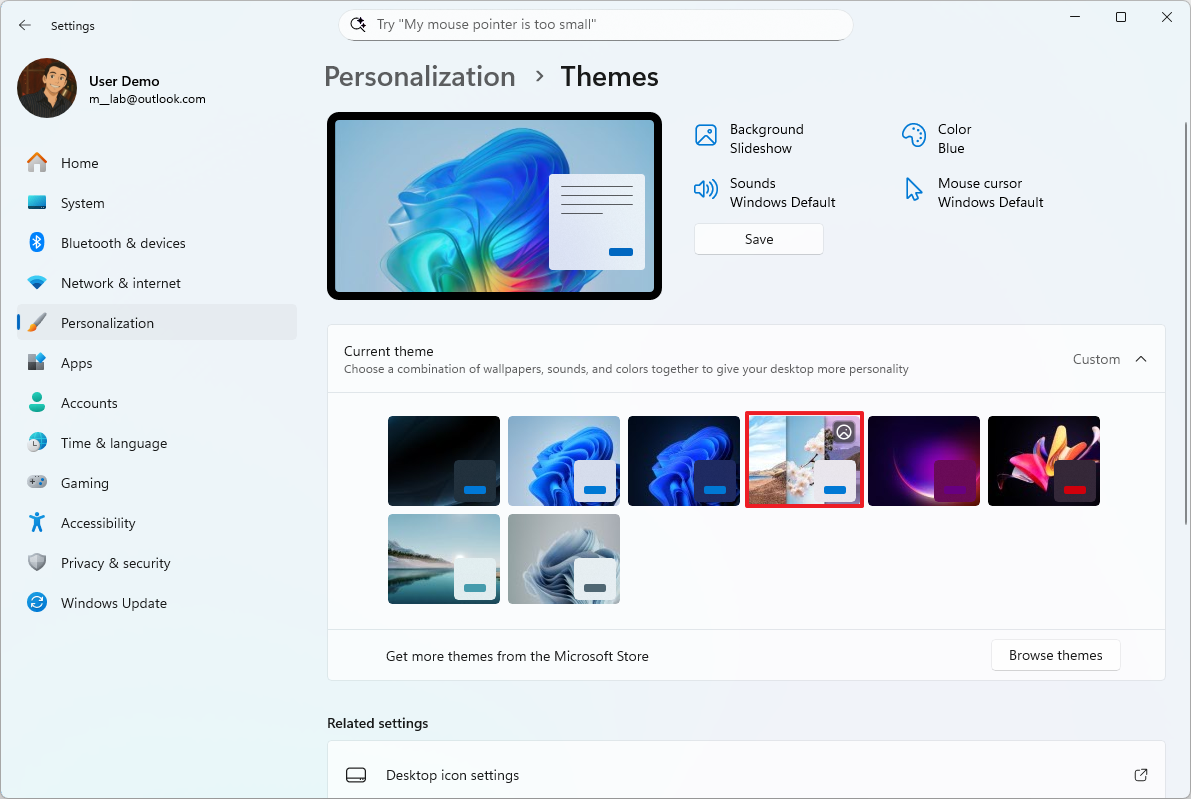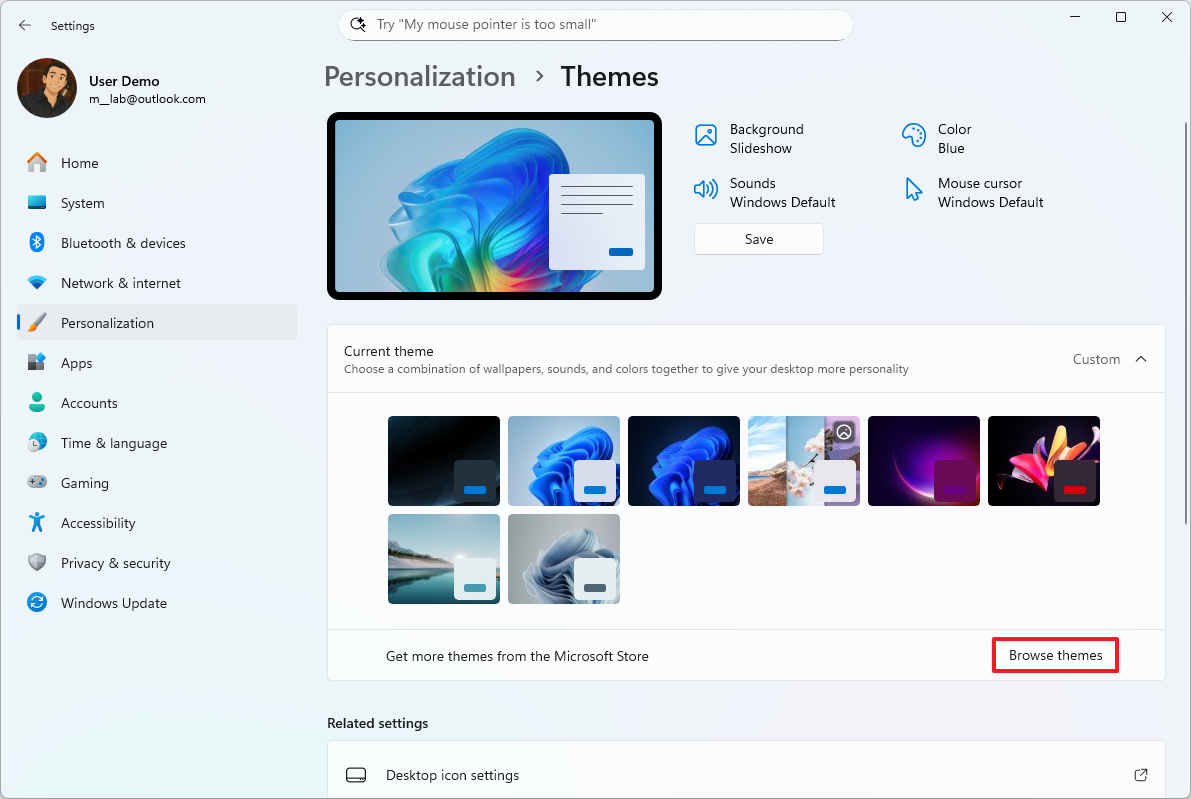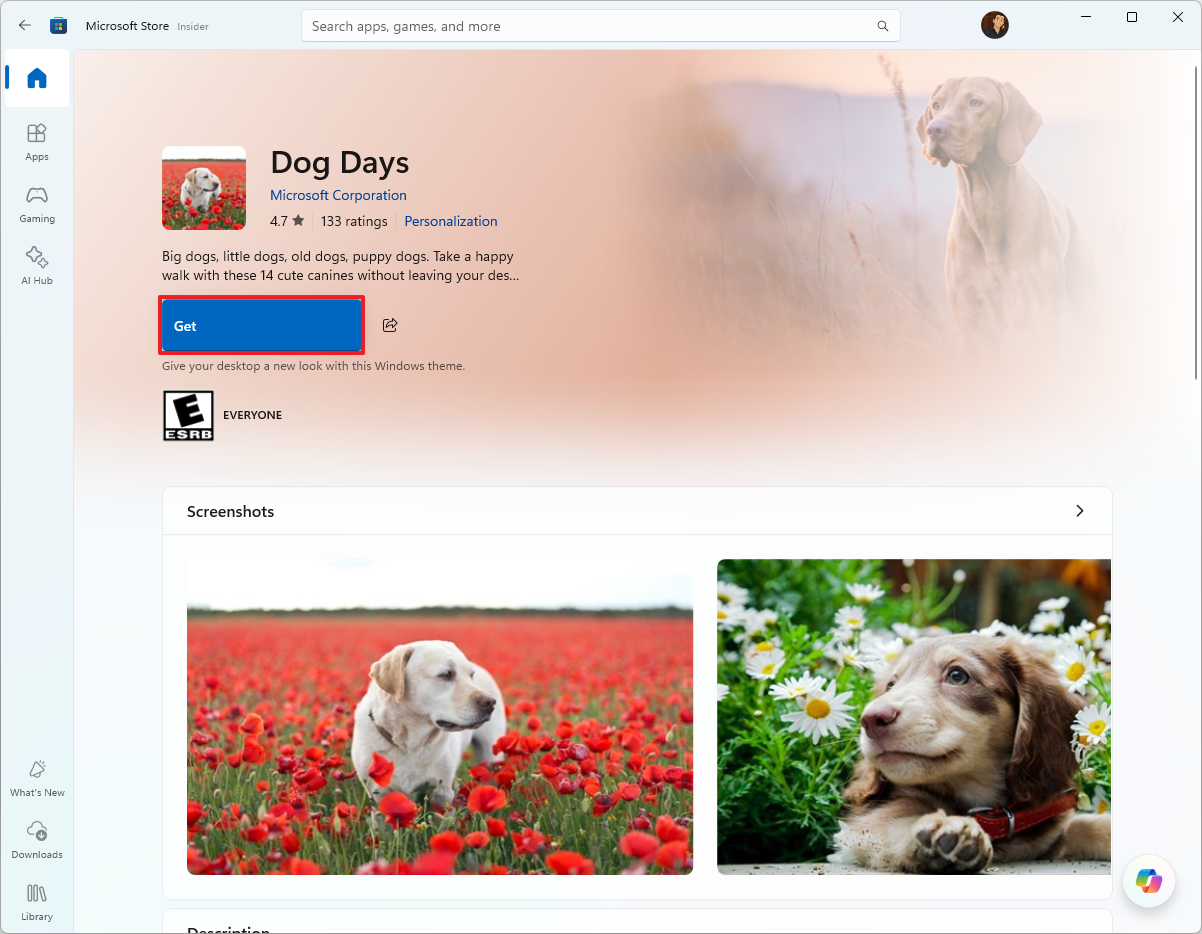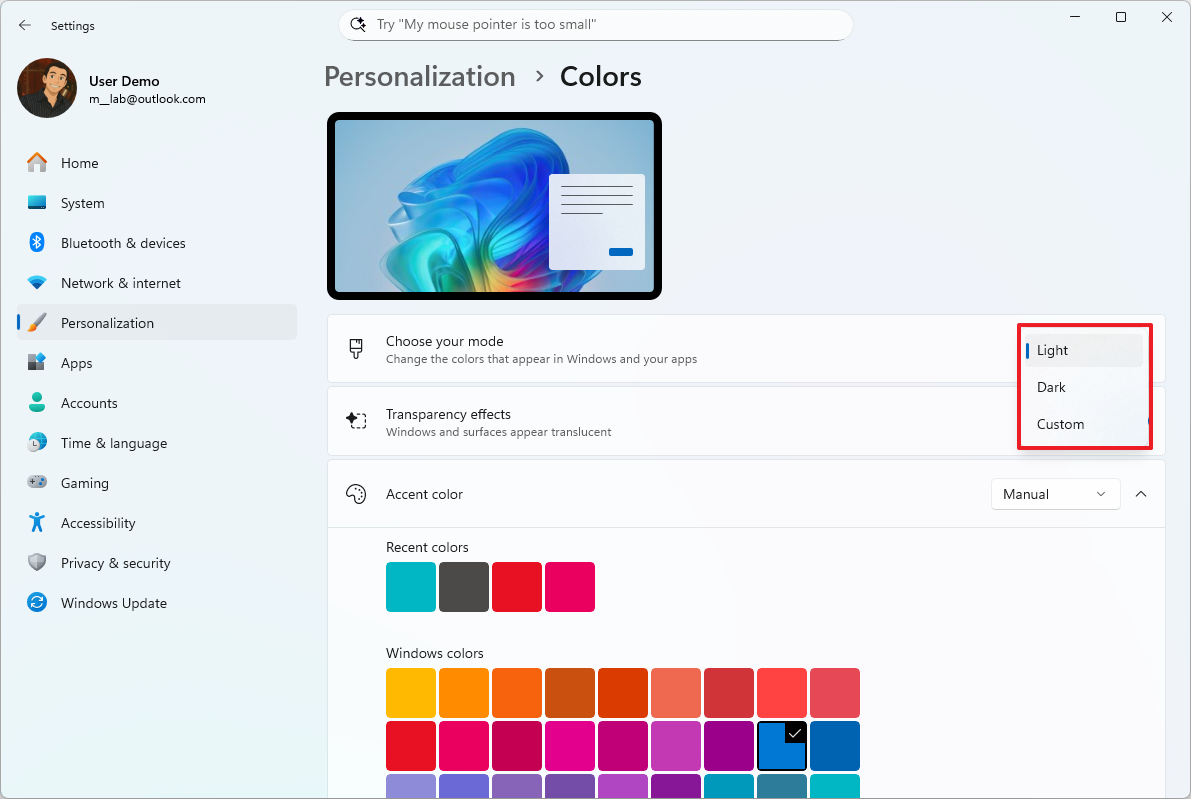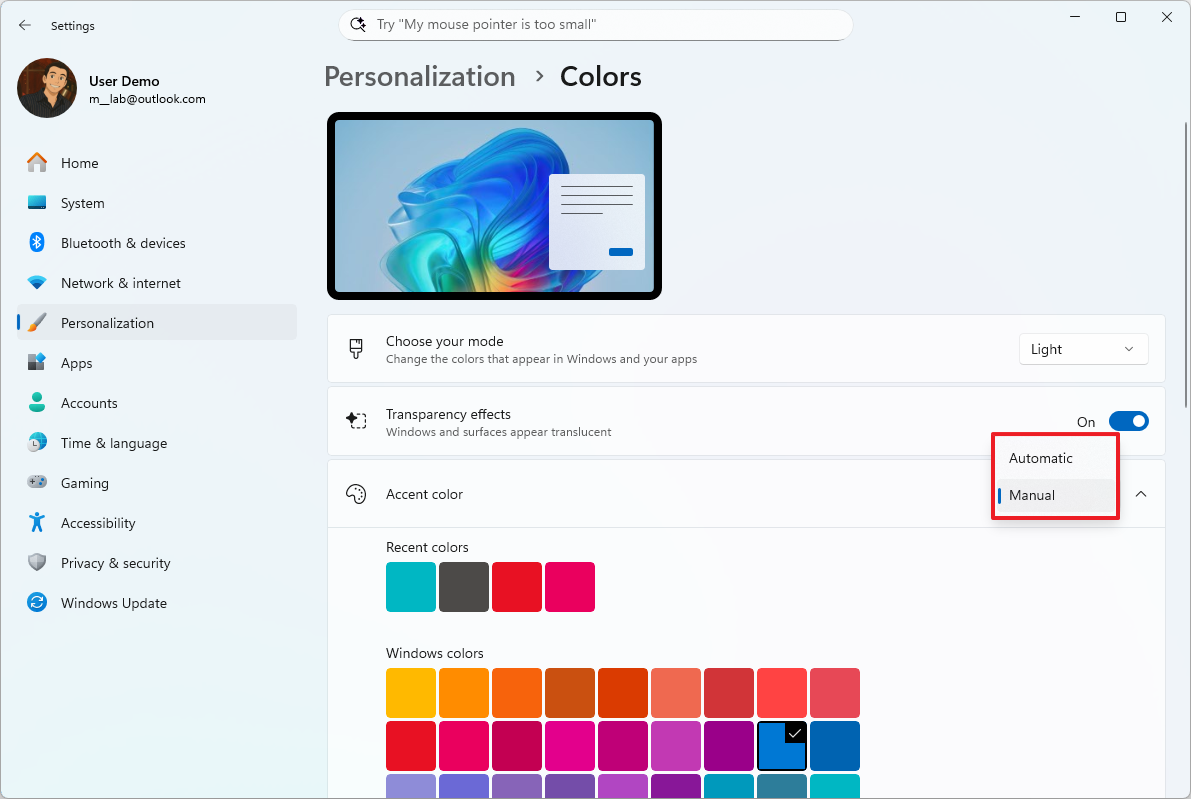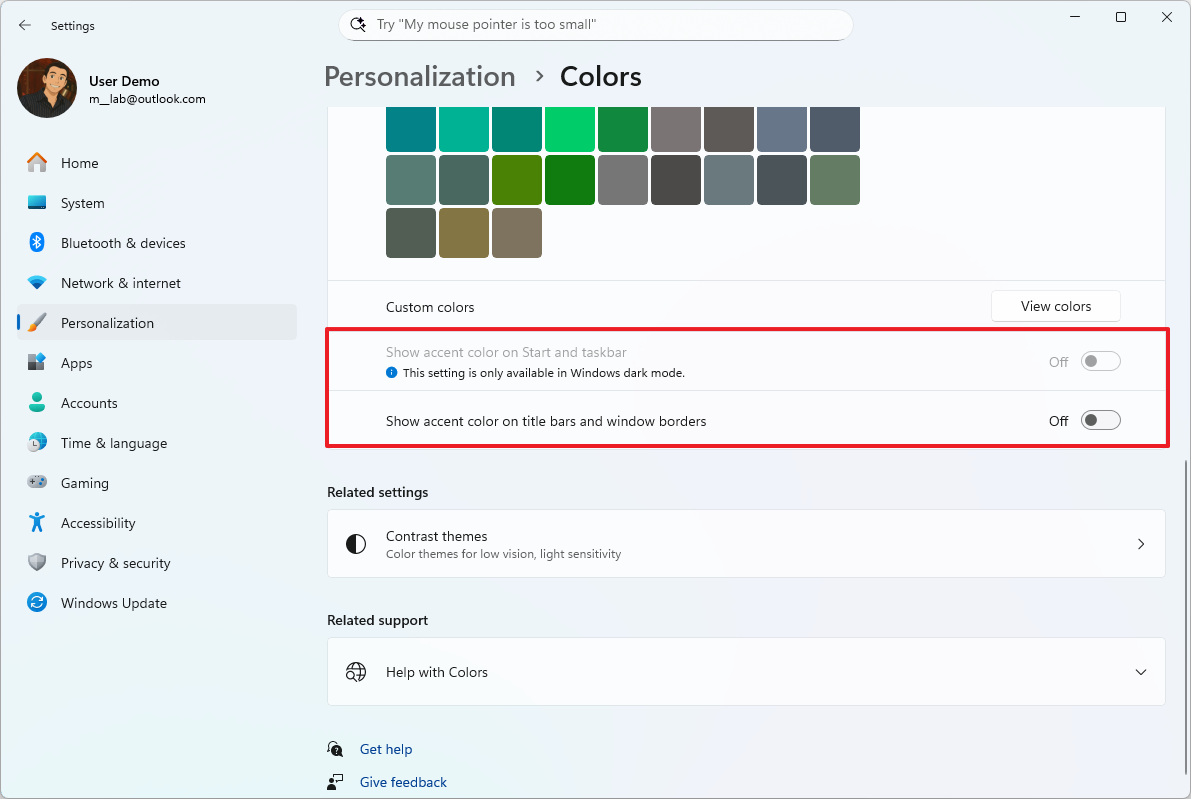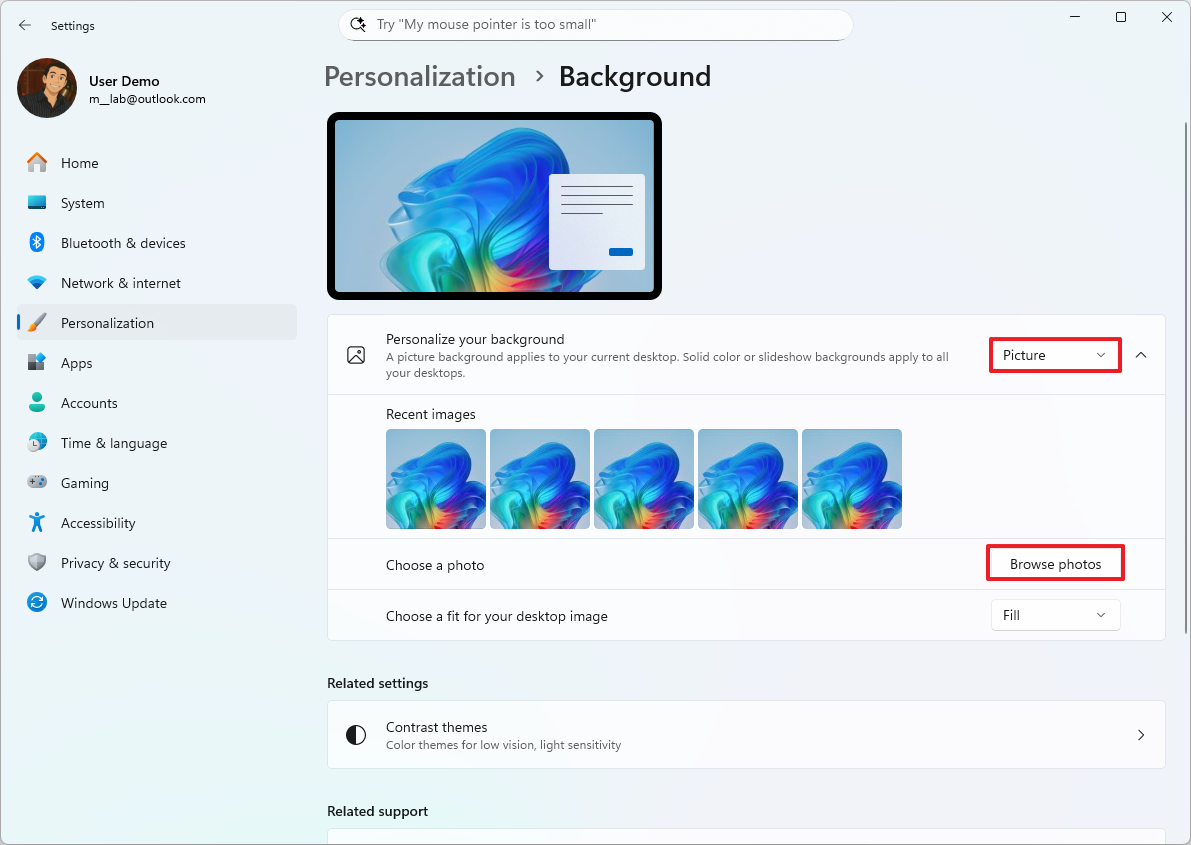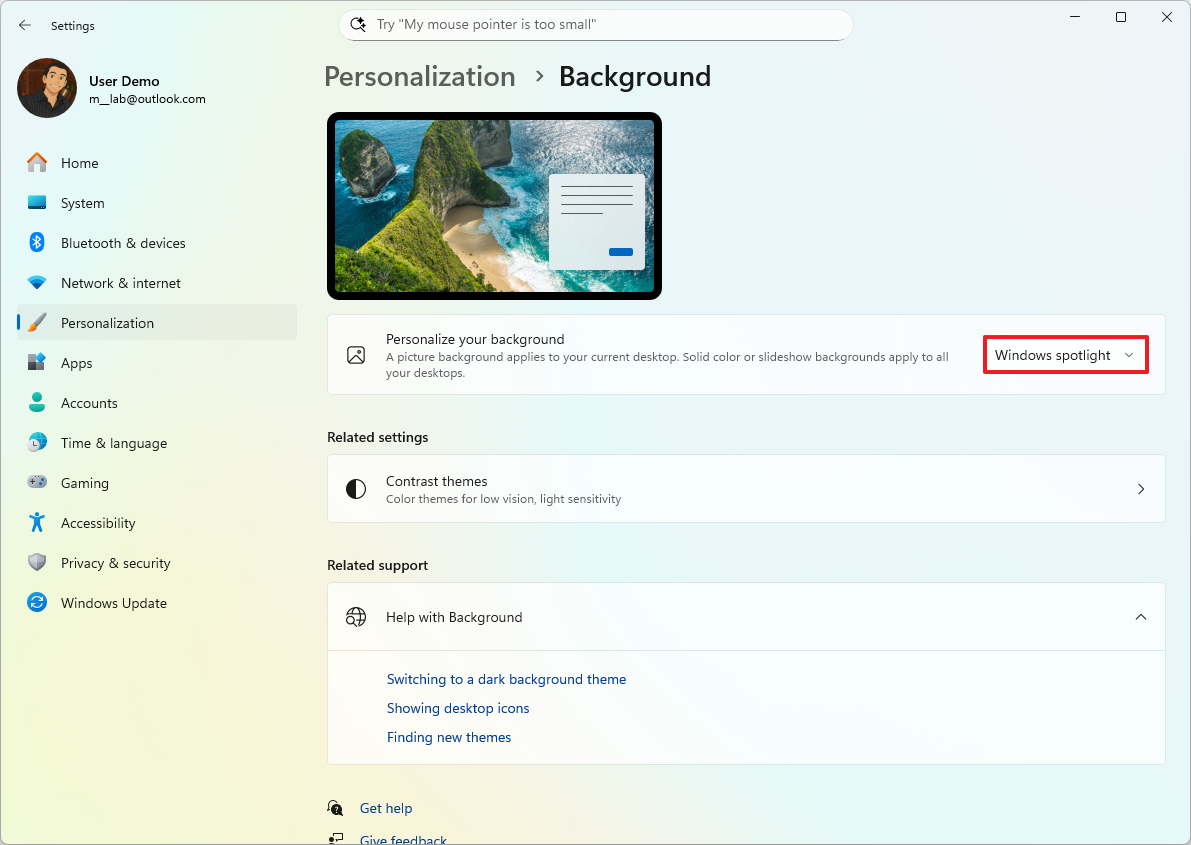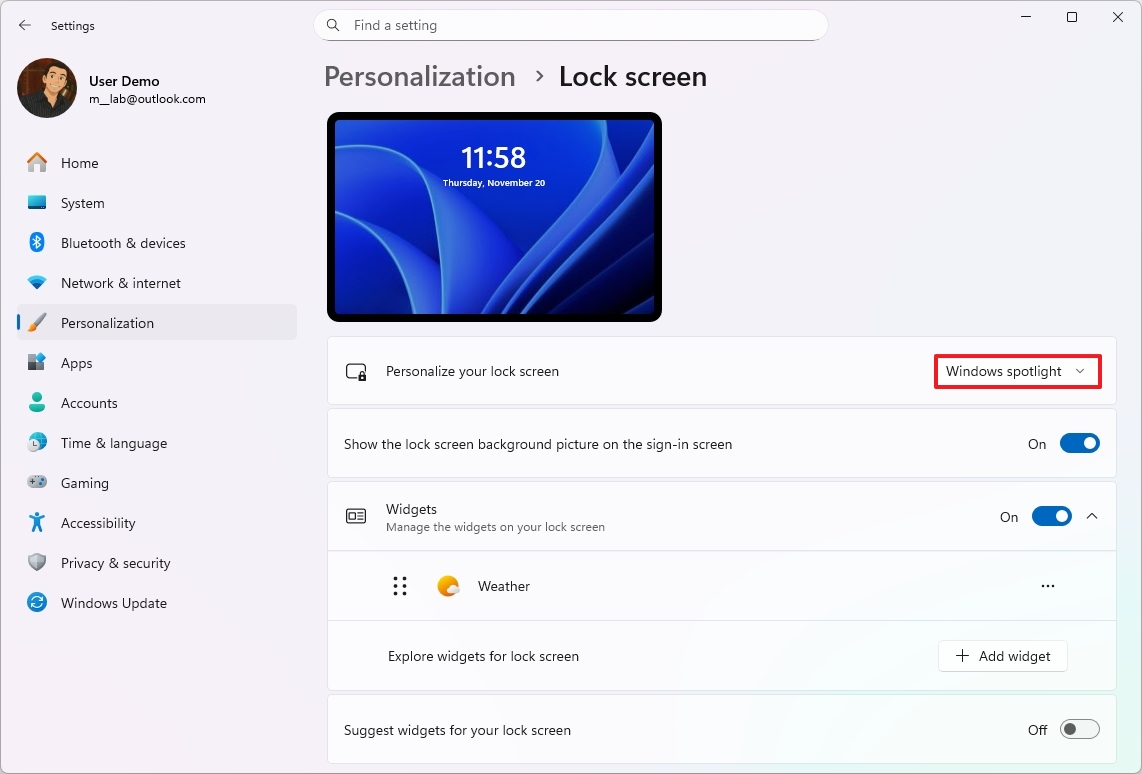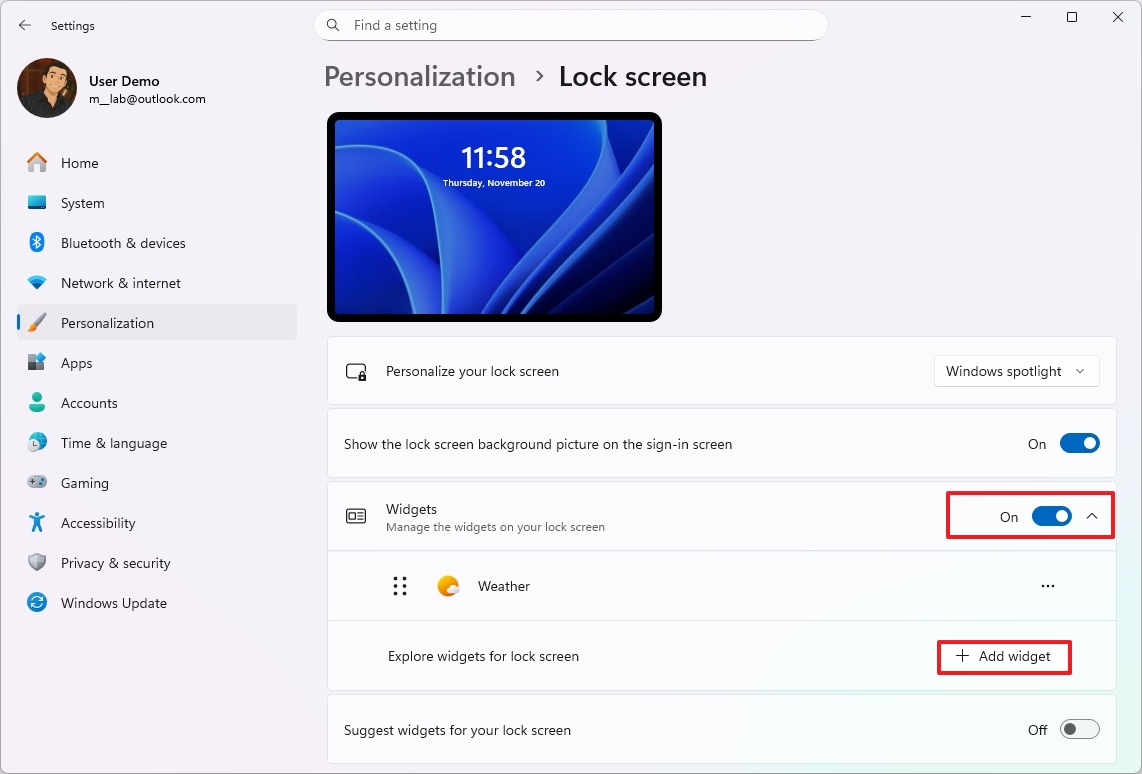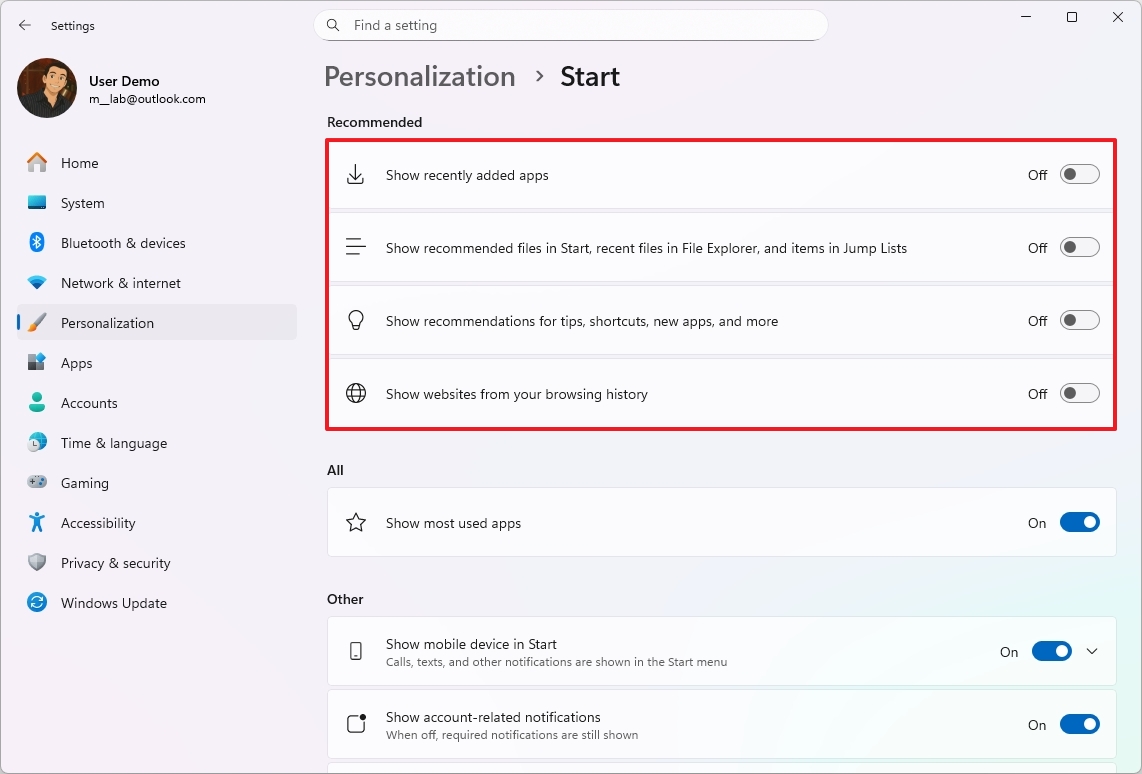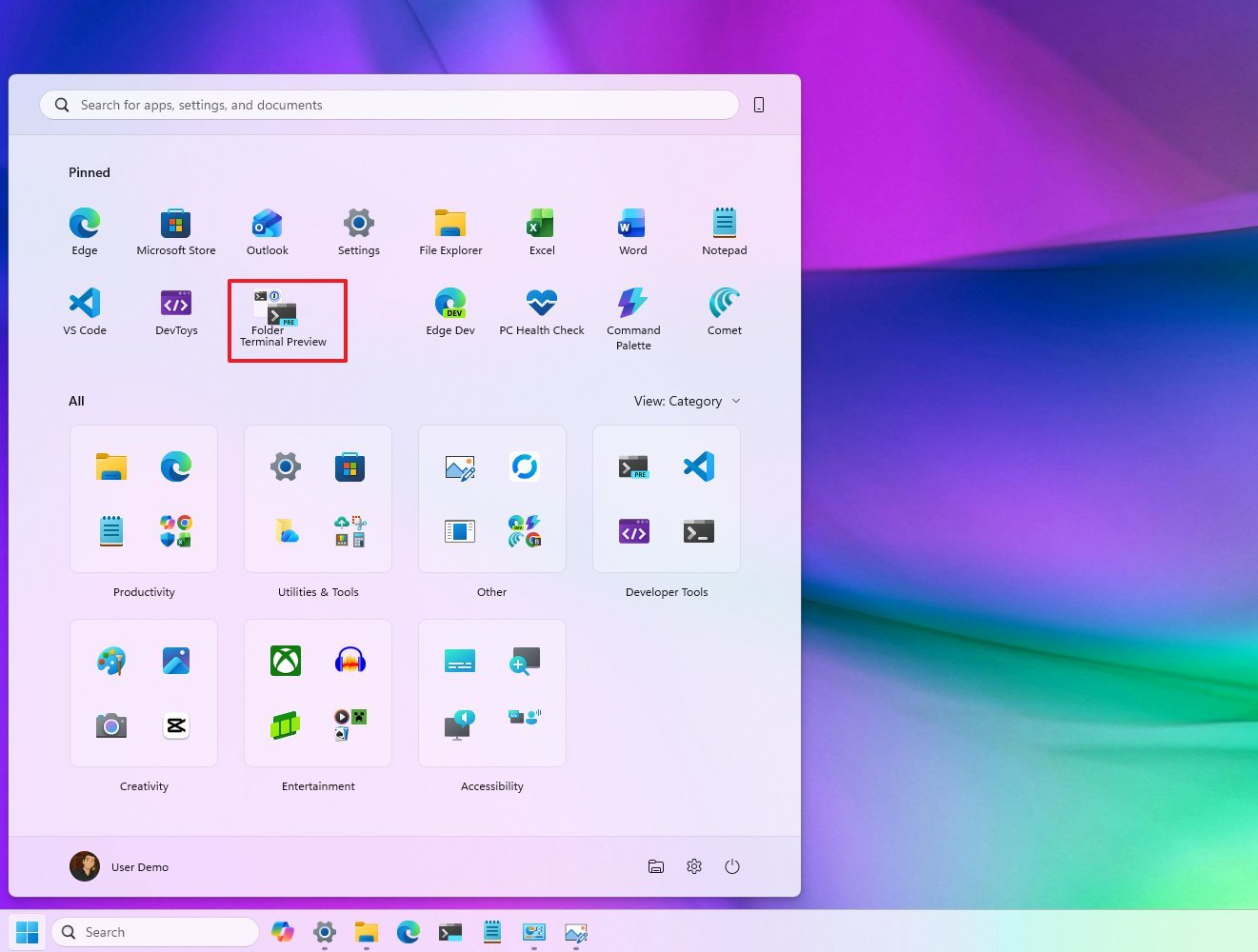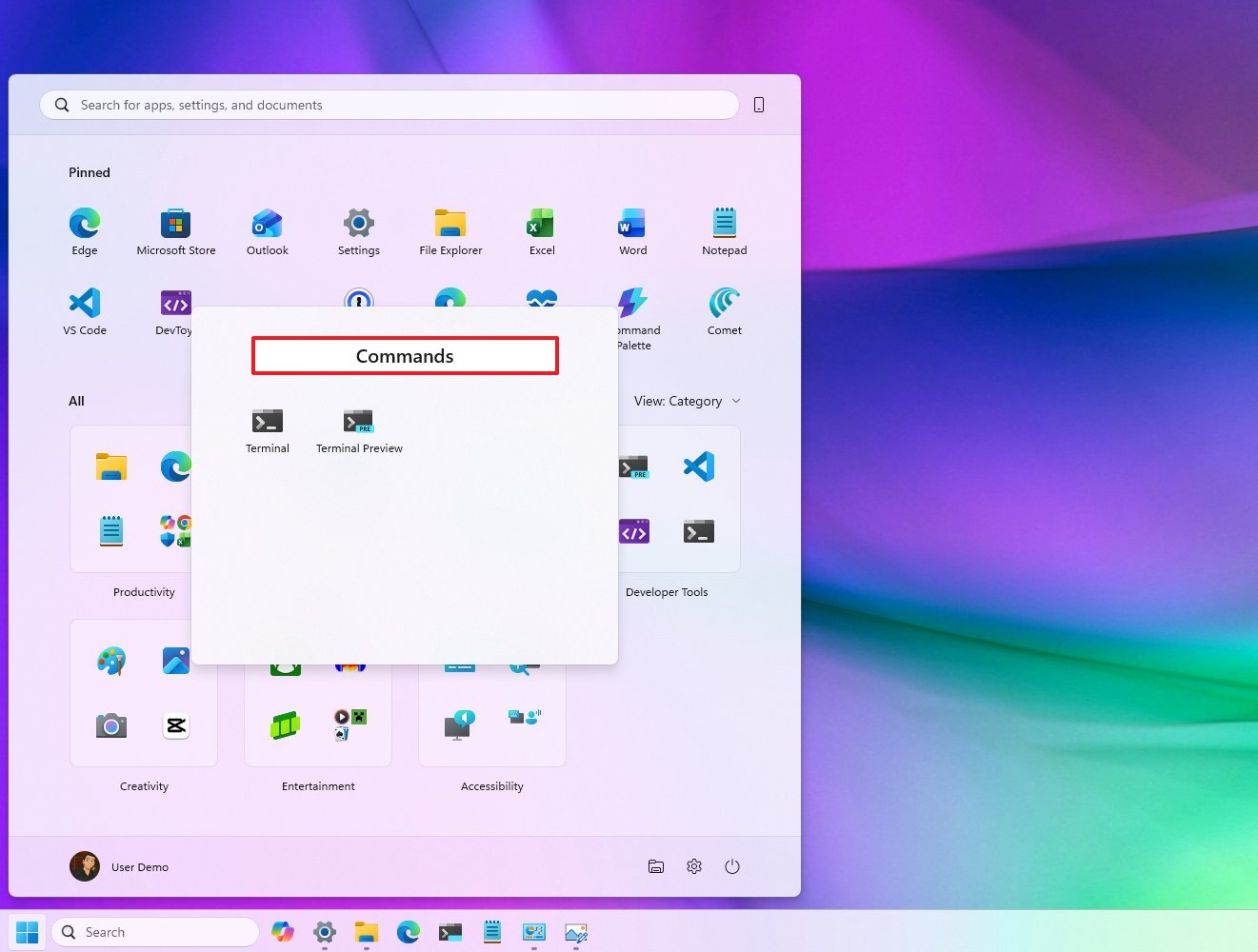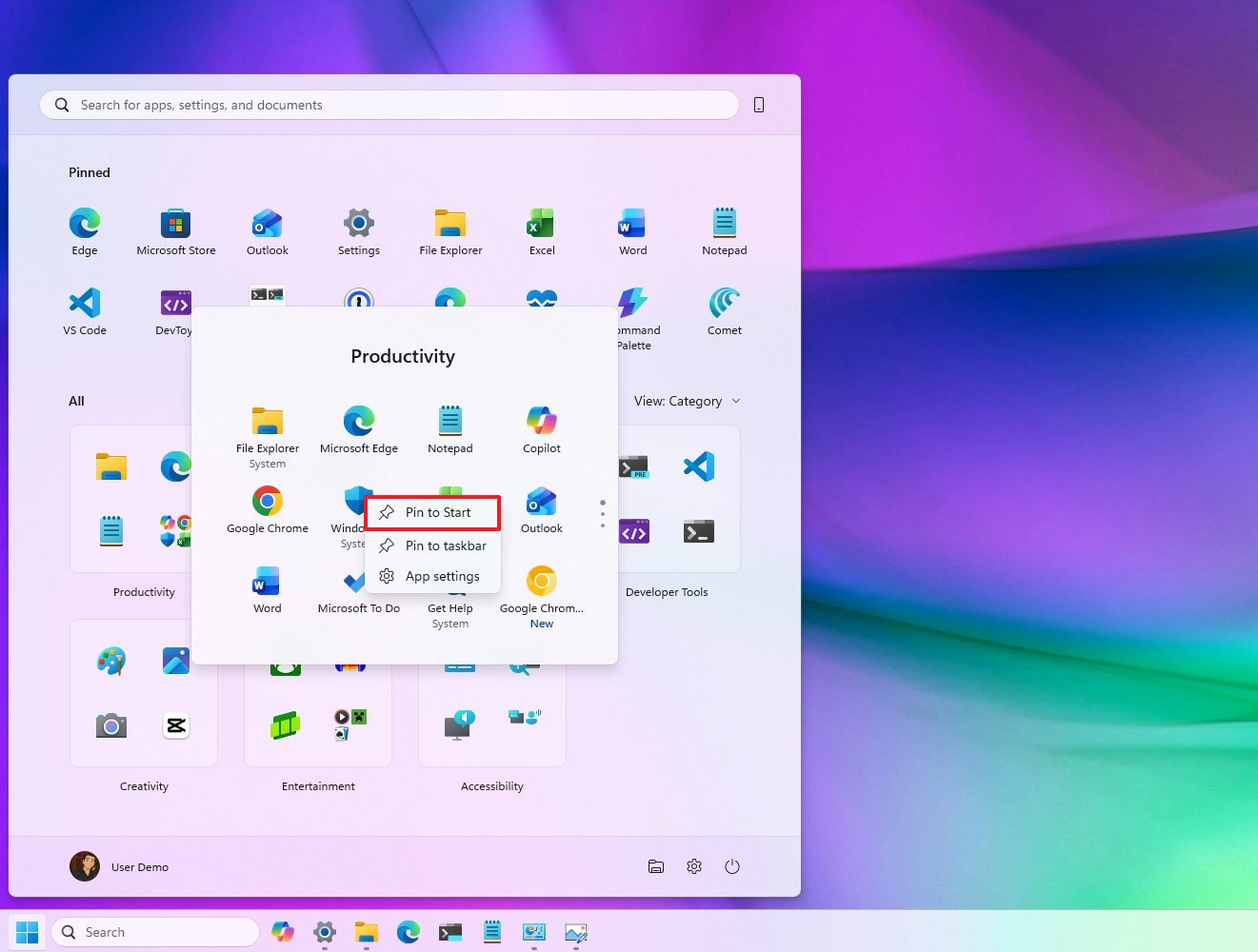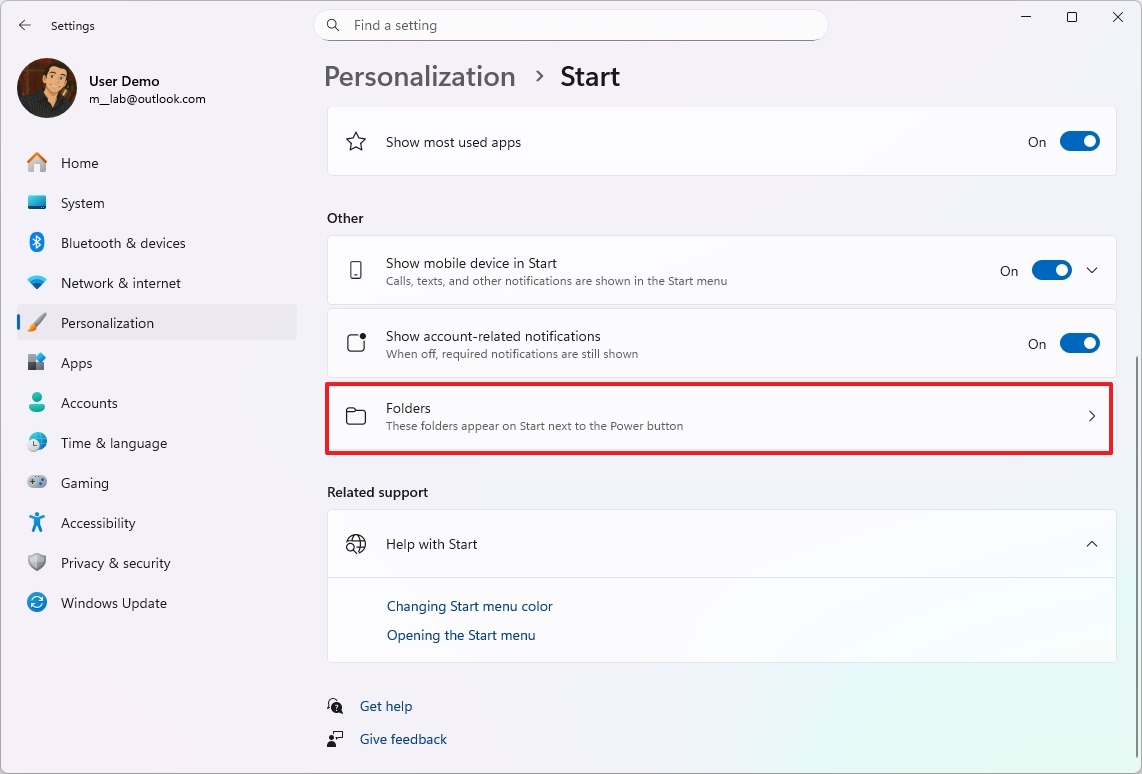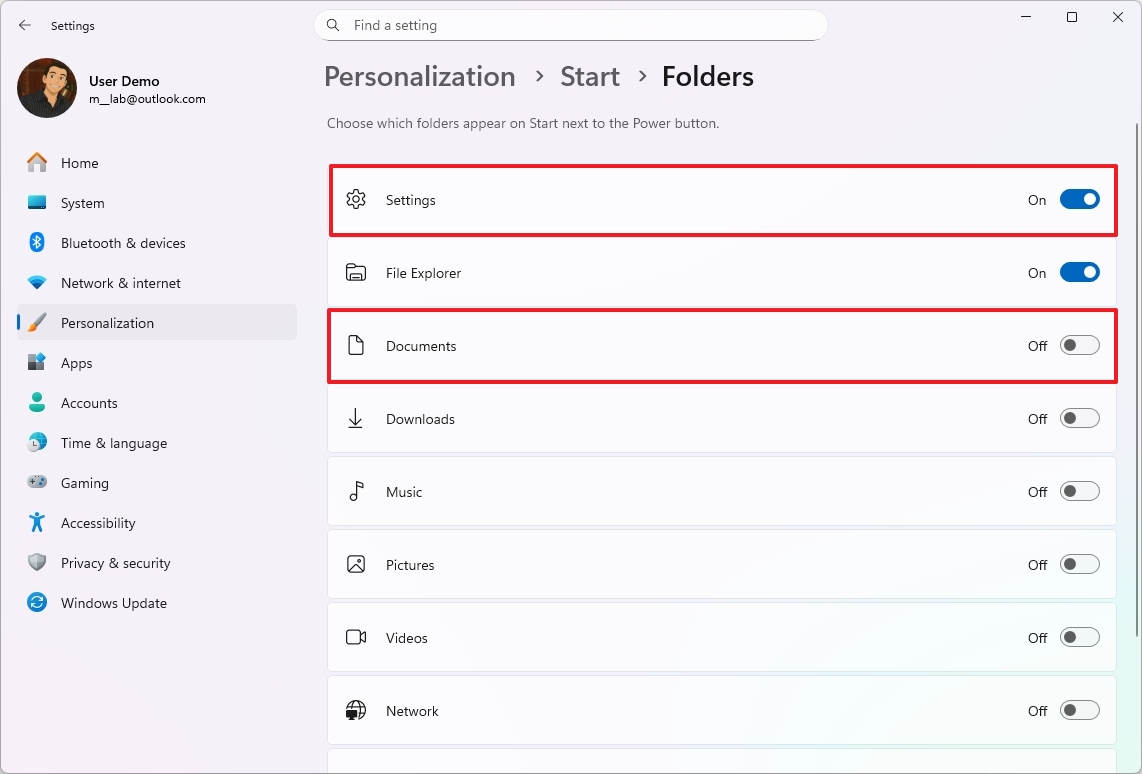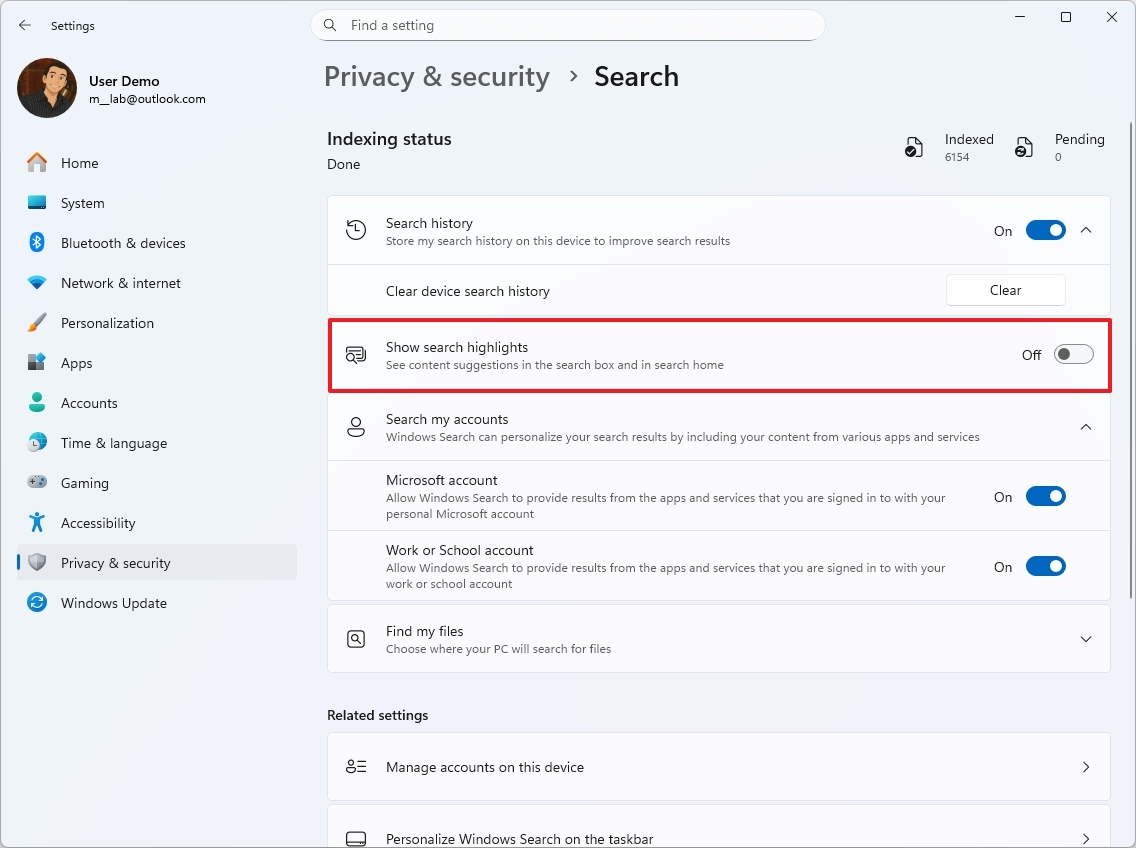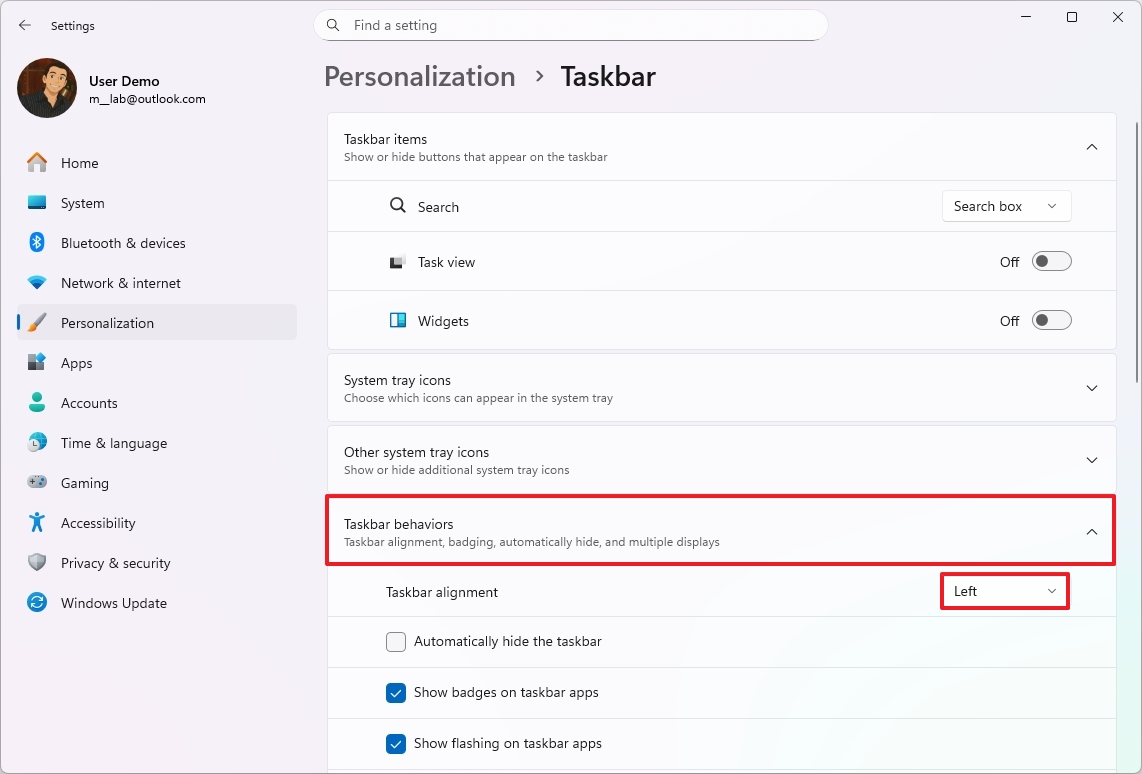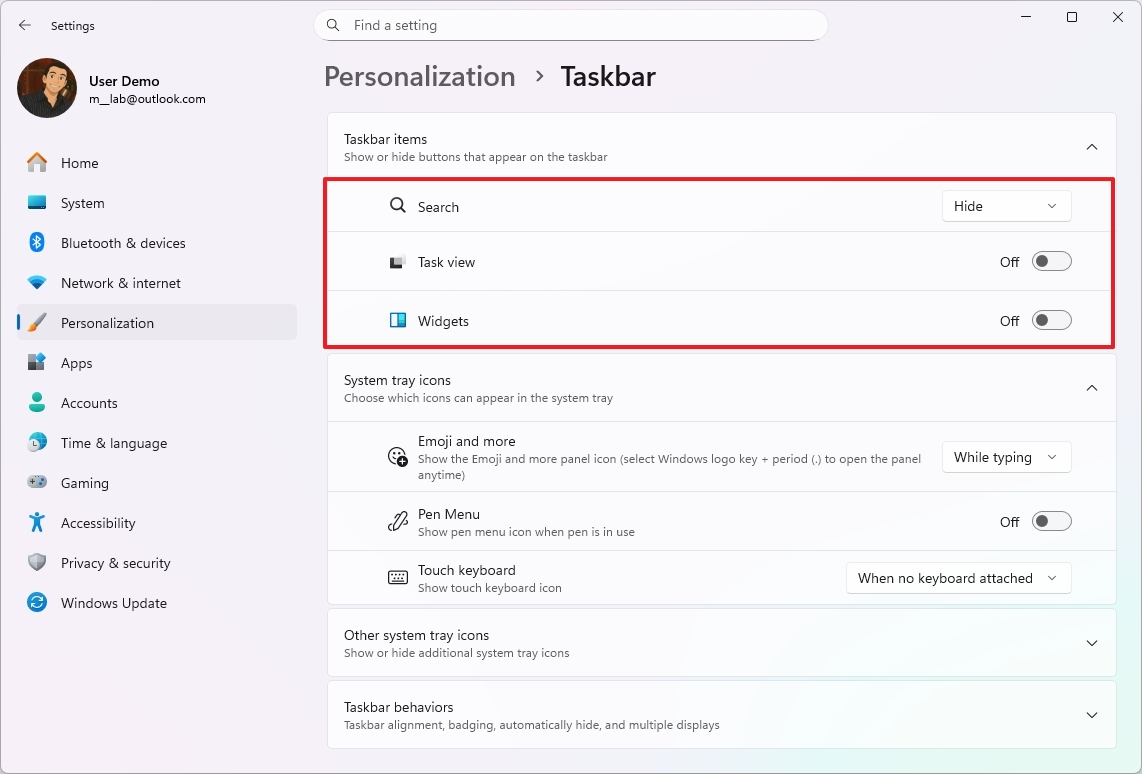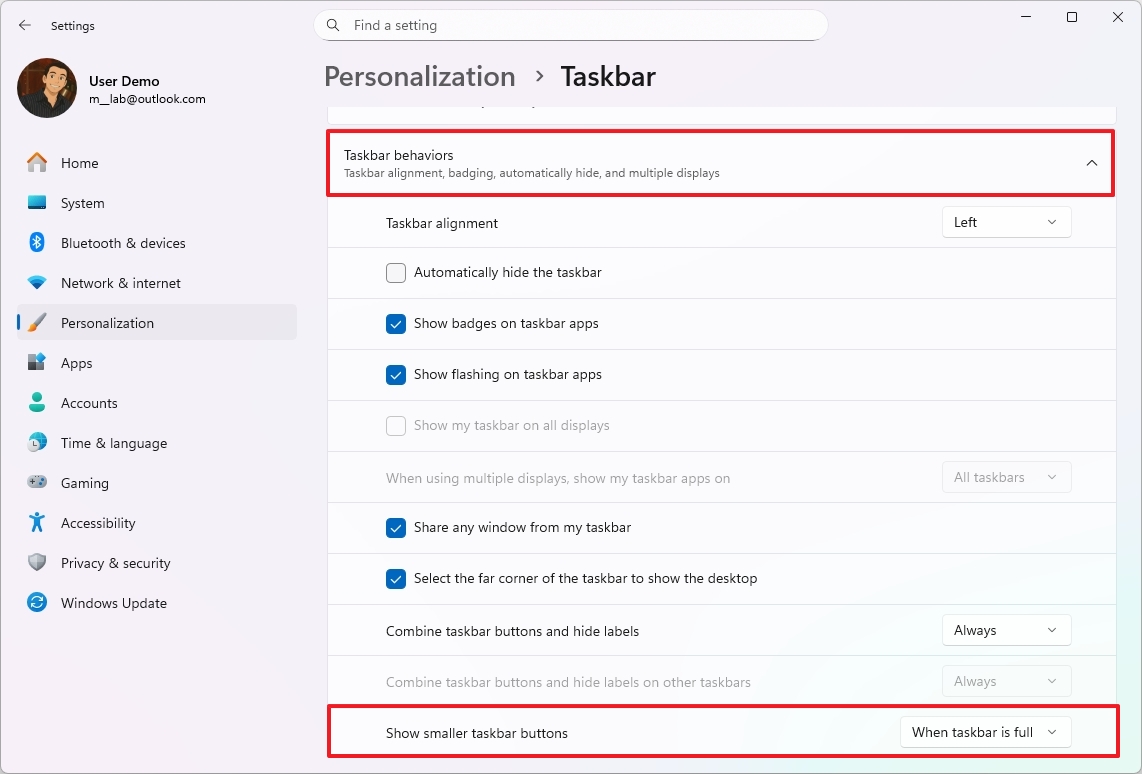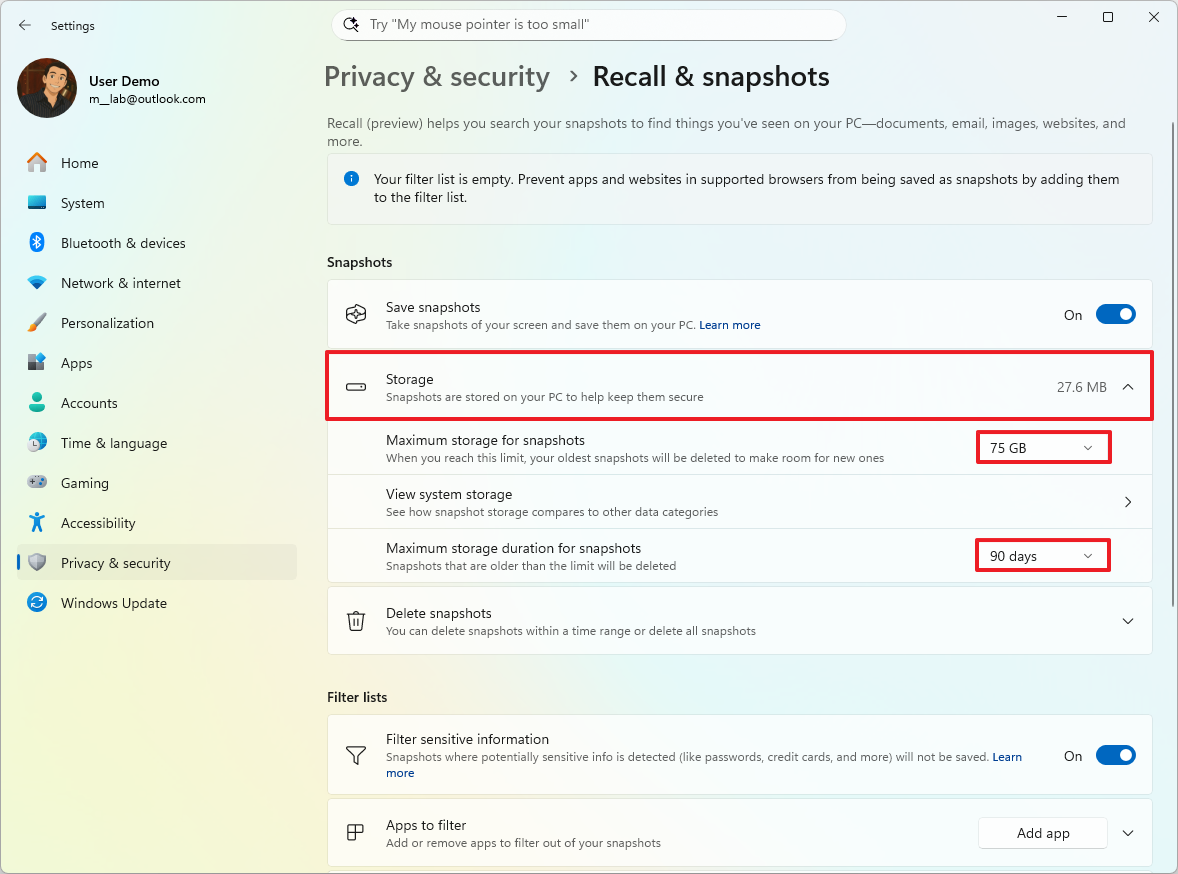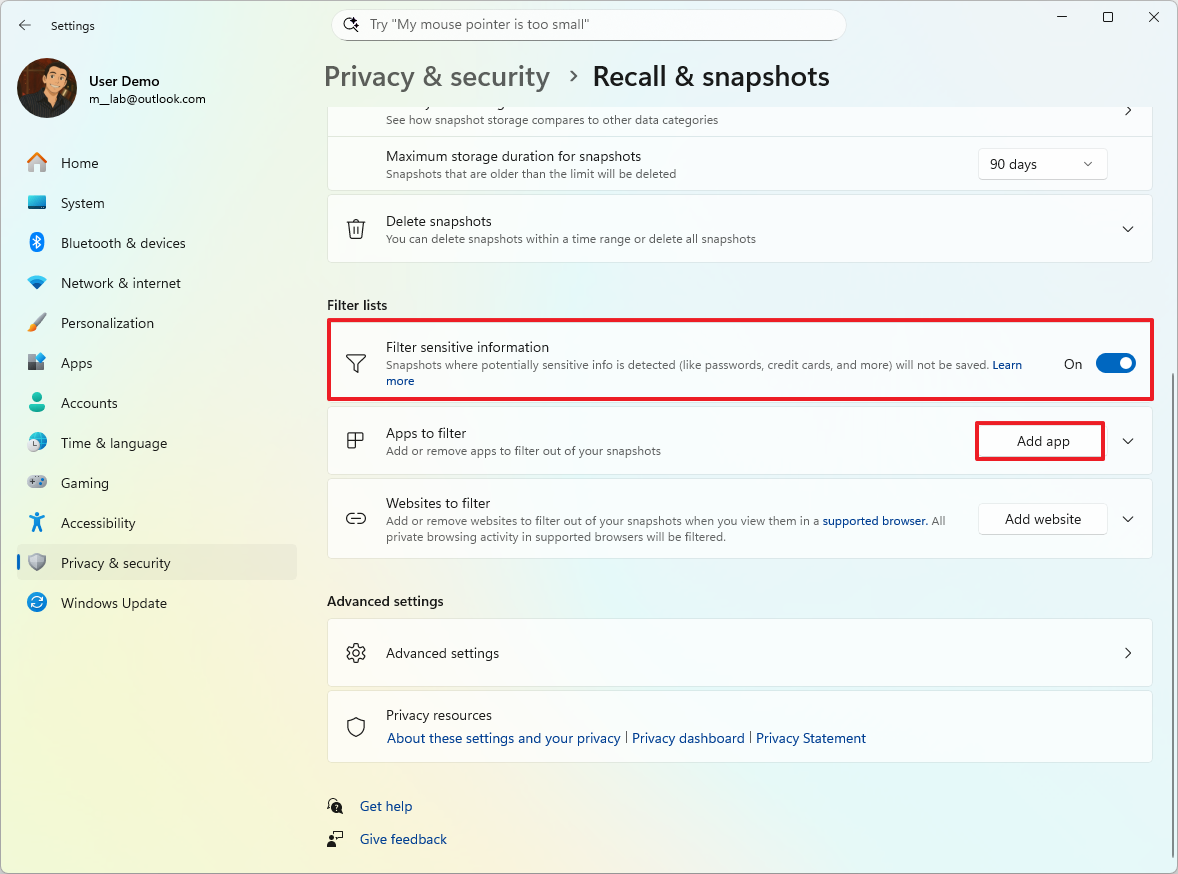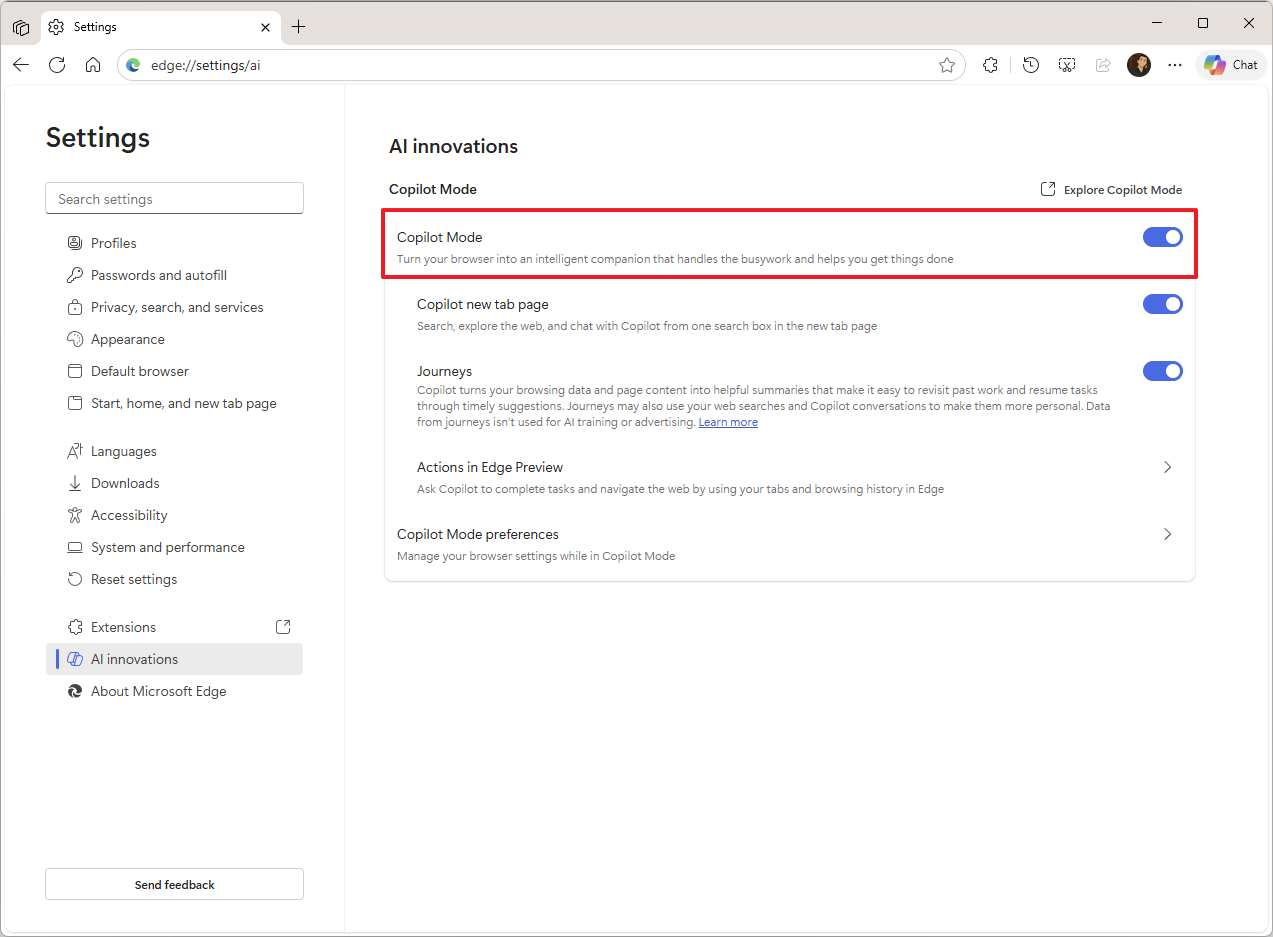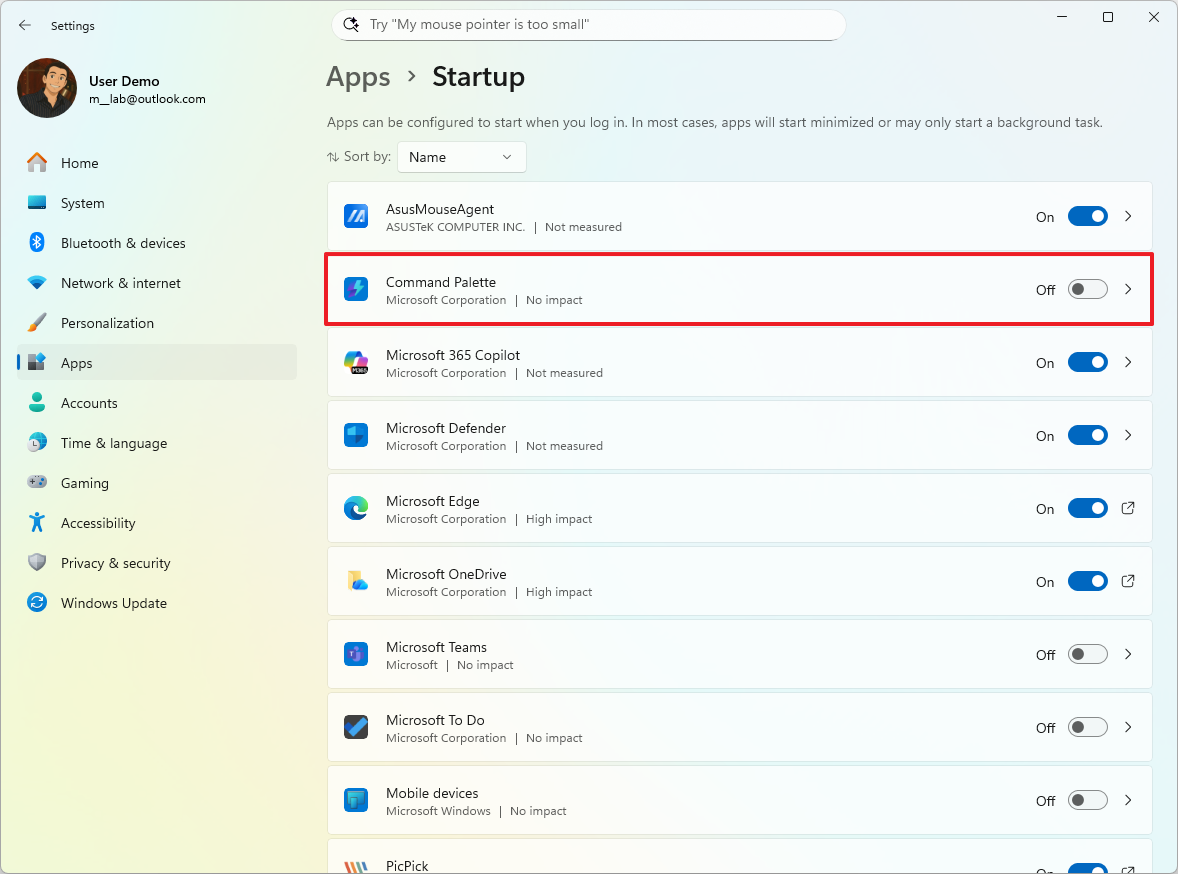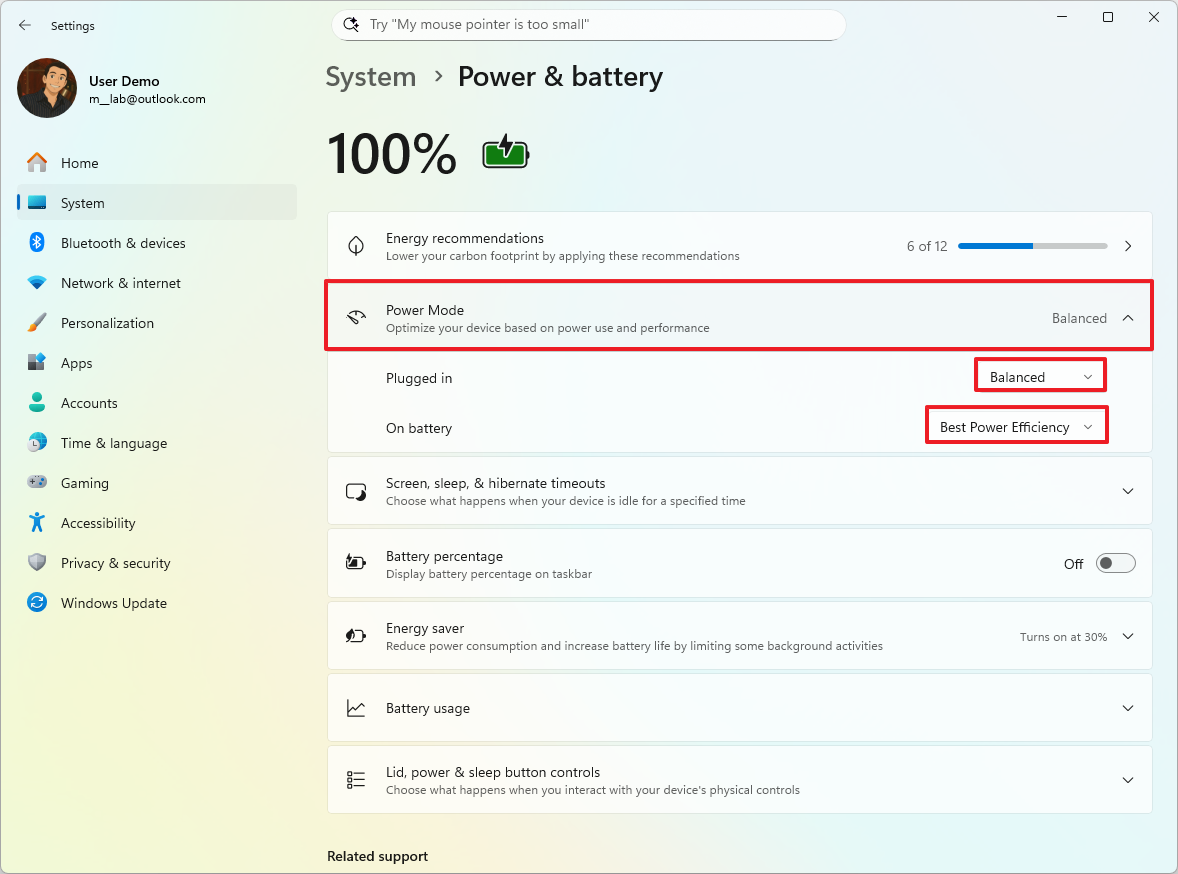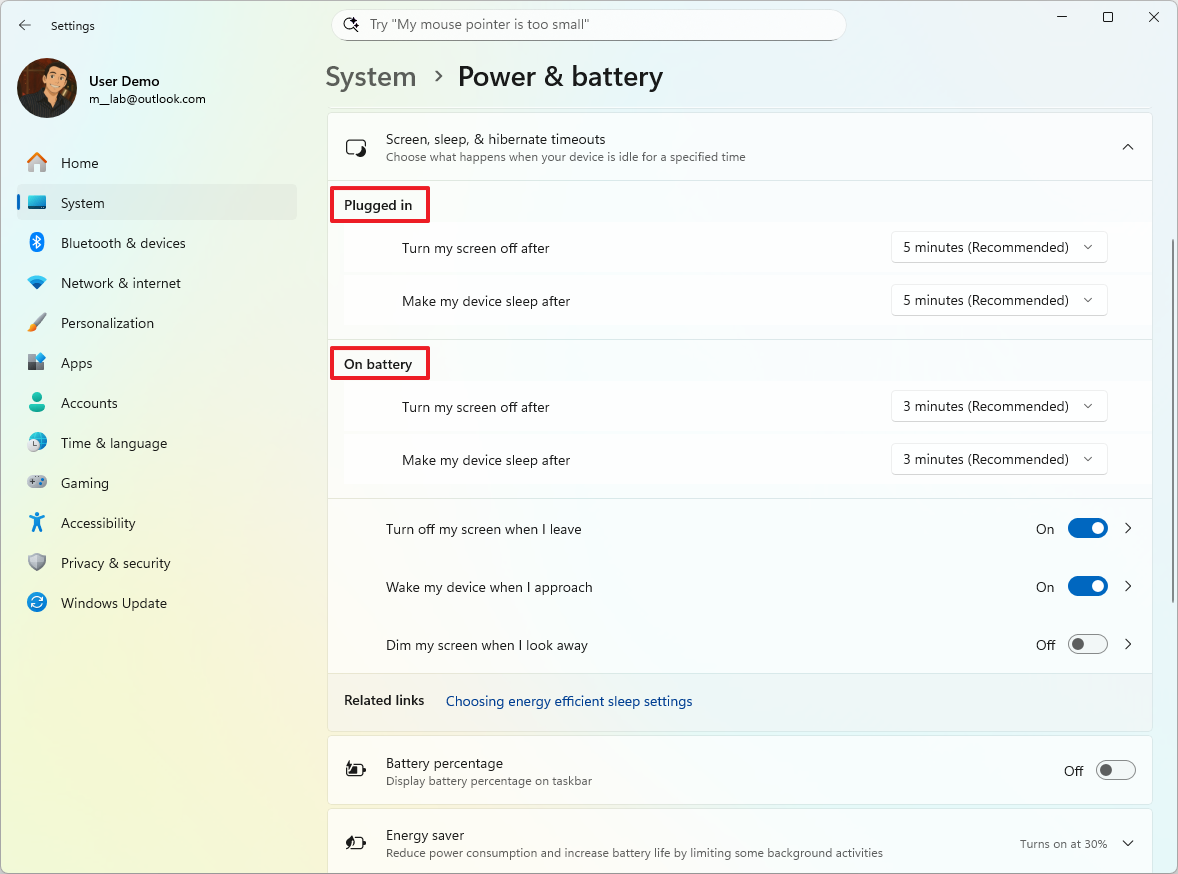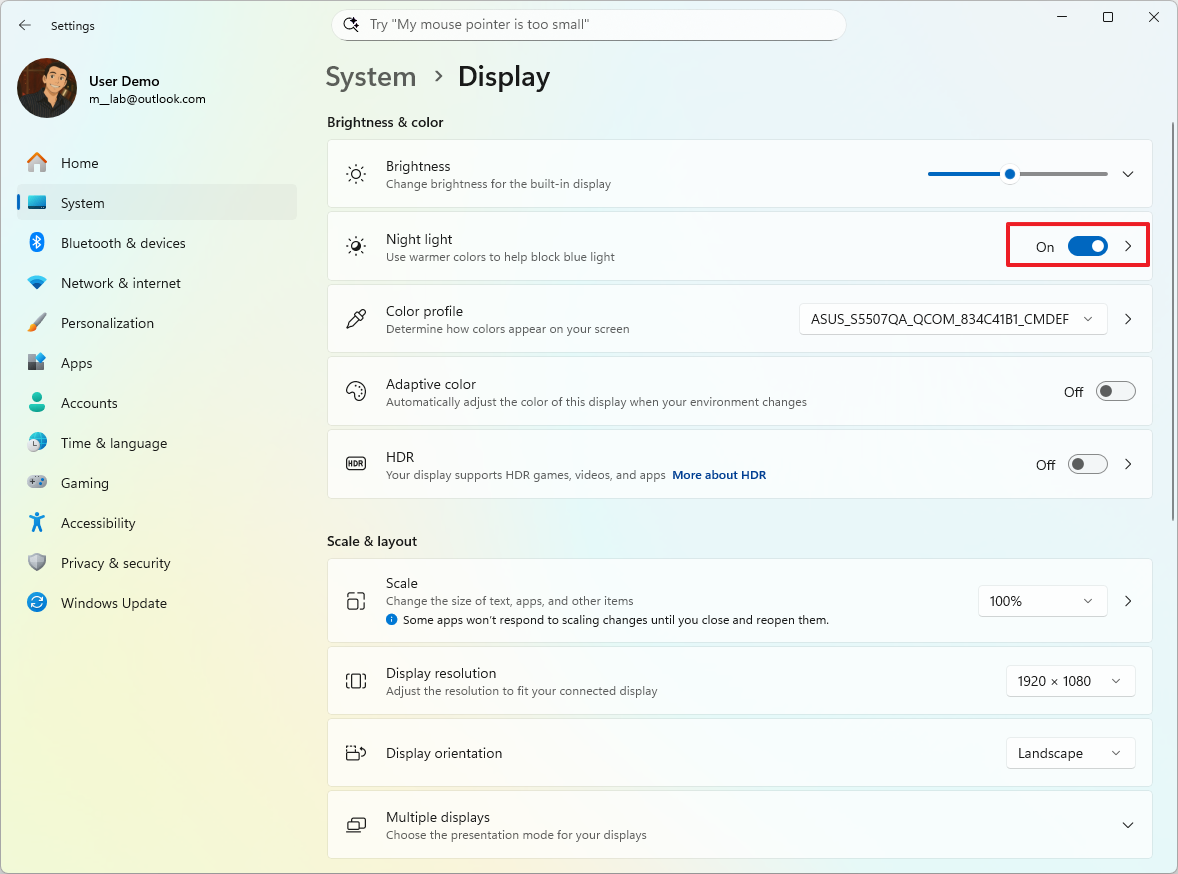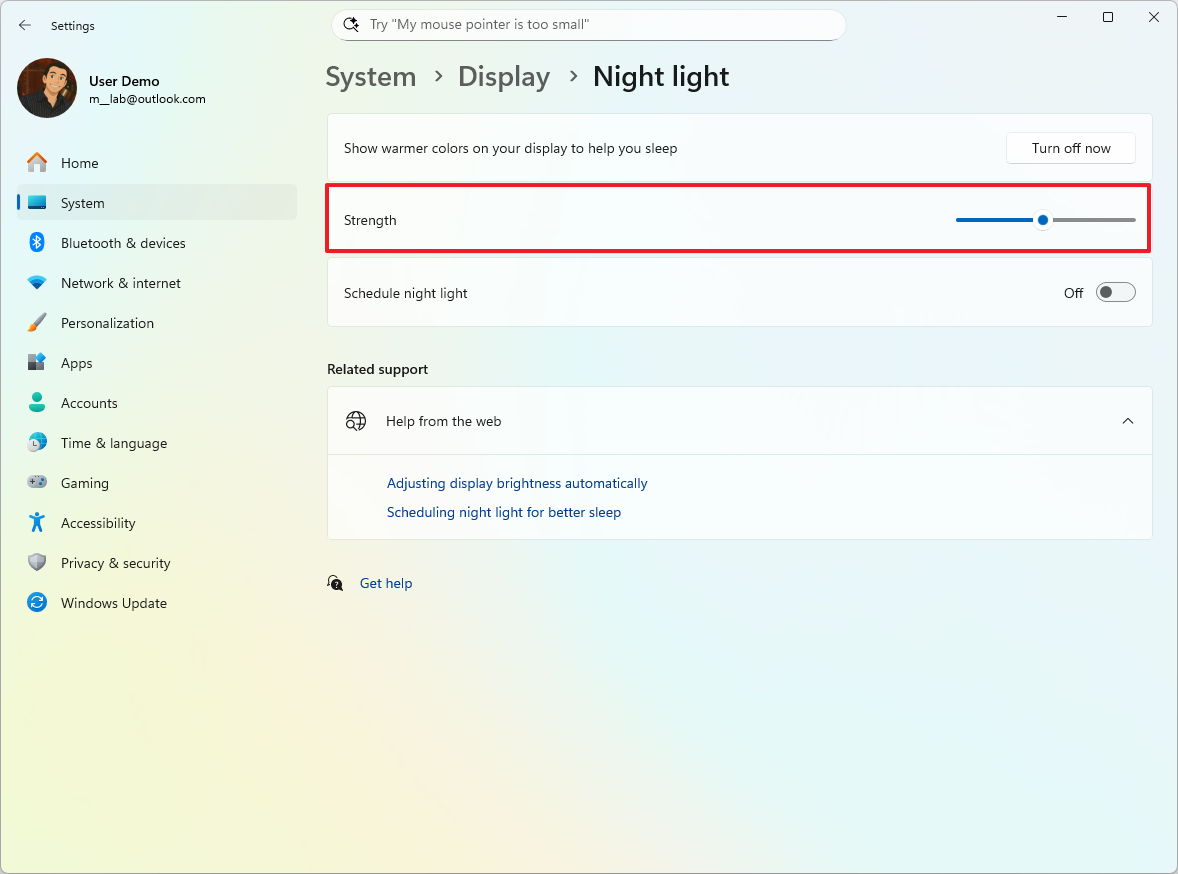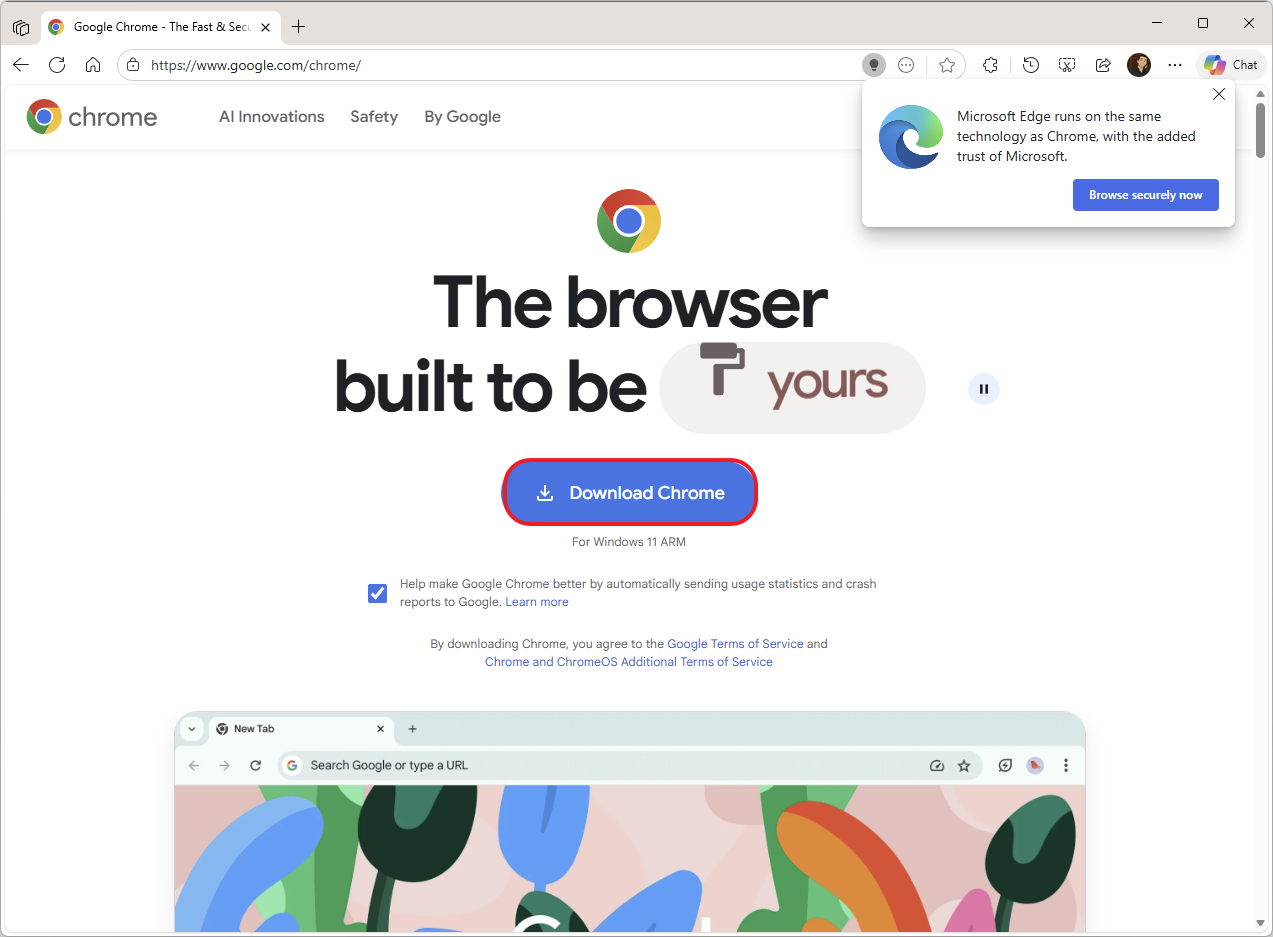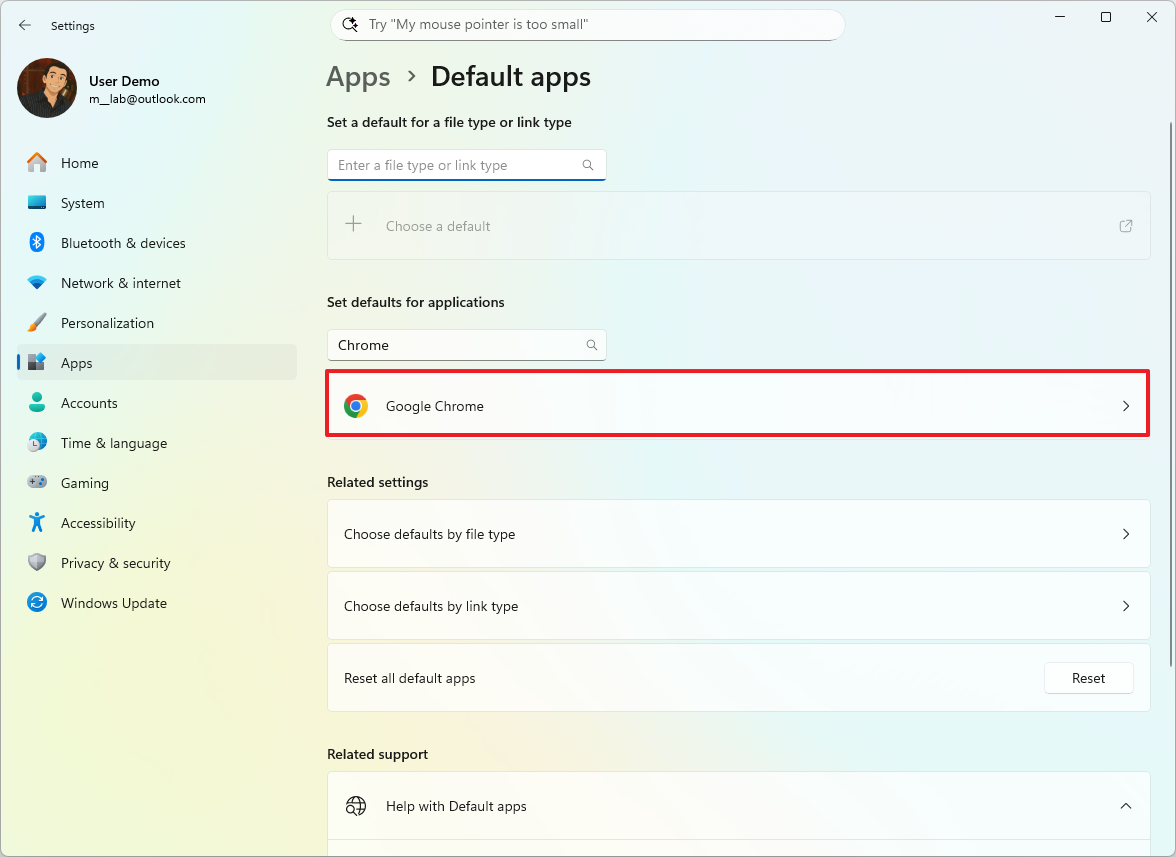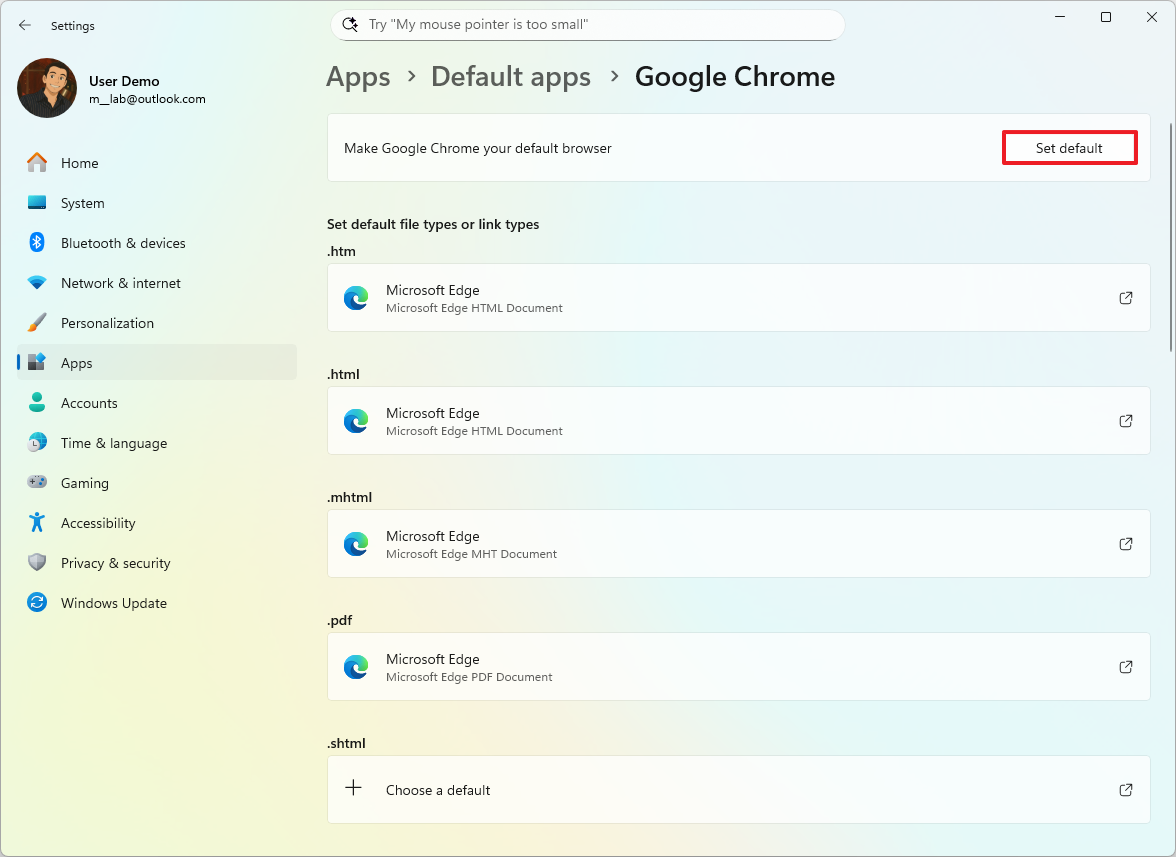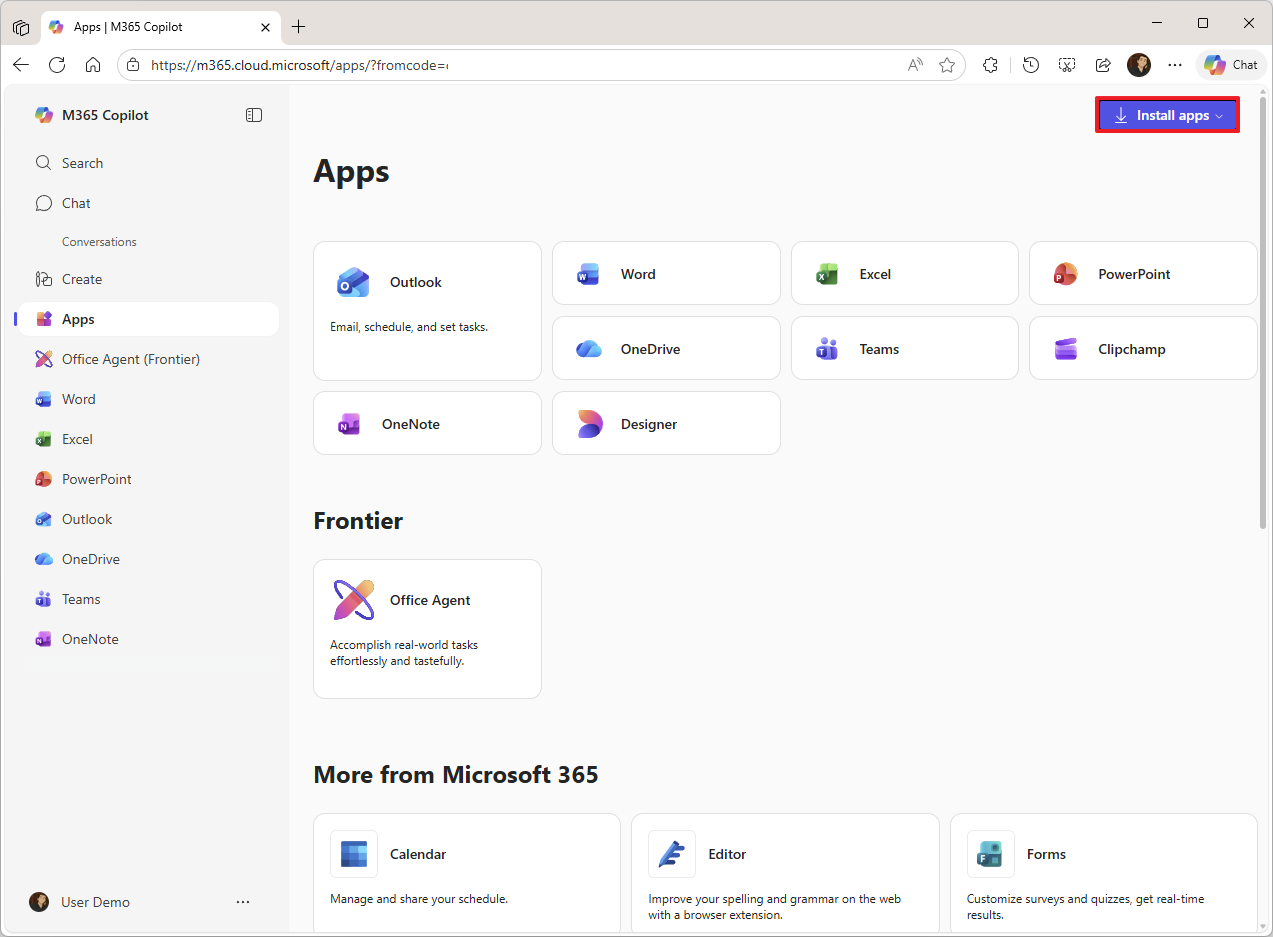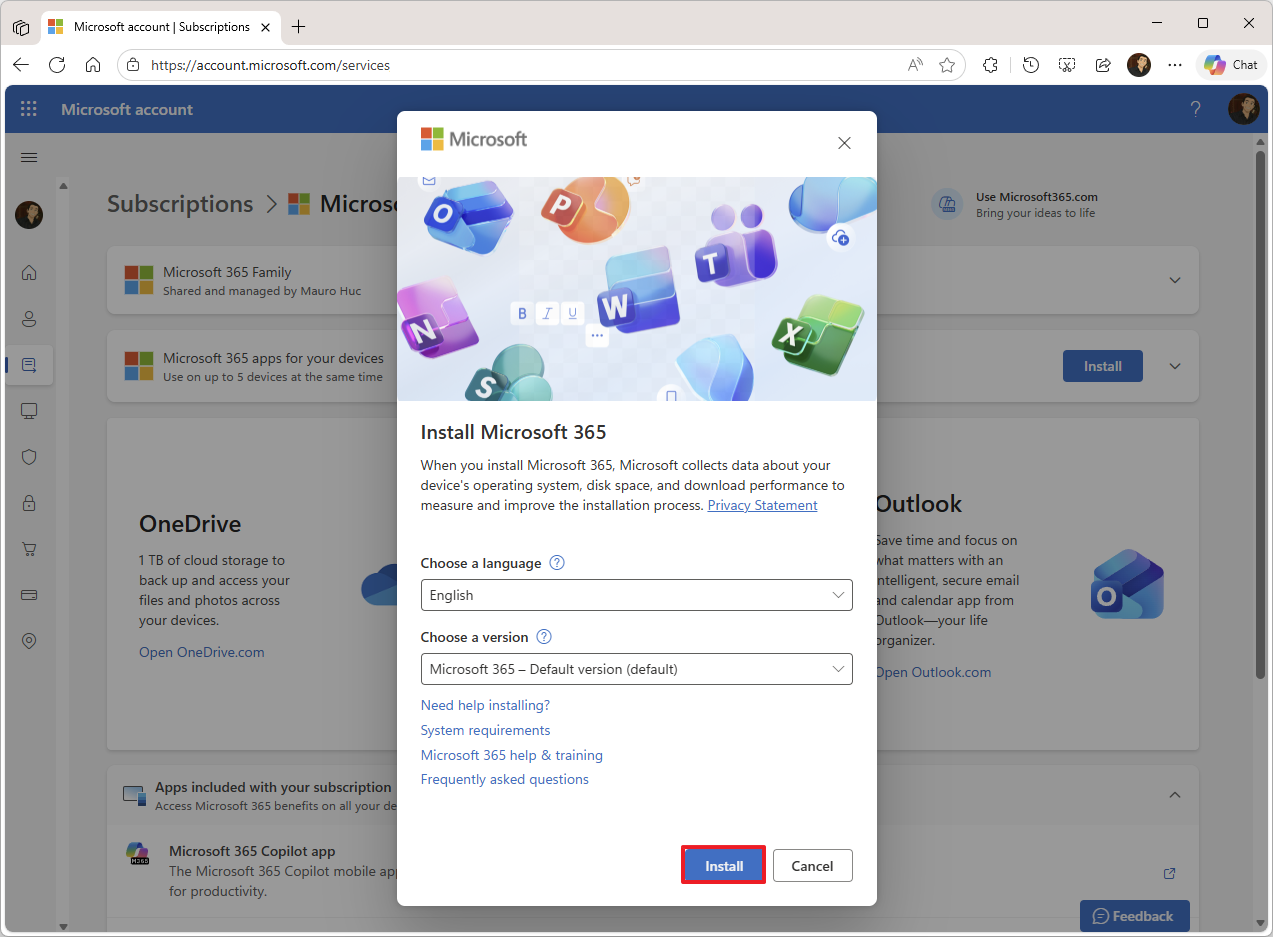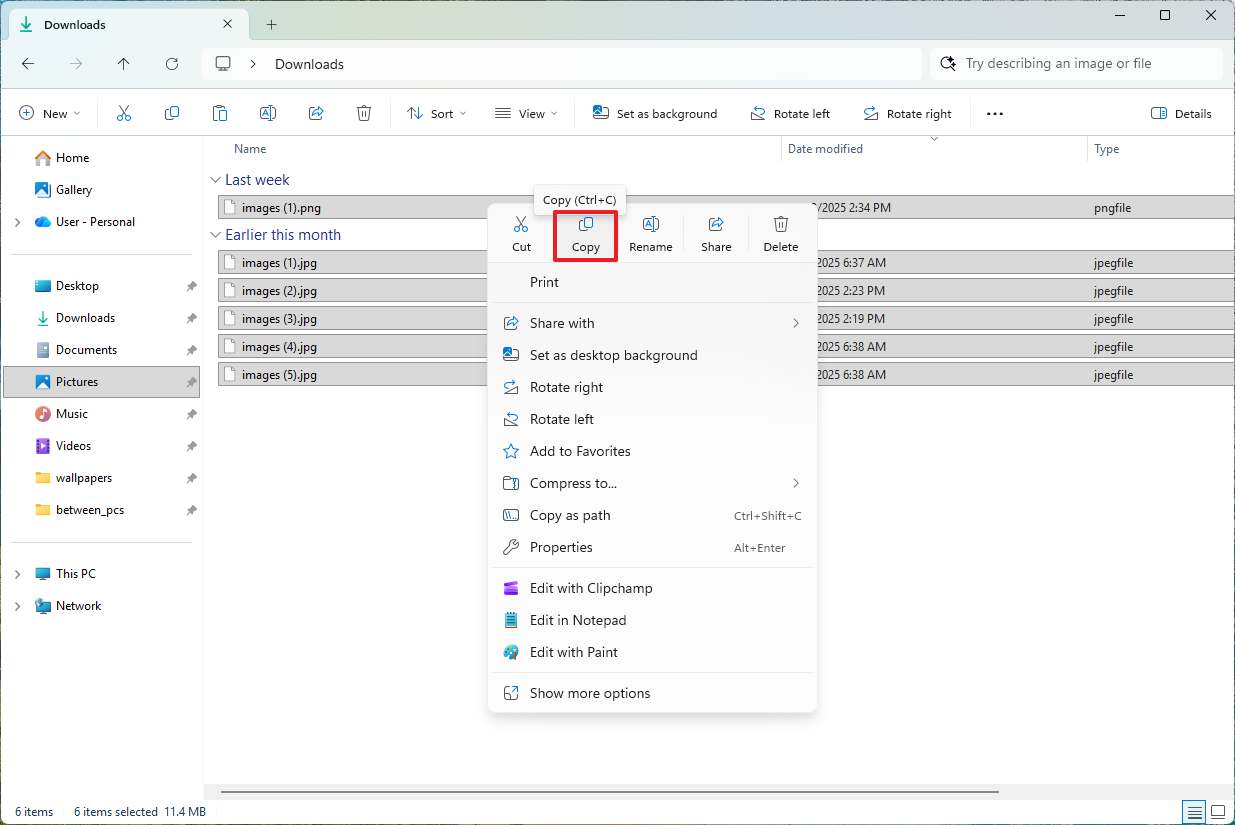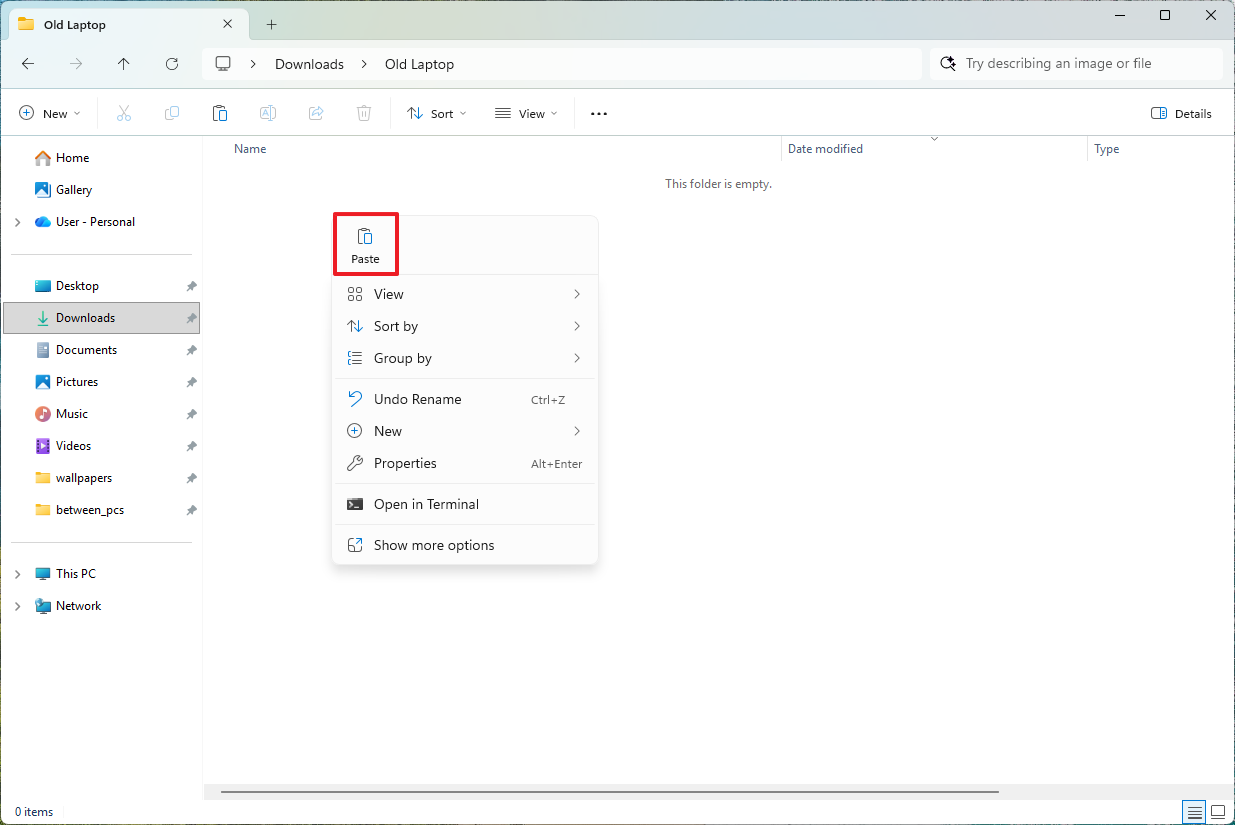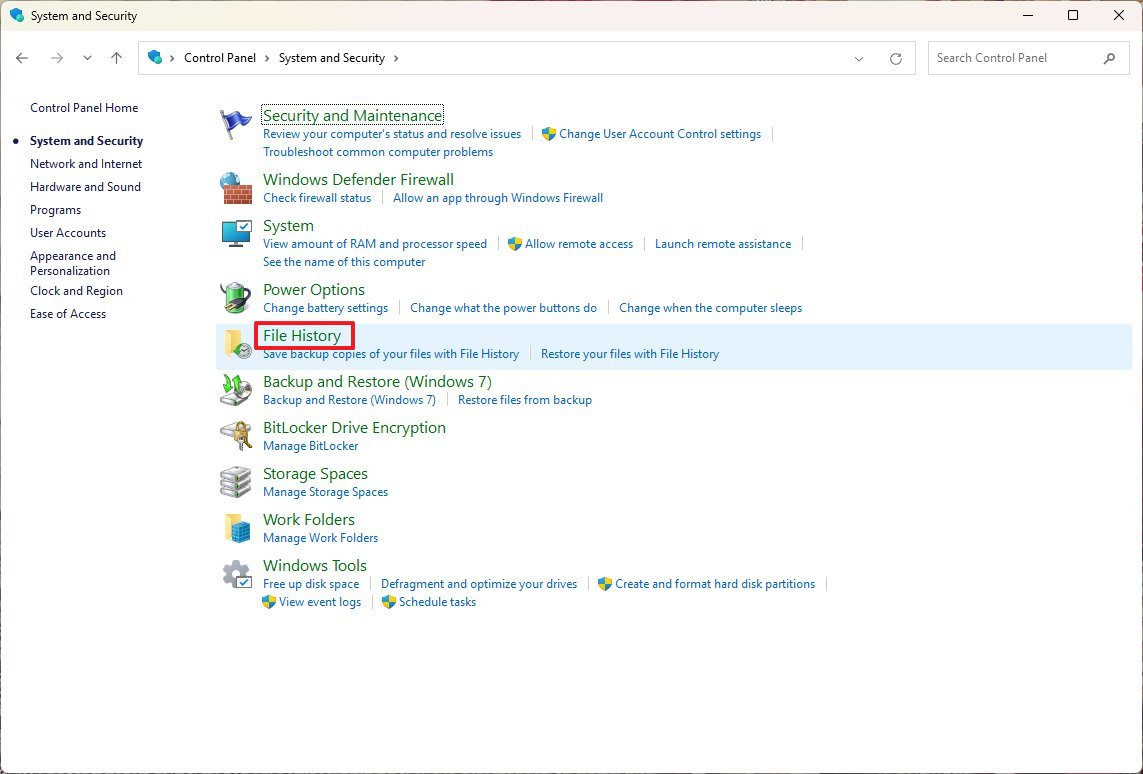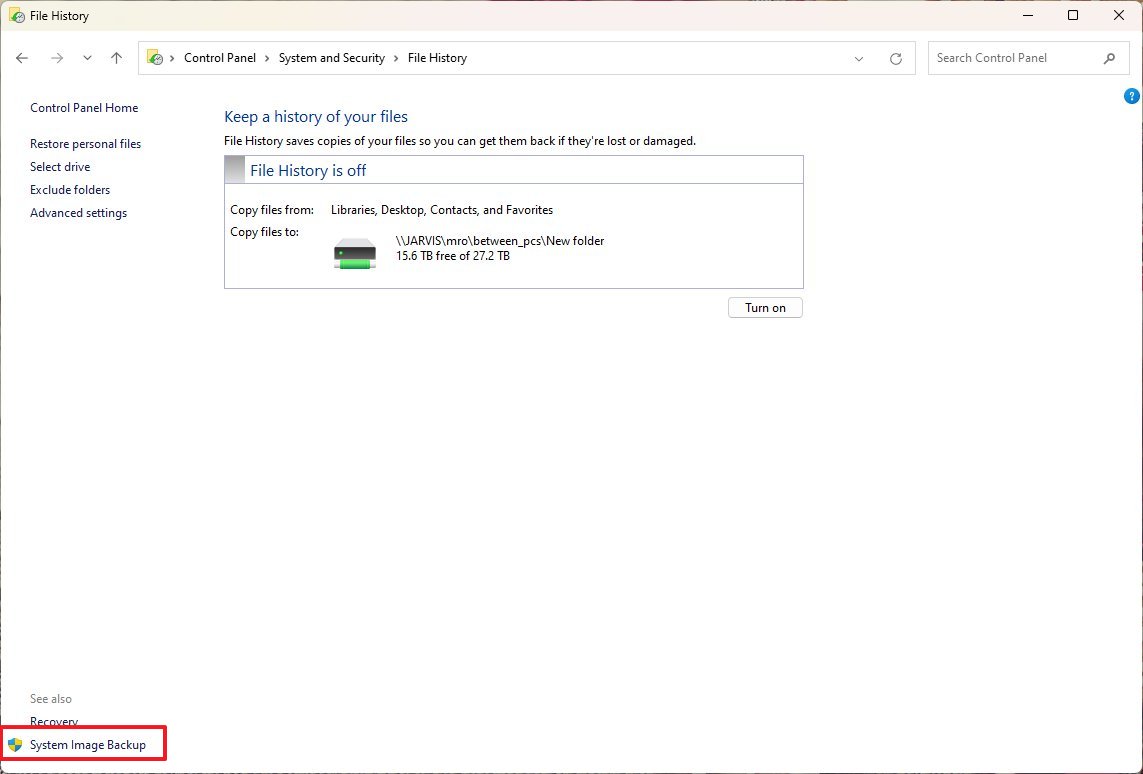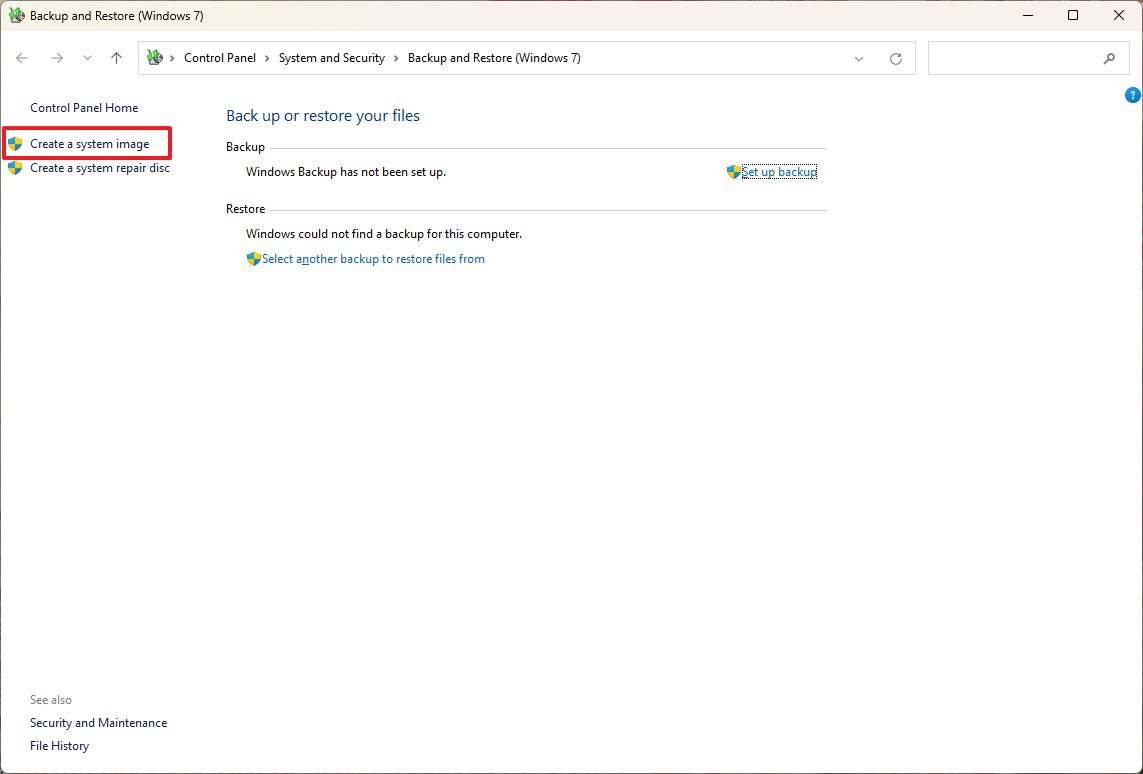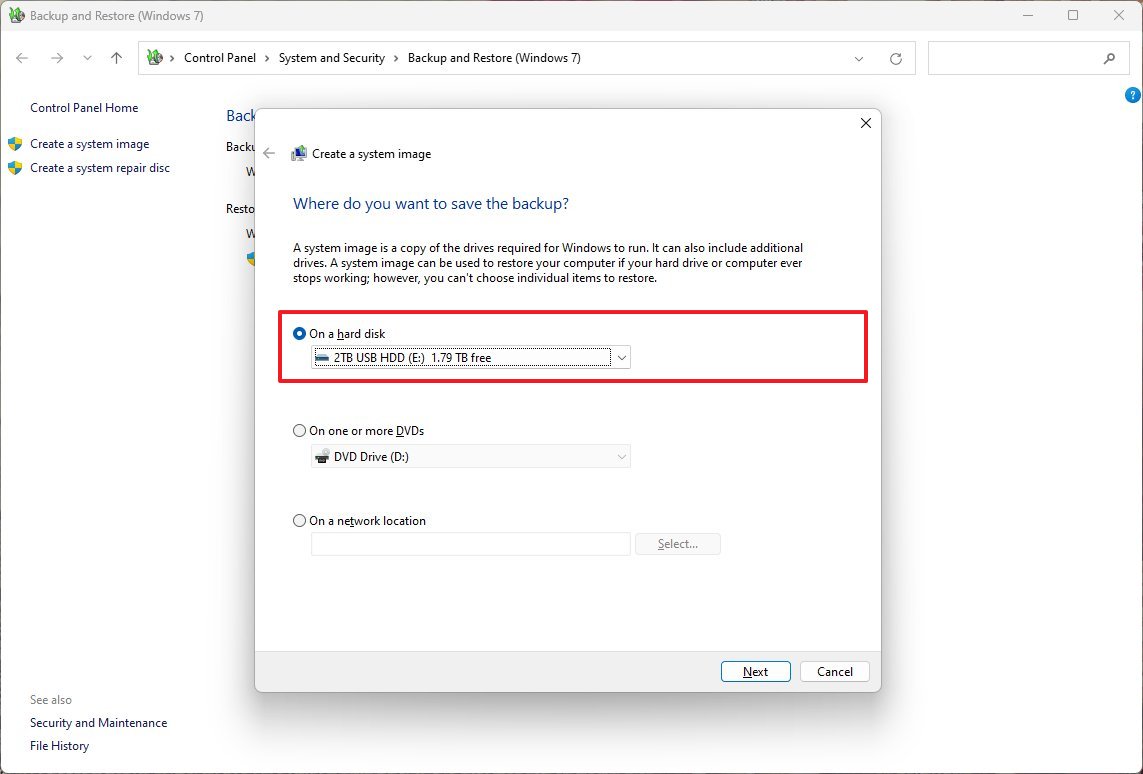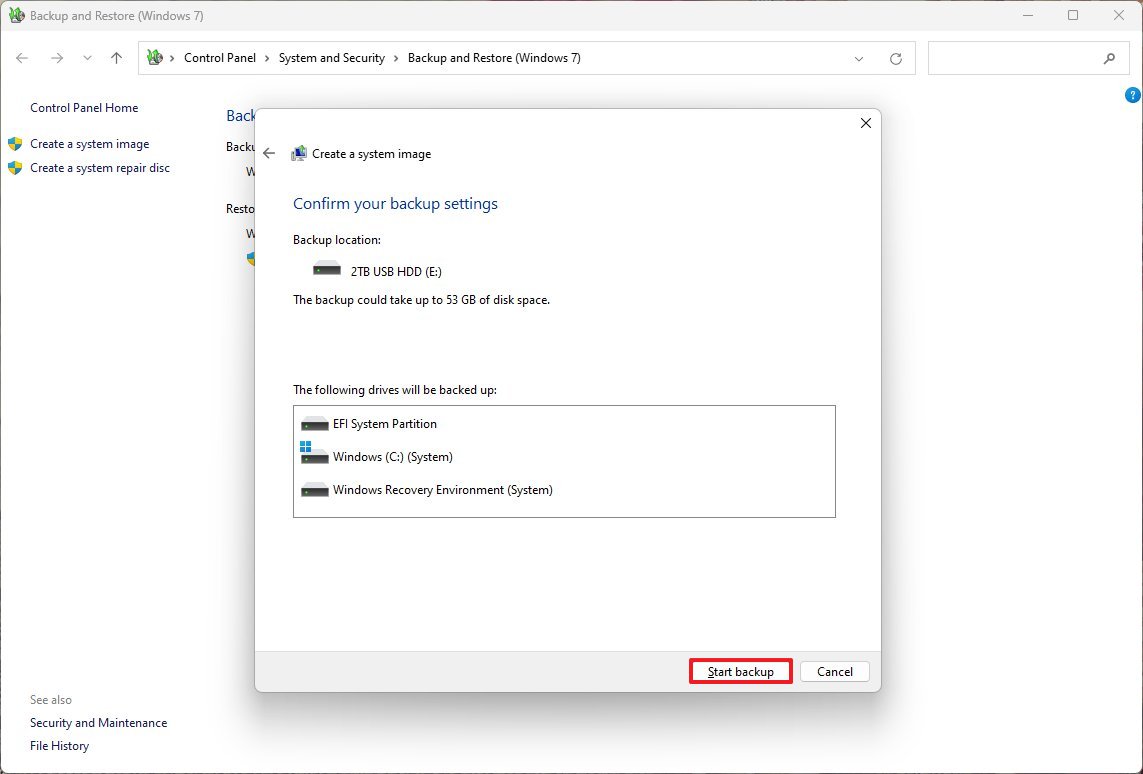Got a new Copilot PC? Here’s the setup trick that makes Windows 11 feel brand new
Did you get a new Copilot+ PC? If so, check this guide to set it up the right way.

Do you have a new Copilot+ PC? If so, the first step is tuning the system so it matches your workflow and performance expectations. The initial setup is straightforward, but getting the most out of an NPU-powered device requires more than signing in and accepting the defaults.
After you finish the Out-of-box Experience (OOBE) on a Copilot+ PC, your next step should be removing any apps you don't need and ensuring Windows 11 is fully up-to-date. From there, install the core tools you depend on, bring over your files from the previous device, and adjust system preferences to match your performance and visual requirements.
If you take the time to configure everything up front, you can create a more personalized, productive experience from the beginning.
In this how-to guide, I'll outline the process for setting up a new Copilot+ PC.
How to set up Copilot+ PC installation on Windows 11
You can configure your Copilot+ PC in at least two ways. You can use the original installation and continue with the Out-of-Box Experience, or reinstall Windows 11 to start fresh with a clean copy.
Out-of-box experience (OOBE)
To set up your new laptop running Windows 11, use these steps:
- Select your region.
- Click the Yes button.
- Select your keyboard layout.
- Click the Yes button.
- Click the Skip button.
- Click the Accept button (if applicable).
- Select the wireless network.
- Confirm the Wi-Fi password.
- Click the Next button.
- Click the Next button one more time.
- Click the Accept button to accept the agreement (if applicable).
- Specify a name for the laptop (spaces are not allowed in the name).
- Quick tip: While assigning a name isn't a requirement, I find this step important to make the computer easier to find in the network and on a Microsoft account.
- Click the Next button. (This action will cause the device to restart.)
- Select the "Set up for personal use" option for Windows 11 Pro. On the "Home" edition, this option is not available.

- Click the Next button.
- Click the Sign in button.
- Sign in with your email address to set up the primary Windows 11 account.
- Click the Next button.
- Confirm your account password.
- Click the Next button.
- Click the "Yes, set up" button to configure the Windows Hello Face authentication method.
- Click the Next button.
- Click the Create PIN button to configure Windows Hello PIN authentication if face recognition fails.
- Confirm the four-digit PIN.
- Click the OK button.
- Choose your privacy preferences (as applicable).
- Click the Accept button.
- Click the More options setting.
- Quick note: In this part of the setup, you can store your settings, credentials, OneDrive folders, and apps from the Microsoft Store you may have had on a previous device using the "Restore from this PC" option. However, I always prefer starting with a clean configuration, even more so on a new computer.
- Click the "Set up as a new PC" option.
- (Optional) Clear your information from the registration form.
- Quick note: Usually, manufacturers want you to register your device with them, but that's optional. You can always clear all the information and click the Next button to continue.
- Clear all manufacturer's options (if applicable).
- Click the Next button.
- (Optional) Select the different ways you plan to use your computer to allow the system to suggest tools and services.
- Click the Skip or Accept button if you selected any of these options.
- Click the Next button to skip the Microsoft 365 subscription.
- Click the Skip option to skip the mobile phone setup option.
- Click the Skip option again to skip the option to download OneDrive on your phone.
- Click the "Not now" button to prevent the operating system from importing your browser data to Microsoft Edge.
- (Optional) Click the "Yes, save" button to activate Windows Recall, or click the "No, don't save" button to keep the feature disabled.
Once you complete the steps, the Copilot+ PC will finish the setup automatically, and you'll be directed to the desktop.
All the latest news, reviews, and guides for Windows and Xbox diehards.
The previous steps are based on the current experience most Copilot+ PC users will encounter with version 25H2. However, depending on the operating system version or manufacturer, your steps might be slightly different, but the core process will be the same.
If you want to keep the original setup, continue with the steps below to uninstall any applications you may not need. Alternatively, you can perform a clean installation to ensure you will start with a completely fresh copy of Windows 11.
Uninstall unwanted applications
If you plan to keep the same installation, remove the manufacturer-installed applications from your computer to free up space and system resources.
To uninstall pre-installed apps on Windows 11, use these steps:
- Open Settings.
- Click on Apps.
- Click the Installed apps page on the right side.
- Select the unwanted app, click the (three-dotted) menu button on the right, and select the Uninstall button.
- Click the Uninstall button again.
- Continue with the on-screen directions (if applicable).
After you complete the steps, you should repeat the instructions to uninstall other unwanted apps.
Clean installation set up
Although the default installation may include unwanted configurations and apps, the setup should be suitable for most users. However, the best approach is to erase the current setup and start fresh with a new copy of the operating system.
The only caveat with a clean installation is that you may need to spend more time reconfiguring devices and settings.
To start fresh with a clean installation on your new Copilot+ PC, use these steps:
- Open Settings.
- Click on System.
- Click the Recovery page on the right side.
- Click the Reset PC button for the "Reset this PC" feature under the "Recovery options" section.
- Click the Remove everything option.
- Click the Cloud download option.
- Click the Next button.
- Click the Reset button.
Once you complete the steps, the system will download a fresh copy of the operating system from Microsoft servers, and it'll proceed with the clean installation.
After the installation, you will need to complete the initial setup to choose your preferences and create a default account, as shown in the previous steps.
How to install updates on a Copilot+ PC
On Windows 11, updates download and install automatically, but it's always a good idea to manually update the system to ensure the device isn't missing any critical updates.
To update your new computer running Windows 11, use these steps:
- Open Settings.
- Click on Windows Update.
- Click the "Check for updates" button.
- Click the Restart now button.
After you complete these steps, the available updates will be downloaded and installed automatically.
How to check drivers on a Copilot+ PC
As part of the setup process, it's important to confirm that components and peripherals are installed correctly.
Device Manager
To check that none of the devices are missing or having problems with drivers, use these steps:
- Open Start.
- Search for Device Manager and click the top result to open the app.
- Confirm that none of the devices have a yellow or red mark, and confirm that nothing shows up as unknown.
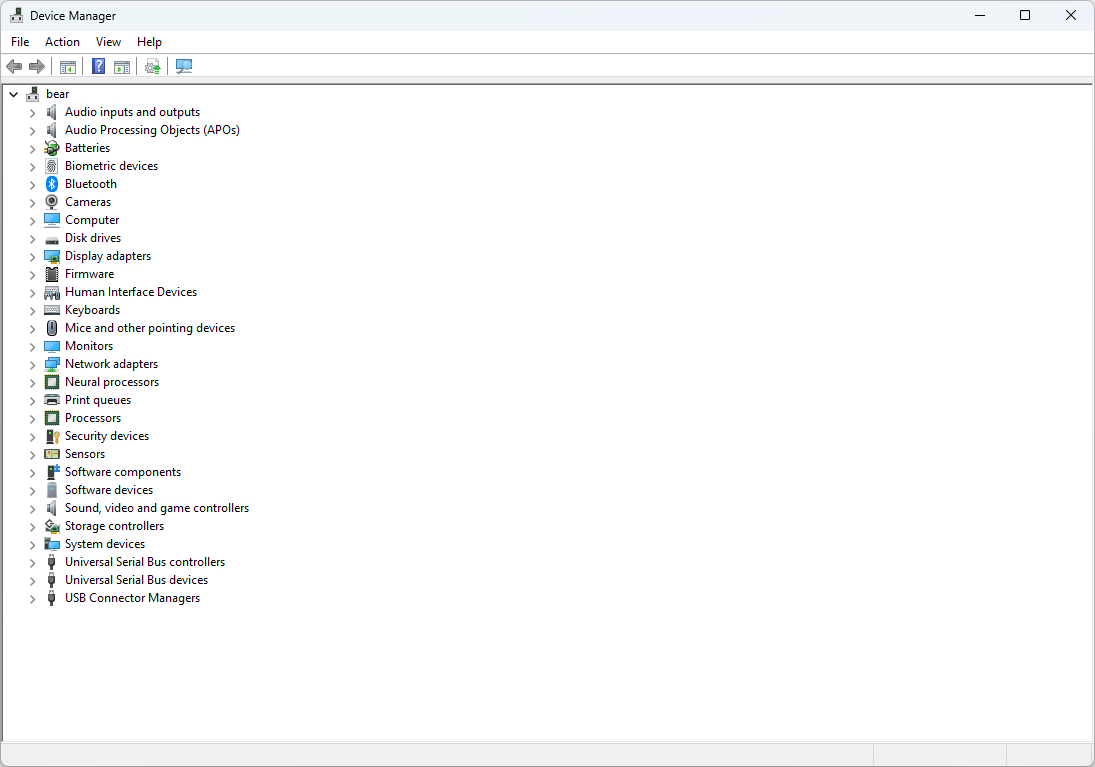
If some components have problems, you may need to manually download and install the latest drivers from your computer manufacturer's support website.
Windows Update
If your Copilot+ PC is missing or has issues with a specific driver, you can use Windows Update to fix it.
To install or update drivers on Windows 11, use these steps:
- Open Settings.
- Click on Windows Update.
- Click the Advanced options page on the right side.
- Select the Optional updates setting under the "Additional updates" section.
- Select the Driver updates section.
- Check which drivers to install in the new Windows 11 setup.
- Quick note: If the page shows no driver updates, it means that Microsoft doesn't have any additional updates for your specific hardware configuration at that particular time.
- Click the Download and install button.
Once you complete the steps, Windows Update will automatically download and install the drivers.
When Device Manager shows a problem with a component and a driver update isn't available through the "Windows Update" settings, check your manufacturer's support website to download the drivers.
How to personalize desktop on a Copilot+ PC
After the initial setup and updates, you want to personalize the experience tailored to your preferences. For example, you want to change the desktop background, switch to a system color mode, set an accent color, and customize the Start menu and Taskbar to make you more productive.
Change theme
A theme is a collection of images and colors to quickly change the look and feel of the desktop and apps.
To change the theme, use these steps:
- Open Settings.
- Click on Personalization.
- Click the Themes page on the right side.
- Choose one of the available themes to apply it.
Once you complete the steps, the theme will change the system colors and desktop wallpaper based on its features.
Install themes
To add more themes to your device, use these steps:
- Open Settings.
- Click on Personalization.
- Click the Themes page on the right side.
- Click the Browse themes button under the "Current theme" section.
- Select the theme to download.
- Click the Get button.
- Click the Open button.
- Choose one of the available themes to apply it.
After you complete the steps, the theme will be downloaded and applied to your desktop.
Change color mode
Windows 11 offers two color modes, including "Light Mode" and "Dark Mode," which are best suited for low-light situations.
To change the color mode on your Copilot+ PC, use these steps:
- Open Settings.
- Click on Personalization.
- Click the Colors page on the right side.
- Use the "Choose your mode" drop-down menu and select one of the available options.
- Light – Applies a light color scheme across the system and apps.
- Dark – Applies a dark color scheme across the system and apps.
- Custom – Allows you to decide the color mode for apps and the system separately.
Once you complete the steps, the Start menu, Taskbar, and other parts of the interface will switch to the color mode you specified.
Change accent color
The accent color feature lets you set a specific color for specific elements to blend with the current theme.
To change the system accent color on your Copilot+ PC, use these steps:
- Open Settings.
- Click on Personalization.
- Click the Colors page on the right side.
- Select the accent color for the experience under the "Accent color" section.
- Quick tip: You can use the Custom color setting to create a custom accent color.
- (Optional) Select the Automatic option under the "Accent color" section to let the system set a color scheme based on the wallpaper's colors.
- (Optional) Turn on the "Show accent color on Start and taskbar" toggle switch to show different colors in the Start menu and Taskbar elements.
- Quick note: This option is only available when using the "Custom" option for the "Choose your mode" setting and you select the "Dark" option for the "Choose your default Windows mode" setting.
- (Optional) Turn on the "Show accent color on title bars and window borders" toggle switch to show different colors around the application frame.
After you complete the steps, elements like buttons, links, system icons, and others will reflect the new system accent color. Also, the new color will be reflected in parts of the Start menu, Taskbar, and apps if you enable the option to show accent colors on title bars and window borders, as well as the Start and Taskbar in the "Colors" settings page.
Custom or dynamic background images
On Windows 11, you can change the desktop wallpaper using custom images (such as pictures from your collection) or by enabling the Spotlight feature, which dynamically downloads and changes wallpapers automatically.
Custom image
To use a custom background image on your Copilot+ PC, use these steps:
- Open Settings.
- Click on Personalization.
- Click the Background page on the right side.
- Select the Picture option from the "Personalize your background" menu.
- Click the Browse photos button to select an image.
- Select the fit that best suits the images from the "Choose a fit for your desktop image" menu, including Fill, Fit, Stretch, Center, or Span.
Once you complete the steps, the new custom image will appear in the desktop background.
Dynamic images with Spotlight
To enable Spotlight on Windows 11, use these steps:
- Open Settings.
- Click on Personalization.
- Click the Background page on the right side.
- Select the "Windows Spotlight" option from the "Personalize your background" menu.
After you complete the steps, the feature will download and refresh the desktop background throughout the day.
Customize Lock screen
You can also customize the Lock screen background and widgets.
To customize the Lock screen on your new Copilot+ PC, use these steps:
- Open Settings.
- Click on Personalization.
- Click the Lock screen page on the right side.
In the Lock screen settings, you can customize the background image and widgets.
In the Lock screen, Windows Spotlight is the default option that shows a different background every time you sign in to your account. However, you can use the "Picture" option to display a custom image or the "Slideshow" option to rotate a collection of photos.
If you select the "Slideshow" option, Windows 11 will load the images from the "Pictures" folder by default. However, you can add and remove the folders to show on the Lock screen. You can even include the camera roll folder from your Copilot+ PC and OneDrive.
Additionally, there's an option to display a slideshow on the Lock screen when the device is inactive.
Also, by default, the Lock screen shows different widgets with weather and news information. However, you can always disable this feature by turning off the "Widgets" toggle switch.
Otherwise, you can choose the widgets that appear while your computer is locked by using the "Add widget" button or the "Remove" option in the widget's menu.
Customize Start menu
Starting with the November 2025 Security Update, Windows 11 has a new Start menu with a redesigned layout and settings, including the ability to turn off the recommended section.
Recommendations
On Windows 11, you can now prevent the Start menu from showing recent apps and files, as well as app suggestions from the Microsoft Store. Here's how:
- Open Settings.
- Click on Personalization.
- Click the Start page on the right side.
- Turn off the "Show recently added apps," "Show recommended files in Start, recent files in File Explorer, and items in Jump lists," "Show recommendations for tips, shortcuts, new apps, and more," and "Show websites from your browsing history" toggle switches to disable the "Recommended" section.
Once you complete the steps, the Start menu will stop showing recommendations for files and apps.
Folders
In the Start menu, you can create folders to organize your apps in groups, and here's how:
- Open Start.
- Drag an app on top of another app to create a folder.
- Continue dragging more apps to add them to the folder.
- Click the folder to open it.
- Click on Edit name.
- Confirm a name for the folder and press Enter.
In the folder, you can rearrange the apps to update the preview, then drag each app out one by one to delete the folder.
Pins
The Start menu's "Pinned" section lets you list your favorite apps for quick access.
To organize apps in the "Pinned" section, use these steps:
- Open Start.
- Right-click the app for the "All" section and select the "Pin to Start" option.
- Repeat step 3 to pin more apps.
- Right-click an app and select the "Unpin from Start" option to remove the app pin.
After you complete the steps, the menu will only show your favorite apps in the "Pinned" section.
Quick access
In the Start menu, you can also add quick access to "Folders," such as Settings, File Explorer, Documents, Downloads, etc., next to the power button, and here's how:
- Open Settings.
- Click on Personalization.
- Click the Start page on the right side.
- Click the Folders setting.
- (Option 1) Turn on the toggle switches to add items to the Start menu next to the Power button.
- (Option 2) Turn off the toggle switches to remove items from the Start menu.
After you complete the steps, the items will appear next to the power button in the Start menu.
Customize Search
The operating system is not very flexible when it comes to Windows Search, but you can turn off Windows 11's ability to show news and information on the Home interface.
To turn off the highlights feature from Search, use these steps:
- Open Settings.
- Click on Privacy & security.
- Click the Search setting.
- Turn off the "Show search highlights" toggle switch.
Once you complete the steps, the Windows Search interface will show quick searches for settings and a list of your top apps instead of news and trending topics.
Customize Taskbar
On Windows 11, you still can't position the Taskbar at the top of the screen, but you can change the icon alignment to the left, remove unnecessary items, and display smaller icons.
Left icon alignment
To align icons and the Start menu to the left for a more classic experience on Windows 11, use these steps:
- Open Settings.
- Click on Personalization.
- Click the Taskbar page on the right side.
- Click the Taskbar behaviors setting.
- Select the Left option in the "Taskbar alignment" setting.
After you complete the steps, the icons and Start menu will align to the left.
Remove items
To remove unnecessary icons from the Taskbar, use these steps:
- Open Settings.
- Click on Personalization.
- Click the Taskbar page on the right side.
- Turn off the feature you prefer not to have in the Taskbar, including Search (with the Hide option), Task View, and Widgets under the "Taskbar items" section.
Once you complete the steps, the specified icons will no longer be available in the Taskbar. However, you will still be able to access Windows Search from the Start menu, or use the "Windows key + S" or "Windows key + W" keyboard shortcuts to open the Widgets board.
Show smaller icons
To show smaller icons to fit more apps when the Taskbar is full, use these steps:
- Open Settings.
- Click on Personalization.
- Click the Taskbar page on the right side.
- Click the Taskbar behaviors setting.
- Select the "When the task is full" or "Always" option to decide when smaller icons should appear in the Taskbar.
After you complete the steps, the Taskbar will show smaller icons, according to your configuration, but the actual Taskbar will retain the same height.
Customize Windows Recall settings
If you decide to turn on the Windows Recall features, the default settings will apply to most users. However, you can always configure the storage usage for snapshots and filters to prevent the AI feature from looking into certain content.
To change the Windows Recall settings, use these steps:
- Open Settings.
- Click on Privacy & security.
- Click the Recall & snapshots setting.
- Click the Storage setting.
- Select the amount of storage to reserve for snapshots using the "Maximum storage for snapshots" setting.
- (Optional) Choose the snapshot retention before deletion using the "Maximum storage duration for snapshots" setting.
- Turn on the "Filter sensitive information" toggle switch (if applicable).
- Click the Add app button to filter applications from being recorded by Recall in the "Apps to filter" setting.
- Click the Add website button to filter websites from being recorded by Recall in the "Websites to filter" setting.
Once you complete the steps, your preferred preferences will be applied to Windows Recall.
If you no longer want to use the feature, from Settings > Privacy & security > Recall & snapshots > Advanced settings, click the "Reset Recall" button. This option will delete all Recall data and disable the feature.
Microsoft Edge with Copilot Mode
If you have a Copilot+ PC, you're likely interested in the AI features that this platform has to offer, including those available through Microsoft Edge.
To fully unlock the AI capabilities of Microsoft Edge, use these steps:
- Open Microsoft Edge.
- Click the Settings and more menu (three dots) and choose the Settings option.
- Click on AI innovations from the left pane.
- Turn on the "Copilot Mode" toggle switch.
When you enable Copilot Mode, you'll also be turning on "Copilot new tab page," "Journeys," and "Actions."
Copilot Mode brings AI assistance directly into the Edge browser to help you find answers, summarize web content, and interact with webpages, making online tasks easier and more productive.
Journeys organizes your browsing history. Grouping pages by topic or project makes research, planning, and content management easier. You can think of this feature as the ultimate bookmark organizer.
Actions is an agentic feature that lets you perform tasks directly in the browser, such as booking a restaurant or ordering online.
How to optimize system performance on a Copilot+ PC
Apps and services that start automatically on startup can negatively impact performance and load times on your new Copilot+ PC. After installing the necessary apps, review the "Startup" settings and deactivate any that may affect your experience.
Control startup apps
To disable apps on the Windows 11 startup, use these steps:
- Open Settings.
- Click on Apps.
- Click the Startup page on the right side.
- Turn off the toggle switch to disable apps at startup.
After you complete the steps, the startup process should be noticeably faster.
Change power modes
If you have a Copilot+ PC, it's a good idea to review and adjust the power settings to conserve battery life as much as possible.
To change the power settings on your AI-powered laptop, use these steps:
- Open Settings.
- Click on System.
- Click the Power & battery page on the right side.
- Click the Power Mode setting.
- Choose the power mode for "Plugged in" and "On battery" settings.
- Click the "Screen, sleep, & hibernate timeouts" setting.
- Select when the device should turn off the display or enter into sleep mode while "Plugged in" and "On battery."
Once you complete the steps, the Copilot+ PC will apply the new power settings.
Enable night light
On Windows 11, the "night light" feature reduces blue light at night and uses warmer colors to minimize eye strain and help you fall asleep when working long hours.
To enable night light on Windows 11, use these steps:
- Open Settings.
- Click on System.
- Click the Display page on the right side.
- Turn on the Night light toggle switch to enable the feature under the "Brightness & color" section.
- (Optional) Turn off the Night light toggle switch to disable the feature.
- (Optional) Select the Night light setting.
- Change the color temperature using the "Strength" slider.
- (Optional) Click the "Turn on now" button to enable the feature on demand, outside of the scheduled time.
After you complete the steps, the feature will show warm colors on the screen to help minimize eye strain while working at night.
How to set up apps on a Copilot+ PC
Although not everyone uses the same apps, we usually need the same core programs and configuration. For example, Google Chrome, Mozilla Firefox, Opera, or Microsoft Edge to surf the internet. If you use the computer for school or work, you probably need to install the Office apps.
One thing to consider is that while you can install virtually any application on any Copilot+ PC, if you have an ARM-based device, traditional (Win32) applications will run using the Microsoft Prism emulation platform, which may slightly affect performance.
When downloading an application, unless it's from the Microsoft Store, if you have a Copilot+ PC using one of the Qualcomm ARM processors, during the download process, you'll have to choose the ARM version of the app.
Install browser
Although Microsoft Edge is one of the best browsers for Windows users, you may still want to use another application, such as Google Chrome or Firefox.
To install a new browser on Windows 11, use these steps.
- Open the Chrome or Firefox official page.
- Click the Download Chrome button.
- Double-click the installer to launch the setup.
- Continue with the on-screen directions to complete the installation.
After you complete the steps, the browser will install on your Copilot+ PC.
Change default browser
To change the default browser on your device, use these steps:
- Open Settings.
- Click on Apps.
- Click the Default apps page on the right side.
- Select the browser to use as the new default on Windows 11. For example, Google Chrome.
- Click the Set default button.
- (Optional) Click the .pdf default application and select the Chrome option to open PDFs with Chrome.
- Click the Set default button.
Once you complete the steps, the computer will set the new browser as the default.
Install the Microsoft 365 apps
To install Office from Microsoft 365, use these steps:
- Open the Microsoft 365 (Office) website.
- Sign in with a Microsoft account (if applicable).
- Click on Apps from the left pane.
- Click the Install Apps button.
- Click the Install button in the "Microsoft 365 apps for your devices" section.
- Click the Install button using the default options.
- Continue with the on-screen directions to complete the setup as necessary.
After you complete the steps, Word, Excel, Outlook, PowerPoint, and the other apps and features will install on your Copilot+ PC.
How to transfer files on a Copilot+ PC
If switching from an old to a new computer, you may need to transfer the files from the old device. If this is the case, transferring your files is easy. You can use cloud storage services like OneDrive, which lets you restore files instantly. Or you can move your files with a portable drive when dealing with multiple terabytes of data.
Transfer files from OneDrive
If you use OneDrive, you do not need to complete these instructions, since the files will already be accessible when you configure your Microsoft account.
To transfer documents and other files to the new Copilot+ PC, use these steps on the old laptop:
- Open File Explorer.
- Browse to the folder with the files to transfer.
- Select the files.
- Quick tip: You can select items individually or all contents using the "Ctrl + A" keyboard shortcut.
- Right-click the selection and select the Copy option.
- Open the OneDrive folder.
- Use the "Ctrl + Shift + N" keyboard shortcut to create a new folder.
- Confirm a name for the folder, such as "Old Laptop Backup."
- Open the newly created folder.
- Right-click inside the folder and select the Paste option.
After you complete the steps, it could take some time for the files to upload to OneDrive. Once the upload completes, you will be able to access the files from the OneDrive folder on the new computer.
Transfer files from an external drive
If you have many files, consider transferring them to the new computer using an external USB hard drive.
On the old laptop, connect an external hard drive with enough space, and use these steps:
- Open File Explorer.
- Browse to the folder with the files to transfer.
- Select the files to move to the new computer.
- Right-click the selection and select the Copy option.
- Open the external storage.
- Use the "Ctrl + Shift + N" keyboard shortcut to create a new folder.
- Confirm a name for the folder, such as "Old Laptop Backup."
- Open the newly created folder.
- Right-click inside the folder and select the Paste option.
- Disconnect the drive from the old computer and connect it to the new computer.
- Open File Explorer.
- Browse to the folder location with the files.
- Right-click the selection and select the Copy option.
- Open the folder location to download the files.
- Right-click inside the folder and select the Paste option.
Once you complete the steps, the files will be transferred to the new computer.
How to create full backup on Windows 11
Finally, after setting up the device the way you want it, it's recommended to create a full backup of the new system if you need to recover from hardware failure, malware attacks, or file corruption.
You can use many available third-party software products. However, you can still use the legacy tool on Windows 11 to create a full backup to a portable drive, which you can disconnect and store in a safe location.
Important: Microsoft has stopped maintaining the backup feature, but it's still available to create a temporary full backup.
To create a full backup on your Copilot+ PC, connect a storage drive with enough space, and use these steps:
- Open Start.
- Search for Control Panel and click the top result to open the console.
- Click on System and Security.
- Click the File History setting.
- Click the "System Image Backup" option from the bottom-left corner.
- Click the "Create a system image" option from the left navigation pane.
- Select the "On a hard disk" option.
- Use the "On a hard disk" menu and select the Copilot+ PC backup destination.
- Click the Next button.
- (Optional) Select any additional drive to include in the full backup.
- Click the Next button.
- Click the Start backup button.
- Click the No button.
- Quick note: You'll also receive a prompt to create a system repair disc, but you can skip it. If you need to roll back to a previous installation, you can use a USB installation media to access the recovery settings.
- Click the Close button.
Once you complete the steps, the tool will back up everything on the Copilot+ PC. After the process, disconnect and store the external drive safely.
Only remember that this tool can restore changes up to the last backup, and apps, files, and settings added after the backup won't be part of the recovery.
If you want to maintain an up-to-date backup of only your files, you'll be better off using cloud storage services like OneDrive.
FAQs about setting up a Copilot+ PC
These are common questions regarding the setup of a Copilot+ PC.
What are the two primary methods for setting up a new Copilot+ PC?
The two main methods are using the original installation with the Out-of-Box Experience (OOBE) or performing a clean installation by reinstalling Windows 11 to start completely fresh.
What security features are configured during the Out-of-Box Experience (OOBE)?
During the OOBE, you will be prompted to set up Windows Hello, which typically includes Face authentication and configuring a four-digit PIN as a fallback method.
What is the recommended way to remove unwanted apps (bloatware) from a new Copilot+ PC?
If you keep the original installation, you should open Settings, go to Apps, then "Installed apps," select the unwanted program, and click the "Uninstall" button.
What is the simplest method to perform a clean installation?
The simplest method is to use the "Reset this PC" feature found in Settings under "System," then "Recovery." You should choose the "Remove everything" option and select "Cloud download" to get a fresh copy of the operating system from Microsoft servers.
How can I ensure all essential components have the correct drivers installed after the setup?
You should open Device Manager and confirm that no components are marked with a yellow or red indicator. If issues are found, check the "Optional updates" section on Windows Update or the computer manufacturer's support website for manual downloads.
Where can I find the settings to manage which apps launch automatically when my Copilot+ PC starts up?
You can control startup apps by navigating to Settings, then Apps, and selecting the "Startup" page on the right side. You can disable unnecessary apps using the toggle switches to improve load times.
How do I enable the enhanced AI features within the Microsoft Edge browser on a Copilot+ PC?
You can enable enhanced AI features by turning on "Copilot Mode" within the Microsoft Edge Settings, under the AI innovations section. This feature also enables Journeys and Actions.
What steps are required to change the desktop wallpaper to a dynamically refreshing image collection?
To enable dynamic images, go to Settings, then "Personalization," select the "Background" page, and choose the "Windows Spotlight" option from the "Personalize your background" menu.
How do I access the advanced configuration options for Windows Recall, such as filtering certain content?
Windows Recall settings, including controls for snapshot storage limits, filtering sensitive information, and excluding specific apps or websites from recording, are located in Settings under "Privacy & security," in the "Recall & snapshots" section.
What is the most efficient way to transfer a large volume of files from an old computer to the new Copilot+ PC?
The most efficient method for transferring multiple terabytes of data is by copying the files to an external USB hard drive on the old computer, then connecting the drive to the new Copilot+ PC to transfer the files.
More resources
Explore more in-depth how-to guides, troubleshooting advice, and essential tips to get the most out of Windows 11 and 10. Start browsing here:
- Windows 11 on Windows Central — All you need to know
- Windows 10 on Windows Central — All you need to know

Follow Windows Central on Google News to keep our latest news, insights, and features at the top of your feeds!

Mauro Huculak has been a Windows How-To Expert contributor for WindowsCentral.com for nearly a decade and has over 22 years of combined experience in IT and technical writing. He holds various professional certifications from Microsoft, Cisco, VMware, and CompTIA and has been recognized as a Microsoft MVP for many years.
You must confirm your public display name before commenting
Please logout and then login again, you will then be prompted to enter your display name.