How to unlock Copilot, Journeys, and Actions in Microsoft Edge for a smarter browsing experience
Boost your AI-powered browsing with 3 new Microsoft Edge features – setup takes seconds on Windows 11.
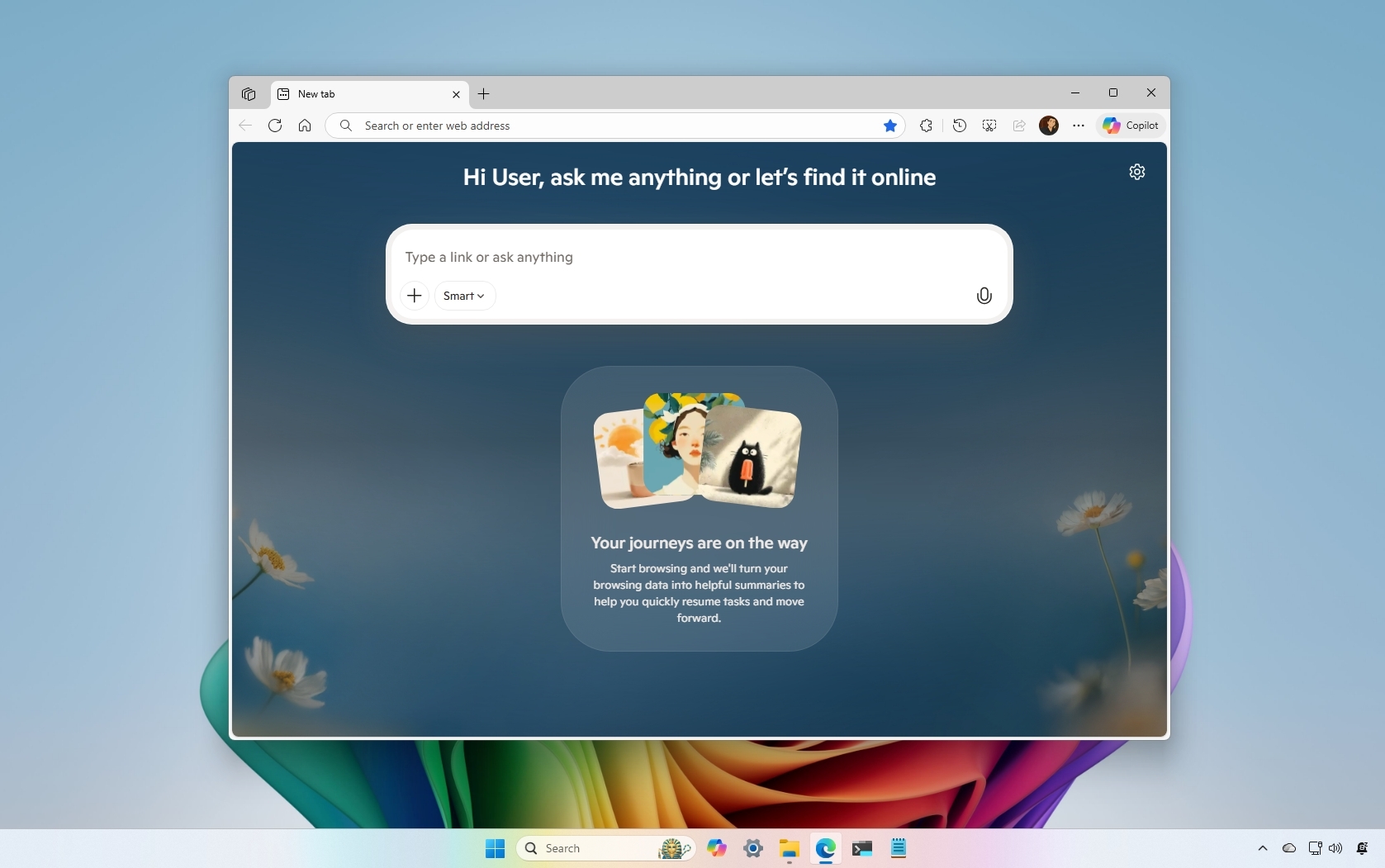
Microsoft is transforming Microsoft Edge on Windows 11 into an AI-powered web browser, but not every feature is turned on by default. The company is gradually integrating these tools to make browsing faster and smarter.
For example, Copilot Mode brings AI assistance directly into the browser. It can help you find answers, summarize web content, and interact with webpages, making online tasks more straightforward and more productive.
On the other hand, Journeys helps you organize and revisit your browsing history. Grouping pages by topic or project makes research, planning, and content management easier.
Finally, Actions is an agentic feature that lets you perform tasks directly in the browser (from translating text to generating content to completing repetitive steps), all without switching to another app or tab.
In this how-to guide, I'll outline the steps to enable Copilot Mode, Journeys, and Actions on Microsoft Edge for Windows 11.
Copilot Mode is now generally available in all regions where the Copilot chatbot is supported. However, Copilot Actions and Journeys remain in limited preview, currently accessible only to users in the United States using Microsoft Edge on Windows 11 and macOS.
How to enable Copilot Mode
To enable Copilot Mode in Edge, use these steps:
- Open Microsoft Edge.
- Click the main menu from the top right and choose the Settings option.
- Click on AI innovations from the left pane.
- Turn on the Copilot Mode toggle switch.
- Turn on the "Copilot new tab page" toggle switch (if applicable).
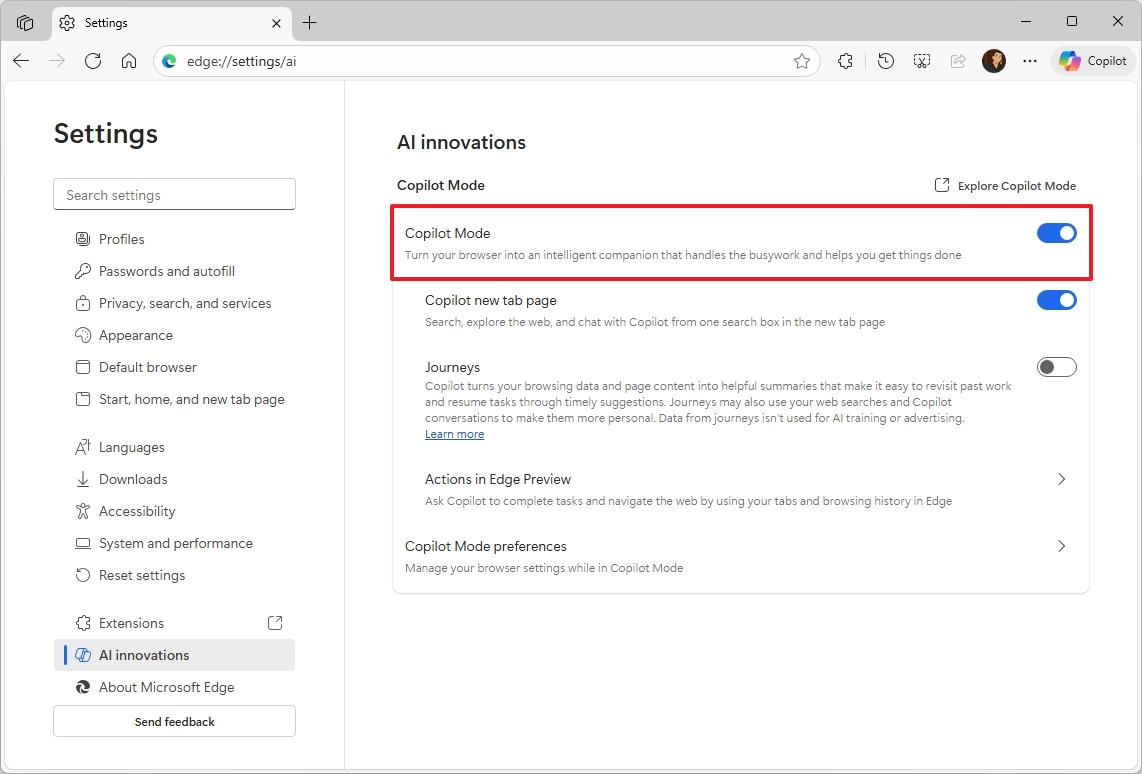
Once you complete the steps, the next time you open a new tab, you'll notice the Copilot prompt box similar to the Copilot home on the web.
All the latest news, reviews, and guides for Windows and Xbox diehards.
The prompt box is smart enough to understand when you want a web result, a website, or an AI answer.
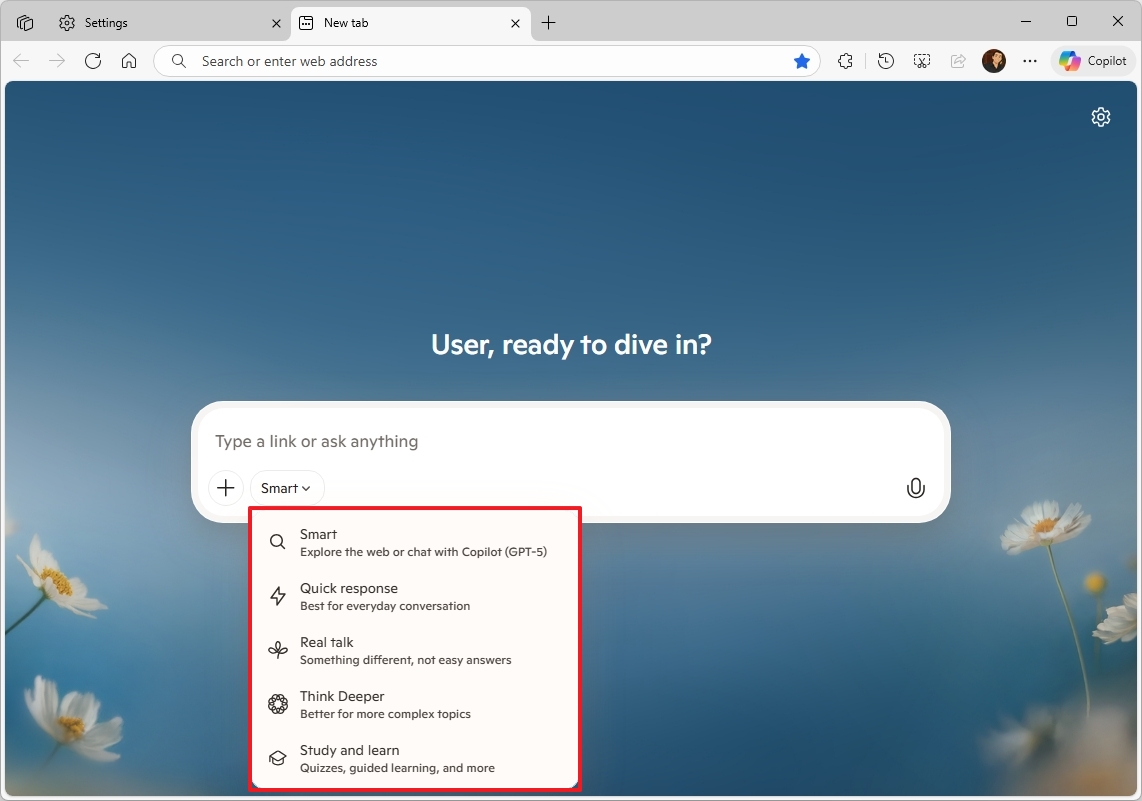
The default mode is "Smart," which tries to make the best decision about the action intent and uses the latest model available from OpenAI (GPT-5).
The "Think Deeper" option allows Copilot to create answers for more complex topics.
The "Deep Research" option allows you to create detailed reports, comparisons, or multi-source answers.
Finally, you'll find the "Real talk" mode for honest answers, the "Study and learn" option for guided learning and educational tasks, and the "Quick response" option for everyday conversation.
In addition to the New Tab experience, at any time, or from any website, you can also access Copilot with the button at the top-right.
This experience works like the chatbot experience before the new mode was available, with a flyout that appears from the right. However, you can pin or unpin as needed.
Since Copilot Mode can see everything you're doing in the browser, you can also use the chatbot to search your browsing history or quickly find an open tab.
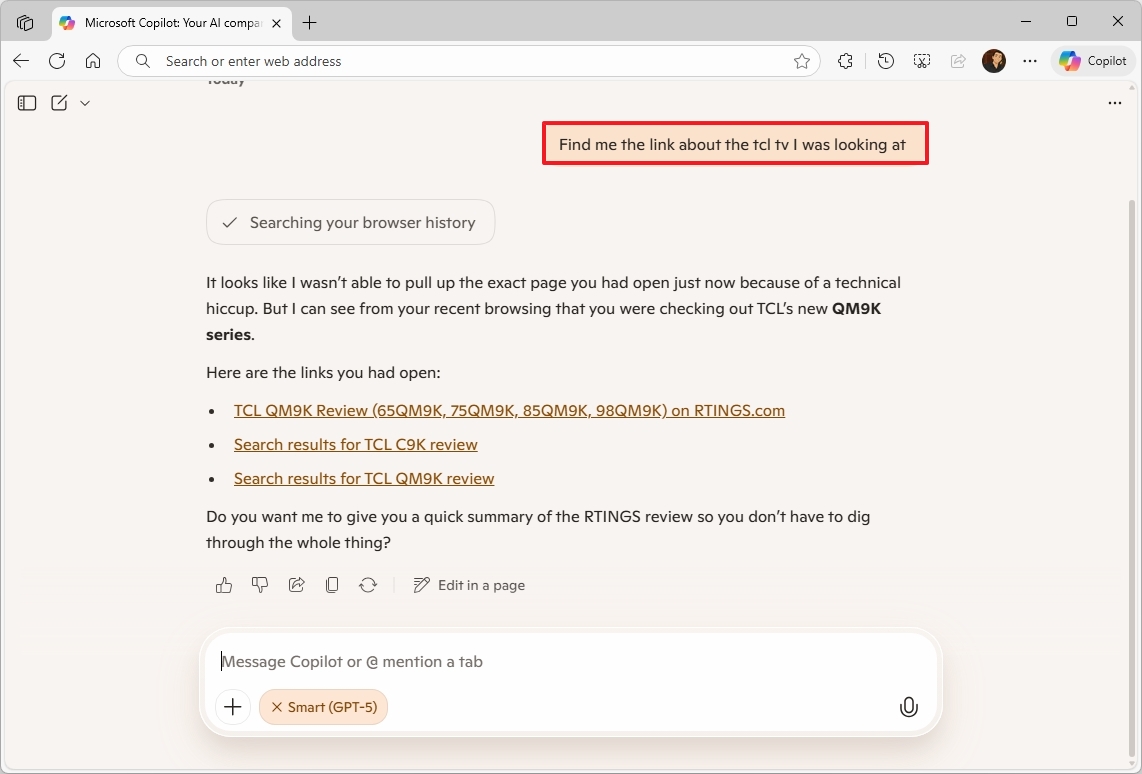
You don't need special commands. You only have to ask using natural language. For example, what pages did I visit last week? Or show me the tab with the TV review, and Copilot should be able to complete the task.
If you click the microphone button in the prompt box, you'll have voice access to talk to Copilot, which will also activate Vision by default to allow the chatbot to see and assist you with any questions you may have on a particular page.
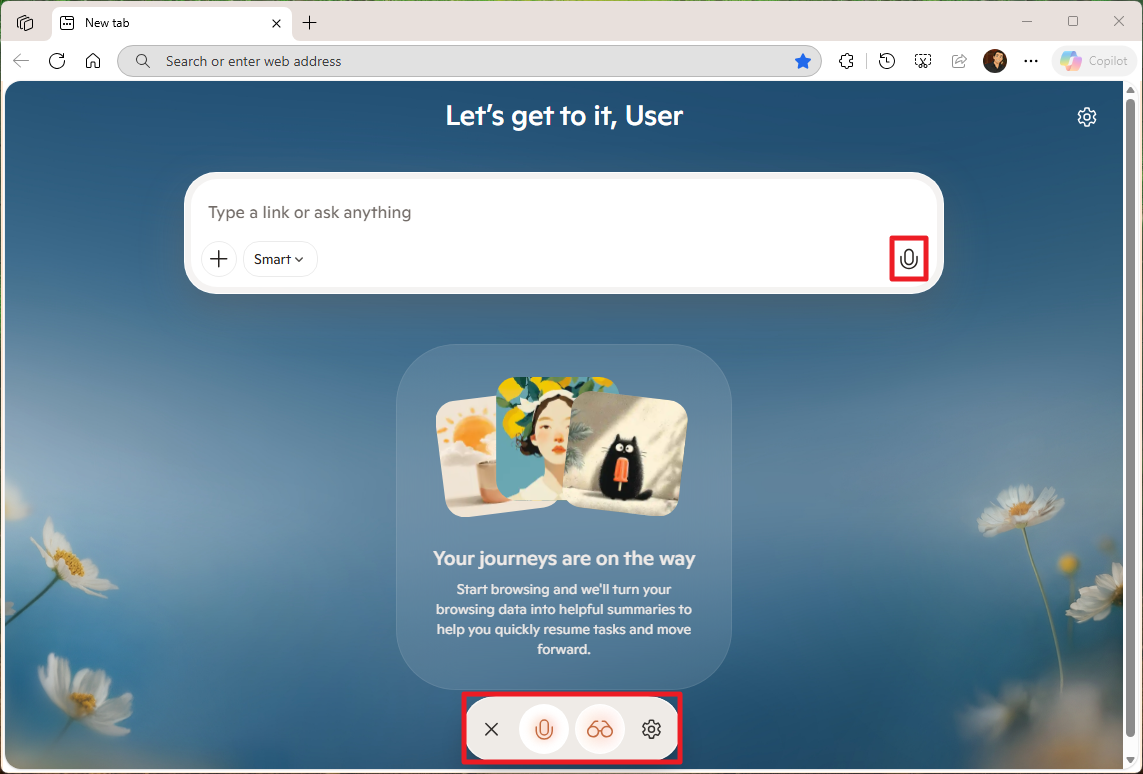
It's worth noting that Copilot Mode is available for free, but for a limited time in all the markets where Copilot is available.
How to enable Journeys
To enable Copilot Journeys in Edge, use these steps:
- Open Microsoft Edge.
- Click the main menu from the top right and choose the Settings option.
- Click on AI innovations from the left pane.
- Turn on the Copilot Mode toggle switch (if applicable).
- (Option 1) Click the "Explorer Journeys" option.
- (Option 2) Turn on the "Journeys" option (if available).
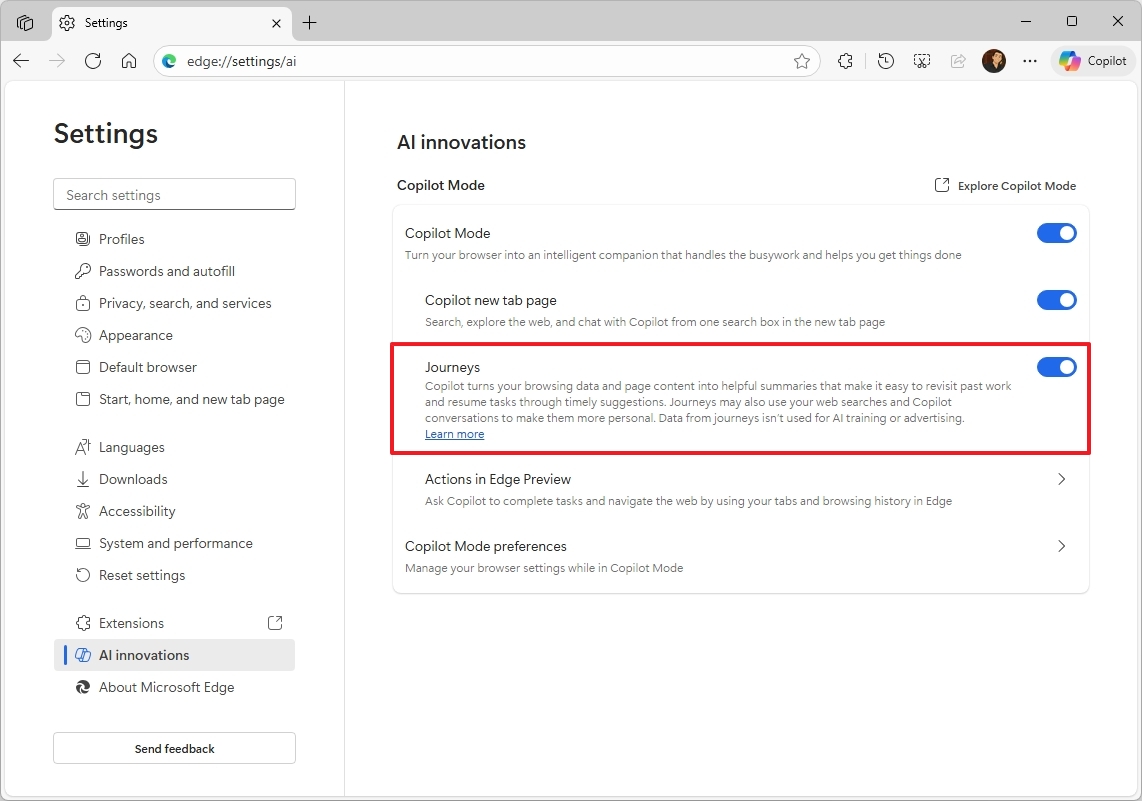
After you complete the steps, you can continue navigating the web, and under the Copilot prompt box, you'll eventually find the Journeys created by the AI.
For a little more context, the "Journeys" feature allows the chatbot to analyze your browsing history and online activities to automatically group related past browsing projects into specific, task-focused storylines called "Journeys."
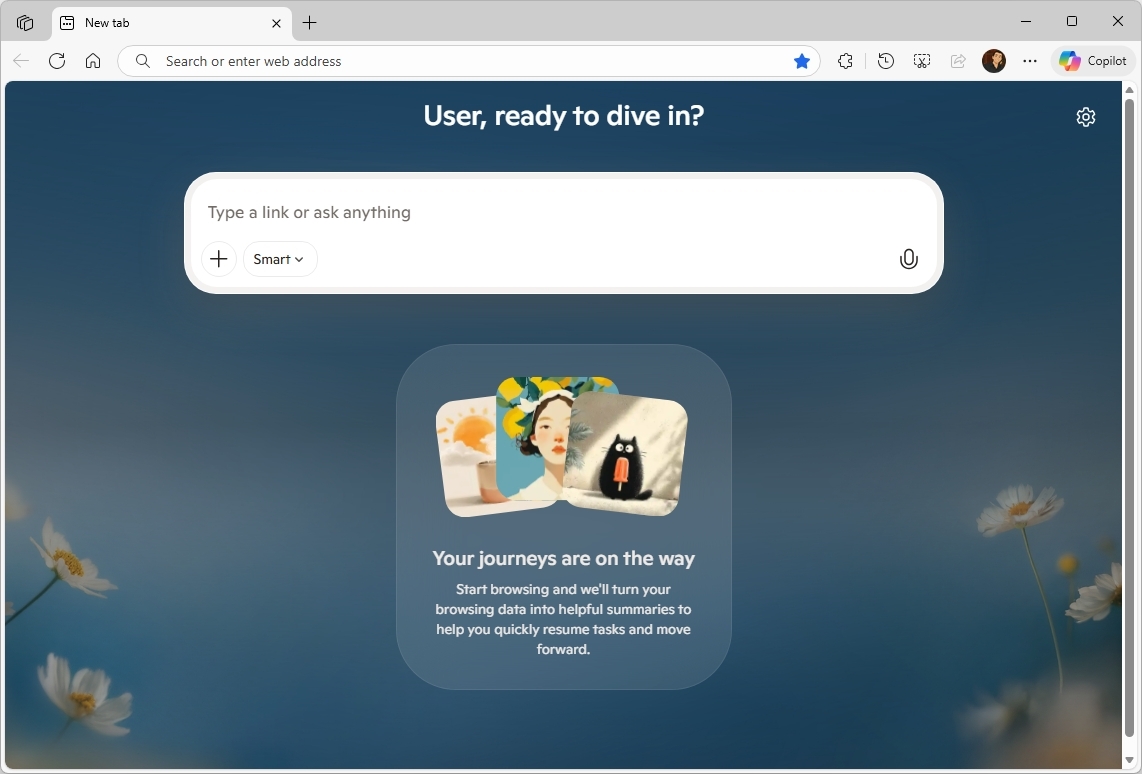
When you opt into this feature, the assistant will create a summary of each website you visit, and it'll store other details, such as page title, URL, searches, chats, and more.
How to enable Actions
To enable Copilot Actions in Edge, use these steps:
- Open Microsoft Edge.
- Click the main menu from the top right and choose the Settings option.
- Click on AI innovations from the left pane.
- Turn on the Copilot Mode toggle switch (if applicable).
- (Option 1) Click the "Explorer Actions" option.
- Turn on the "Actions" option (if available).
- (Option 2) Click the "Actions in Edge Preview" option.
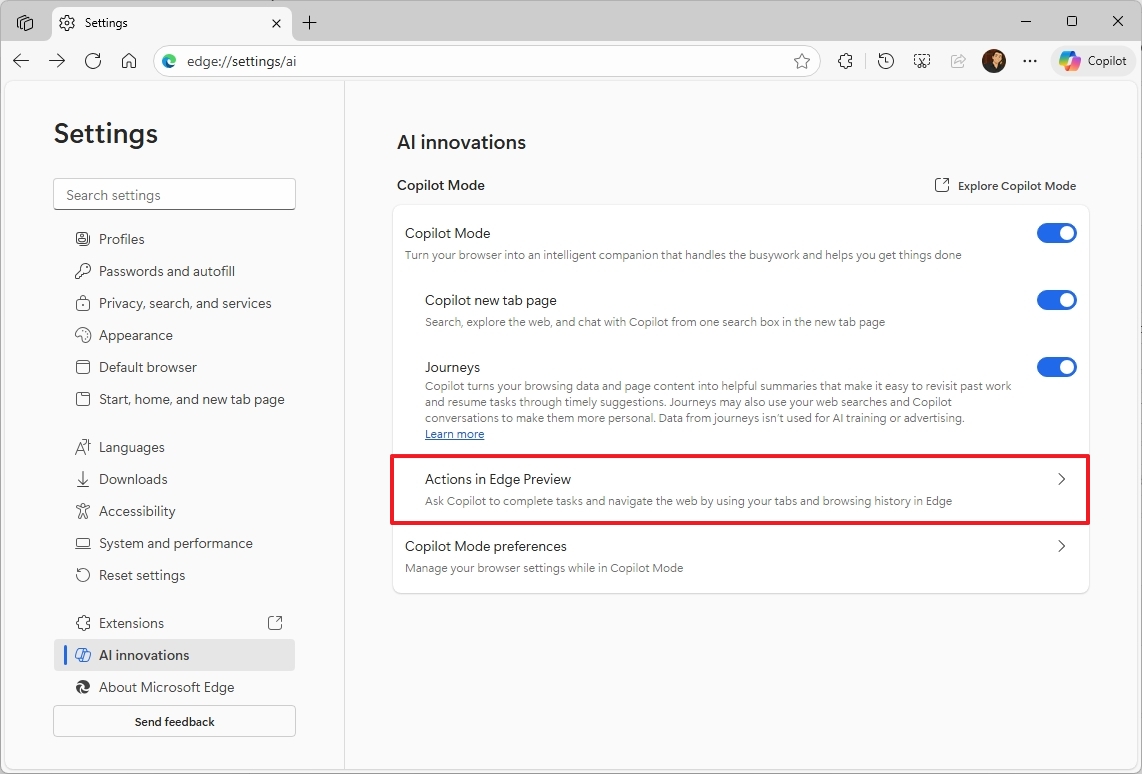
- Turn on the "Actions in Edge Preview" toggle switch.
- Choose how Copilot handles tasks, including "Light," "Balanced (recommended)," or "Strict."
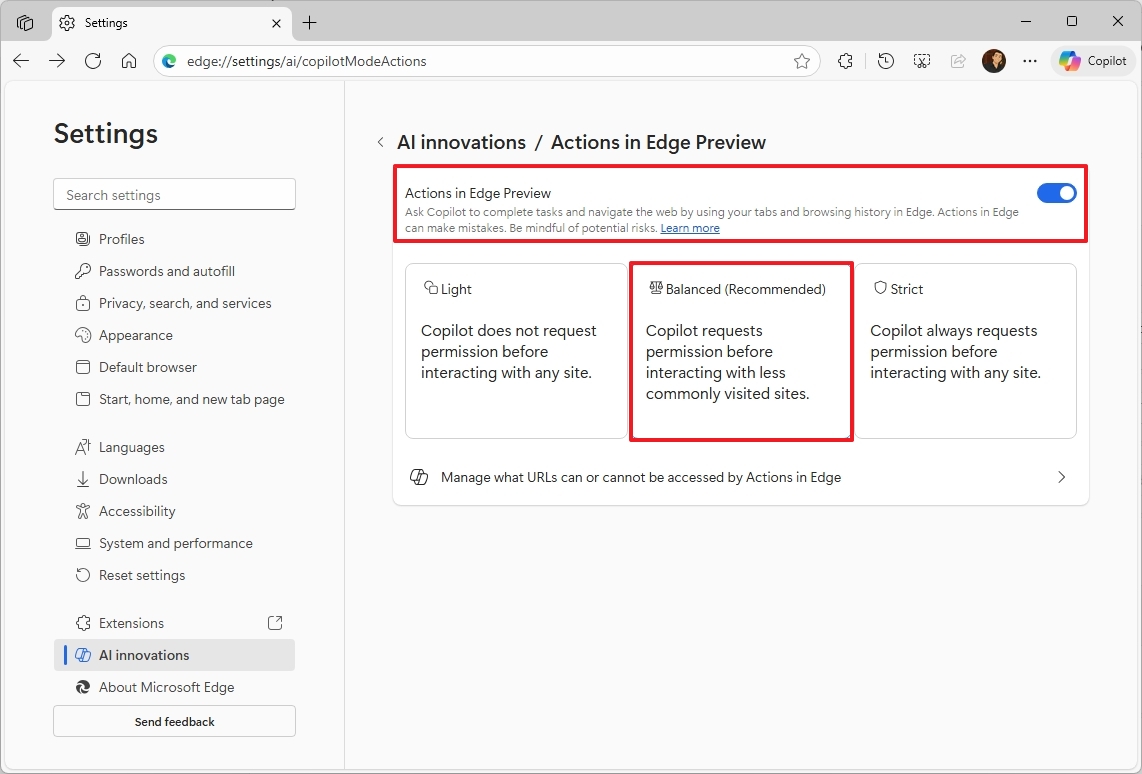
Once you complete the steps, you can ask Copilot to complete specific tasks, and the chatbot should be able to complete them without user interaction.
For instance, in this example, I opened a chocolate cake recipe, clicked on the "Copilot" button, and simply asked to "Order all the ingredients for this recipe." Then the chatbot went through all the steps to figure out the ingredients, and after selecting the grocery store, it was able to create an Instacart cart.
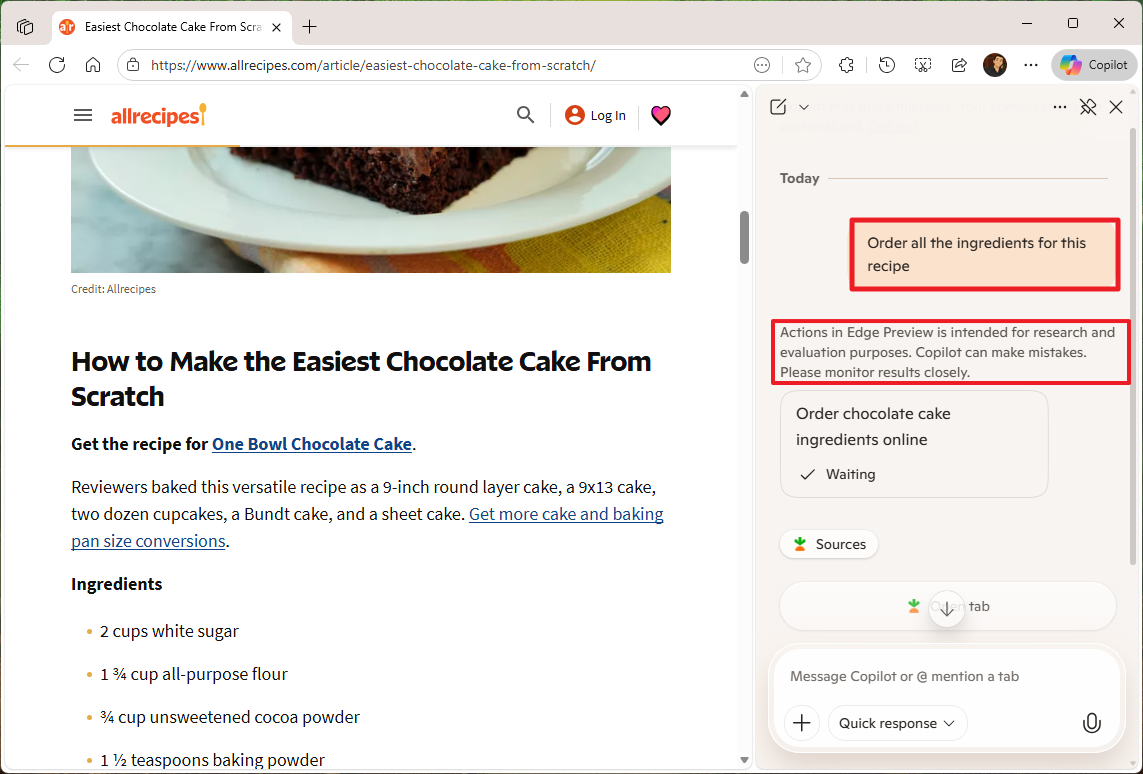
The actions you can use with this feature are currently limited, but in the future, Copilot will be able to take more advanced actions, such as booking reservations or managing errands on your behalf, just to name a few.
It's important to note that on the "Actions in Edge Preview" page, you'll also find settings to manage the URLs that the chatbot can or cannot access to perform specific tasks.
You only need to click the "Add site" button and confirm the corresponding link, as needed.
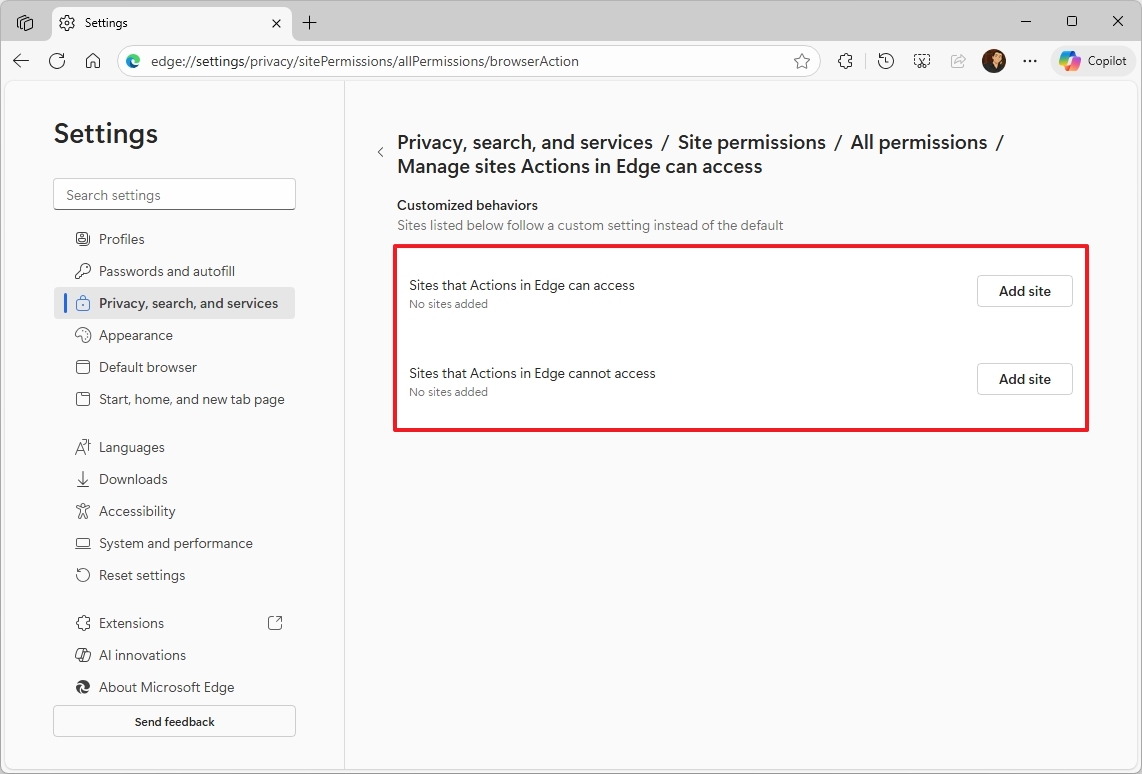
However, the Actions feature will use a default configuration, so you don't have to specify every site it can access. Usually, you only need to focus on the sites you don't want the feature to access.
On Microsoft Edge, "Actions" is a feature that goes beyond generating text or summarizing information. It enables the chatbot to take direct action on your behalf, such as interacting with websites and completing multi-step tasks.
FAQ
What are the three AI features in Microsoft Edge
The three features are Copilot Mode, Edge Actions, and Edge Journeys. Each one enhances productivity, navigation, and task automation directly in your browser.
What does Copilot Mode do?
Copilot Mode integrates AI assistance into your browsing experience. It can summarize pages, answer questions, generate content, and help with research—all without leaving Edge.
What are Edge Actions?
Edge Actions allow you to perform tasks like booking flights, checking weather, or translating text using AI-powered suggestions that appear contextually as you browse.
What is Edge Journeys?
Journeys organizes your browsing history into topic-based clusters, making it easier to revisit research, compare products, or continue projects without digging through tabs.
Do I need Windows 11 to use these features?
Yes, these AI features are optimized for Microsoft Edge running on Windows 11, especially with the latest updates installed.
Are these AI features safe to use?
Yes. Microsoft Edge uses built-in privacy controls and transparency settings to ensure your data is handled securely. You can manage permissions and data usage in the browser settings.
More resources
Explore more in-depth how-to guides, troubleshooting advice, and essential tips to get the most out of Windows 11 and 10. Start browsing here:
- Windows 11 on Windows Central — All you need to know
- Windows 10 on Windows Central — All you need to know

Follow Windows Central on Google News to keep our latest news, insights, and features at the top of your feeds!

Mauro Huculak has been a Windows How-To Expert contributor for WindowsCentral.com for nearly a decade and has over 22 years of combined experience in IT and technical writing. He holds various professional certifications from Microsoft, Cisco, VMware, and CompTIA and has been recognized as a Microsoft MVP for many years.
You must confirm your public display name before commenting
Please logout and then login again, you will then be prompted to enter your display name.
