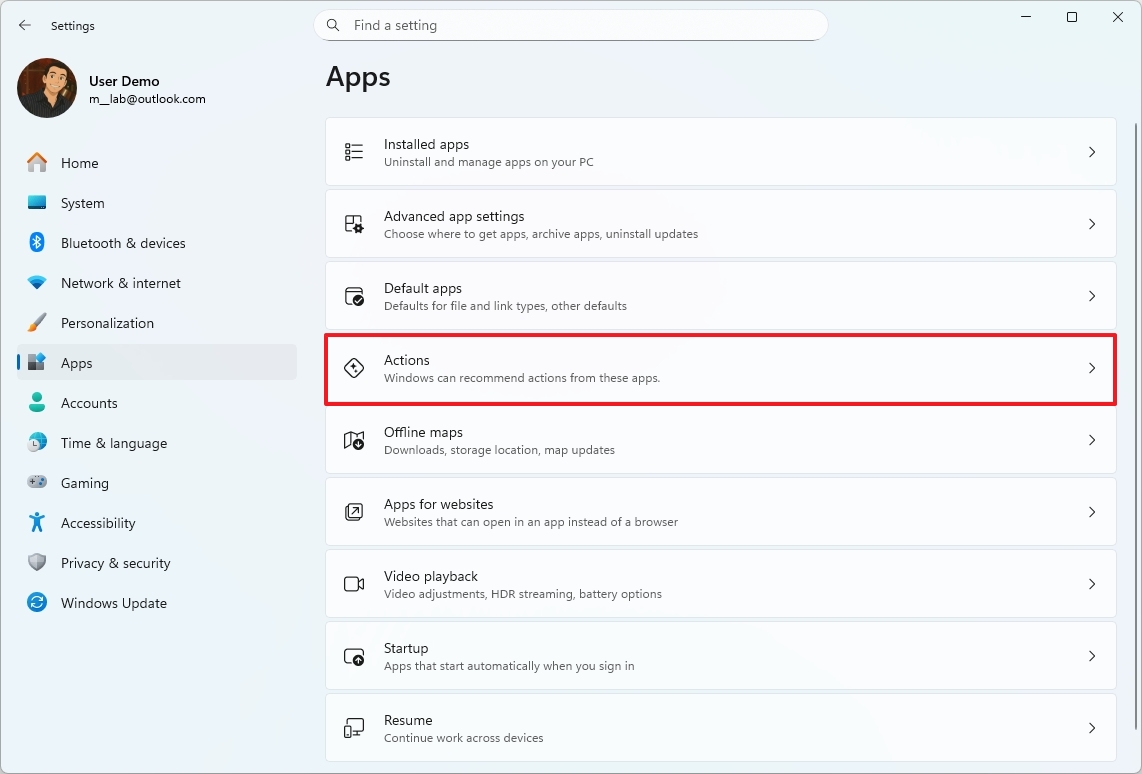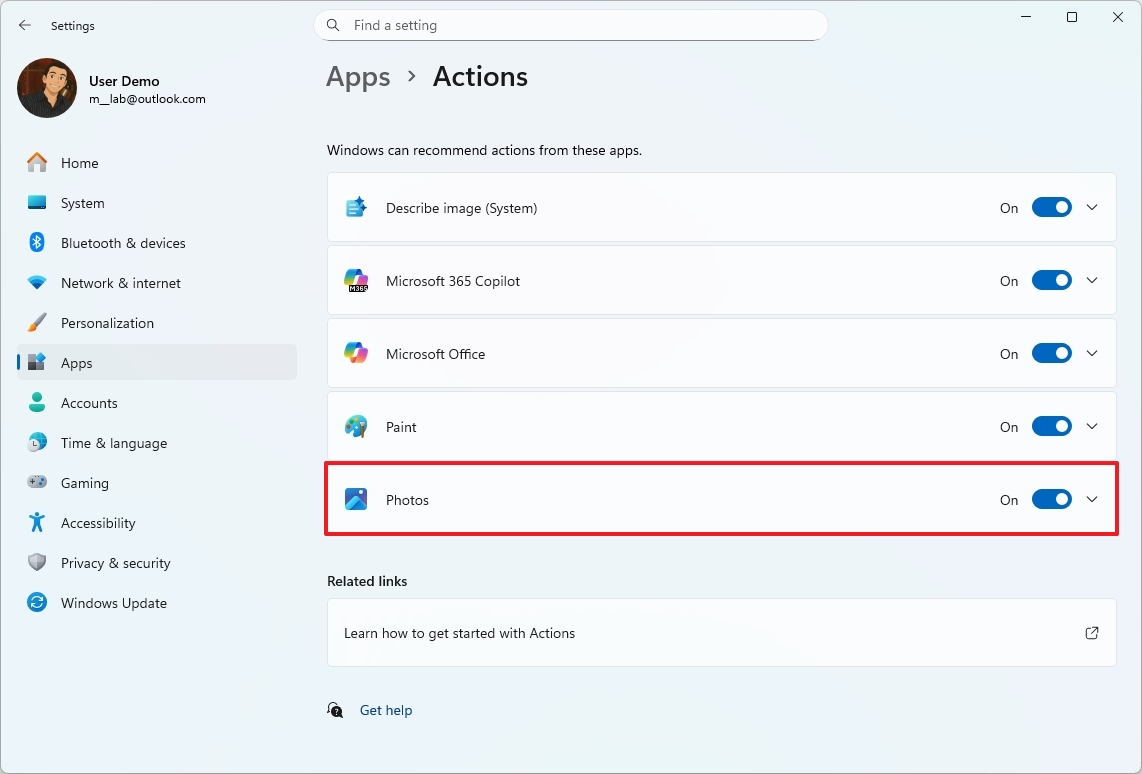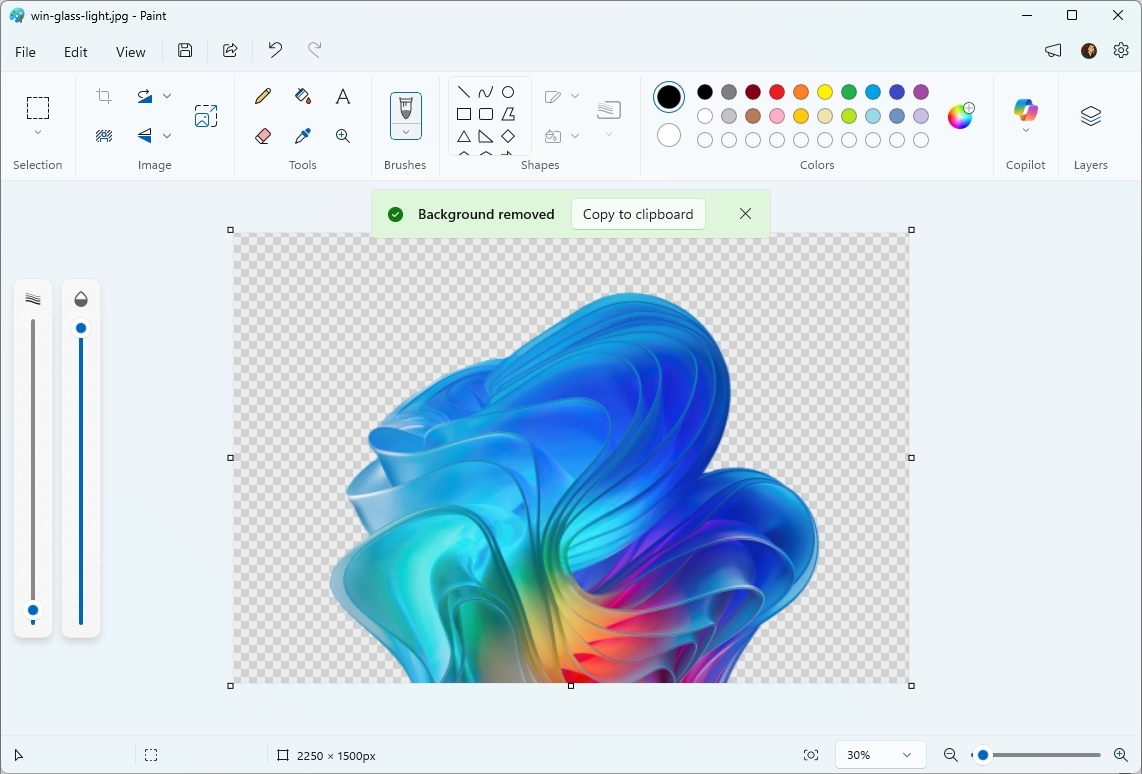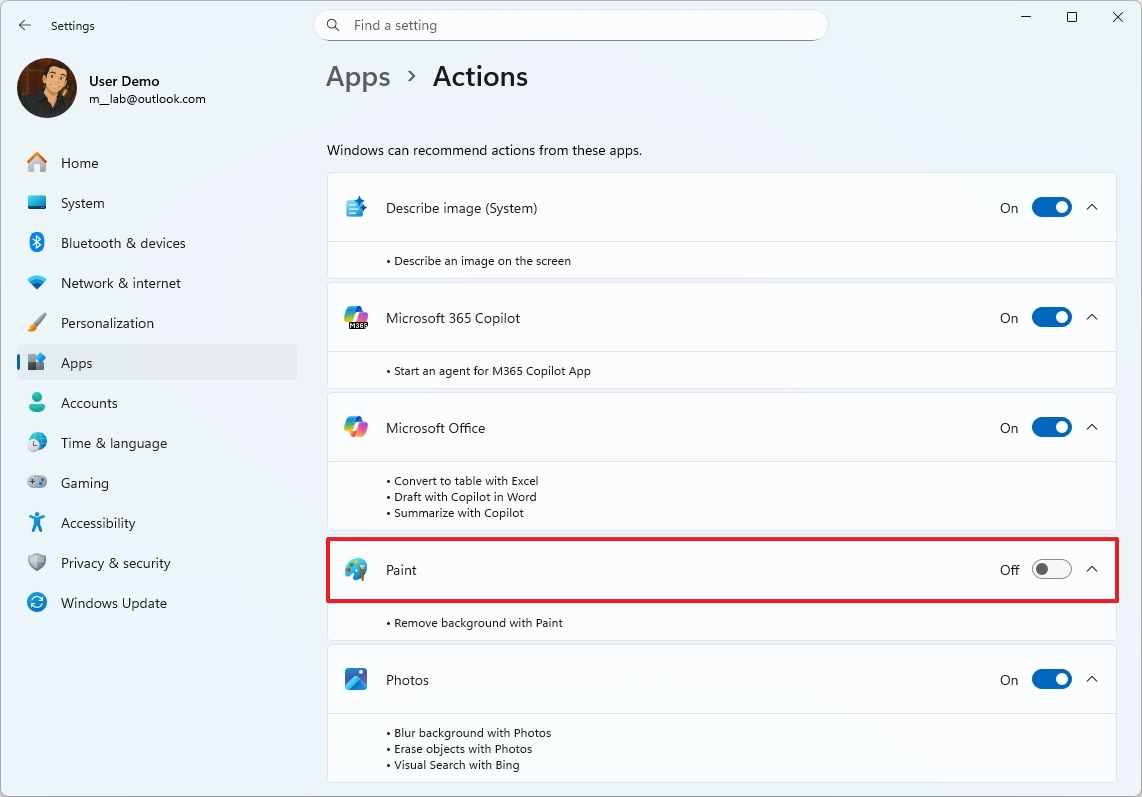Confused by Windows 11’s new AI actions? Here’s what they do and how to manage them
Whether you embrace AI or prefer a clean menu, Windows 11 lets you toggle File Explorer’s AI actions with ease. Today, we'll explain what AI actions are.
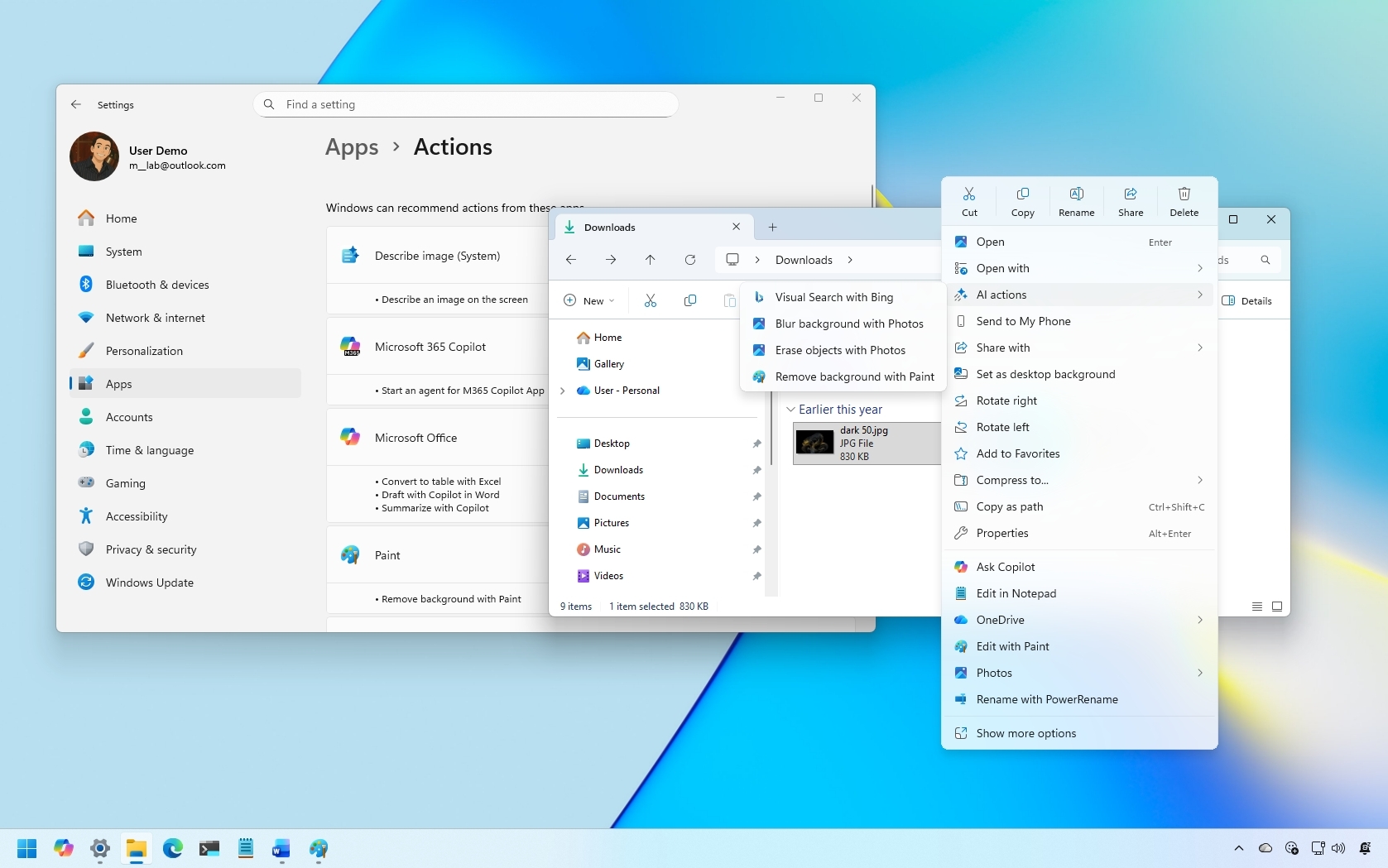
On Windows 11, it's no secret that Microsoft is integrating AI everywhere, including in File Explorer, with additions such as "Ask Copilot" and "Semantic Indexing." However, since that isn't enough, Microsoft also added AI actions to the context menu. If the feature isn't for you, I'll outline the steps to control it.
In File Explorer, "AI actions" is a menu that gives you access to features depending on the file type. These features are not part of the file manager. Instead, they are pointers to perform AI tasks within other applications, such as Microsoft 365 apps, Photos, or Paint.
Whether you're embracing or pushing back on AI, Windows 11 lets you manage these actions in File Explorer via Settings, so no Registry tweaks are required.
In this how-to guide, I'll outline the steps to show or hide AI actions in File Explorer regardless of whether you have a traditional or Copilot+ PC.
Microsoft began the rollout of this feature with the September 2025 Security Update, but it's still rolling out to devices. Also, these options are still not available for users in Europe.
How to enable AI actions in File Explorer
To enable File Explorer AI actions, use these steps:
- Open Settings.
- Click on Apps.
- Click the Actions page.
- Turn on the different AI actions for File Explorer.
Once you complete the steps, you'll have access to the actions from the context menu in File Explorer.
How to use AI actions in File Explorer
To get started with File Explorer actions powered by AI, you only have to open File Explorer, right-click a JPG, JPEG, or PNG file, and under the "AI actions" menu, choose one of the actions:
All the latest news, reviews, and guides for Windows and Xbox diehards.
- Bing Visual Search: Performs an image search using the Microsoft Bing search engine.
- Blur Background: Uses the Photos app to detect backgrounds in images and blurs them with customizable intensity.
- Erase Objects: Uses the Photos app to remove unwanted elements from photos using Generative Erase.
- Remove Background: Uses the Paint app to cut out a subject from an image with one click.
- Describe image (system): It produces a text description of the selected image.
Once you select the action, the file will open Microsoft Edge, Photos, or Paint, depending on the action, where you'll be able to complete the AI task.
In this particular case, I selected the option to delete the background, and the Paint app performed the action automatically.
If you already have the Microsoft 365 (Office) apps installed on your computer, you can use specific actions to summarize documents, preview key insights, and convert tables without opening Word, PowerPoint, or Excel.
Some of the supported file formats include XLSX, PPT, PPTX, DOC, DOCX, PDF, TXT, RTF, ASPX, and HTML.
How to disable AI actions in File Explorer
To disable File Explorer AI actions, use these steps:
- Open Settings.
- Click on Apps.
- Click the Actions page.
- Turn off the different AI actions for File Explorer.
After you complete the steps, the "AI actions" menu will appear in the context menu, but it won't show any AI features.
Will you be using or disabling the AI actions in File Explorer? Let me know in the comments.
FAQs about use AI actions in File Explorer
These are common questions regarding resetting AI actions in File Explorer.
What are AI actions in File Explorer?
They are shortcuts in the right-click menu that trigger AI-powered tasks handled by other apps like Photos, Paint, Edge, or Microsoft 365, not features built directly into File Explorer.
Why do I see AI actions when I right-click certain files?
Windows 11 detects supported file types like images or documents and exposes relevant AI options such as background erase, visual search, and document summarization.
Where do AI actions run when I select one?
The file opens in the app that provides the capability. For example, Paint handles background erase, Photos handles object erasing, and Edge handles Bing Visual Search.
Which image formats are supported?
JPG, JPEG, and PNG files currently offer the most AI action options, such as blur, erase, describe, and background erase.
Which document formats work with Microsoft 365 AI actions?
Supported types include DOC, DOCX, PPT, PPTX, XLSX, PDF, TXT, RTF, ASPX, and HTML.
Do I need Microsoft 365 installed to use document AI actions?
Yes. Summaries, insights, and table conversions require the Microsoft 365 apps to be installed locally.
Can I hide the entire AI actions menu?
Not entirely. Turning off all actions removes the AI options inside the menu, but the menu itself still appears in the context menu.
Do AI actions work on folders or system files?
No. AI actions are designed for user files like photos and documents, not folders or types of items.
Is there a performance impact from enabling AI actions?
No. They only appear as menu entries and run external apps on demand, so enabling them doesn’t consume system resources.
More resources
Explore more in-depth how-to guides, troubleshooting advice, and essential tips to get the most out of Windows 11 and 10. Start browsing here:
- Windows 11 on Windows Central — All you need to know
- Windows 10 on Windows Central — All you need to know
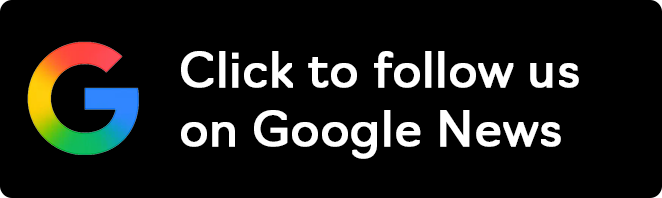
Follow Windows Central on Google News to keep our latest news, insights, and features at the top of your feeds!

Mauro Huculak has been a Windows How-To Expert contributor for WindowsCentral.com for nearly a decade and has over 22 years of combined experience in IT and technical writing. He holds various professional certifications from Microsoft, Cisco, VMware, and CompTIA and has been recognized as a Microsoft MVP for many years.
You must confirm your public display name before commenting
Please logout and then login again, you will then be prompted to enter your display name.