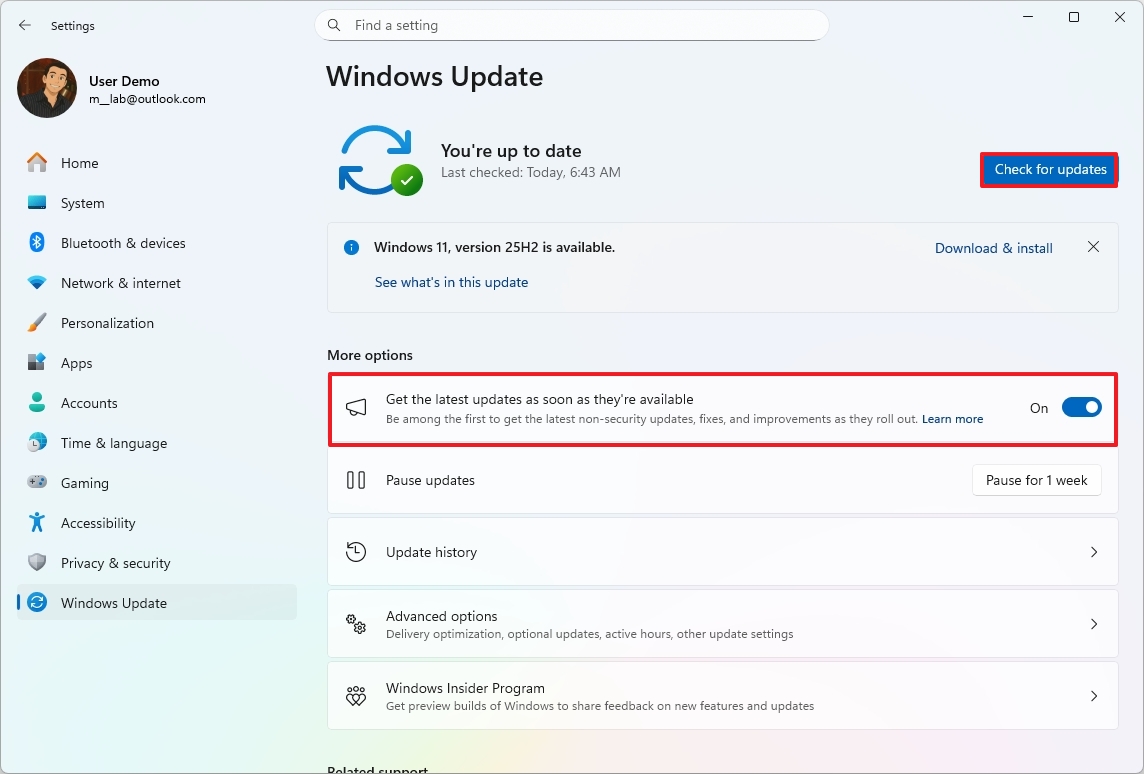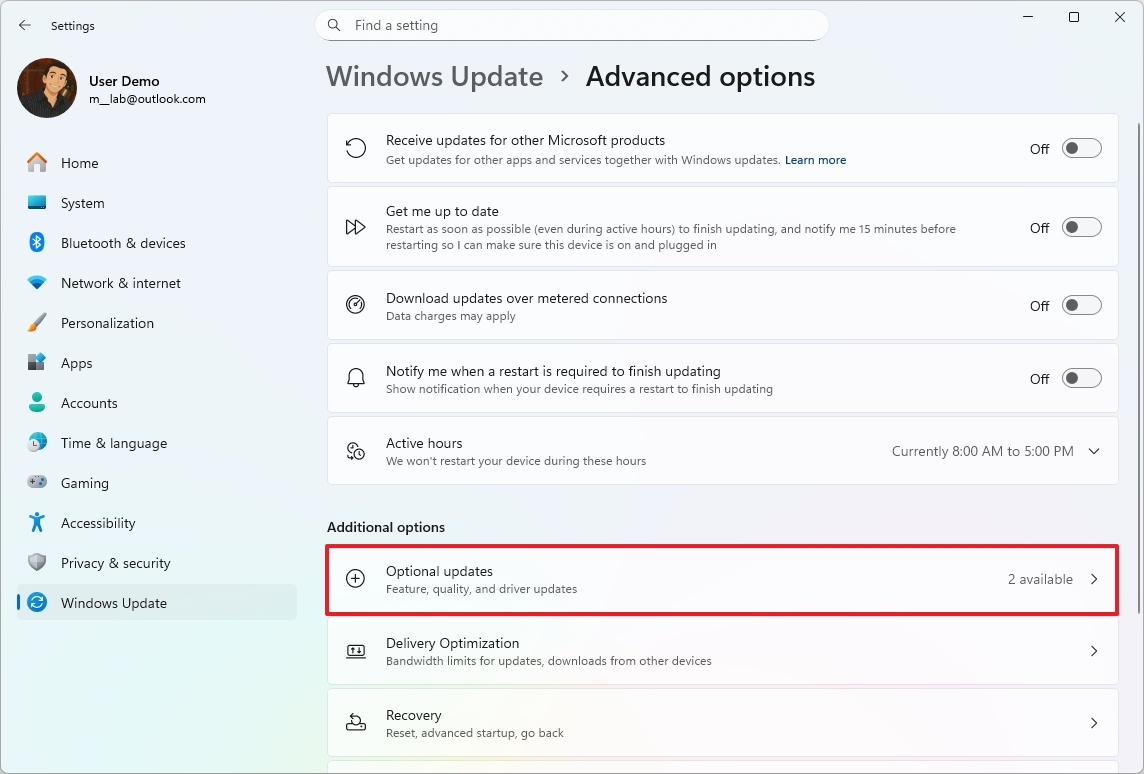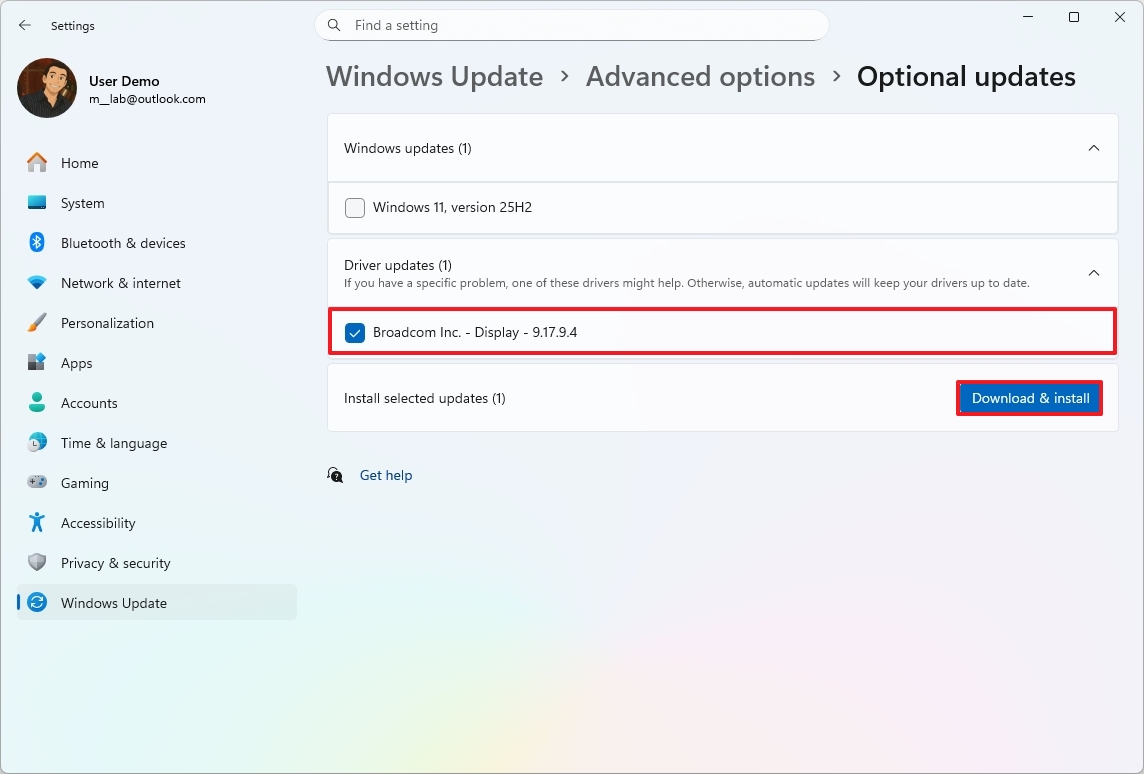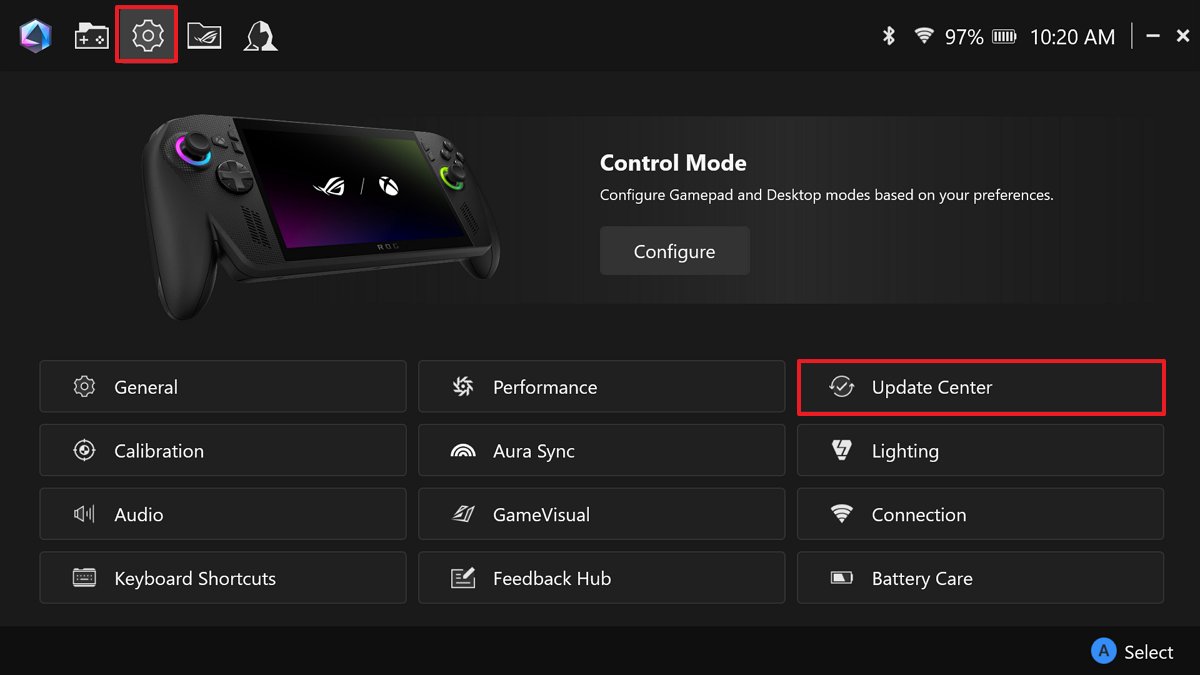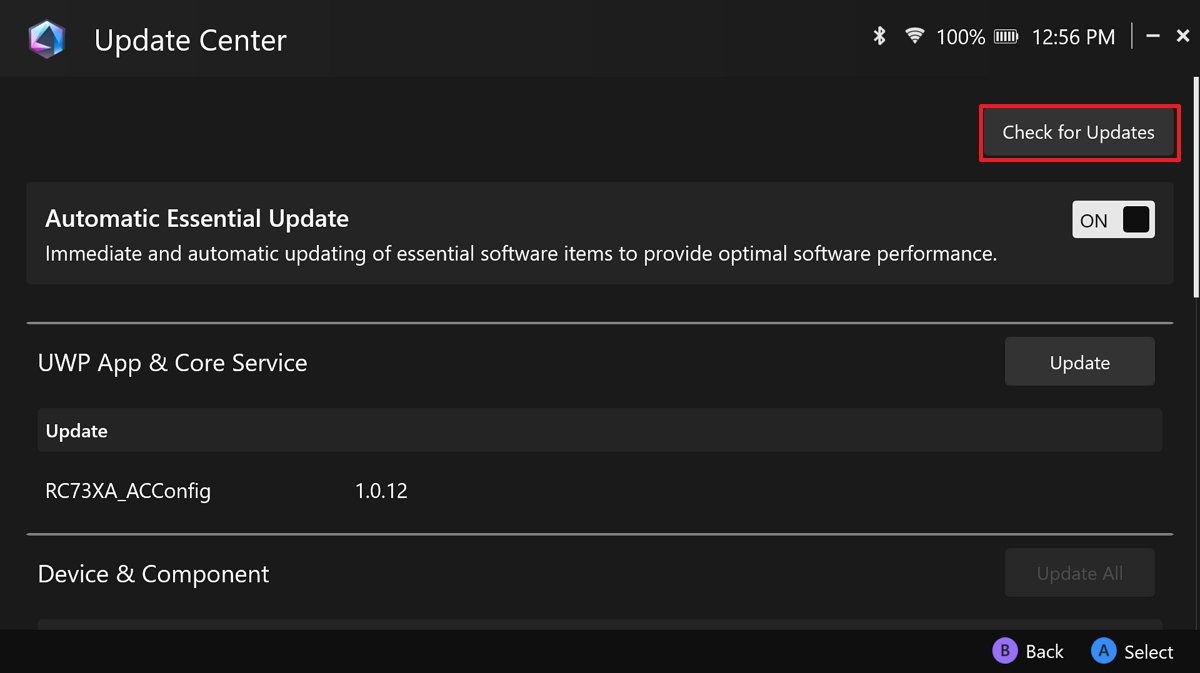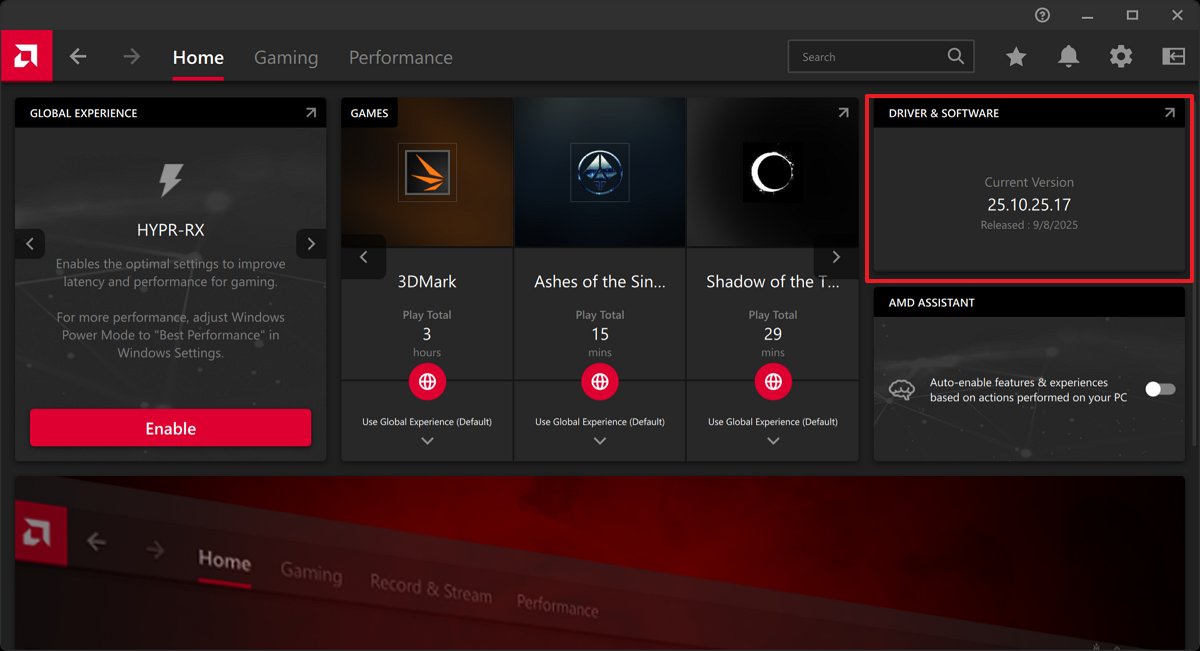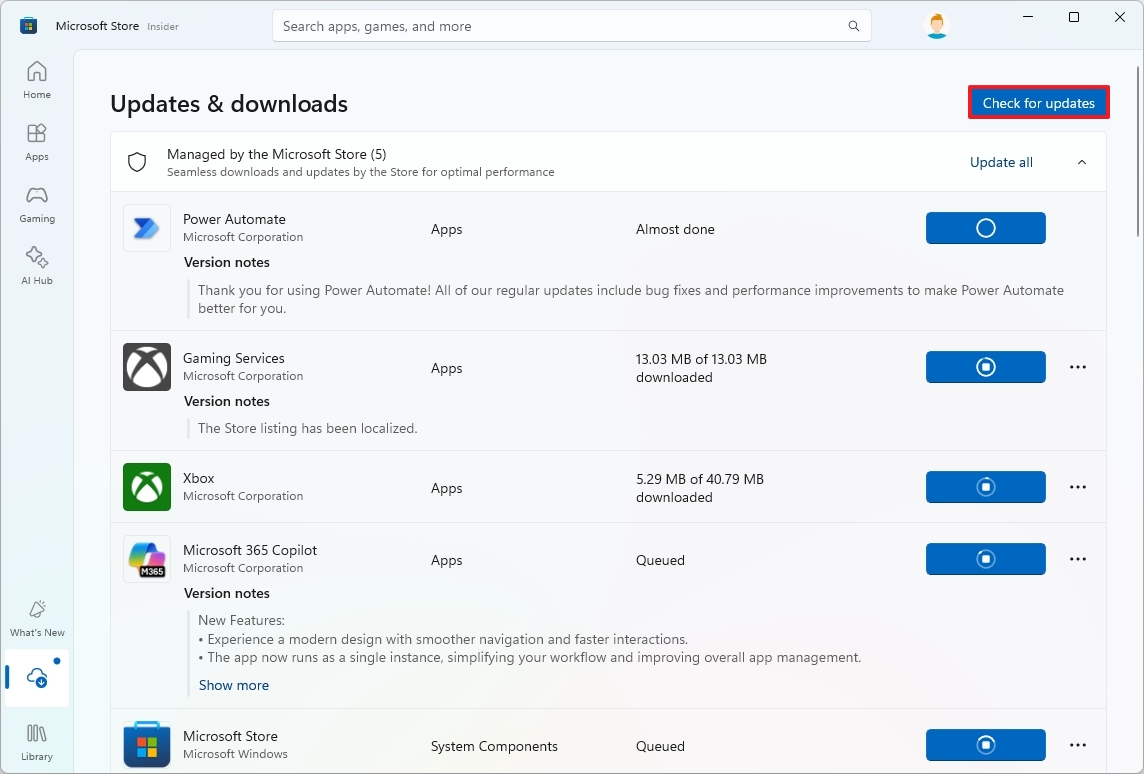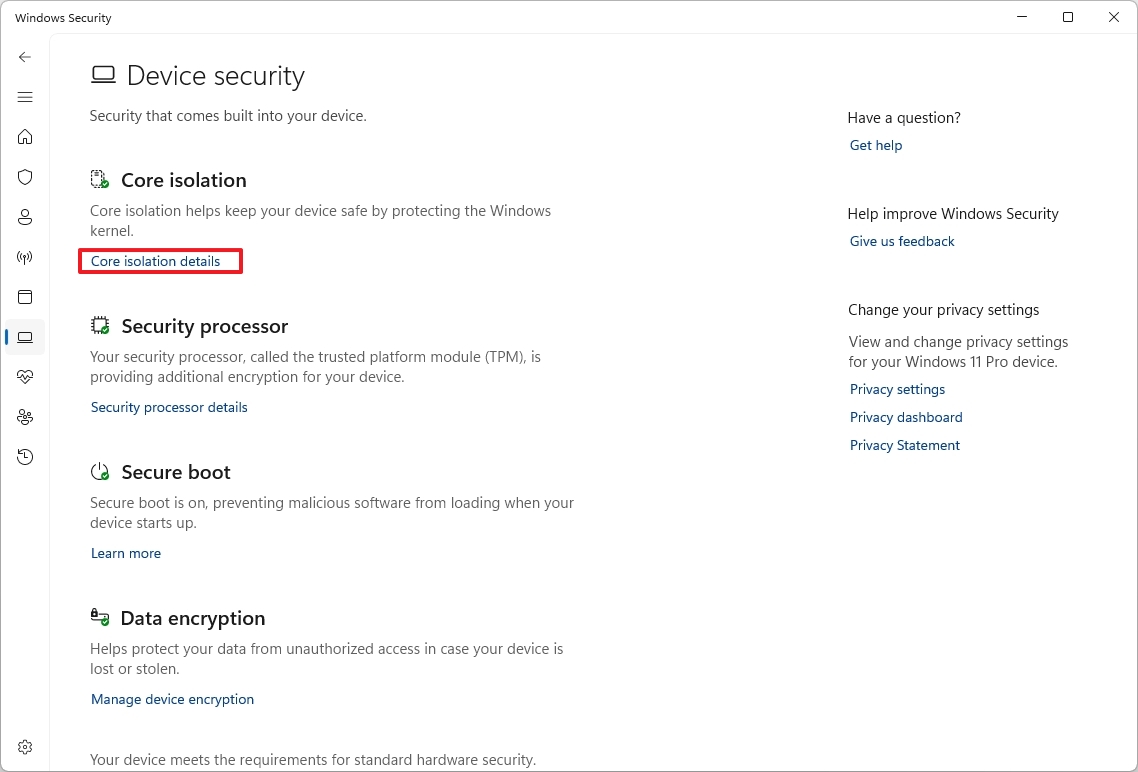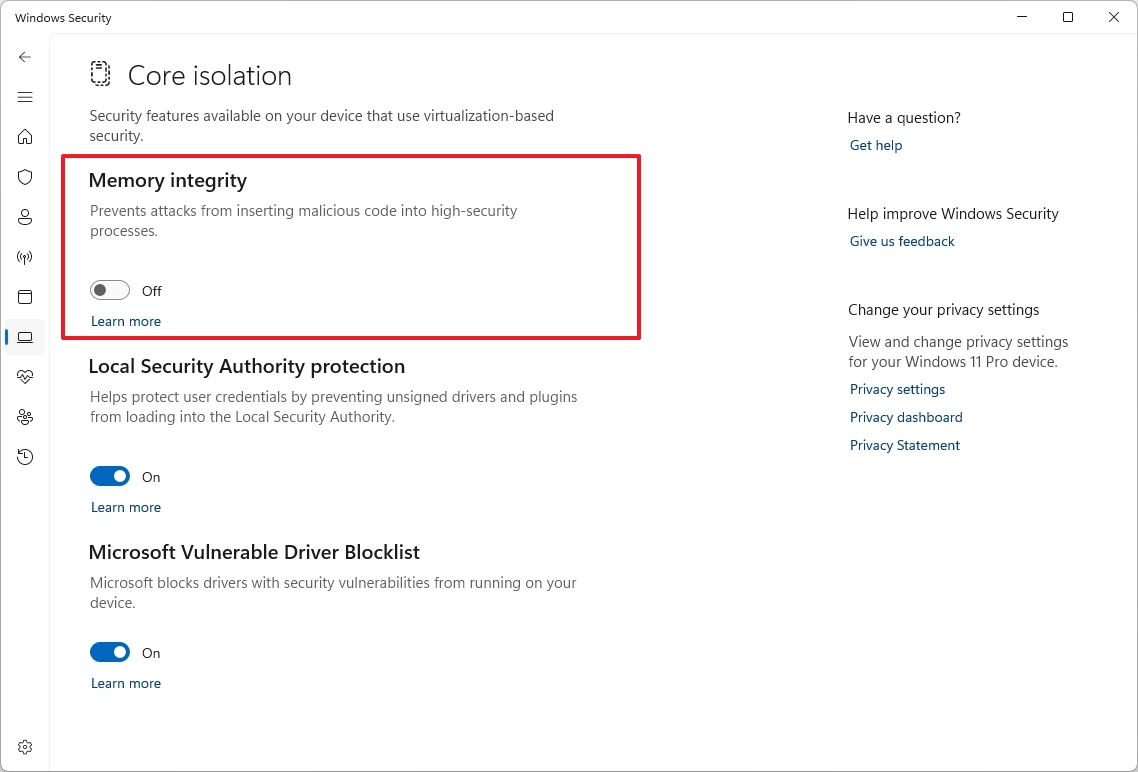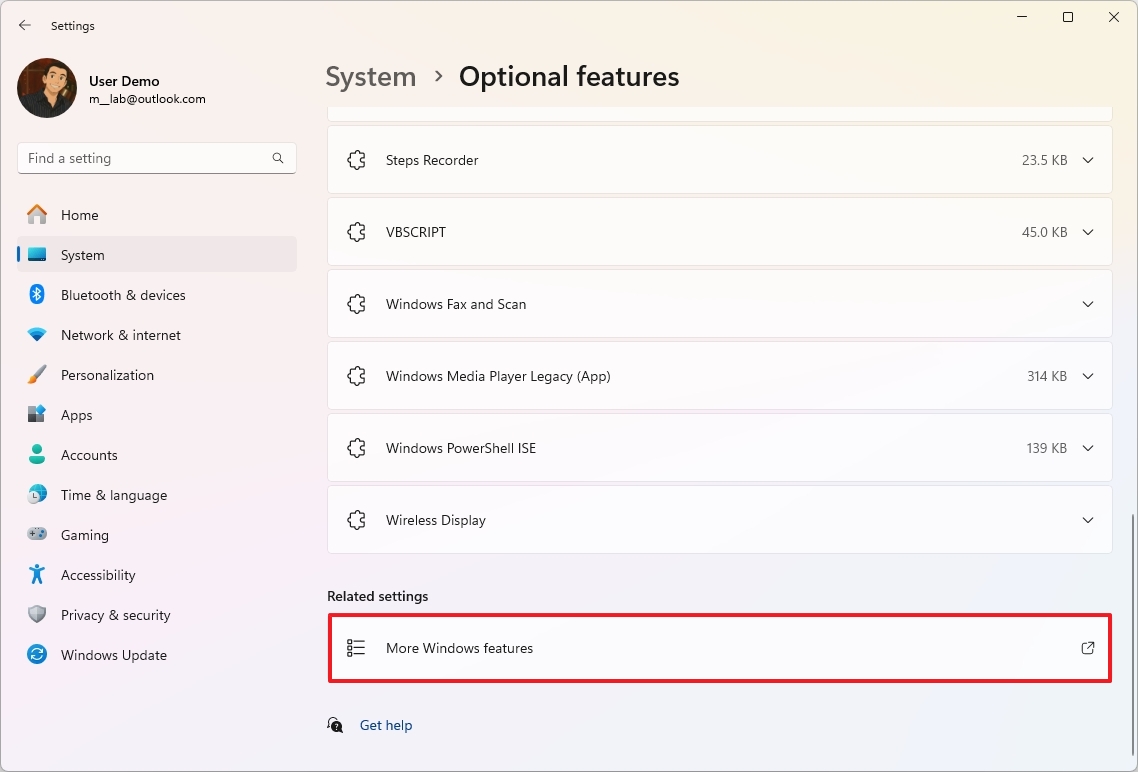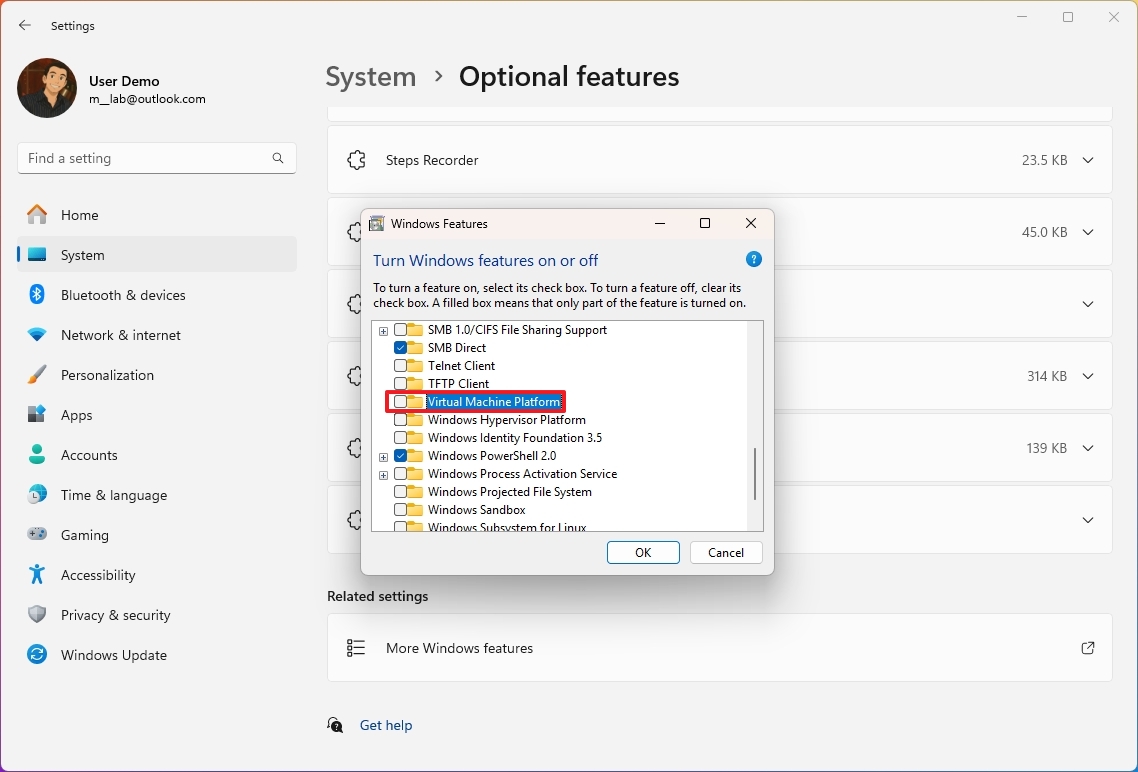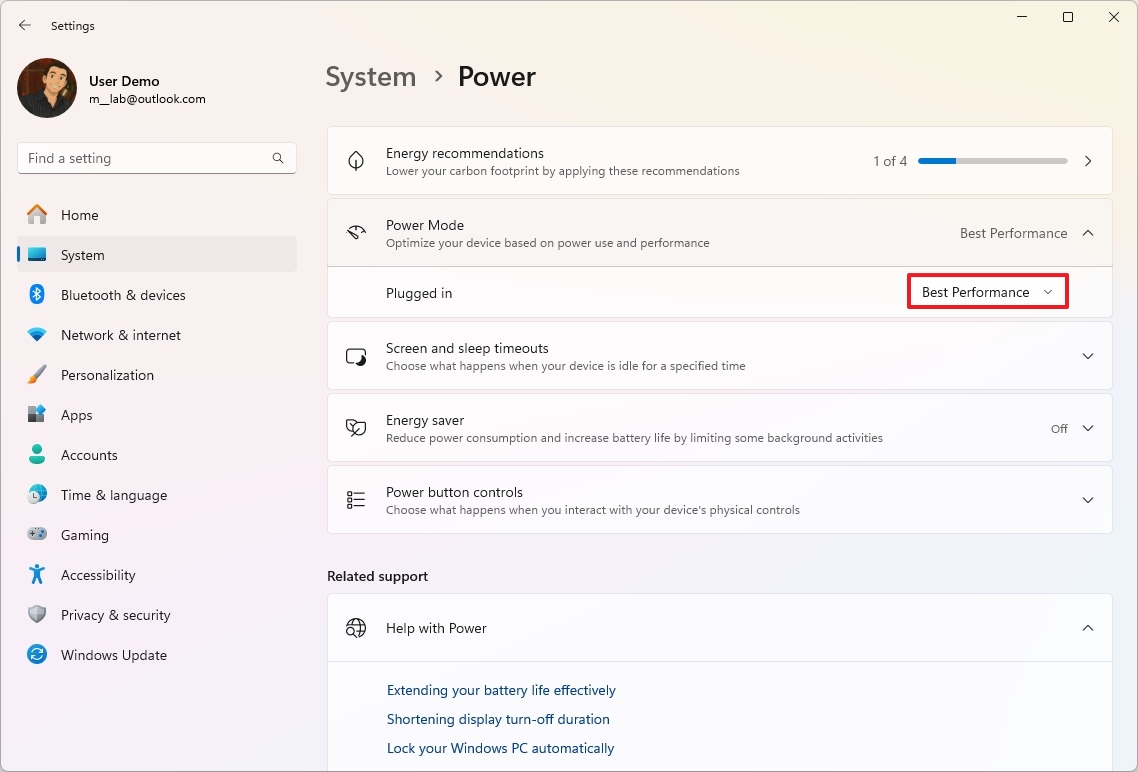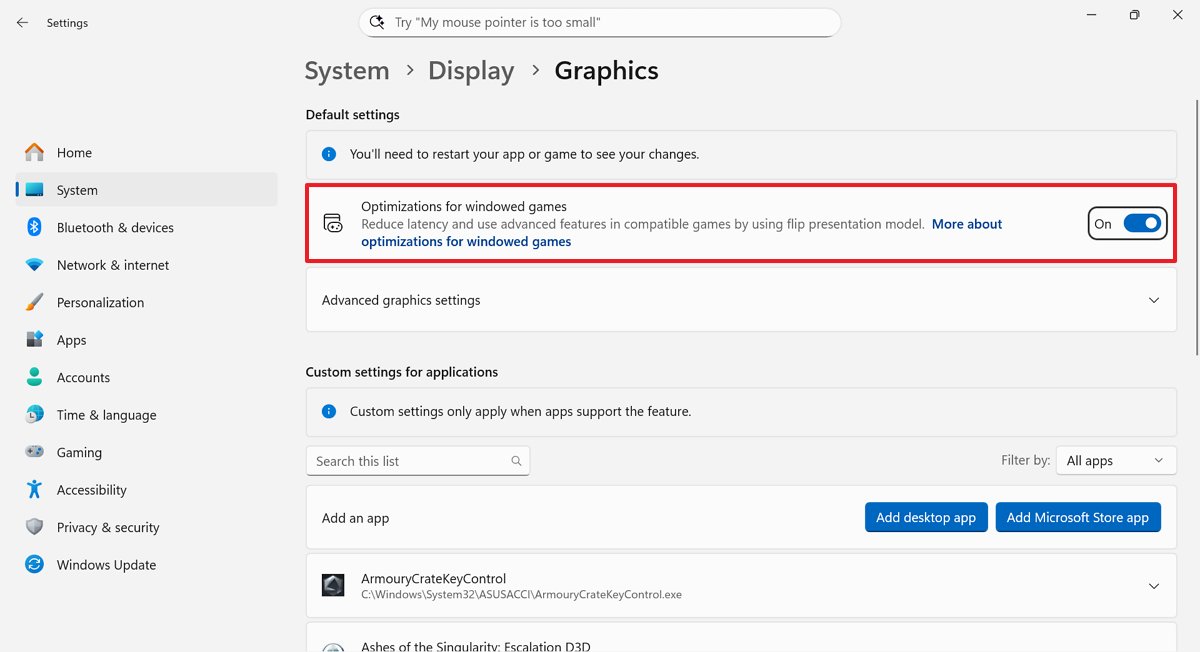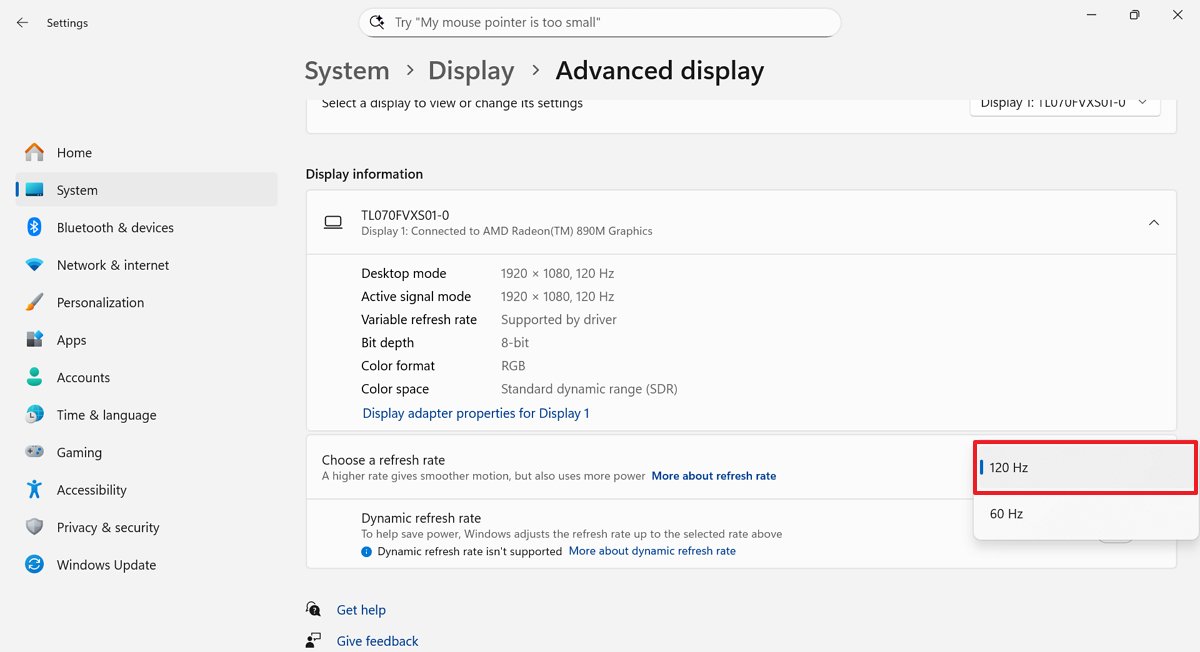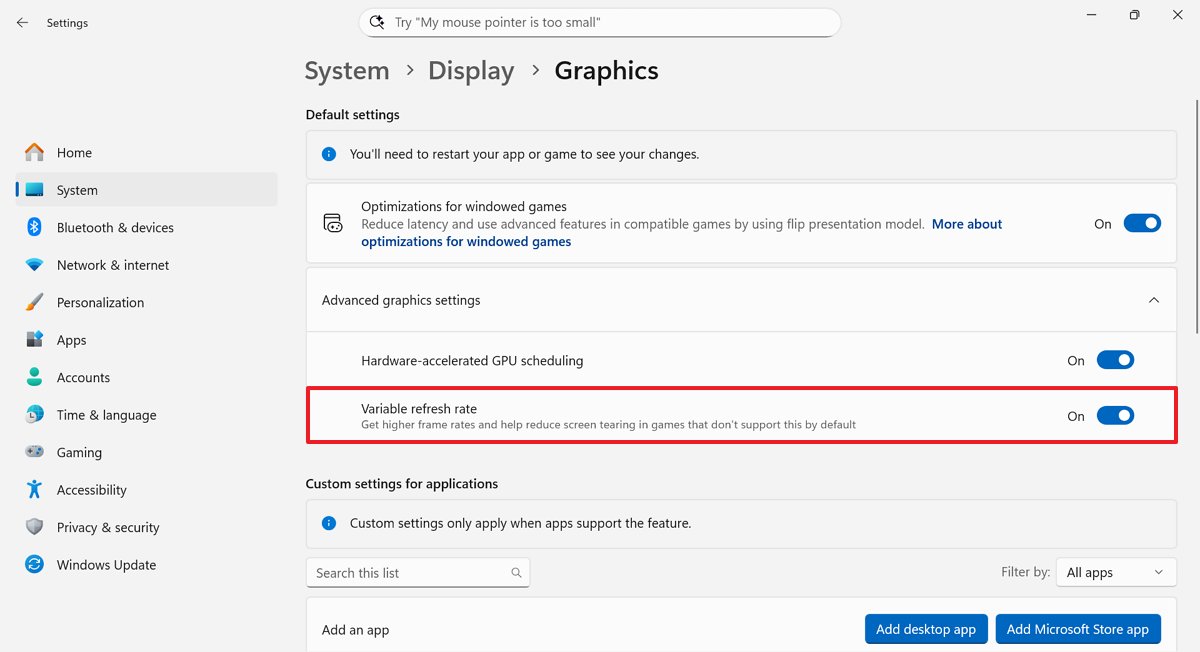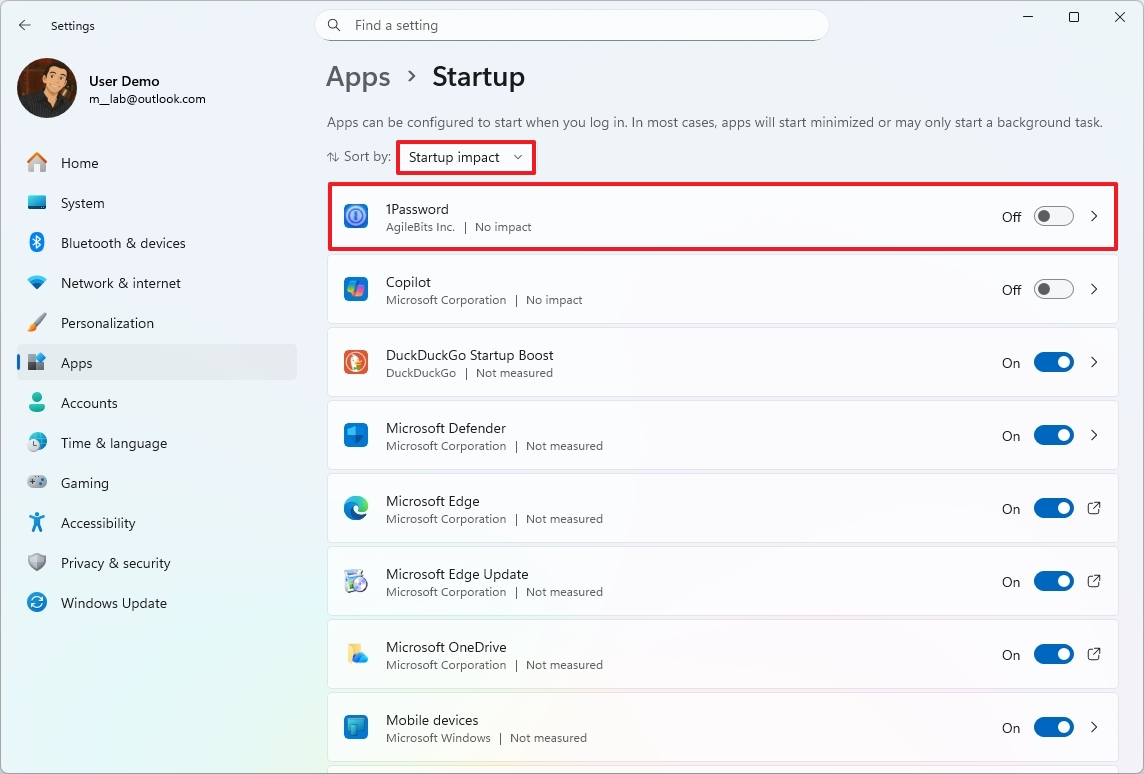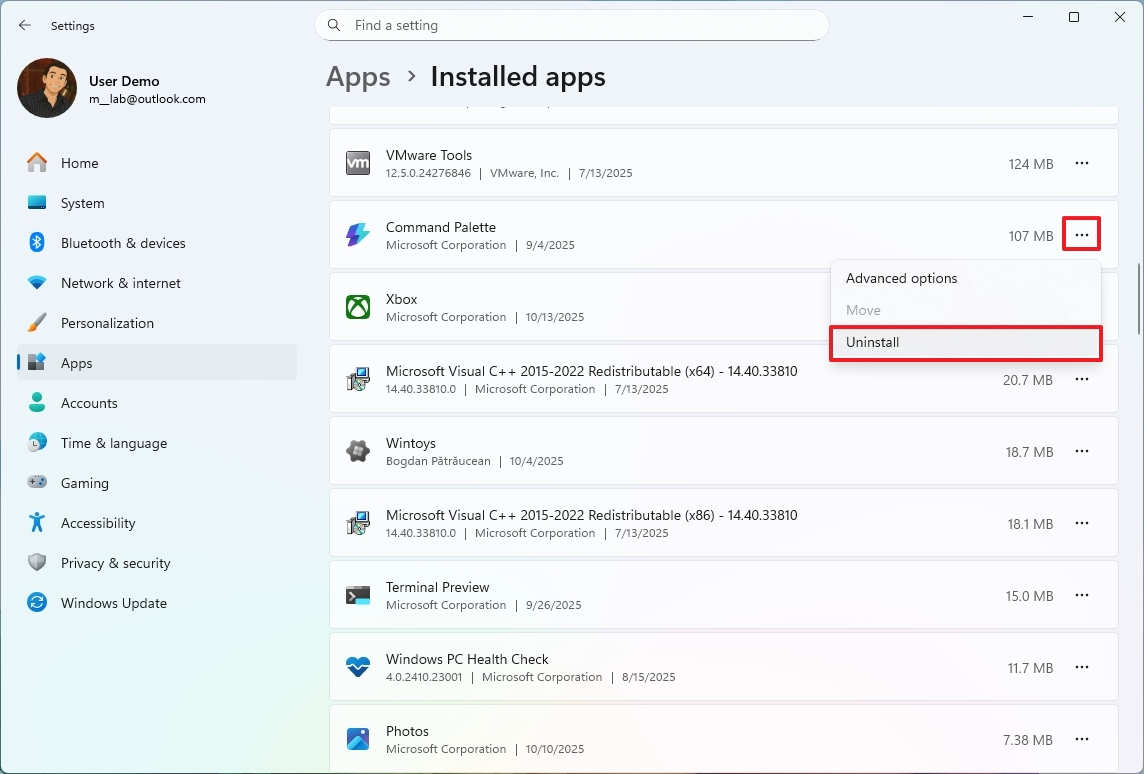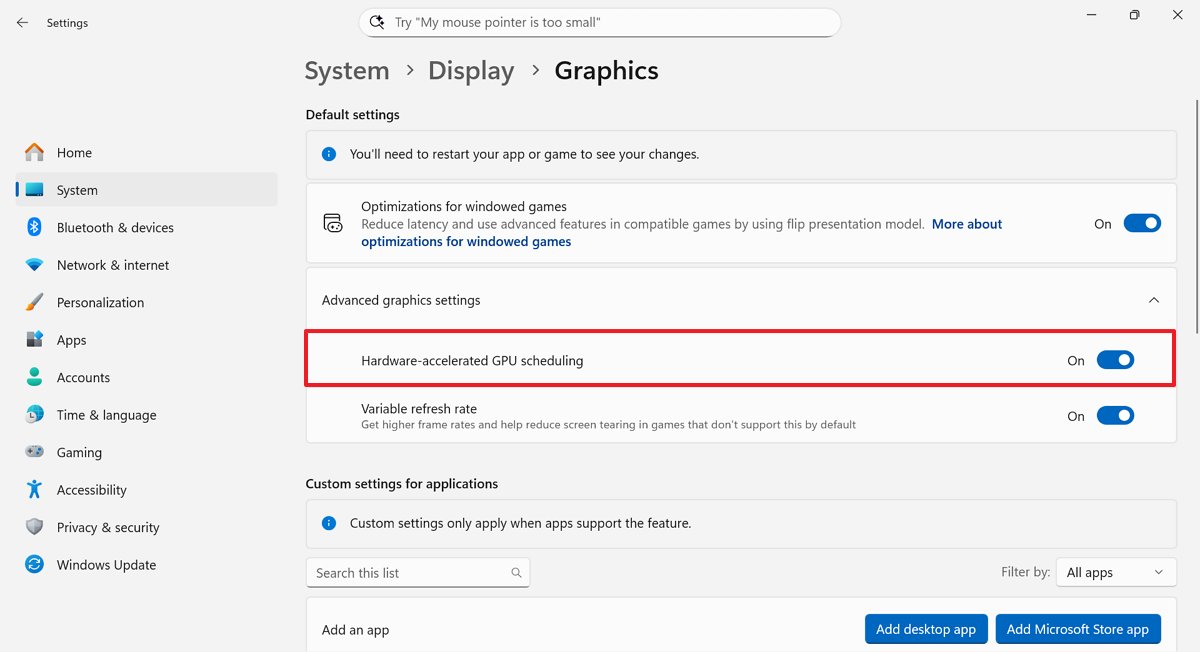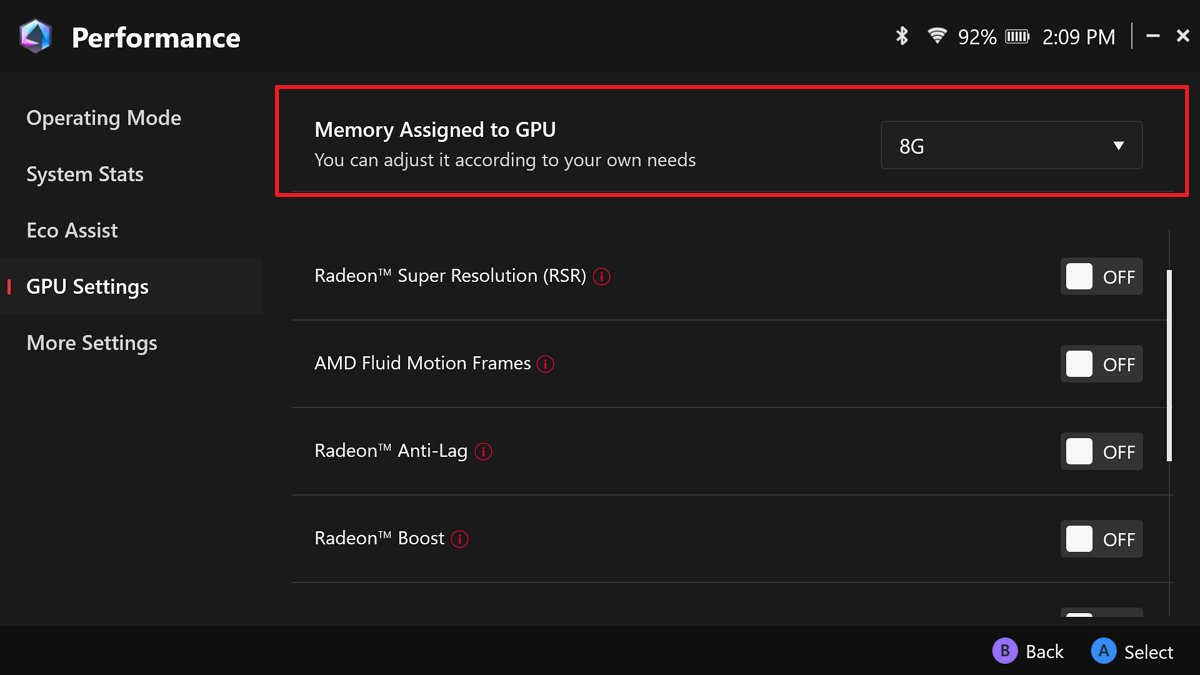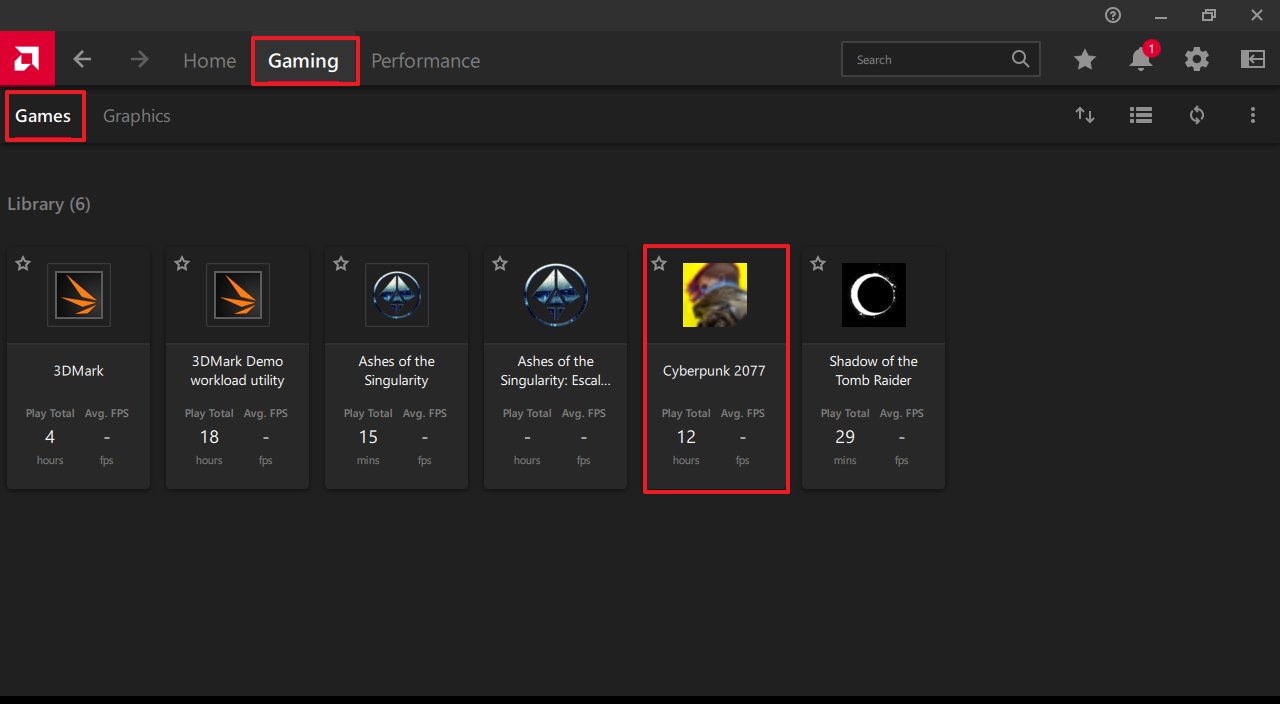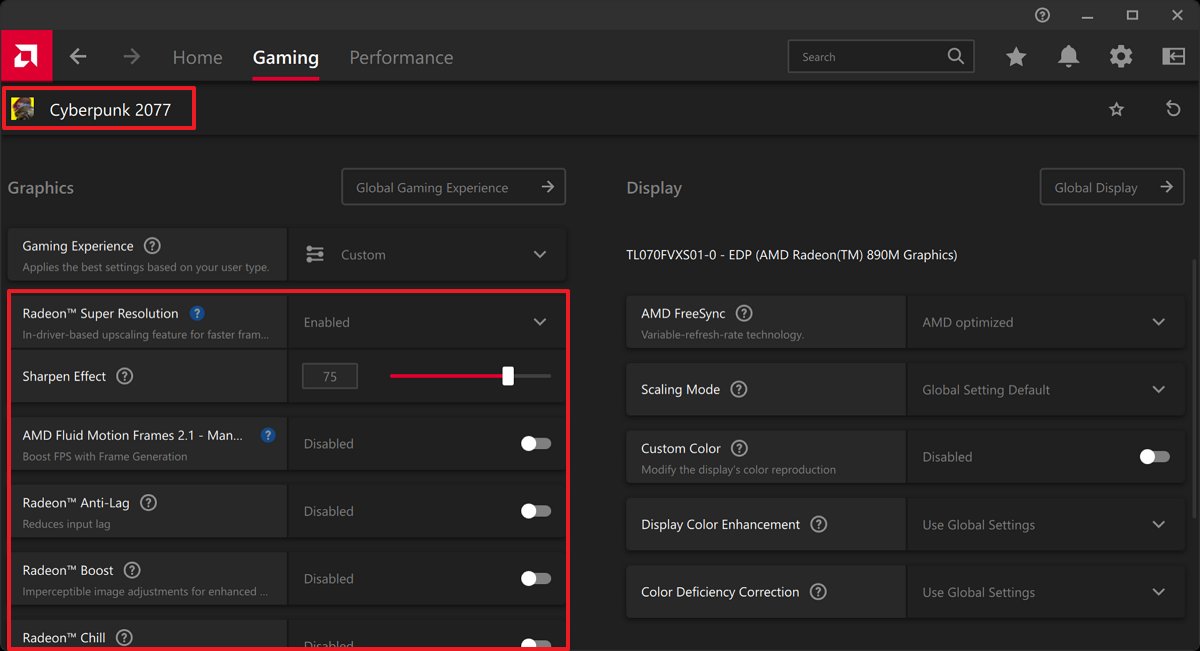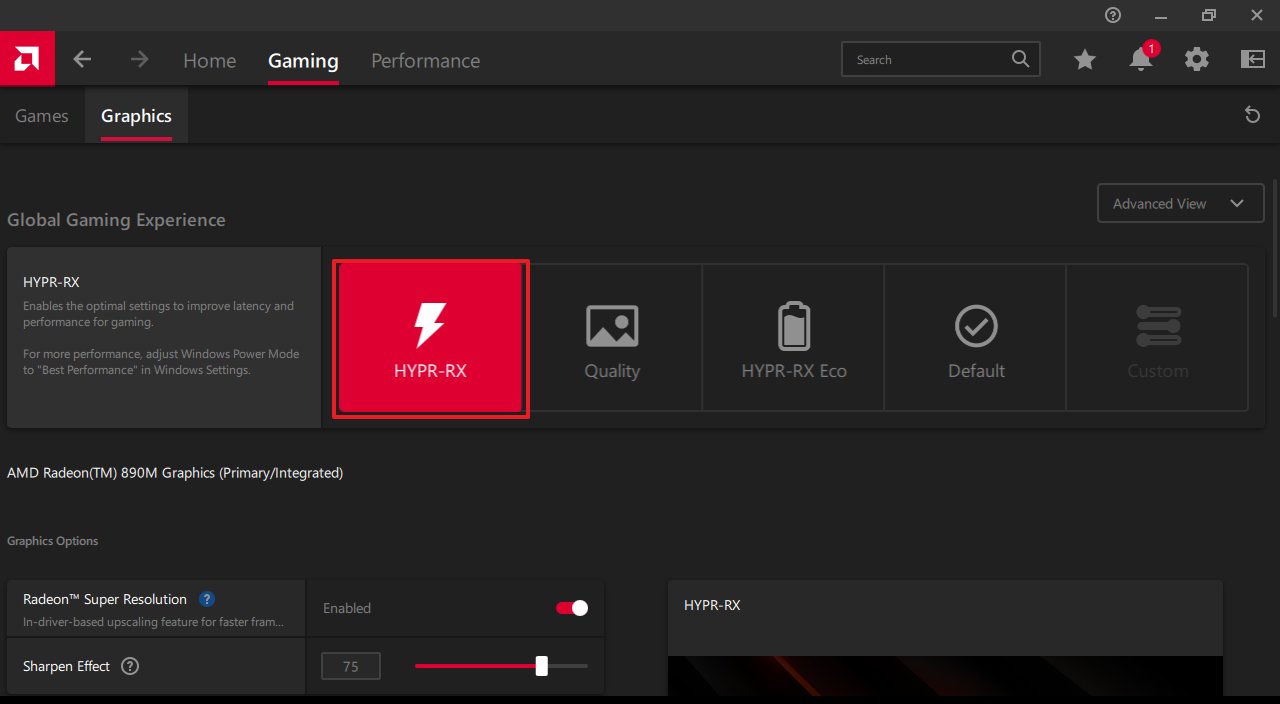12 Essential Windows 11 tweaks to supercharge your ASUS ROG Xbox Ally gaming handheld
Did you get a new Xbox Ally? If so, check out these essential configurations for the best experience.

Although your new ASUS ROG Xbox Ally is touted as a handheld gaming device, it's still a full-fledged computer that runs Windows 11 (Home), and this means you can tweak it like a regular machine to ensure you're getting the best experience and performance.
The Xbox Ally is a new handheld gaming PC (or "gaming handheld") jointly developed by ASUS's Republic of Gamers (ROG) division and Microsoft's Xbox. It was created with the idea of bringing the power of a gaming PC and the Xbox ecosystem into a portable device.
You'll find this device in two models, including the standard "Ally" and the higher-end "Ally X." The "Ally" comes with an AMD Ryzen Z2 A (4 cores, Zen 2 + RDNA2 graphics) and 16GB of memory, while the "Ally X," features an AMD Ryzen AI Z2 Extreme (8 cores, Zen 5 + RDNA3.5 + NPU) with 24GB of memory.
The handheld utilizes the Xbox full-screen mode experience available with the Windows 11 2025 Update (version 25H2), making the device feel more like a dedicated gaming console and offering a more streamlined experience for launching and playing games.
However, the full-screen mode is much more than a console-like interface, because it also applies tweaks to reduce the performance overhead of the standard desktop. This feature actively stops several system components from running in the background, which helps free up system resources and reduce power consumption, resulting in improved gaming performance and longer battery life.
Now, even with all the optimization that comes out of the box, there are still a few things you can check and configure to get the most out of the experience.
In this how-to guide, I'll outline the tweaks you can apply to your ROG Xbox Ally handheld running Windows 11.
All the latest news, reviews, and guides for Windows and Xbox diehards.
Best tweaks for ROG Xbox Ally running Windows 11
Although the "Game Mode" and "Full screen experience" features are turned on by default to provide a gaming-optimized experience, you still have several tweaks that you can apply to your Xbox handheld.
1. Check and download updates
Yes. Although it may seem obvious to many, and sometimes feel like a repeated suggestion, Microsoft and manufacturers continually release new updates to enhance the performance of operating systems and devices.
As part of the optimization plan, you should check for updates for Windows 11, Armoury Crate SE, AMD, and other apps (when applicable).
Check for Windows 11 updates
To update Windows 11, use these steps:
- Open Settings.
- Click on Windows Update.
- (Optional) Turn on the "Get the latest updates as soon as they're available" toggle switch.
- Click the "Check for updates" button.
- Click the Restart now button.
- (Optional) Open Settings.
- Click the Advanced options page on the right side.
- Click the Optional updates setting.
- Click the Driver updates setting.
- Select the available drivers with updates.
- Click the "Download & install" button.
Once you complete the steps, the handheld will download the applicable updates, and you may need to restart the device.
Check for Armoury Crate SE updates
To update the ASUS Armoury Crate SE software, use these steps:
- Open Armoury Crate SE.
- Click the Settings tab.
- Click on Update Center.
- Check and download all the available updates.
After you complete the steps, the Armoury Crate app and components will be updated to the latest version.
Check for AMD software and driver updates
To check for AMD software and driver updates, use these steps:
- Open the AMD Software app.
- Click the Home tab.
- Check the "Driver & Software" window on the right side of the screen.
If it says there's an update, click the button that appears in this box to install the latest updates. Once you complete these steps, the AMD software will be updated to the latest version. If no updates are available, the "Home" tab won't show any system update button.
Alternatively, you can also check for updates by opening MyASUS > System Update, and clicking the "Check for Updates" button.
Finally, you can always download the drivers and software manually from the AMD website.
Check for app updates
To update apps and system components from the Microsoft Store, use these steps:
- Open Microsoft Store.
- Click on Downloads.
- Click the "Check for updates" button.
- Click the Update all button (if applicable).
After you complete the steps, the Microsoft Store will update all your apps to the latest version, unlocking new features, improvements, and fixes, depending on the update.
2. Disable specific gaming-impacting features
If you're experiencing performance issues during gameplay, it may be due to the Memory Integrity and Virtual Machine Platform security features.
When optimizing your computer for gaming performance, it's recommended to turn off this feature and then turn it back on after completing your gaming session.
Disable Memory Integrity
To disable Memory Integrity on Windows 11, use these steps:
- Open Windows Security.
- Click on Device Security.
- Click the "Core isolation details" option.
- Turn off the Memory Integrity toggle switch to disable the feature.
- Restart the computer.
Once you complete the steps, your games should experience a performance boost.
Disable Virtual Machine Platform
To turn off virtualization on Windows 11, use these steps:
- Open Settings.
- Click on System.
- Click the Optional features page on the right side.
- Click the "More Windows features" setting.
- Clear the "Virtual Machine Platform" option to disable the feature.
- Click the OK button.
- Restart the computer.
After you complete these steps, your games should experience a performance boost.
It's important to note that Microsoft recommends re-enabling these two features if you're not playing games.
3. Change power mode
Choosing the power mode to "High Performance" is often recommended because it aims to maximize the power for components to deliver the best possible experience.
To change the power mode on Windows 11, use these steps:
- Open Settings.
- Click on System.
- Click the "Power & battery" (or Power) page on the right side.
- Click the Power Mode setting.
- Choose the Best Performance option for the "Plugged in" and "On battery" settings.
You can also change power modes in Xbox Ally’s Armoury Crate software by going to Armoury Crate > Settings Cog > Performance > Operating Mode, and choose the "Turbo" option.
4. Enable optimization for windowed games
The "Optimizations for windowed games" feature can improve the performance of games running in windowed or borderless windowed mode.
This optimization transitions games using older presentation models (such as DirectX 10 and 11's "blt-model") to a more modern "flip-model" presentation, allowing games to bypass the Desktop Window Manager (DWM) for direct display output, similar to how exclusive fullscreen works.
This feature should be turned on by default, but you can always use these steps to confirm:
- Open Settings.
- Click on System.
- Click the Display page on the right side.
- Click on Graphics.
- Turn on the "Optimizations for windowed games" toggle switch.
Once you complete the steps, games should be able to take advantage of this feature.
5. Increase the refresh rate
Adjusting the refresh rate on your monitor is one of the most significant ways to enhance your gaming experience. The reason is that the more frequently the display refreshes, the more often it shows new frames, resulting in significantly smoother motion, especially in fast-paced games. It also reduces input latency, and you will see less screen tearing.
To set your system to the highest refresh rate, use these steps:
- Open Settings.
- Click on System.
- Click the Display page on the right side.
- Click the Advanced display setting at the bottom of the page.
- Select the highest rate using the "Choose a refresh rate" setting.
- Quick note: In this system, you should be able to choose between 60Hz and 120Hz (recommended).
You can also change the refresh rate from the Armoury Crate experience using the Command Center side menu.
6. Enable Variable Refresh Rate
On Windows 11, Variable Refresh Rate (VRR) is a feature that enables displays to automatically adjust their refresh rate based on the frames generated by the graphics card, thereby increasing frame rates while reducing screen tearing.
To enable this VRR on your handheld, use these steps:
- Open Settings.
- Click on System.
- Click the Display page on the right side.
- Click on Graphics.
- Click on Advanced graphics settings at the bottom of the page.
- Turn on the "Variable Refresh Rate" toggle switch.
After you complete the steps, the device will adjust the refresh rate based on the frames generated by the graphics card.
7. Disable startup apps
If you have Xbox Ally (or X), you'll probably be using these devices for gaming, so it's unlikely you'll have to manage many apps launching at startup.
However, if that's the case, consider that having too many apps launching during startup will cause the handheld to take longer to start, and the background services for those applications will consume more system resources, which can negatively affect gaming performance.
To keep startup apps to a minimum, use these steps:
- Open Settings.
- Click on Apps.
- Click the Startup page on the right side.
- Choose the Startup impact option in the "Sort by" menu.
- Turn off the most impactful apps running on your system.
Once you complete the steps, depending on the app you had previously configured during startup, you'll notice a boost in gaming performance.
8. Uninstall unnecessary apps
Also, even though you're unlikely to install additional apps since this is a gaming-specific device, it's still important to understand that you always have to minimize the number of unnecessary apps installed on your handheld to prevent bloating and degrading the performance.
If you have installed applications other than those that are necessary on the device, it's recommended to remove them to maintain the system's performance.
To uninstall unused apps from Windows 11, use these steps:
- Open Settings.
- Click on Apps.
- Click the "Installed apps" page on the right side.
- Select the app, click the menu (three dots) button, and choose the Uninstall option.
- Click the Uninstall button again to confirm.
- Continue with the on-screen directions (if applicable).
After completing the steps, you may need to repeat them to remove any additional applications.
9. Enable GPU scheduling
Hardware-accelerated GPU scheduling is a feature designed to improve performance and reduce latency by offloading specific graphics card scheduling tasks from the CPU to the GPU itself.
The feature is typically enabled by default, but you can always check and enable it as necessary with these steps:
- Open Settings.
- Click on System.
- Click the Display page on the right side.
- Click the Graphics setting.
- Click on Advanced graphics settings at the bottom of the page.
- Turn on the "Hardware-accelerated GPU scheduling" toggle switch.
Once you complete the steps, the system should offload graphics tasks from the processor to the graphics processor.
10. Configure GPU-specific settings
On both versions of the handheld, you can configure various performance features through the AMD software, including Radeon Super Resolution (RSR), AMD Fluid Motion Frames (AFMF), Radeon Anti-Lag, and Radeon Boost. In addition, you can manage the amount of memory the system should allocate for graphics performance.
To configure the AMD performance-enhancing features, use these steps:
- Open Armoury Crate SE.
- Click on Settings Cog.
- Click the Performance tab.
- Click the GPU Settings tab from the left pane.
Once you complete the steps, you can proceed to configure the features as outlined below.
Memory Assigned to GPU
The Xbox Ally uses an Integrated Graphics Processing Unit (iGPU). Unlike dedicated graphics cards, which have their own memory (VRAM), the iGPU shares the computer's main system memory (RAM).
In this case, the handheld has a total amount of memory (for example, 16GB). This memory is a single pool used by both the processor for general system tasks and the iGPU for graphics.
The "Memory Assigned to GPU" setting allows you to manually reserve a fixed portion of your system memory to be used exclusively as VRAM for the iGPU.
Usually, you have to find the balance, as increasing the VRAM allocation takes memory away from the processor and general system tasks.
If you have the Ally with 16GB, start with 6GB and only increase to 8GB if a game specifically demands it (for example, crashes at launch).
If you have the Ally X with 24GB, start with 8GB and leave it there for maximum performance and stability.
Radeon Super Resolution (RSR)
This is an upscaling technology that uses the same algorithms as AMD's FidelityFX Super Resolution (FSR). The feature allows you to run games at a lower-than-native resolution to increase your frame rate (FPS). The driver then uses a high-quality spatial upscaling technique to stretch the image to fit your display's native resolution, resulting in a performance boost with better image quality than standard stretching.
AMD Fluid Motion Frames (AFMF)
This is a frame technology integrated into the AMD graphics driver. It works at the driver level to insert additional, interpolated frames between the "real" frames rendered by the graphics card.
AFMF significantly increases the displayed frame rate, making gameplay appear much smoother. It can be applied to almost any DirectX 11 and 12 game.
Radeon Anti-Lag
This is a feature designed to reduce input-to-response latency. The Anti-Lag feature controls the queuing of processor work ahead of the graphics card work, ensuring the CPU doesn't get too far ahead of the GPU. By keeping these components in better sync, it reduces the delay between your input and the resulting action appearing on your screen.
In other words, this feature makes the game feel more responsive, which is especially important for fast-paced gaming and other scenarios.
Radeon Boost
This is a dynamic resolution technology. When you are making rapid camera or character movements in a game, the Boost feature temporarily and subtly lowers the resolution of the frame. Because the fast movement makes it difficult to notice the change in quality, this quick resolution drop gives the GPU a temporary burst of extra performance, allowing for higher, more consistent frame rates and more responsiveness.
After changing these settings, you may need to restart the handheld to apply the changes.
Radeon Chill
This is a dynamic, power-saving feature that regulates the device's frame rate. Radeon Chill constantly monitors your gaming activity and adjusts the Frame Rate Target Control (FRTC) between a "Min Chill" and "Max Chill" values. When you are idle or moving slowly, it lowers the frame rate towards the minimum to save power, reduce heat, and lower fan noise. When the action increases, it instantly ramps the frame rate back up to the maximum cap.
The Radeon Chill feature can help reduce system power consumption, significantly improving battery life on handheld devices. It also results in a cooler, quieter operating experience without noticeably impacting responsiveness during fast action.
Radeon Image Sharpening (RIS)
This is a post-processing, contrast-adaptive sharpening algorithm. The Radeon Image Sharpening feature analyzes the finished image and selectively sharpens details and edges in high-contrast areas.
It's primarily used to restore clarity and detail that can be lost due to, for example, using lower resolutions for performance gains. The softening or blurring effect of certain Anti-Aliasing techniques. It does this with minimal to no performance impact.
11. Change settings on specific games
You can also configure each game with specific settings using AMD Software, and to do this, you have to use these steps:
To check for AMD Software updates, use these steps:
- Open the AMD Software app.
- Click the Gaming tab.
- Click the Games tab.
- Click on the game you want to customize.
On this page, you can find AMD-related settings, including Radeon Super Resolution, AMD Fluid Motion Frames, Anti-Lag, Radeon Boost, Radeon Chill, and more.
In addition, from this page, it's possible to configure display-related settings, such as AMD FreeSync, Scaling Mode, Display Color Enhancement, and Color Deficiency Correction.
12. Configure global graphics settings with one option
Finally, AMD Software allows you to choose graphics presets that will apply to the gaming experience globally.
To choose the best graphics experience, use these steps:
- Open the AMD Software app.
- Click the Gaming tab.
- Click the Graphics tab.
- Enable HYPR-RX.
The recommendation is to choose the "HYPR-RX" since this gives the best gaming configuration. However, you can only use this option on the Xbox Ally X. The base model (Xbox Ally) doesn't let you choose the "HYPR-RX" option, but there is a "Performance" option.
On this page, you can also configure other graphics settings that will apply globally. Some of the features include Radeon Super Resolution, AMD Fluid Motion Frames, Anti-Lag, Radeon Boost 2, and more.
What tweaks are you making to your Xbox Ally handheld gaming device? Let me know in the comments.
More resources
Explore more in-depth how-to guides, troubleshooting advice, and essential tips to get the most out of Windows 11 and 10. Start browsing here:
- Windows 11 on Windows Central — All you need to know
- Windows 10 on Windows Central — All you need to know

Follow Windows Central on Google News to keep our latest news, insights, and features at the top of your feeds!

Mauro Huculak has been a Windows How-To Expert contributor for WindowsCentral.com for nearly a decade and has over 22 years of combined experience in IT and technical writing. He holds various professional certifications from Microsoft, Cisco, VMware, and CompTIA and has been recognized as a Microsoft MVP for many years.
You must confirm your public display name before commenting
Please logout and then login again, you will then be prompted to enter your display name.