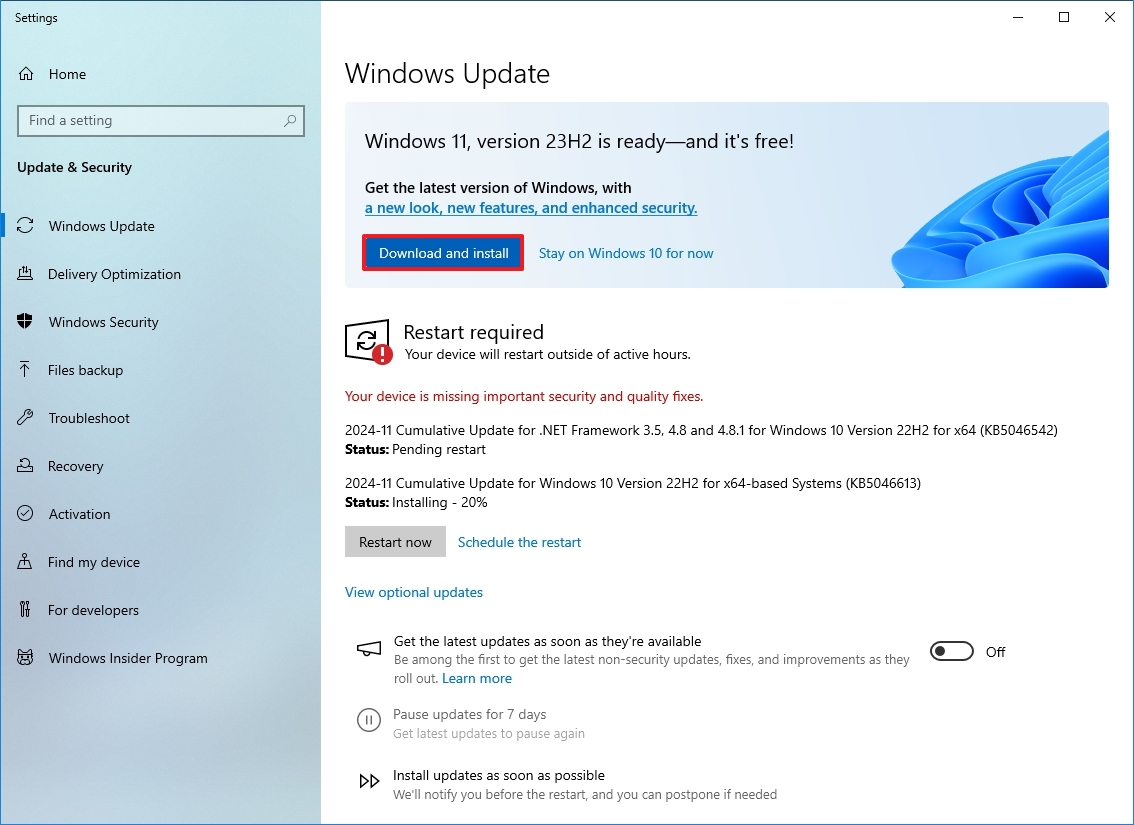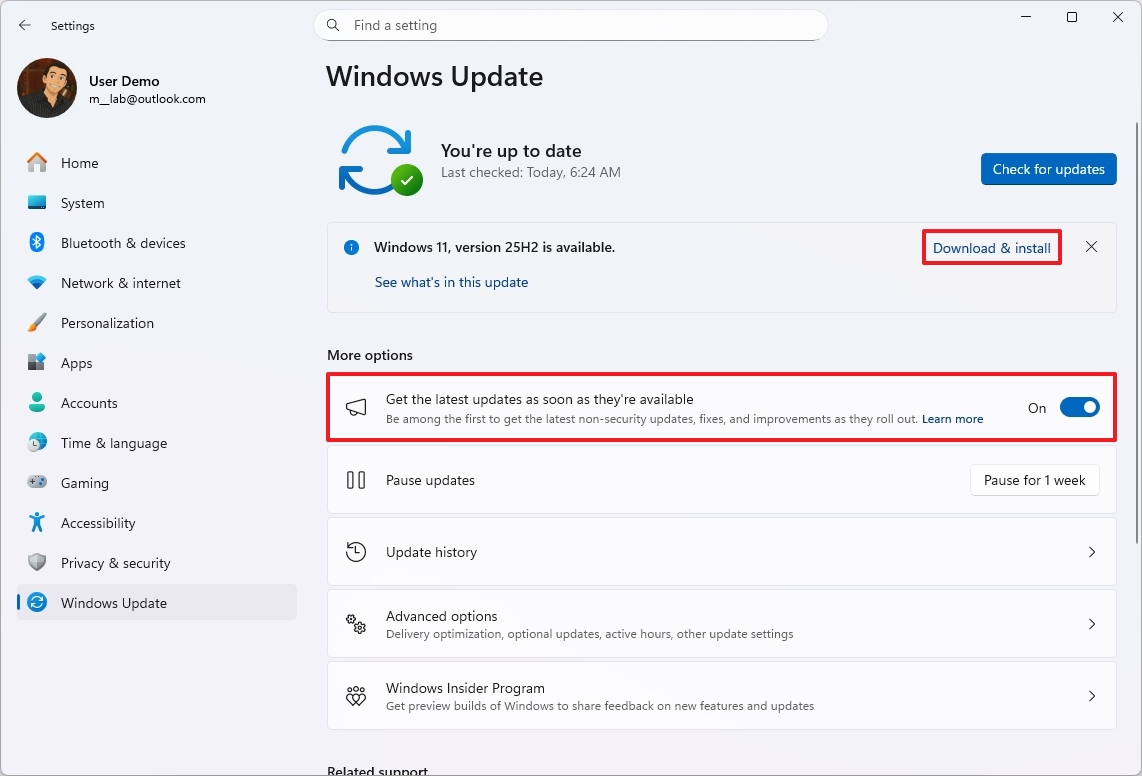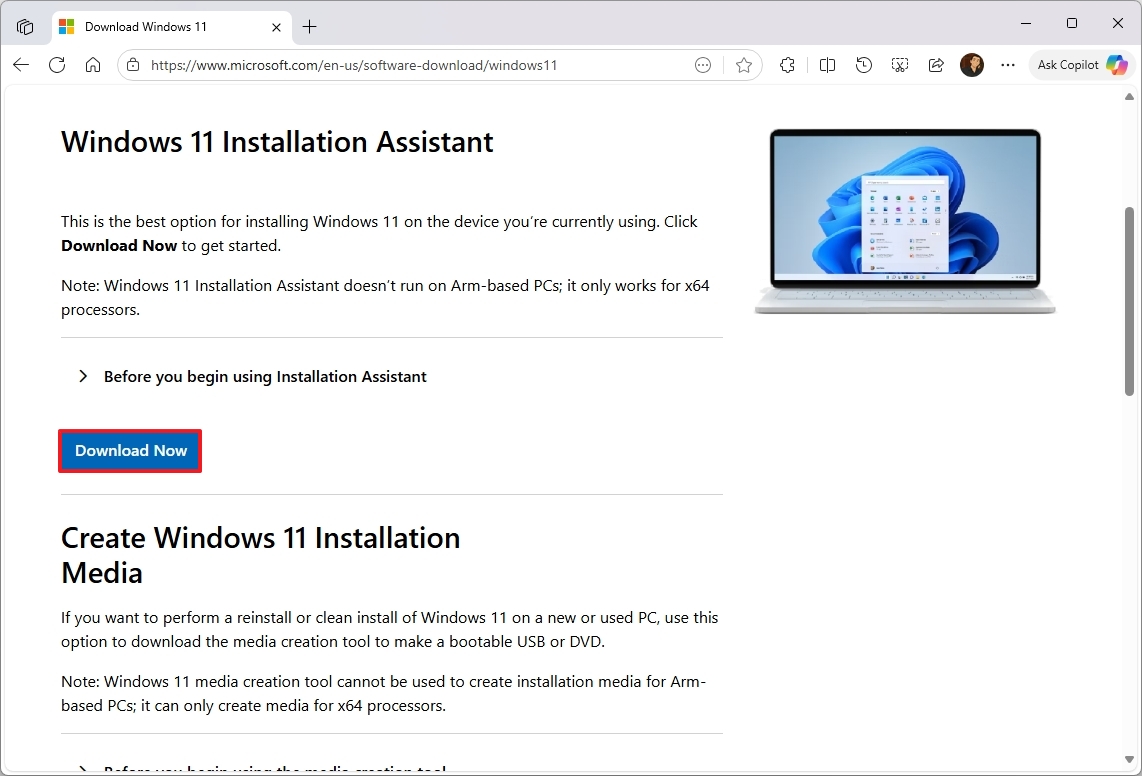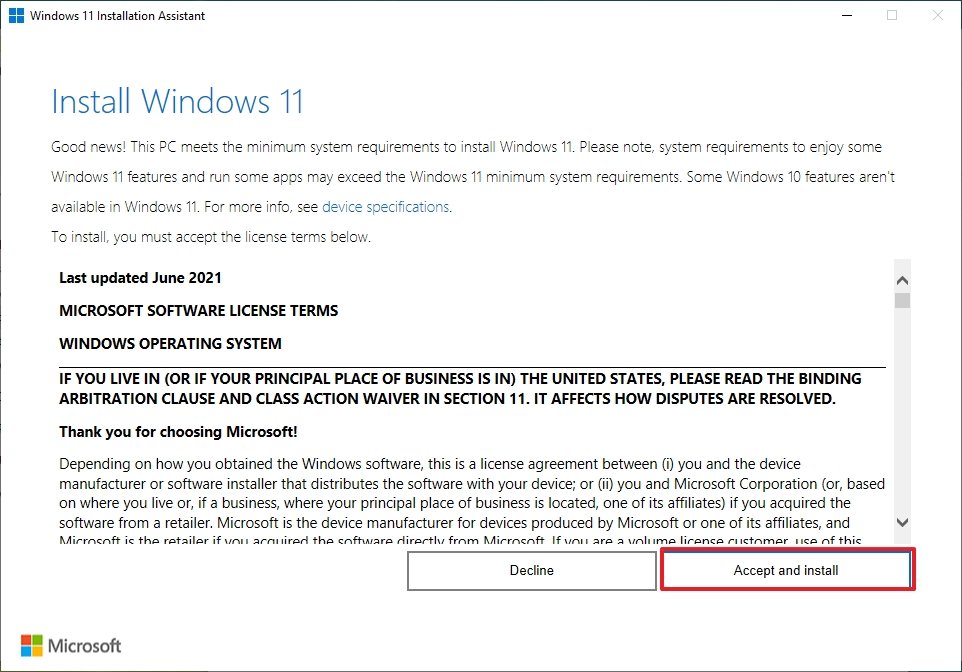Windows 10 reaches end of life in 2025 — and upgrading to Windows 11 is easier than you think
This guide walks you through two simple ways to upgrade while keeping your apps and data intact.
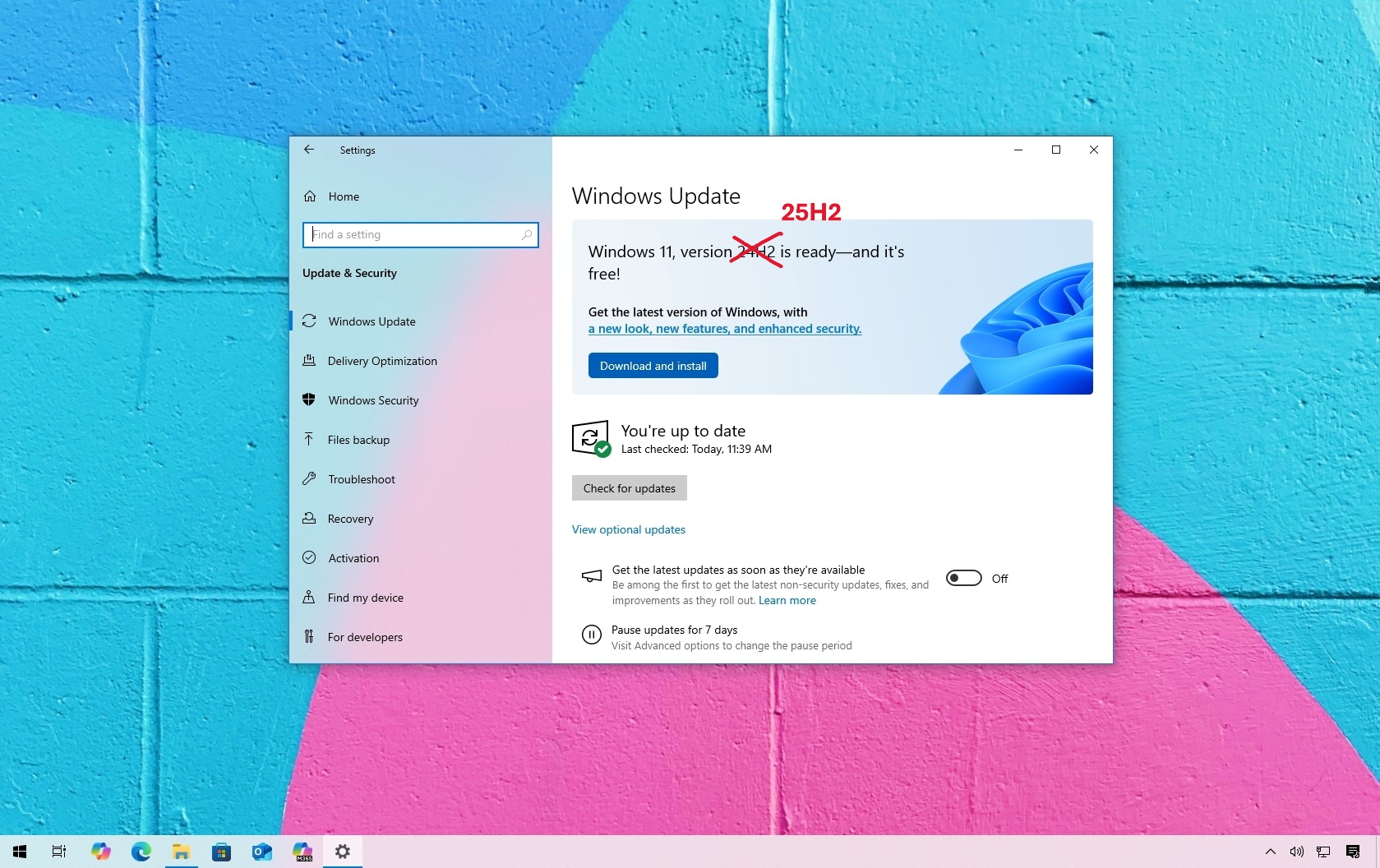

The end of life (EoL) for Windows 10 is scheduled for October 14, 2025. After this date, Microsoft will discontinue maintenance and security updates, as well as technical support, for all users. If you plan to upgrade to Windows 11 to continue receiving updates, this guide will walk you through the steps to complete the process.
If you have a computer running Windows 10 version 22H2 with the latest updates installed and properly activated, you can perform a free in-place upgrade to Windows 11.
This process will reinstall the operating system, but it'll keep your files and applications. Also, the setup will automatically reactivate after installation, as Windows 10 was previously activated.
However, the system won't upgrade to version 25H2 directly. It'll first upgrade to the next supported version of the operating system, which in this case is version 24H2 (as version 23H2 is reaching the end of support in November 2025), and then, you'll have to trigger the installation of the latest version through the Windows Update settings.
Alternatively, if your computer is having issues with the Windows Update settings, you can also use the Installation Assistant to force the upgrade process. This tool will also perform an in-place upgrade, keeping your files and applications.
In this how-to guide, I'll outline the steps to upgrade a computer that is still using Windows 10 to the latest release of Windows 11.
Important: Before proceeding, it's still (highly) recommended to create a full backup of your current setup in case something goes wrong and you have to roll back to the previous version.
All the latest news, reviews, and guides for Windows and Xbox diehards.
How to upgrade to Windows 11 version 25H2 using Windows Update
To upgrade your computer to the latest version of the operating system from Windows 10, use these steps:
- Open Settings on Windows 10.
- Click on Update & Security.
- Click on Windows Update.
- Click the Check for updates button.
- Click the "Download and install" button.
- Click the Restart now button.
- Open Settings on Windows 11.
- Click on Windows Update.
- Click the Check for updates button.
- Click the "Download and install" button.
- Click the Restart now button.
Once you complete the steps, the computer will upgrade to Windows 11 version 24H2, and then, it will install the eneblement package (eKB) to switch versions to 25H2.
How to upgrade to Windows 11 version 25H2 using Installation Assistant
To upgrade the system to the Windows 11 2025 Update with the Installation Assistant tool, use these steps:
- Open this Microsoft support website.
- Click the Download Now button under the "Windows 11 Installation Assistant" section.
- Double-click the Windows11InstallationAssistant.exe file to launch the tool.
- Click the Accept and install button.
After you complete the steps, the utility will download the necessary files and install the new version of Windows 11, preserving your files, settings, and apps.
FAQs about upgrading to Windows 11
This section includes the frequently asked questions (FAQs) and answers regarding the upgrade process from Windows 10 version 22H2 to Windows 11 version 25H2.
When will Windows 10 reach the end of support?
Windows 10 will officially reach its end of life on October 14, 2025. After that date, Microsoft will stop releasing security updates, bug fixes, and technical support for all consumer editions of the operating system.
Can I still upgrade from Windows 10 to Windows 11 for free?
Yes. As long as your device meets the minimum system requirements, you can upgrade to Windows 11 for free. If your Windows 10 installation is activated, Windows 11 will automatically activate after the upgrade.
What version of Windows 11 will my PC upgrade to?
You’ll first upgrade from Windows 10 to Windows 11 version 24H2. After that, you can use Windows Update to install the enablement package (eKB) that upgrades your system to version 25H2.
If you're using the Installation Assistant tool, the computer will upgrade directly to version 25H2.
Will upgrading to Windows 11 delete my files or apps?
No. If you choose the in-place upgrade option, your personal files, applications, and most settings will remain intact. However, it’s always recommended to create a full system backup before starting the upgrade in case you need to roll back.
What are the system requirements for Windows 11?
Your computer must have a 64-bit processor, 4GB of RAM or more, 64GB of storage, Secure Boot, and TPM 2.0 enabled. You can use the PC Health Check app to verify compatibility before upgrading.
What happens if my computer doesn't meet the Windows 11 requirements?
If your computer isn't compatible, you can either continue using Windows 10 temporarily and enroll in the Extended Security Updates (ESU) program for an additional year of updates.
How long will Windows 11 version 25H2 be supported?
Windows 11 version 25H2 will be supported for 24 months for Home and Pro editions, and 36 months for Enterprise and Education editions from its release date.
Is it necessary to back up before upgrading?
Yes. Although the upgrade retains your files, it’s strongly recommended to create a full backup to prevent data loss in the event of an issue.
Can I roll back to Windows 10 after upgrading to Windows 11?
Yes. You can roll back to Windows 10 within 10 days after the upgrade using the "Recovery" settings, as long as you haven’t deleted the previous installation files.
More resources
Explore more in-depth how-to guides, troubleshooting advice, and essential tips to get the most out of Windows 11 and 10. Start browsing here:
- Windows 11 on Windows Central — All you need to know
- Windows 10 on Windows Central — All you need to know

Follow Windows Central on Google News to keep our latest news, insights, and features at the top of your feeds!

Mauro Huculak has been a Windows How-To Expert contributor for WindowsCentral.com for nearly a decade and has over 22 years of combined experience in IT and technical writing. He holds various professional certifications from Microsoft, Cisco, VMware, and CompTIA and has been recognized as a Microsoft MVP for many years.
You must confirm your public display name before commenting
Please logout and then login again, you will then be prompted to enter your display name.