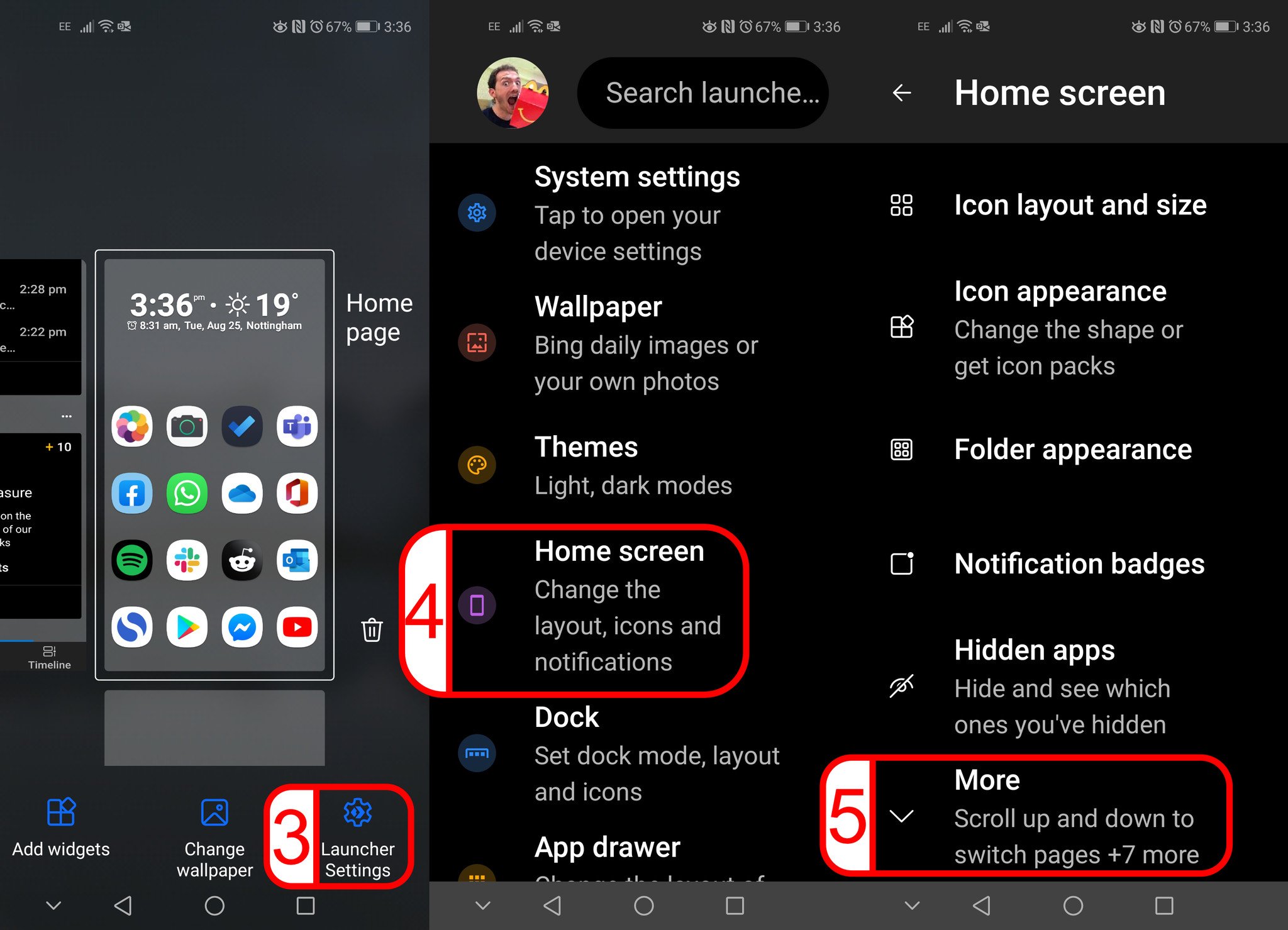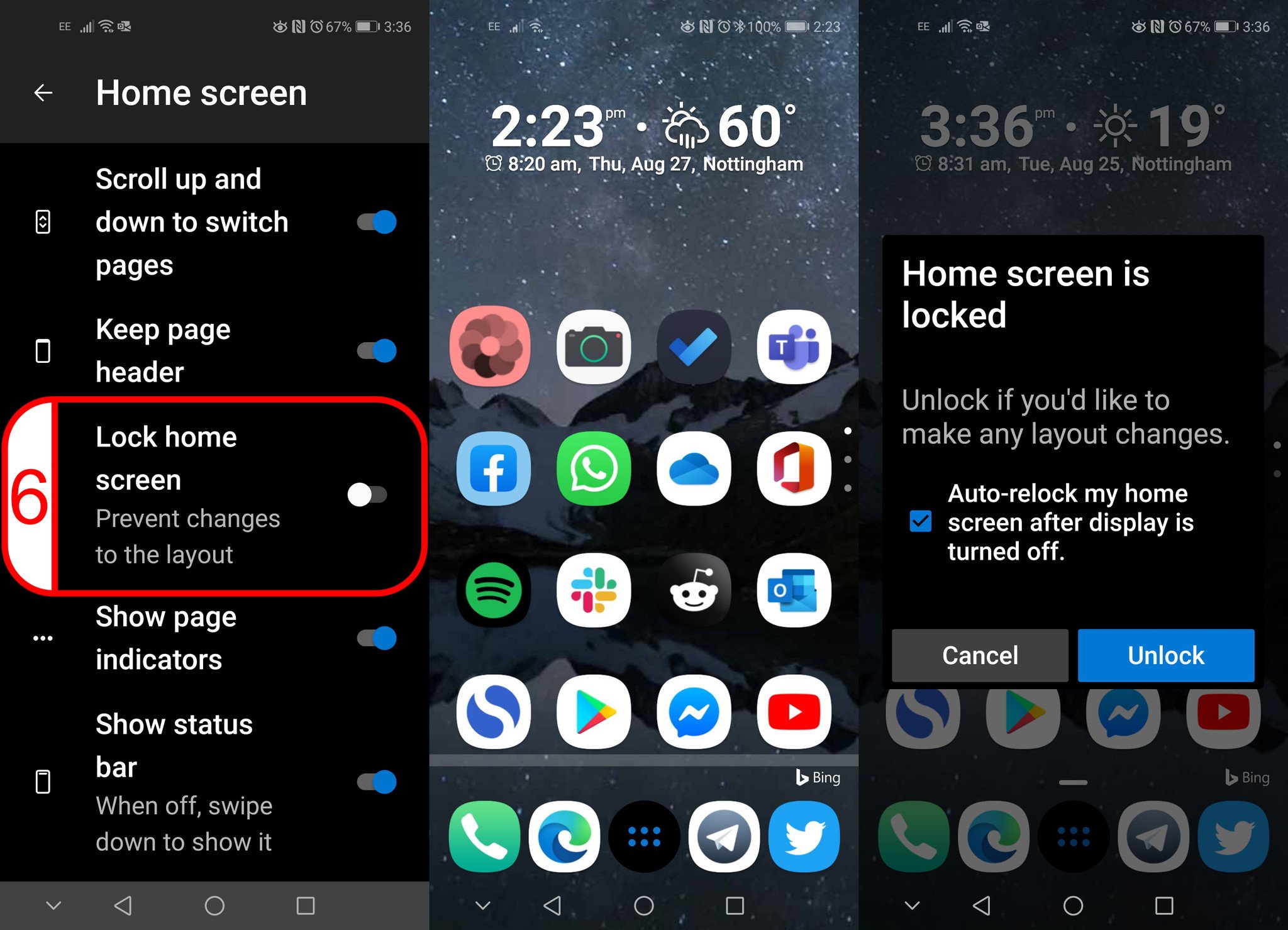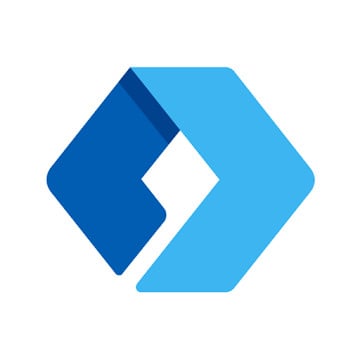How to lock your home screen layout on Microsoft Launcher
Prevent accidental rearranging!
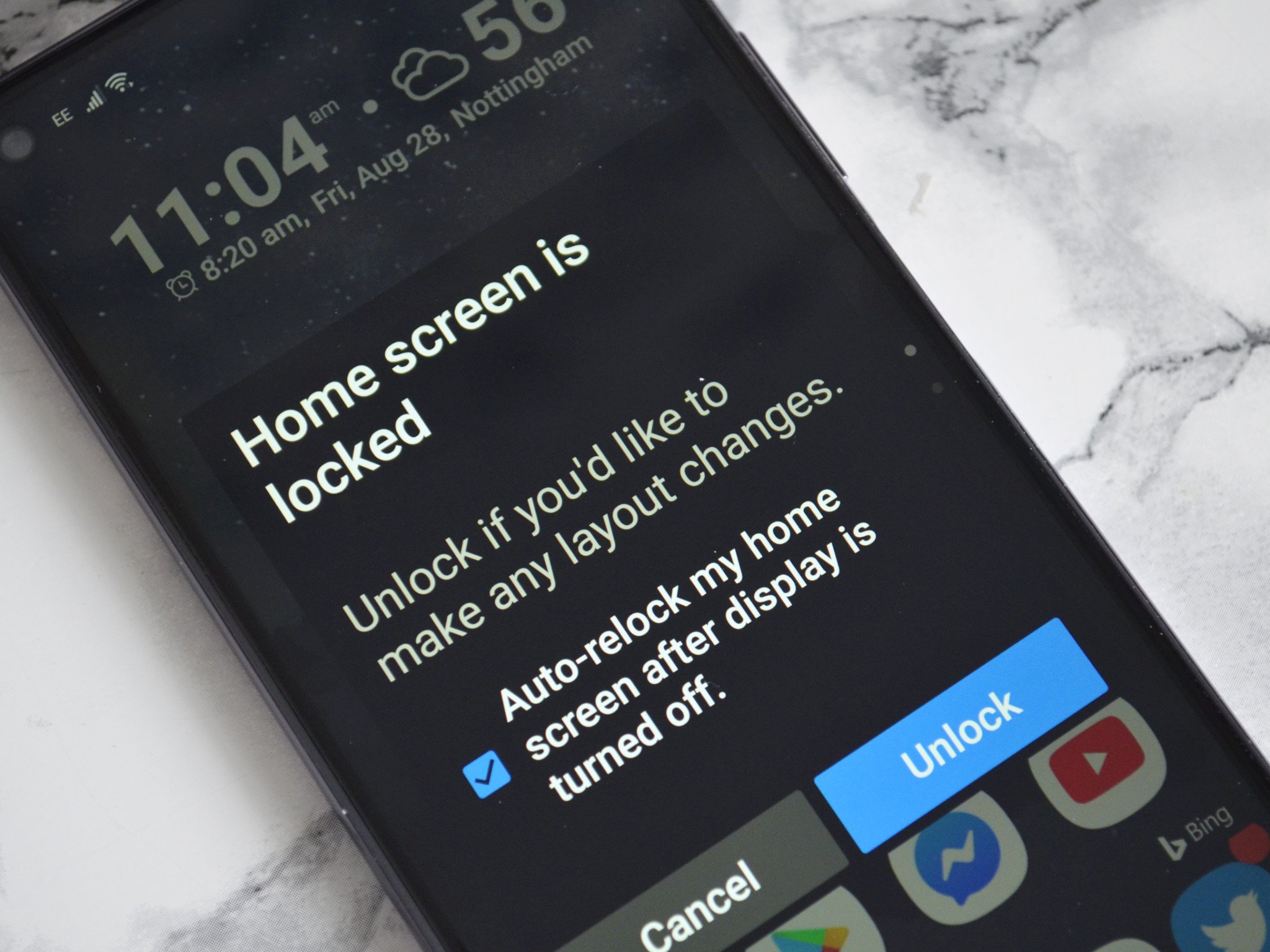
Microsoft Launcher makes it easy to customize the home screen of your Android device. Sometimes, however, you can accidentally drag an icon to a new place on your screen. Fortunately, you can lock your home screen to prevent accidental rearranging from you or anyone that uses your phone.
How to turn notification badges on or off on Microsoft Launcher
- Download Microsoft Launcher or see the mobile app link below.
- Press and hold your home screen. This will show a page with options to add widgets, change your wallpaper, or change launcher settings.
- Select Launcher Settings (you can also reach this page by clicking on Launcher in the app drawer).
- Select Home screen.
- Select More.
- Scroll down and toggle Lock home screen on (or off if you prefer not to show them).
Now, if you try to move an icon on your home screen, it will appear red. If you drag it and try to move it, you will see a prompt telling you that your home screen is locked. You can unlock it through this prompt if you'd like to move the item on your home screen. Within the prompt, you can also choose to have your home screen lock again once you turn off your phone's display.
All the latest news, reviews, and guides for Windows and Xbox diehards.

Sean Endicott is a news writer and apps editor for Windows Central with 11+ years of experience. A Nottingham Trent journalism graduate, Sean has covered the industry’s arc from the Lumia era to the launch of Windows 11 and generative AI. Having started at Thrifter, he uses his expertise in price tracking to help readers find genuine hardware value.
Beyond tech news, Sean is a UK sports media pioneer. In 2017, he became one of the first to stream via smartphone and is an expert in AP Capture systems. A tech-forward coach, he was named 2024 BAFA Youth Coach of the Year. He is focused on using technology—from AI to Clipchamp—to gain a practical edge.