It's now easier than ever for Microsoft 365 users to get to work on a Chromebook
Having been in preview for a while, Google is starting to roll out its Microsoft 365 integration to all Chromebook owners.
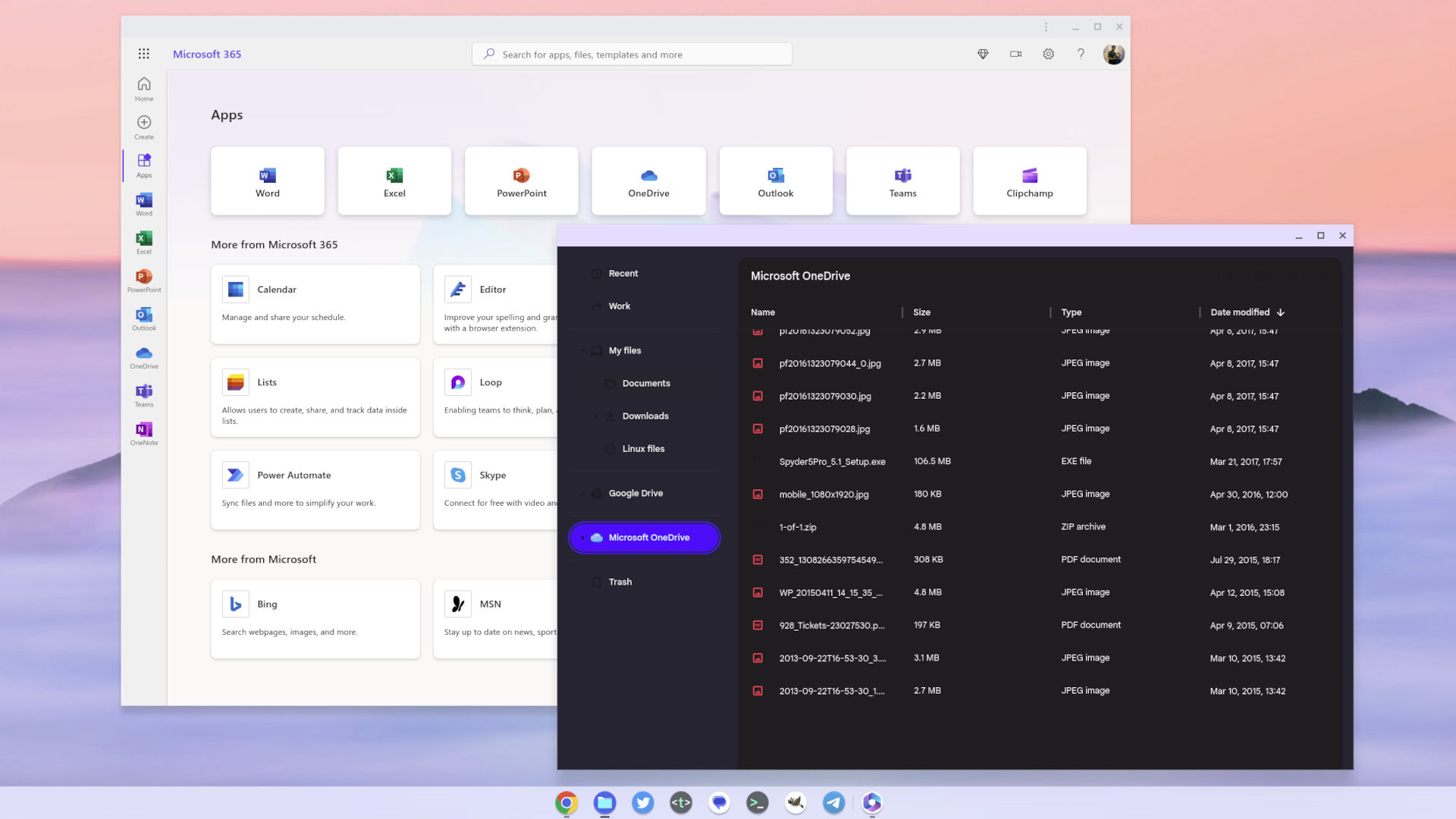
Microsoft and Google are actually making it better to use Microsoft 365 on Chromebooks.
(Image credit: Windows Central)What you need to know
- A while back, Google and Microsoft worked together on making Microsoft 365 more easily accessible and tighter integrated into ChromeOS.
- Having been available to try in preview for some time, Google has announced that the feature is beginning to roll out to all Chromebook owners.
- The feature makes it easier to install and launch the Microsoft 365 web apps on a Chromebook, as well as integrating OneDrive into the ChromeOS Files app.
A while ago, Google and Microsoft put their collective big brains together to make using Microsoft 365 a better experience on Chromebooks. Despite Google's efforts with its own office suite, there's no denying that Microsoft is still the bigger player in that game. So it makes sense on both parts.
The feature has been available in preview to this point, enabled first by turning on the necessary flag. However, Google has now announced that it's ready to start rolling out to everyone.
We know this generated some excitement, and we’re happy to announce the new functionality is now rolling out. We’ve heard from users that they appreciate having these new options, and having integrated support for editing Microsoft 365 files makes many of their workflows easier.
What do Chromebook users actually get from this, though? For one, easier, more seamless setup of the Microsoft 365 environment on their laptop. Opening an Office file will now prompt a one-time setup that will install and log in to the Microsoft 365 PWA, as well as hooking your OneDrive into the native ChromeOS Files app.
This means that just the same as you can access your Google Drive cloud files on ChromeOS, you'll now be able to do the same with OneDrive. It's pretty neat, and very handy, and I've been using it for a number of months now.
Google says the roll-out will continue over the next few weeks, so there's no need to panic if it doesn't show up for you just yet. If you don't have it, it can still be enabled manually through the same preview steps, and I've already previously written a full guide to help you through it.
All the latest news, reviews, and guides for Windows and Xbox diehards.

Richard Devine is a Managing Editor at Windows Central with over a decade of experience. A former Project Manager and long-term tech addict, he joined Mobile Nations in 2011 and has been found on Android Central and iMore as well as Windows Central. Currently, you'll find him steering the site's coverage of all manner of PC hardware and reviews. Find him on Mastodon at mstdn.social/@richdevine
