Camera360Pro Review, a deceptively feature rich Windows Phone camera app
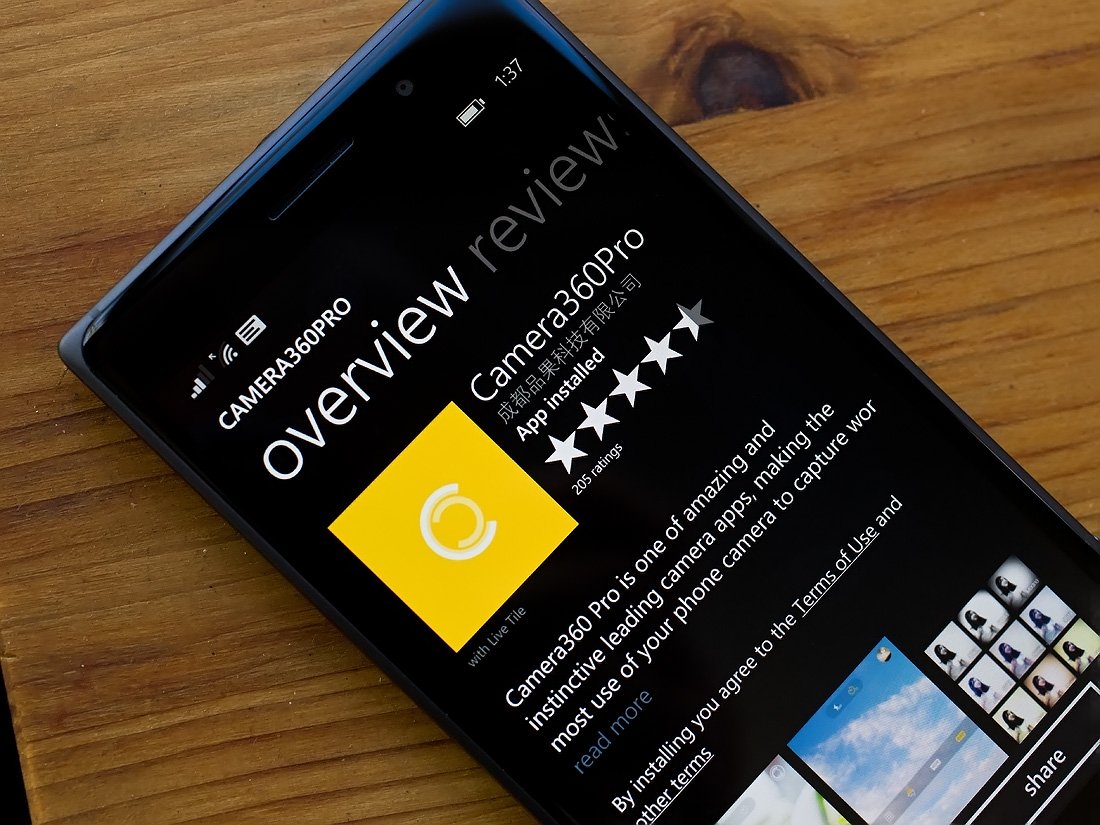
Camera360 is one of the more popular Windows Phone camera apps on Store shelves and the developers have launched a sequel of sorts that they hope will have similar success - Camera360Pro.
Camera360Pro is billed as a more advanced, premium version of the original but at first glance, many will scratch their heads at such a notion. Most of Camera360Pro features remain hidden, giving the app a clean appearance. Swiping up, down or tap/hold on the screen will reveal a host of features that give Camera360Pro its premium tag. There is a slight learning curve with Camera360Pro but overall, it is a nice addition to the Windows Phone photography app library. It definitely makes choosing a photography app a little more difficult.
Don't let appearances fool you
At first glance, the viewfinder for Camera360Pro appears to be a very plain looking camera app. You will find flash controls, a self-timer and image gallery access at the top of the viewfinder. A toggle button for the front/rear camera, shutter button and an effects button line the bottom of the viewfinder.
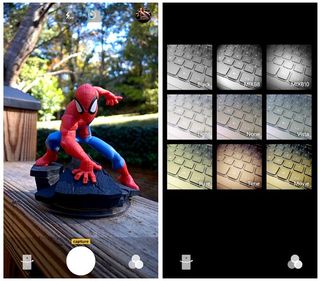
Camera360Pro has eight live lenses that will apply effects filters to your photos and let you preview them live in the camera's viewfinder. The eight filters include three Black & White filters as well as a Light, Vista, Pure, Time and Movie filters.
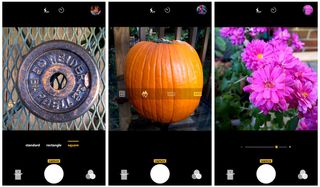
The more advanced features are hidden from view, allowing for an uncluttered viewfinder. The hidden features and how to access them are as follows.
- Swipe upwards on the viewfinder to reveal three image ratios that include 16:9, 4:3 and 1:1. Once the list is displayed, just slide left or right to choose your ratio.
- Slide downwards on the viewfinder to reveal four settings that include turning on/off a viewfinder grid, flip the image view, turn on/off HDR and set your White Balance (auto, cloudy, sunny, fluorescent and incandescent lighting). It does appear the HDR feature is not active.
- Tap and hold the screen to review manual focus and exposure controls. A square box will appear with a slider bar to set your focus and at the bottom of the viewfinder, you will find a slider bar to set exposure.
Tapping on the viewfinder will focus on that point and the app has support for pinch to zoom. Autofocus has a minimum focus distance of about six inches but if you pull up the manual focus controls, you can trim about two inches off that distance.

It does take a little time to get used to the gestures and the aspect ratio settings did seem to be a little on the sensitive side. Just remember you need to swipe towards the center of the viewfinder to navigate around the menus. Once you get used to the gestures, Camera360Pro has a nice flow to things. However, the control orientation only supports vertical orientation. When you are shooting in horizontal orientation, you will need to adjust accordingly.
Get the Windows Central Newsletter
All the latest news, reviews, and guides for Windows and Xbox diehards.

As far as manually focusing Camera360Pro, I would have liked to have seen the focusing square a little larger. It takes a little patience to manually focus the camera and I often found my focus slightly off. I did find an old pro tip coming in handy with shooting macro with Camera360Pro. Set your focus bar to the closest focus distance and then move your Windows Phone to achieve proper focus. At times, it is easier to adjust the camera's distance to your subject than trying to make fine adjustments to the focus bar.
Photo Editor
Along with having a very capable camera app, Camera360Pro also has a respectable photo editor. Just tap on the thumbnail circle in the top right corner of the viewfinder to access your complete Pictures Hub photo gallery.
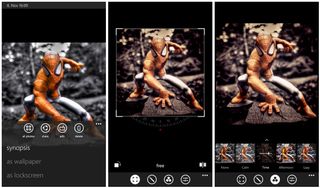
From the image view, you will have four control buttons to toggle between single image view and thumbnail view, a share button, an edit button and a delete button. Up under the three-dot menu you will find options to view the images synopsis (EXIF File) and two inactive options to set the image as a wallpaper or lockscreen (which seems redundant).
Edit tools include:
- Cropping the image
- Decorate the image with lens blur
- Four effects filters
- Exposure adjustments (contrast, highlights, shadow, saturation, etc.)
You also have tools labeled portrait and cascade under the Decorate options but they are inactive.
Update: Through the help of Windows Central reader henocksandy if you tap the up arrow (or swipe up) that is above the filter choices in the editor, an additional 36 filter choices are revealed. Just tap on the row of filters to pull them up for use.
Image resolution
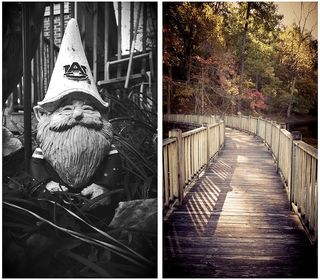
For those curious, from the Lumia 830, Camera360Pro captures images at the following resolutions.
- 16:9 Ratio is captured at 3840 x 2160 pixels
- 4:3 Ratio is captured at 3520 x 2640 pixels
- 1:1 Ratio is captured at 2640 x 2640 pixels
As far as image quality is concerned, I cannot complain much. Images were sharp but the saturation and contrast could use just a wee boost. By no means does it cause the app to fall flat on its face and if things need adjusting you have the editor a few taps away to fine-tune things.
Overall Impression
The more I used Camera360Pro, the more the Windows Phone camera app grew on me. The gestures do take a little time to get used to but once you do, the navigation is very fluid. I am still partial to the Creative Compass tool of Camera360 but the Pro versions interface works nicely as well. I also like the live view for any effects filters you have in place. It gives you a nice feel for things before you press the shutter button.

While Camera360Pro is an impressive Windows Phone camera app, there is some room for improvement. For starters, I hope that support for horizontal orientation comes around with the next update. It's not a deal breaker but does make things more comfortable when the controls match how you hold the camera.
Other items on my nit list include:
- The need for the slide down menu to have a little more shading so it doesn't blend in so much with the subject in your viewfinder.
- The HDR feature to become available.
- A Help Section that expands on what is noted in the Store description
I also would not mind a few more effects filters added to the editor.

While there is room for improvement, all in all, Camera360Pro is an impressive Windows Phone camera app. Is it better than ProShot, Nokia Camera or the native Windows Phone camera app? That is a tough nut to crack and really boils down to individual tastes. I do think Camera360Pro is capable of joining Camera360 as one of the best Windows Phone camera apps though.
Please note that the free pricing is for a limited time. I also had difficulty finding it in the Store through keyword search. The link and QR code below may be your best options to find Camera360Pro.
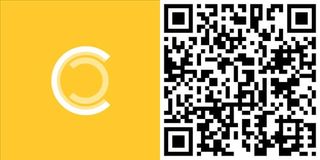
George is the Reviews Editor at Windows Central, concentrating on Windows 10 PC and Mobile apps. He's been a supporter of the platform since the days of Windows CE and uses his current Windows 10 Mobile phone daily to keep up with life and enjoy a game during down time.
