CHUWI Hi13 review: A Surface Book alternative that costs only $369
If you always wanted a Surface Book but couldn't afford the high price tag, CHUWI may have the answer with the exceptional Hi13. With a 3K screen priced below $400, the Hi13 is a real looker.


The CHUWI brand is not yet a household name but the company's increasingly diverse, affordable, and at times impressive Windows 10 lineup is getting more popular. The company's Hi13 is a "new generation flagship 2 in 1 tablet" that closely resembles a Microsoft Surface Book.
Priced at just $369, the Hi13 is certainly cheaper than Microsoft's offerings, but is it any good? The answer may surprise you.
About this review
CHUWI supplied Windows Central with a review unit of the Hi13. There are no configuration options, and the unit is priced at $369 (and as low as $319 from various online retailers).
CHUWI Hi13 hardware and specifications
Although CHUWI cut some corners to keep the Hi13's cost below $400, it went all out on the display, which is a beautiful 13.5" 3000 x 2000 IPS and touch capacitive. The rest of the Hi13 matches up with the quality of the CHUWI 14. 1 LapBook.

| Category | CHUWI Hi13 2in1 |
|---|---|
| Processor | 7th-Gen "Apollo Lake" Intel Celeron N3450 at 1.1GHz with burst to 2.2GHz |
| Internal storage | Samsung 64GB eMMC 5.1 |
| RAM | 4GBLPDDR3 1600 MHz |
| Display | 13.5-inch IPS (3000 x 2000)Touch, Capacitive (10-point) |
| Graphics | Intel 500 |
| Ports | Two USB Type-A (2.0 and 3.0)One USB Type-COne micro USB3.5mm jackmicroSD Cardmicro HDMI |
| Speakers | four AAC |
| Wireless | Intel AC-3165 (2.4/5GHz)802.11a/b/g/n |
| Camera | Front-facing 2.0MPRear 5.0MP |
| Battery | 10,000 mAh/37 Whr |
| Weight | Total: 4.4 lbs (2.0 kg)Tablet: 2.42 lbs (1.1 kg)Keyboard: 1.96 lbs (0.89 kg) |
Considering the price point and that display, the specifications are right in line with expectations.
CHUWI Hi13 design
The Hi13 is a solid, mostly metal alloy machine. Coming in at nearly 4.5 lbs, the Hi13 is not light for its size. Oddly, the display and tablet portion are significantly heavier than the keyboard base.
The design makes discerning between the top and bottom of the 2 in 1 a little odd, especially due to the labeling being on the back of the tablet (what is the display in laptop mode). Both halves of the 2 in 1 are relatively the same width, giving the desired symmetry, though the top half is slightly thicker.
Get the Windows Central Newsletter
All the latest news, reviews, and guides for Windows and Xbox diehards.


Due to most of the PC components and the battery being in the display section, it makes sense that would weigh more than the keyboard half, which itself has no battery capabilities. Still, it feels weird when you pick up the entire 2 in 1 by the base when the display is open. It almost feels like the screen will snap off the keyboard dock due to the weight difference.
To remove the tablet, you just pull the display off the base. Some exceptionally strong magnets hold the screen, and there is a keyboard connector to enable the full PC experience. It's a solid design, and the hinge feels sturdy. The bottom of the tablet is spotless, with two holders and a single connector.
Not only can the screen be removed for tablet mode, but you can reverse it as well on the keyboard dock. That presentation style keeps the keyboard in the back of the display. You can also lay the screen flat when reversed, creating a thicker tablet that's ideal for drawing. This setup is not quite as beneficial as the Surface Book's design, because there is no extra battery in the keyboard dock or a discrete GPU.


The hinge is very well designed and minimal. It requires some force to open, but it feels like it will hold up over time.
The metallic power button and volume are on the top left of the display, just like on the Surface Book. A small white LED on the keyboard base above the keyboard lets you know the Hi13 is current powered.
CHUWI always surprises me with the quality of its hardware. There is no creaking, the edging of the Hi13 is machine cut (like what HP does with is Spectre line), and the overall feel of the device is not what you would expect from a sub-$400 PC.
Finally, the silver color is like a cross between an Apple MacBook Pro and Surface Book. It's smooth and smudge-free.
Hi13 display with perfect color accuracy
The heart of the Hi13 is its display. CHUWI apparently sunk most of the costs into the 3000 x 2000 IPS touch screen. That resolution may sound odd, but it is the same one found in the Surface Book. That means you also get the desired 3:2 aspect ratio, which many consumers seem to prefer over the wider and more traditional 16:9.

CHUWI claims that the display is 100 percent sRGB color accurate. That's a bold claim. Dell's XPS computers with UHD displays can hit such numbers, but even the Surface line (Pro and Book) struggle to hit 97 percent. But CHUWi is not fibbing. In tests using a Spyder 5 Elite colorimeter, the display hit 100 percent sRGB and 79 percent Adobe RGB, making it one of the most color accurate displays on any device I've recently tested.
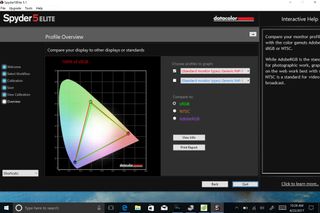
The display is also dazzling, peaking at 480 nits and resulting in a comfortable average viewing brightness of just 30 percent for regular usage.
To be fair, the touch display and lamination is where you can see some cost-cutting compared to a Surface Book. There is clearly more of an air gap between the digitizer and display components. Also, blacks tend to be grayer and lack that real deep black experience you can find on higher-end laptops.
All of that, however, misses the point. The CHUWI Hi13 has arguably the best display for a sub $400 PC in 2017. It's stunning looking, and the color contrast is exceptional, especially after some minor calibration. It's insane to find such a display in this price range.
Inking and pen
True to its purpose, the Hi13 works with active digital pens. CHUWI does not include the HiPen H3 in the box, but at just $25 the active pen is a well-priced accessory.
The pen takes a single AAAA battery (included) and has 1,024 levels of pressure sensitivity using the 2mm tip. There are two buttons as well, but it lacks the third programmable eraser button found on the Surface.

Made from a silver metal alloy it's one of my favorite pens to use. It's a near carbon copy of the Surface Pen, but that's not a terrible thing.
The pressure sensitivity is on the low side for 2017, where 2,048 levels and higher are found in high-end tablets, but it gets the job done. Palm rejection on the Hi13 is OK and for basic inking, drawing, note taking and more, the Hi13 and HiPen H3 are a great combo.

CHUWI put a Windows Start key on the right-hand side of the tablet, which can cause some accidental activations when inking.
It's not the best for pen and ink, but there is nothing comparable to it in this price range.
Finally, it's worth noting the pen has a magnet as well letting you attach it to the right side of the Hi13. The magnets are not super strong, but it's better than nothing and helps when in an area with little desk space.
A quality keyboard
I liked the keyboard on the LapBook 14.1, and luckily that same design carries over to the Hi13. The same large, black, chicklet keys with ample travel are on the bottom half of the Hi13, and they make typing fun.


The keys are not backlit. Pressing the keys down feels firm, and there is a satisfying bounce feel and sound when you type, not unlike typing on the Surface Pro 4.
Trackpad woes
CHUWI gets almost everything right on its laptops and tablets, but the trackpad is still its weak point. The same complaints I had with the LapBook 14.1 carry over to the Hi13.
The trackpad is plastic, but it feels OK. In fact, I love the chrome accent that separates the trackpad from the keyboard base, which is something like what HP does. It looks classy. Movement of the cursor is also satisfactory, albeit less accurate than a Precision or Synaptics trackpad.

Clicking, however, is terrible. I sometimes must click multiple times for it to register, and the experience is not even across the trackpad. Tapping is an option, but it too can be finicky.
Finally, because the trackpad technically behaves like a mouse, the scrolling is reversed compared to standard PC trackpads, which can be disorientating for unaccustomed users. At least there are two USB ports to use an external mouse, which can alleviate some of the trackpad issues.
Four speakers almost get it right
The Hi13 puts all four of its speakers into the main tablet (laptop display). There are four of them made by AAC Technologies, a company I've never heard of.


Sounds is decent, but it lacks bass and richness. The audio gets loud enough, and putting the speakers on the sides of the tablet is a smart design choice. You get a stereo experience, though it's not quite as satisfying as front-facing speakers.
While many PCs in this price point would grace the user with one or just two speakers, CHUWI is trying to be different here.
Ports galore
A significant departure between the Hi13 and Surface Book is the port selection, which is in favor of the Hi13.
CHUWI puts two USB Type-A ports into the keyboard base, which makes sense due to the size. One port is 3.0, and the other is 2.0. The ports are also not incorrectly reversed like on the larger CHUWI LapBook.


On the tablet, there is a USB Type-C port, but it noticeably lacks Thunderbolt 3. You can use it to connect devices and even for fast recharging, which is great. But don't expect to add an external GPU.
Additionally, there is a micro HDMI, microSD card slot, and a micro USB port, plus the standard headphone jack. I've never seen a device with Type-A, Type-C, and micro USB in one chassis, so that makes the Hi13 unique.
The only downside to the ports is that you do not get a "legacy" Type-A in the tablet half.
Two good cameras
The Hi13 has a decent 2.0MP front-facing camera for use in Skype conference calls or for taking a quick selfie. The camera is better than expected.


On the back of the display is a 5.0MP camera that tends to shift red for white colors. Still, it's not terrible. In fact, the cameras are better than the ones on most high-end laptops, which is surprising.
Heat and no fan noise
Since the Hi13 uses an Intel Celeron processor, there is no fan to cool the CPU down, making it a silent system.

Heat never gets terrible either, with the temperatures peaking at 91 degrees F (33 degrees C) on the left middle portion of the display. The back of the screen is even cooler at just 84 degrees F (29 degrees C).
Since the keyboard base has no power or battery components, it never gets warm.
CHUWI Hi13 performance
The 7th Generation Intel Celeron processor is far from a Core model, but it certainly delivers more than Intel Atom.
The Hi13 has a monster 3000 x 2000 display versus the larger LapBook's ho-hum 1920 x 1080 one. That resolution change means you need much more graphics power to get all those pixels flowing, and you see some lag with the Hi13.
Geekbench 4.0 Benchmarks (Higher is better)
| Device | Single core | Dual core |
|---|---|---|
| CHUWI Hi13 | 1,358 | 3,934 |
| CHUWI 14.1 LapBook | 1,365 | 3,818 |
| Surface Book Core i7 | 3,948 | 7,415 |
| Kangaroo Notebook | 924 | 2,357 |
Geekbench 4.0 Graphics OpenCL (Higher is better)
| Category | Score |
|---|---|
| CHUWI Hi13 | 8,155 |
| XPS 13 (9360) HD620 | 19,410 |
| Surface Book HD520 | 18,197 |
| CHUWI 14.1 LapBook | 8,027 |
Trivial things like even launching the Start menu or even the login screen saw a noticeable lag. The experience is brief but you notice it. Likewise, for larger apps there can be a considerable delay between actions.
The Intel Celeron N3450 is not a high performing chip at 1.1GHz with a burst to 2.2GHz, but it gets the job done. Windows 10 has made great strides in optimizations on lower-end hardware, and that's reflected in my experience.
On the Futuremark PCMark 8 Home Conventional test, the CHUWI received a score of 1,315 making it better than 5 percent of all results.
Most apps work just fine. I watched TV on the new Sling app and loved the experience. The image was clean, crisp, and the Intel Wi-Fi card handled everything well. The same goes for loading most apps from the Window Store, which tend to be on the lighter side. But nothing is free, and the Intel Celeron is apparently pushing its limits with a 3K display.
For internal storage, CHUWI opts for a Samsung eMMC 5.1 flash option. Such technology is faster than a spinning hard drive, but not quite as fast a SATA3 solid state drive (SSD) and miles behind premium PCIe NVMe. The Samsung eMMC does well, though, even slightly outperforming the LapBook's SanDisk storage.
CrystalDiskMark (higher is better)
| Device | Read | Write |
|---|---|---|
| CHUWI Hi13 | 295 MB/s | 141 MB/s |
| CHUWI 14.1 LapBook | 265 MB/s | 118 MB/s |
| Surface Book 512 | 782 MB/s | 573 MB/s |
| Dell XPS Tower SE (HDD) | 133 MB/s | 150 MB/s |
| Kangaroo Notebook | 128 MB/s | 43 MB/s |
Overall, I have no serious issues with the CHUWI Hi13's performance. Sure, the occasional lag is unwanted, but the company is making a 2 in 1 with a 3K display for under $400 as the tradeoff. It's worth it.
Battery life is adequate
The biggest draws on any battery for a laptop are the display and the processor. It shouldn't be surprising that a 3000 x 2000 screen that can get quite bright will result in less power on the road.
On average, I could get about six hours out of a single charge on 30 percent to 40 percent display brightness. That is below average right now for high-end 7th Generation Intel systems, but it's on par with the Surface Pro 4. You can extend that six hours if you keep the display brightness a bit lower, which should not be a problem.

I did not experience any significant power draw when the device was in lower power standby. However, I did on occasion have some odd experiences when powering the device back on from sleep, requiring some finessing with the power and volume keys.
Potential buyers should appreciate the USB Type C charging ability, however. Not only is it convenient, but it charges quite fast. Since the Celeron processor is not as demanding, you don't need a 65W charger and can make do with a smaller 24W version. (Of course, you can use more than 24W if you have one.)

CHUWI Hi13 review conclusion: Quality that's close to Surface Book — for about $350
If you want something like a Surface Book but cannot afford it, the CHUWI Hi13 should be on your short-list. The Hi13 by CHUWI is a very impressive device for its price point. The display is something you would expect in a laptop that costs twice as much.
There are sacrifices, such as performance, but the overall package is very well done. Corners were cut, especially when it comes to the trackpad, but CHUWI has a knack for making the right cuts to keep the price low. The Celeron processor is fine for most applications and even some light casual gaming. There is some occasional stutter with the 3K display, but it's still an awesome screen. Even the storage can be augmented through a microSD card.
For build quality, the Hi13 is a beastly, all-metal machine. It's solid throughout and while it's not light, it also doesn't feel cheap. The machined alloy and precision cut edges give it a very modern and elegant look.

There are some other oddities. The top-heavy nature of the device is awkward, the speakers lack richness, and the trackpad is abysmal for clicking, for example. However, CHUWI is the only company right now with a sub-$400 Windows 10 PC that doesn't make me want to cringe.
If you are looking for a device that lets you leverage all the new abilities of the Windows 10 Creators Update for less than $400, the CHUWI Hi13 could be for you. And if you've never heard of CHUWI, you should keep the company on your radar, because I think it's one of the most exciting companies around.

You can purchase the CHUWI Hi13 from Aliexpress, Gearbest, Giztop, and I expect that Amazon will carry it shortly, as well.
Finally, for those who want a smaller 2 in 1, CHUWI makes the Hi10 (see our full review, which features a 10.1 IPS Full HD display (1920 x 1080).
- See at CHUWI
- See at Gearbest
Pros:
- Excellent value.
- Outstanding display.
- Fanless design.
- Exceptional typing experience.
- Very good port options.
- CPU is much better than Intel ATOM.
Cons:
- Trackpad clicking function is poor.
- Top heavy.
- Occasional lags due to processor and display combination.

Daniel Rubino is the Editor-in-chief of Windows Central. He is also the head reviewer, podcast co-host, and analyst. He has been covering Microsoft since 2007, when this site was called WMExperts (and later Windows Phone Central). His interests include Windows, laptops, next-gen computing, and watches. He has been reviewing laptops since 2015 and is particularly fond of 2-in-1 convertibles, ARM processors, new form factors, and thin-and-light PCs. Before all this tech stuff, he worked on a Ph.D. in linguistics, watched people sleep (for medical purposes!), and ran the projectors at movie theaters because it was fun.