
On Monday, Skype added drawings to their Windows Phone app. You can draw on empty canvas, add scribbles to a photo, or even add markers on a map. There were other updates too, including sign-in improvements, HD screen support, and faster resume time, but drawings stand out. Not sure how to do it with the new update? Don't worry. We'll show you in this video.
- In conversation view, tap the plus sign on the left.
- Tap 'select drawing'
- Start drawing!
- Tap the 3 dots on the lower right corner if you want to add a photo or a map.
- You can select a photo from your camera roll, or take a new one with the camera. You can also swipe and pinch to zoom to adjust the map.
- That's it! Scribble away!
When drawing, there are three different sizes for your brush. Tapping the brushes on the top right corner cycles through the different sizes. There are ten colors to choose from as well.
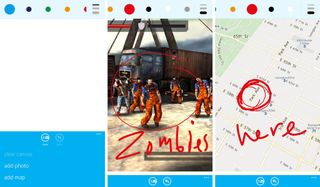
Once you're happy with your drawing, just tap send. Recipients with Skype apps that don't support drawings will display a message instead of your beautiful artwork. It says:
"This device doesn't support Skype's new picture sharing features yet, but you can still view it in your browser here: http://api.asm.skype.com/…"
What's interesting is that this drawing feature has been made available for Microsoft's own Windows Phone platform ahead of iOS and Android. They haven't mentioned yet if or when they'll get this feature in the future. Remember when Microsoft gave more features to iOS and Android users for Skype Qik?
Skype is a free download from the Windows Phone Store. Have you tried drawing with the new update for Windows Phone? Try it out if you haven't yet and let us know how you like it.
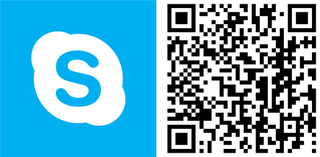
Get the Windows Central Newsletter
All the latest news, reviews, and guides for Windows and Xbox diehards.

