Microsoft makes it easier to switch to Outlook.com for Gmail users with new tools
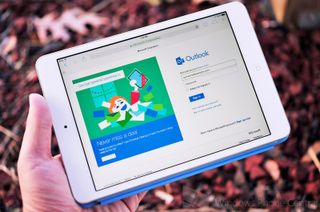
Microsoft has published a new post on the official Outlook blog, detailing some upcoming changes to the service that make it even easier to switch from Gmail. It's no secret that many consumers have switched from Google's email service to Outlook.com and Microsoft is looking to further push tools and services available to make the switch as seamless as possible.
These are said to be rolling out in the coming weeks, so sync on past the break to read up what's new.
We've covered Microsoft's revamped email service, Outlook.com numerous times in the past since it launched, replacing out-dated Hotmail. Sporting a cleaner interface and less clutter, it's a fitting email service for Microsoft's rebranding and new products - Windows 8, Windows Phone and Xbox One. So why is the company continuing to target Google?
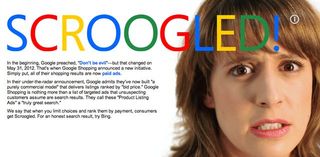
According to a recent study by market research firm Ipsos (www.ipsos.com), almost 1 in 4 consumers would switch email providers if it were an easier process. The same study also highlighted areas consumers viewed as most important when selecting providers. Ensuring advertising doesn't affect the email experience, offering anti-spam protection and a clean, clutter-free interface were among the top features.
This is where Outlook.com comes into play, or so Microsoft hopes. The company is rolling out these new changes to make it easier for consumers to make the dreaded switch from Google. All you have to do is follow a simple process to import all your emails from Gmail, along with contacts and the overall structure of your account (folders, read status, etc).
The switch will even add your Gmail address as a "send-only" account so you can continue to send mail from that address on Outlook.com. Really neat.
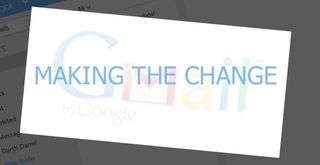
Moving across from Gmail to Outlook
Follow the below steps to get started on transferring your mail to Outlook.com:
Get the Windows Central Newsletter
All the latest news, reviews, and guides for Windows and Xbox diehards.
1. Hit this link and sign in with your Outlook.com account. Select "start" (if you wish for all your Gmail messages to be copied into a new set of subfolders, configure this under 'Options').
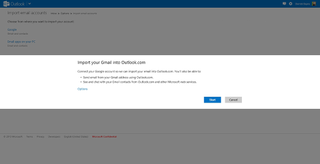
2. Now you'll be required to sing into Gmail and grant Microsoft's tool access to your Google account. Once this has been carried out, your mail will then be copied across and you'll be redirected back to Outlook.com. It's worth noting that your mail is only copied across. Everything else on your Google account is left alone.
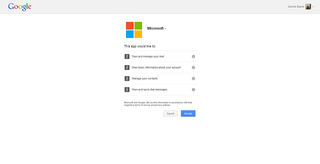
3. As the import process is kicking off, instructions will be sent to you with details on how to set up email auto-forwarding. This is useful as you'll be able to have your Gmail automatically forward future mail to Outlook.com - saves switching between two email addresses to see if you've missed any mail (see below).

And you're done! Congratulations, you're now using Outlook.com with your Gmail configured to auto-forward future emails. The import process will continue even if you log out, Microsoft will keep copying across your messages in the background until everything has been moved across.
How are you finding Outlook.com?
Source: Outlook Blog

Rich Edmonds was formerly a Senior Editor of PC hardware at Windows Central, covering everything related to PC components and NAS. He's been involved in technology for more than a decade and knows a thing or two about the magic inside a PC chassis. You can follow him on Twitter at @RichEdmonds.
