Tip: How to easily share Nokia Cinemagraph creations from your Pictures Hub

While some Windows Phone photography apps have a sharing feature native to the application some, such as Cinemagraph (here's our review), don't. In these cases you rely on your Windows Phone Pictures Hub options to share these images.
You've just created a fantastic animated GIF through Cinemagraph and are eager to share it with friends or family. Once the image is saved to your Windows Phone, head over to your Pictures Hub and go into the Camera Roll gallery. Find the Cinemagraph image you want to share, pull it up to full view and tap the three dot menu.
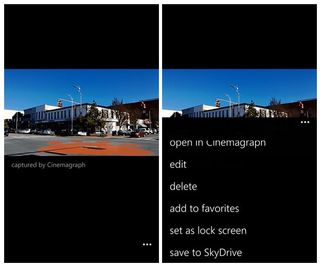
From there you'll see options to share the Cinemagraph image which will pull up sharing choices such as email, SMS messaging, Twitter, Facebook, and the sort. You also have an option under the three dot menu to save the Cinemagraph to your SkyDrive account. With the size of the Cinemagraphs, this might be the best option and then send your friends the link to the SkyDrive file. Plus some email clients may have file limitations making SkyDrive the better option as well.
The same sharing options are present for all your photos that reside in your Windows Phone Pictures Hub. So, if the app you use to capture images doesn't have a sharing option just head over to your Pictures Hub to get 'er done.
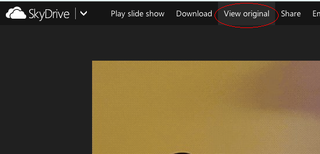
To view Cinemagraphs in action via Skydrive, you need to click "View Original", otherwise your guest will just see what looks like a still image. This is far from ideal as it basically means you have to give explicit instructions when you share, but hey, it's a start. Perhaps SkyDrive will offer native animated GIF support in the future.
Get the Windows Central Newsletter
All the latest news, reviews, and guides for Windows and Xbox diehards.
George is the Reviews Editor at Windows Central, concentrating on Windows 10 PC and Mobile apps. He's been a supporter of the platform since the days of Windows CE and uses his current Windows 10 Mobile phone daily to keep up with life and enjoy a game during down time.

