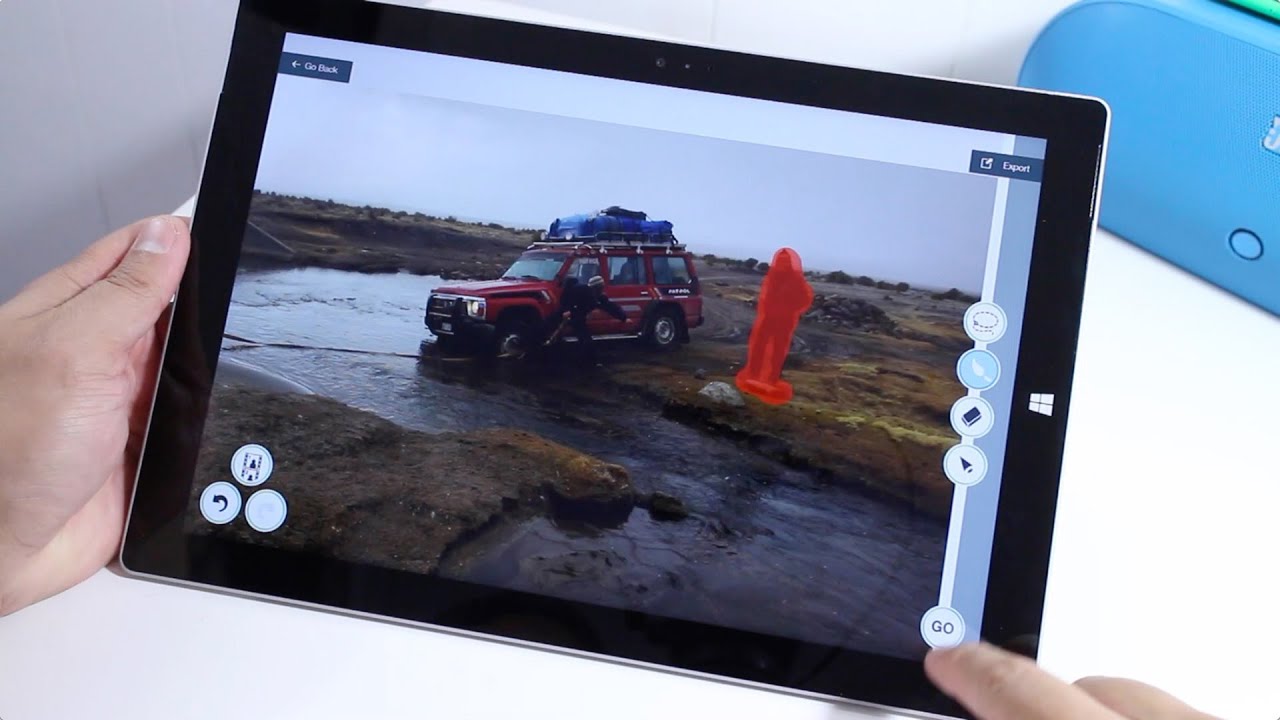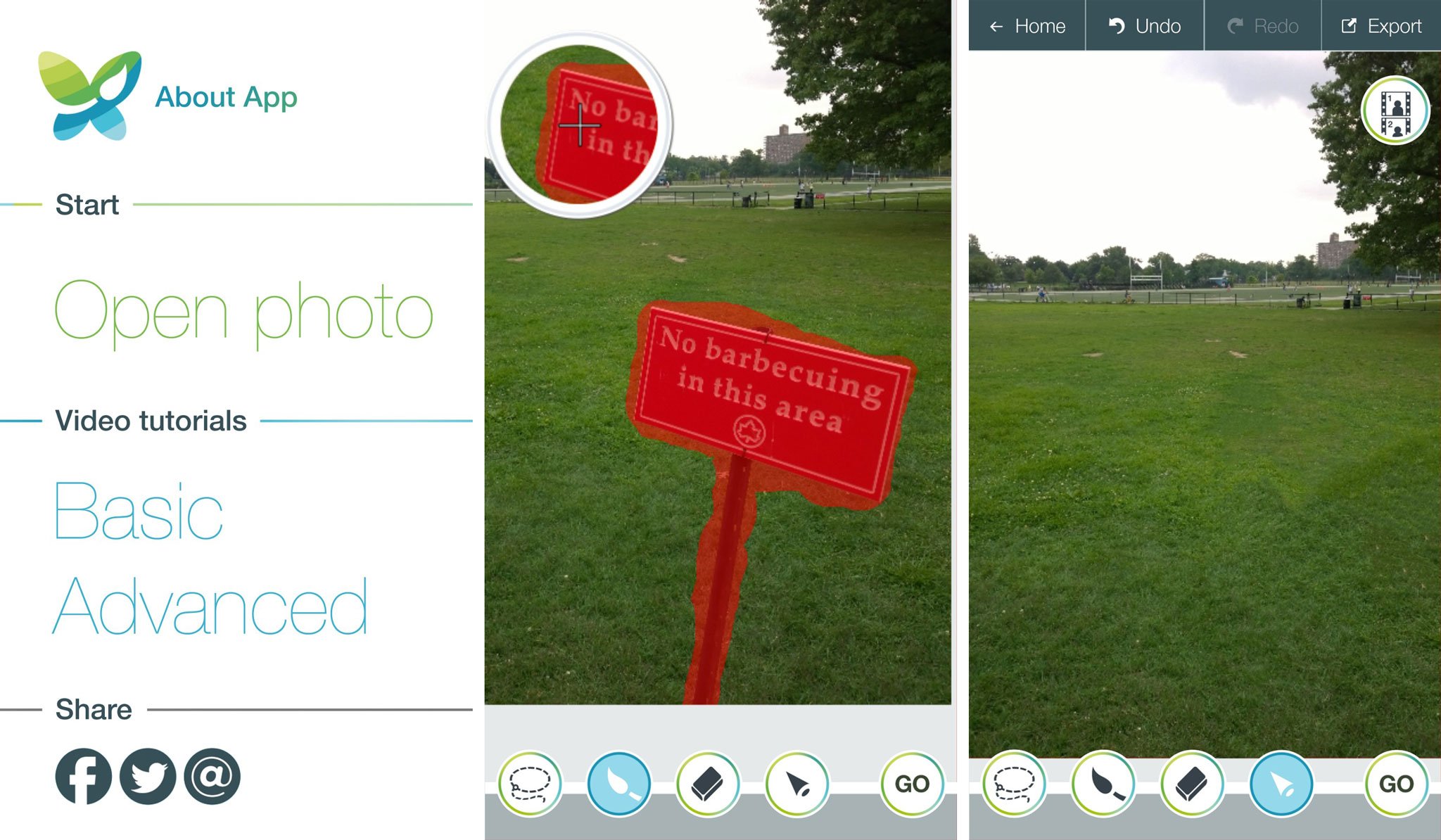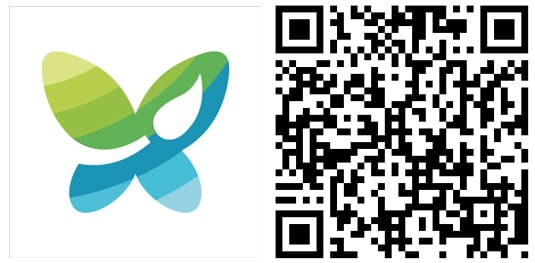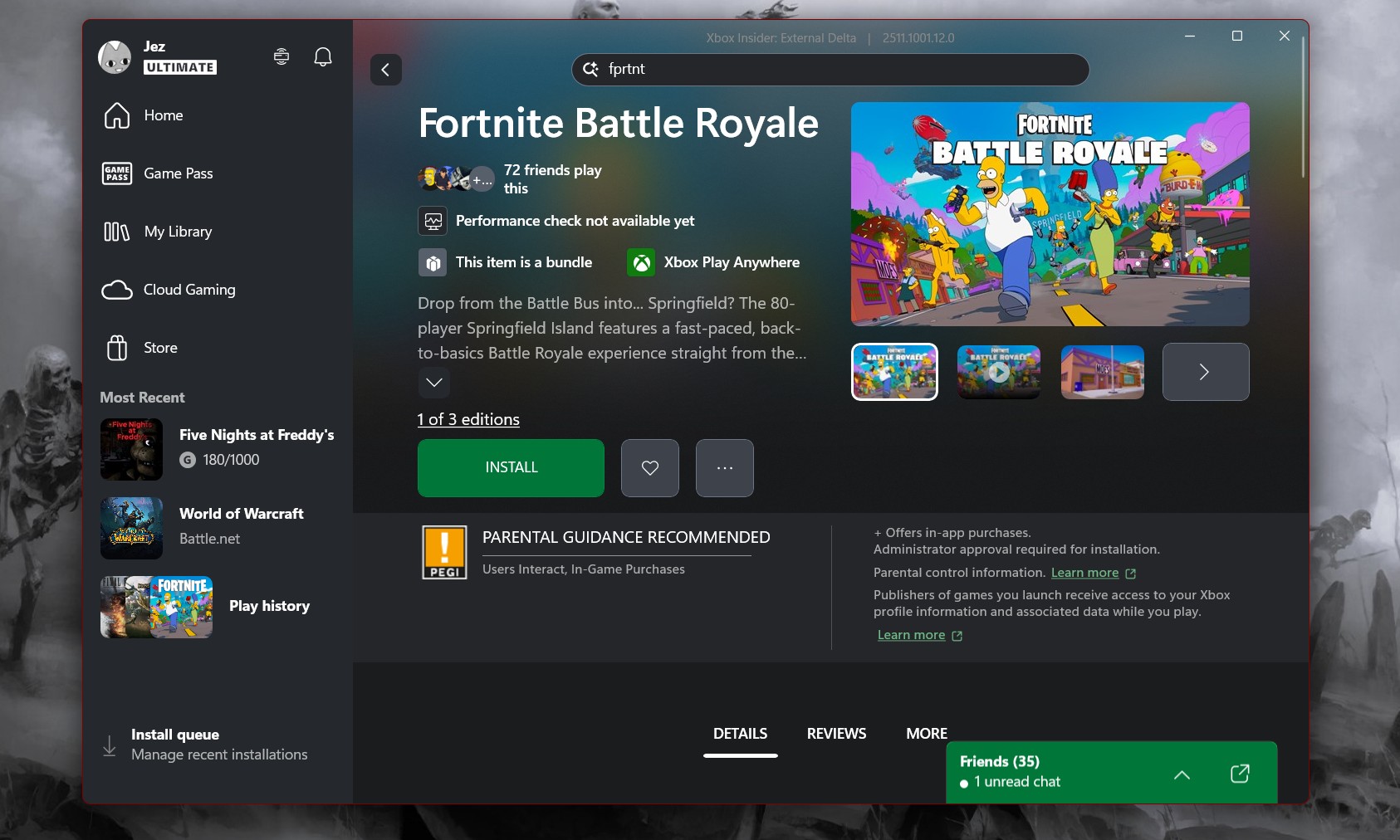Magically erase unwanted objects in your photos with TouchRetouch for Windows and Windows Phone
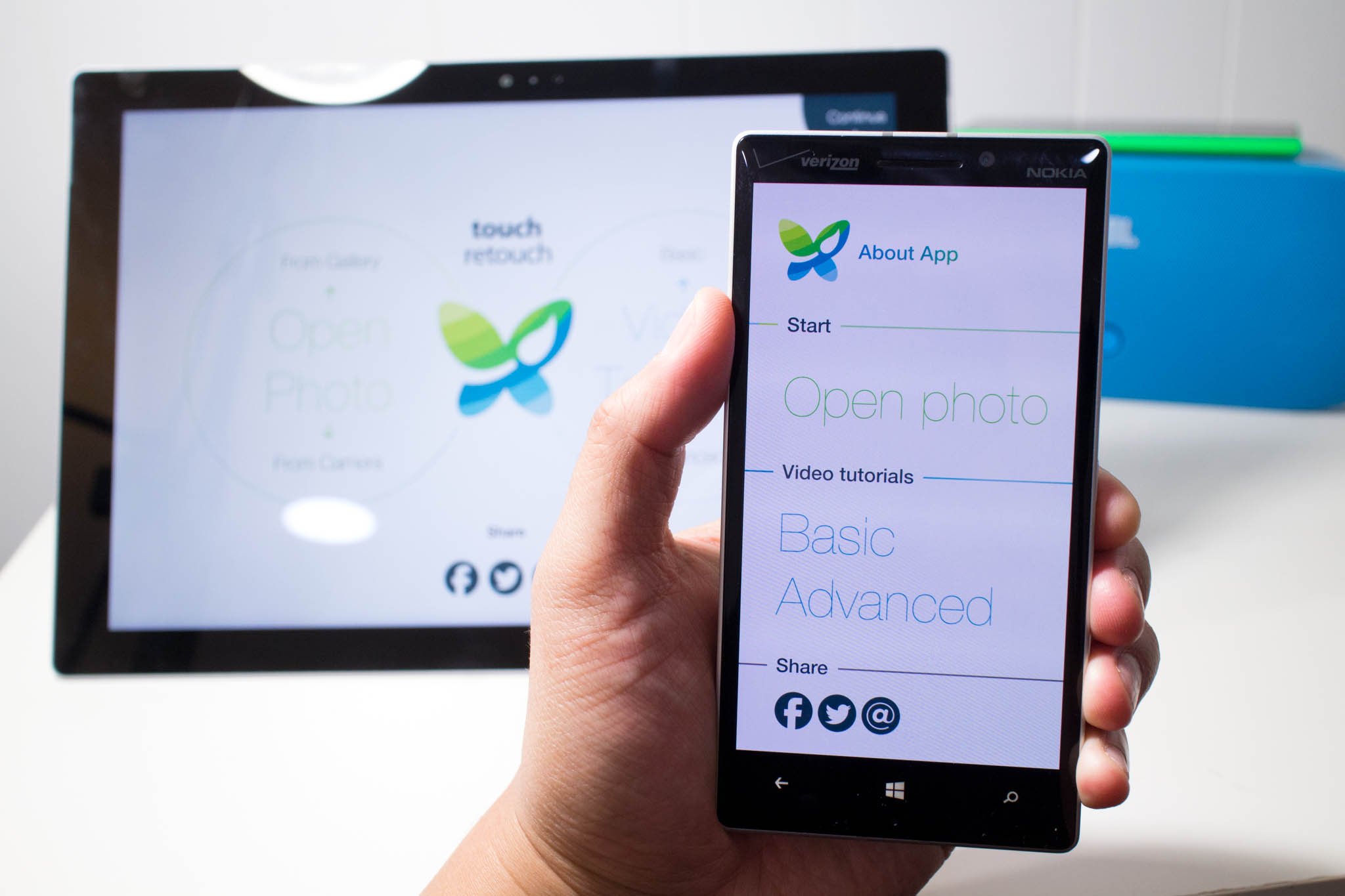
If you asked me to describe the TouchRetouch app in one word, I'd say it's magical. We've covered this photo editing app a few months ago, but it's worth a second look. It's also a universal app, so that means you can buy it once, and then download it both on your Windows and Windows Phone devices. What does it do? It lets you remove unwanted objects like smudges or people out of the picture. Want to see it in action? Watch our hands-on video on the Surface Pro 3 and the Lumia 930.
The user interface on the Windows and Windows Phone is very similar. TouchRetouch first asks you to open a photo or snap one with the camera. The editing screen is pretty straightforward. On the right, you have the lasso tool, brush, eraser, and move.The move tool lets you pinch to zoom and drag the image. This is helpful in finding and zooming into the unwanted objects.
There are two ways to remove unwanted objects. You can use the lasso tool to draw just outside the object or you can use the brush to paint over the object. Whenever your finger is touching the screen, there's a bubble that appears slightly above and to the left with a zoomed in view. This helps you become more accurate. Areas you've selected turn red. Use the eraser tool to remove some parts from the red area. If you make any mistakes, you can also tap the undo button and try again.
Once you're satisfied with highlighting the unwanted objects, tap the go button. Those objects will magically disappear.Press and hold the button that looks like a film roll to compare the original with the edited image. That's it! You can save the image to the gallery or share via email, Bluetooth, OneDrive, and other apps.
TouchRetouch is definitely worth checking out. It's different from most photo-editing apps that just let you add filters. Give it a try and let us know what you think.
- Download TouchRetouch for Windows ($1.49/Free trial)
- Download TouchRetouch for Windows Phone ($0.99/Free Trial)
All the latest news, reviews, and guides for Windows and Xbox diehards.