Windows 10 for phone and actionable-notifications in the new Alarms app
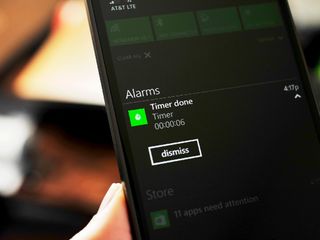
For some time now there have been reports that so-called 'actionable notifications' were headed for Windows and Windows Phone. That feature is finally here with Windows 10.
Actionable notifications are Toast alerts that a user can interact with instead of just dismissing. For instance, we already know that Skype and Messaging are merging in Windows 10 as an updatable app. When a message comes in from a user, you can respond inline to that message without having to launch the app. That app is not yet present in Windows 10 Technical Preview 2 for phones, but the new Alarms app is and we'll show you how it works.
The new Alarms app is a major overhaul to the barren one found today in Windows Phone 8.1. Much like the new Calculator app, Alarms has many new features, including:
- Alarms
- World Clock (pinnable locations)
- Timer (pinnable)
- Stopwatch (pinnable)
The ability to pin a Live Tile of the time in Tokyo or anywhere in the world is super useful. Likewise for the Timer and Stopwatch ability, which is a frequently used tool for many people on smartphones.
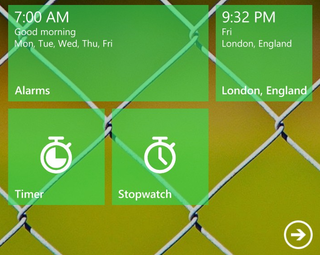
The app also embraces the new Modern 2.0 look in Windows 10 with smaller fonts and hollowed, wire icons. We are sure there are more changes coming to Alarms over the coming months, but for now, we think it looks solid.
For Alarm notifications, users are given a 'Dismiss' button right on the Toast alert as it comes in. Currently, Windows Phone 8.1 has a similar system, but it is a different dialog screen than a typical alert. With Windows 10 the Toast notifications are universal, and they can have buttons or text entry boxes added to them by the developer (and we assume third-party devs too).
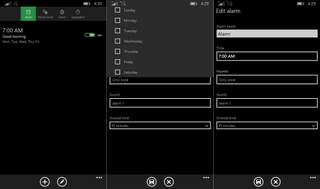
Sliding up on the Toast notification silences the alarm and puts it into the Notification Center. As we described last night, you can then expand the notification and there too you find a 'Dismiss' button.
Get the Windows Central Newsletter
All the latest news, reviews, and guides for Windows and Xbox diehards.
There is much left in Windows 10 for phone that needs to be done, but greater control over alerts and notifications is high on the list. Watch the video above to see how it all works and let us know what you think in comments!
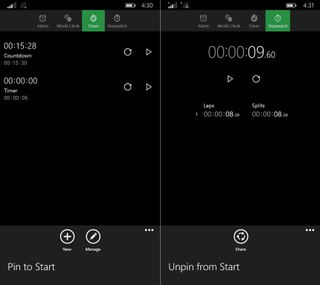
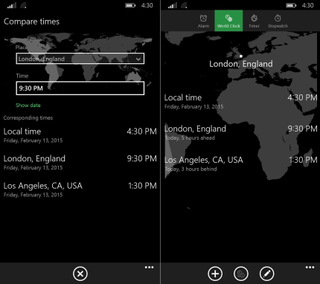

Daniel Rubino is the Editor-in-chief of Windows Central. He is also the head reviewer, podcast co-host, and analyst. He has been covering Microsoft since 2007, when this site was called WMExperts (and later Windows Phone Central). His interests include Windows, laptops, next-gen computing, and watches. He has been reviewing laptops since 2015 and is particularly fond of 2-in-1 convertibles, ARM processors, new form factors, and thin-and-light PCs. Before all this tech stuff, he worked on a Ph.D. in linguistics, watched people sleep (for medical purposes!), and ran the projectors at movie theaters because it was fun.
