Favorites Hub - Review

While Windows Phone 7 has a lot to offer, I often find myself missing a feature from Windows Mobile; a contacts or speed dialing page. With Windows Phone 7 you could populate the Start Screen with dozens of tiles for more frequently used contacts or you could use Ryan Lee's Favorites Hub app.
The Favorites Hub is a central spot where you can put all your more frequently used phone numbers, email addresses and web links for quick access. Favorites Hub is a convienent, easy to use application that makes it easier to access large groups of those you call, email, message with regularity.
Skip on past the break to read more on the Favorites Hub.
Favorites under one roof
The Favorites Hub lays things out nicely separating your more commonly used (or favorite) contacts, email addresses, web links, and SMS messaging contacts. It puts your most frequently used contact information nicely under one roof.
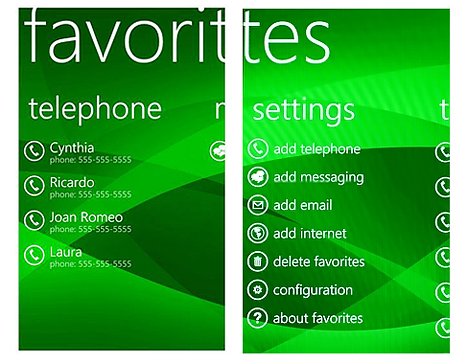
Just tap on the contact, email, messaging or internet link and you are in business. You are asked for confirmation before the app will dial a contact. Also, if you have multiple email accounts, you'll be asked which account to use when you tap an email favorite.
Each page can be displayed alphabetically or by preference. Entry is done on the Settings Page of the main hub and the steps are very straight forward.
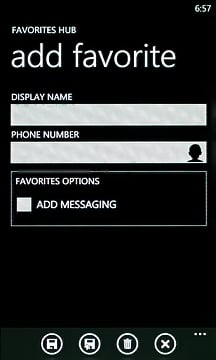
Contacts: Simply type in the name you want displayed and tap the silhouette to pull up your contacts list. Find your contact, then select the number and you are almost done. To help save a step, you can automatically add the contact to your Messaging Favorites by checking the box beneath the phone number. When done, tap the save icon (floppy disk symbol) and the number will be added to your Favorite Telephone Number page.
All the latest news, reviews, and guides for Windows and Xbox diehards.
Messaging: The easiest way to add someone to your Messaging Favorites page is to check the box when you add them to your Telephone Favorites page. Otherwise, it's a similar process to adding a telephone number. Choose your display name, find the number in your contacts (or manually add) and save.
Email: Same steps here as well. Type your display name, find the email in your contacts (or manually add), and tap save.
Internet Links: Another simple interface. Type your display name, the URL and tap save.
The interface with Favorites Hub is about as simple as it can get.
Themes and other settings
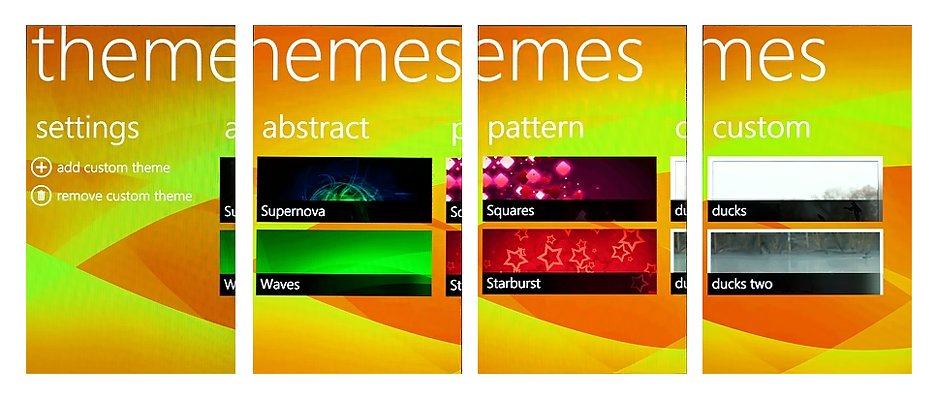
There is a theme management setting to help customize the appearance of Favorites Hub. There are a handful of existing colored themes but you also can create your own theme. Which is basically using one of your photos/images as the wallpaper.
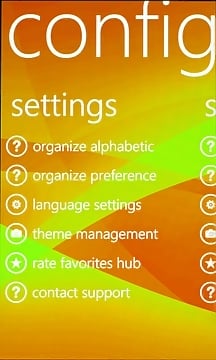
Along with the ability to list your favorites alphabetically, in the Settings Hub you can organize your favorites by preference. Just tap the "organize preferences" option and you can move individual favorites up or down the list in order of preference.
Favorites Hub also offers support for five languages (English, Dutch, Spanish, French and Italian).
Overall Impression
For the most part, I found the Favorites Hub very useful. Personally, I use the Favorites Hub to list my work contacts (about twenty) so I can get in touch with the personnel I supervise quickly without having to search or swipe my way through my Windows Phone contact list. The Favorites Hub makes it easy to access these numbers on the fly.
The only downside to the Favorites Hub is that if you have a contact with multiple numbers, you'll need to enter that contact multiple times. It would be nice if the app could identify multiple numbers under one contact.
Entering favorites was simple but, and I don't know if this is possible, it would have been simpler if your contact name could be automatically imported when you choose a number, email or messaging favorite. Nonetheless, as is, the Favorites Hub is a handy application if you have a group of frequently used contacts
There is a trial version that will allow you to enter up to five entries per category. The full version will run you $.99. If you have a group of contacts that you frequently call, email, or SMS the Favorites Hub is worth checking out.
You can find the Favorites Hub here (opens your Zune desktop) at the Marketplace.

George is a former Reviews Editor at Windows Central, concentrating on Windows 10 PC and Mobile apps. He's been a supporter of the platform since the days of Windows CE and uses his current Windows 10 Mobile phone daily to keep up with life and enjoy a game during downtime.
