How to install extensions on Microsoft Edge Preview
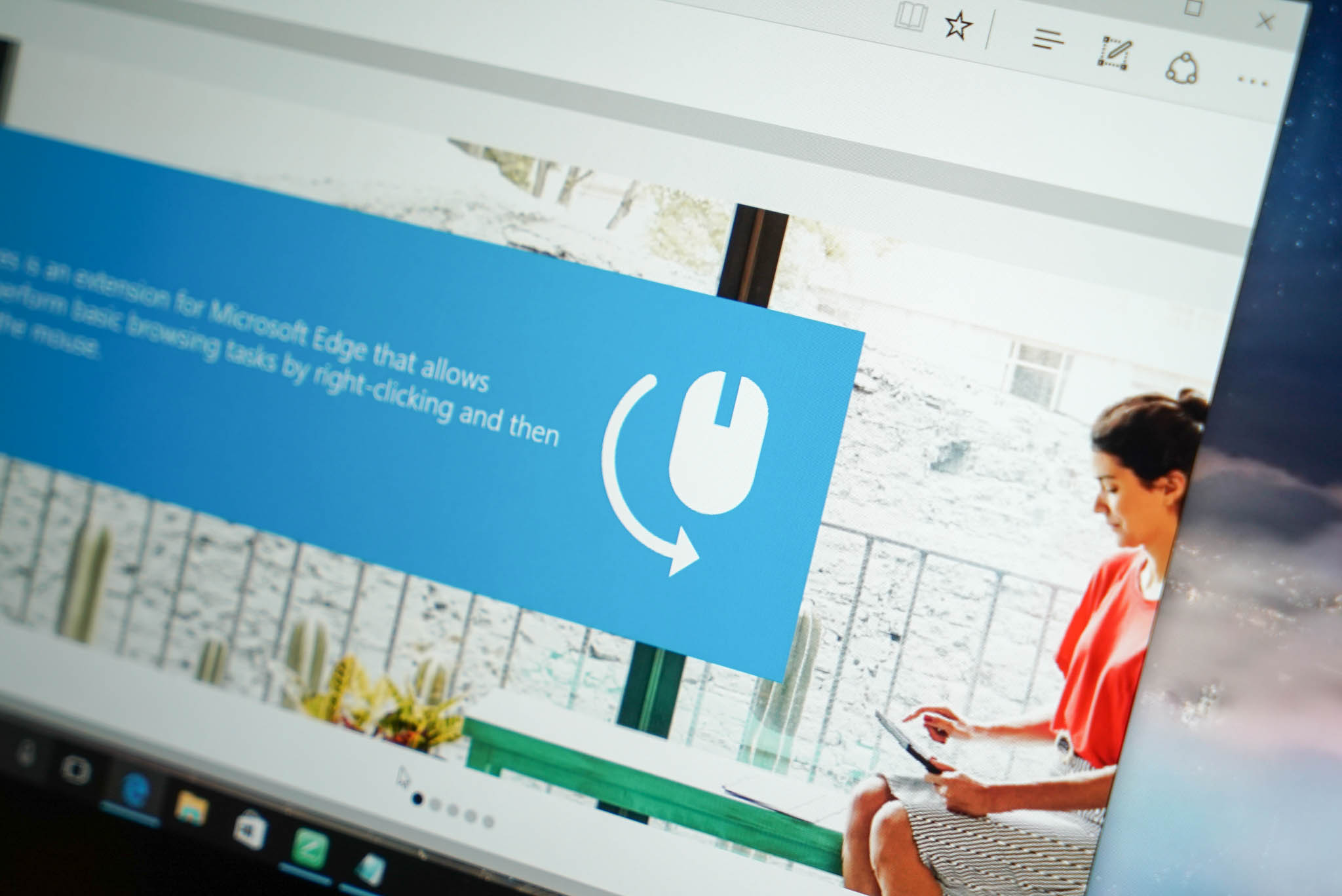
Starting with build 14291 for Windows 10 Insider Preview, insiders have been able to add a selection of extensions for Microsoft Edge.
Microsoft plans to make extensions available in the Windows Store, but for now, they have to be manually installed. There aren't many extensions available for preview, but we get a glimpse of how they can enhance the browsing experience. Read on for the steps!
- Click the ellipsis in (...) the top right corner of Microsoft Edge and select Extensions.
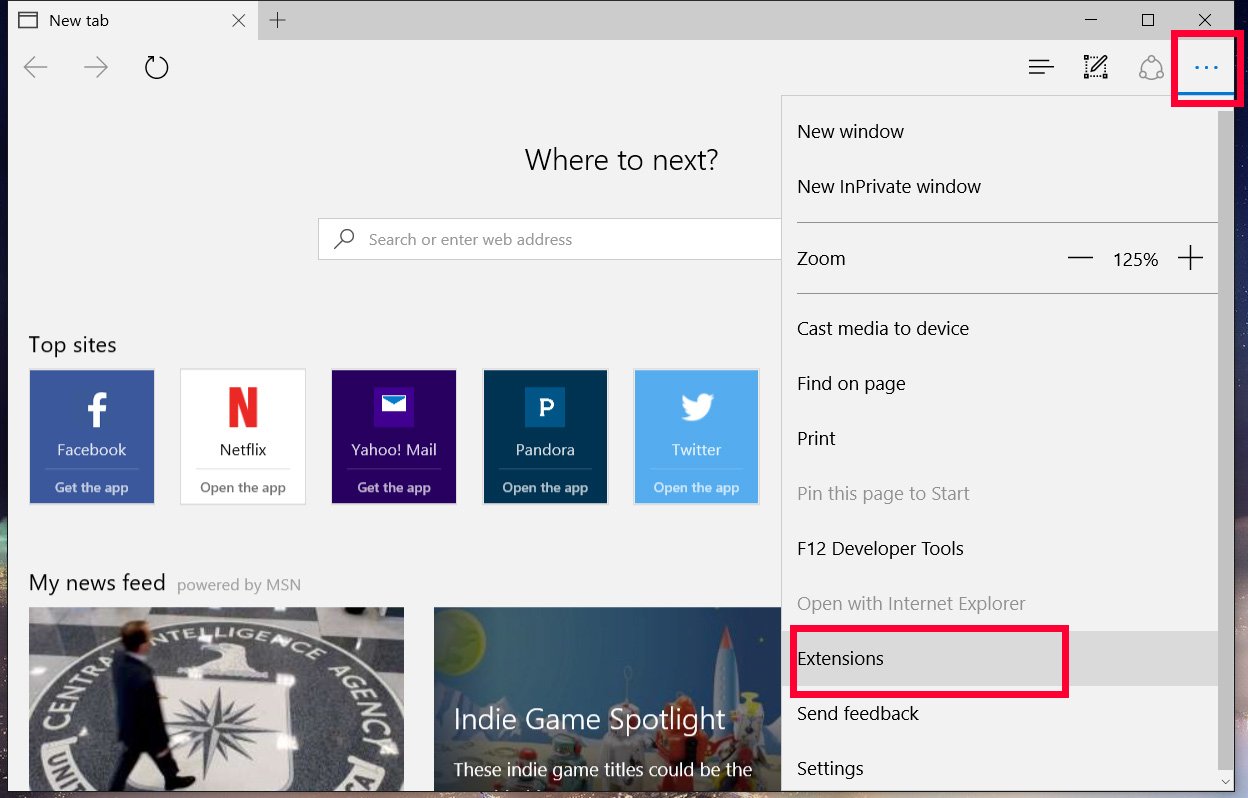
- Tap or click Get extensions.
- Tap or click the Download button next to the extension you are interested in installing
- Select Run from the download notification.
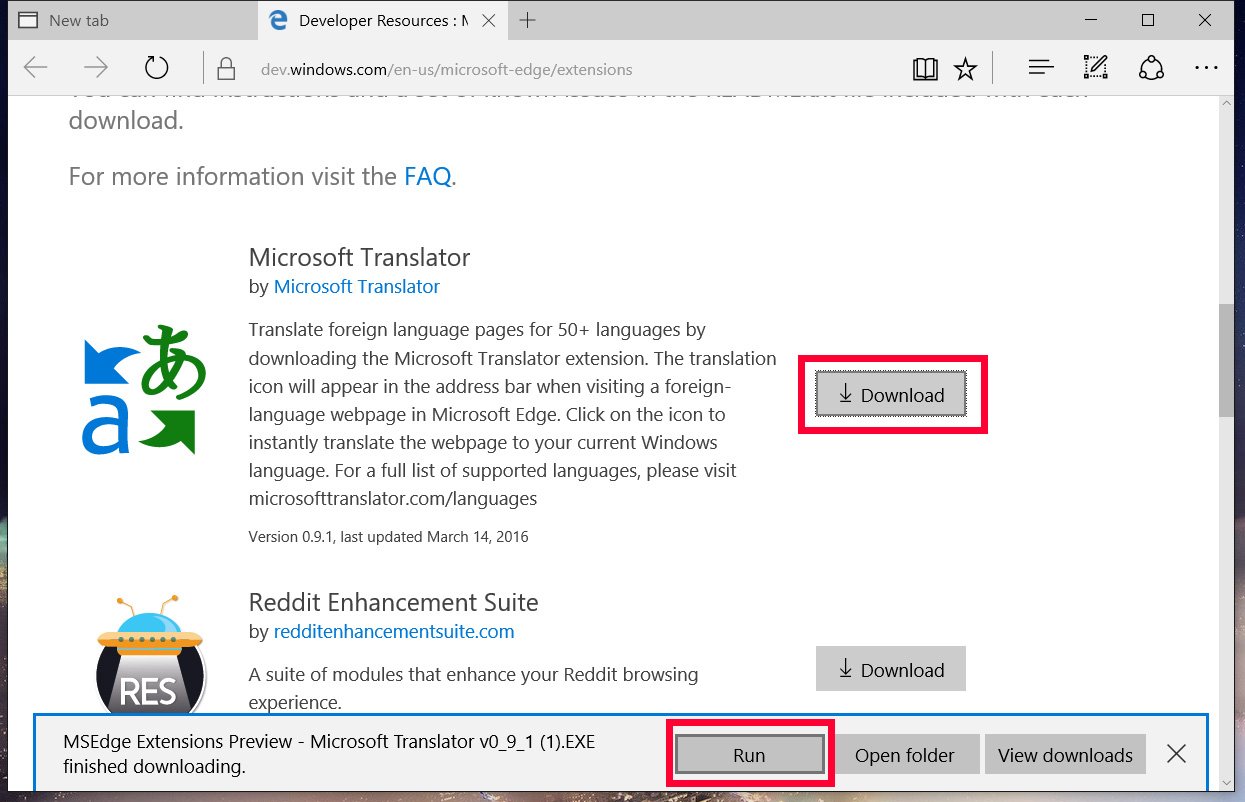
- Tap or click More (three dots) on the top right corner, then Extensions.
- Tap or click Load extension.
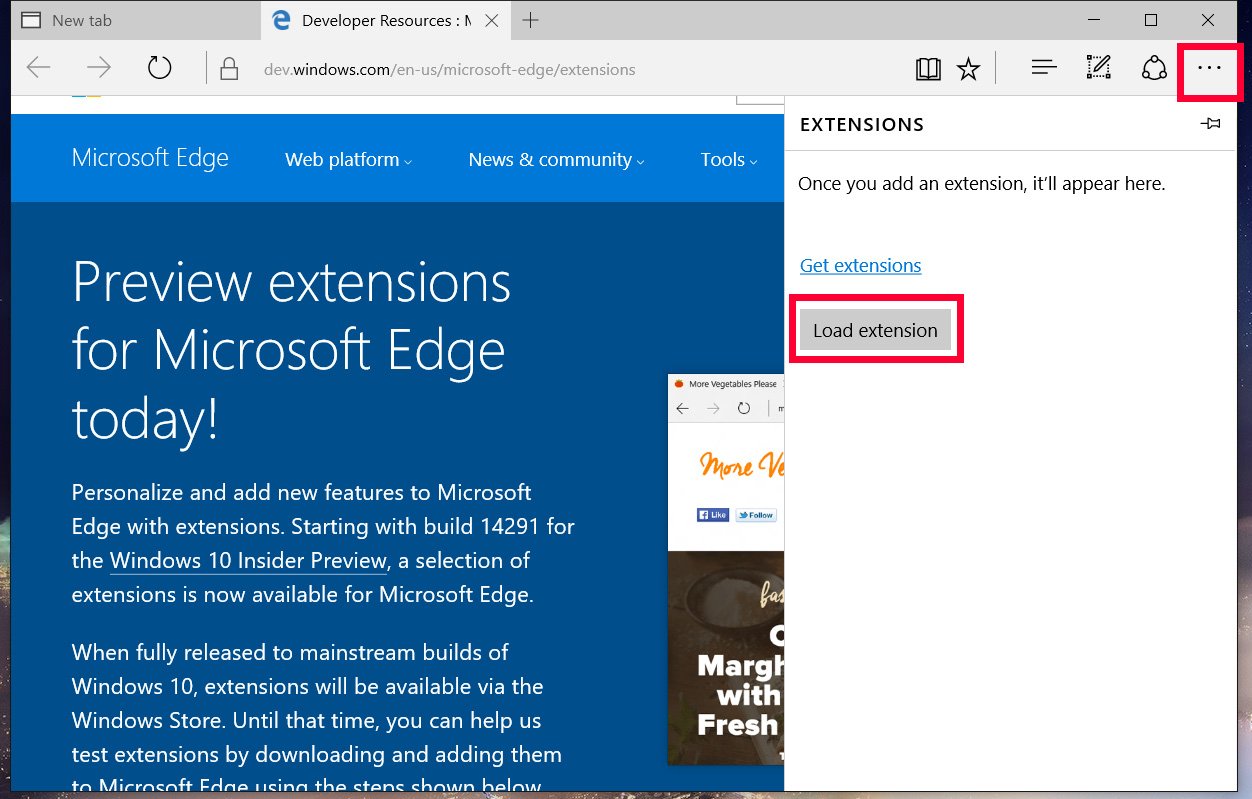
- Choose the extension folder, then Select folder.
You're done! It'll be a lot easier when the extensions become available at the Windows Store, but, at least, Windows Insider members can get a preview of some extensions already.
One of the first extensions available for preview is Mouse Gestures. It lets you perform basic browsing tasks by right-clicking and then gesturing with the mouse. For example, right-click and hold, then move the mouse right and up to open a new tab, or move the mouse from right to left to go back to the previous page.
Another example is the Microsoft Translator extension, which can translate foreign language pages for over 50 languages. The translation icon will appear in the address bar when visiting a foreign-language web page in Microsoft Edge.
What kind of extensions would you like to see on Microsoft Edge? Let us know in the comments!
All the latest news, reviews, and guides for Windows and Xbox diehards.

