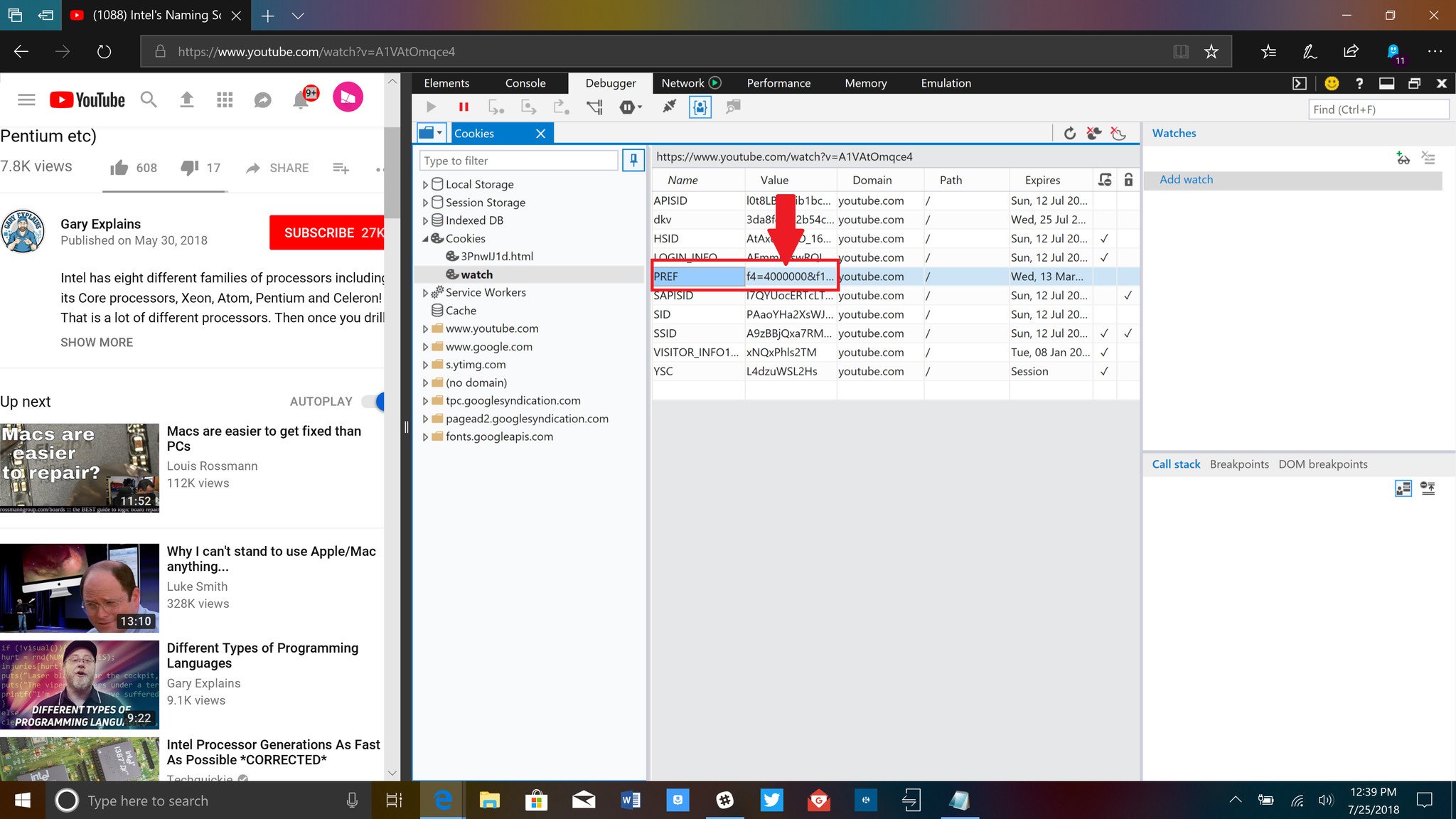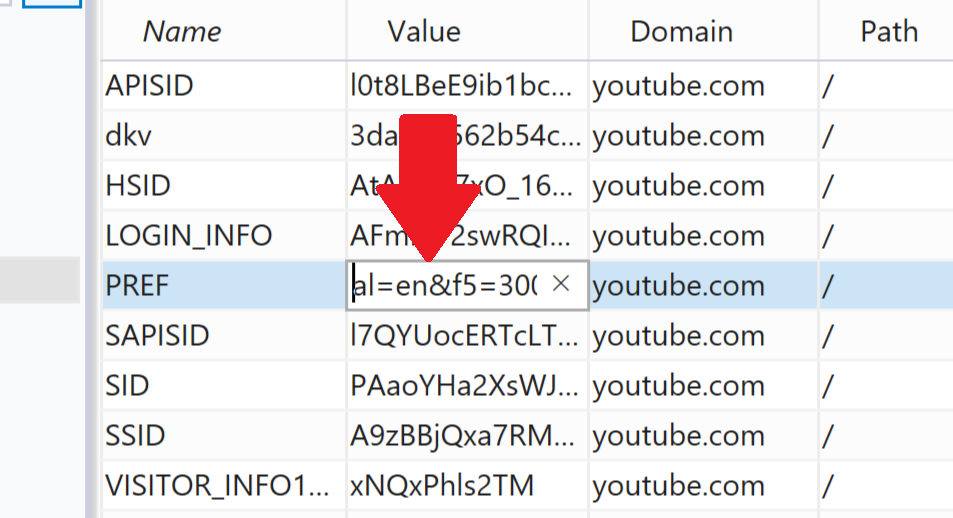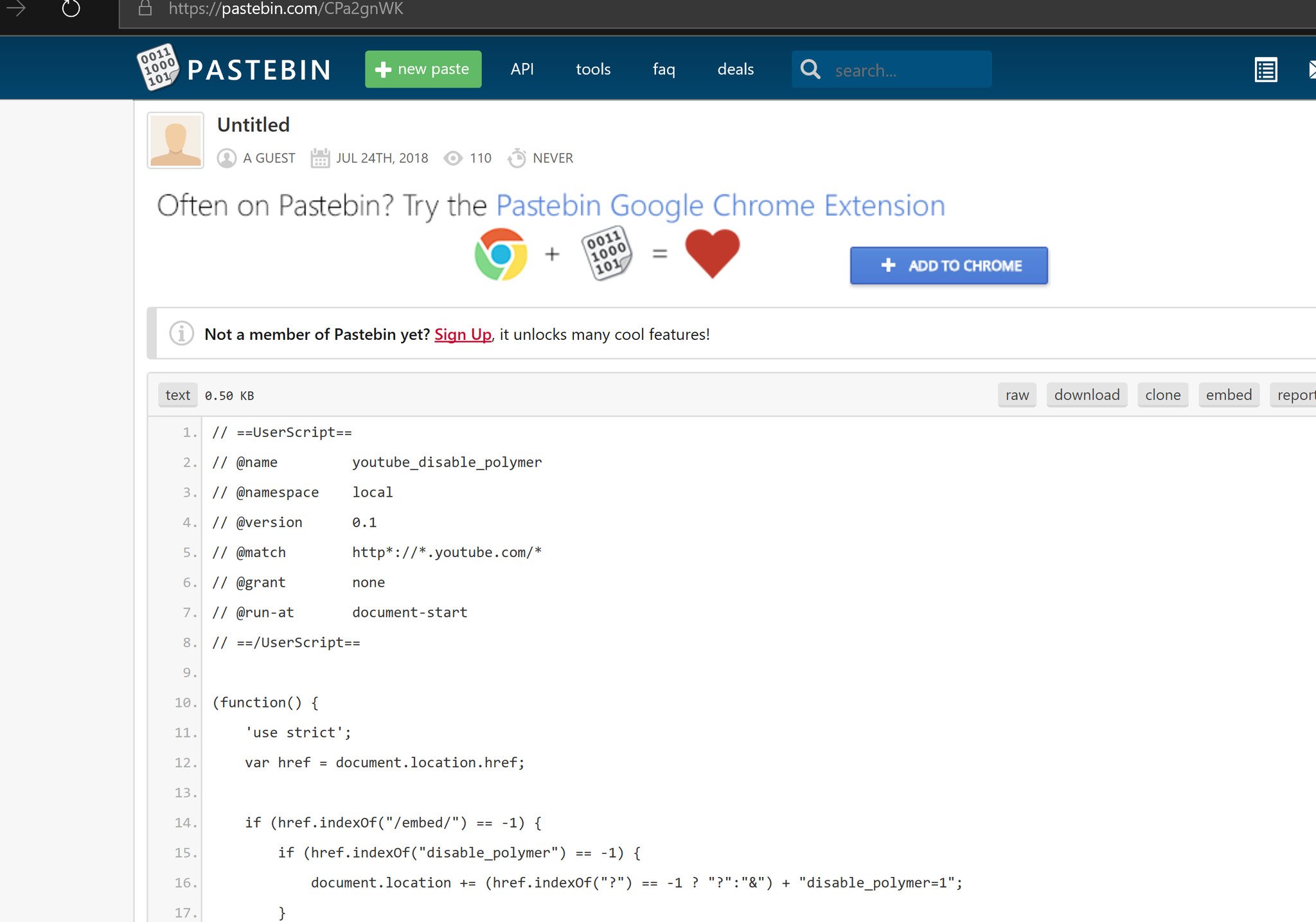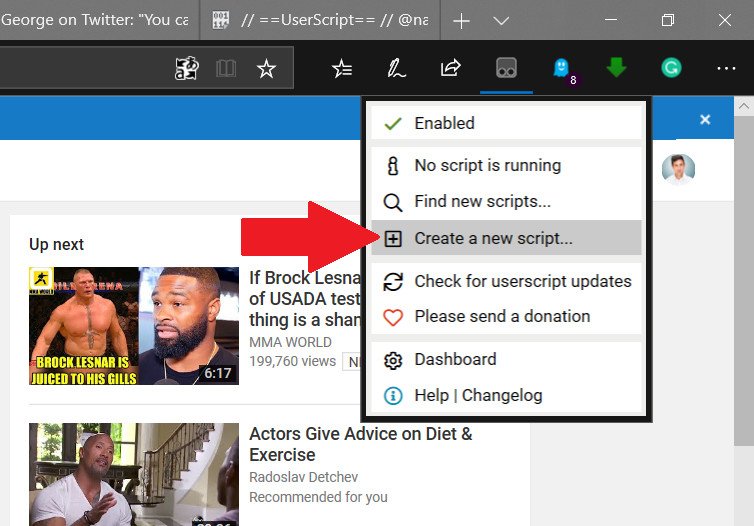Why YouTube is so slow in Microsoft Edge (and how to fix it)
The Edge browser is not to blame for a slow YouTube experience, and you can easily fix the problem.
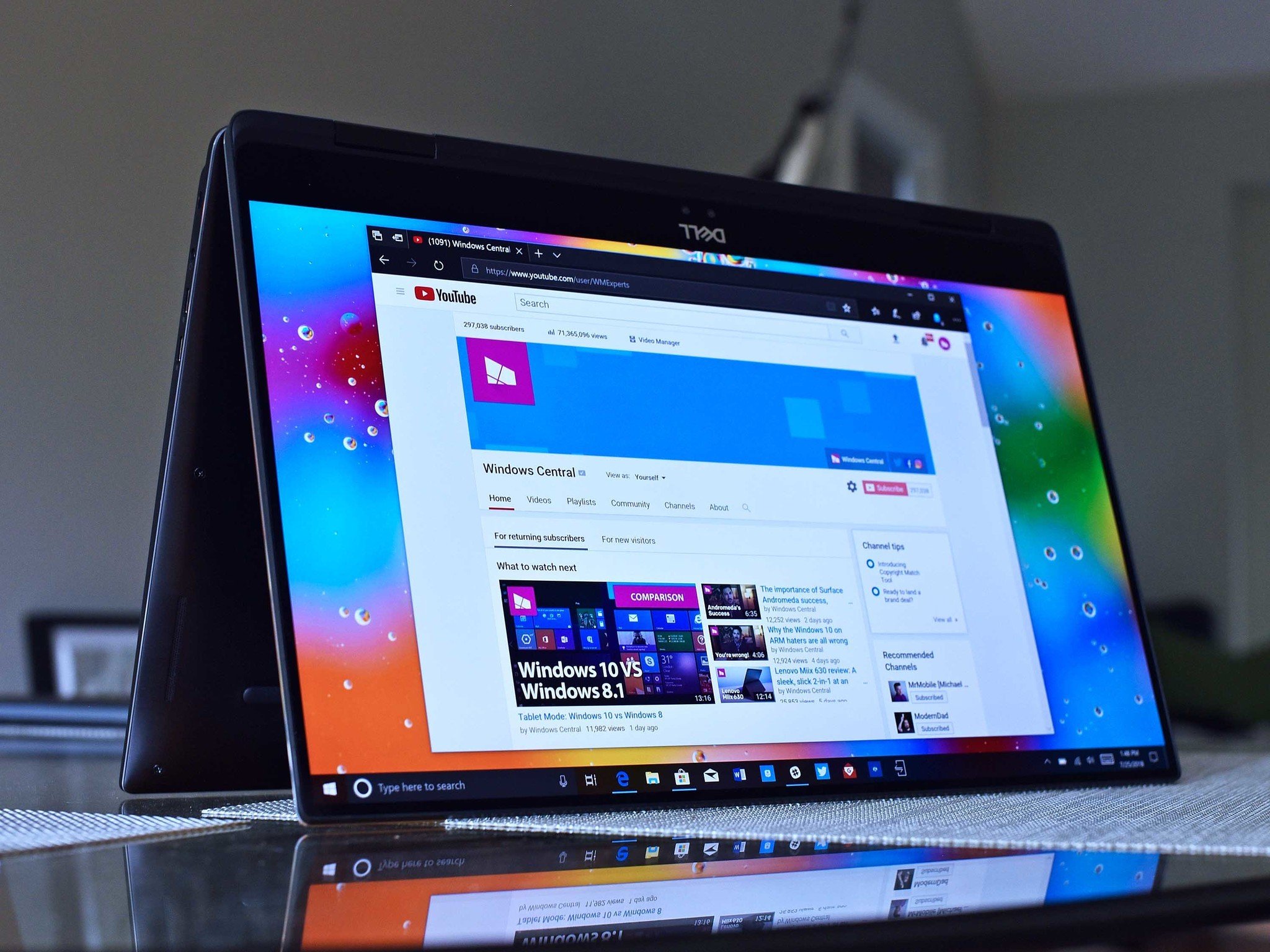
Microsoft's Edge browser has a lot of challenges in the modern web world, not the least of which is Google's Chrome browser, which is still top dog for preferred browser usage. Microsoft, though, for its part is playing by the rules – that is, adopting open and agreed upon web standards to make its browser the friendliest.
Nonetheless, if there is one complaint we all hear about (and have experienced) is the YouTube website taking what seems like forever to load in Edge. Today, we'll explain why that is and how to get around the problem to make Edge behave just like Chrome.
The problem is Google
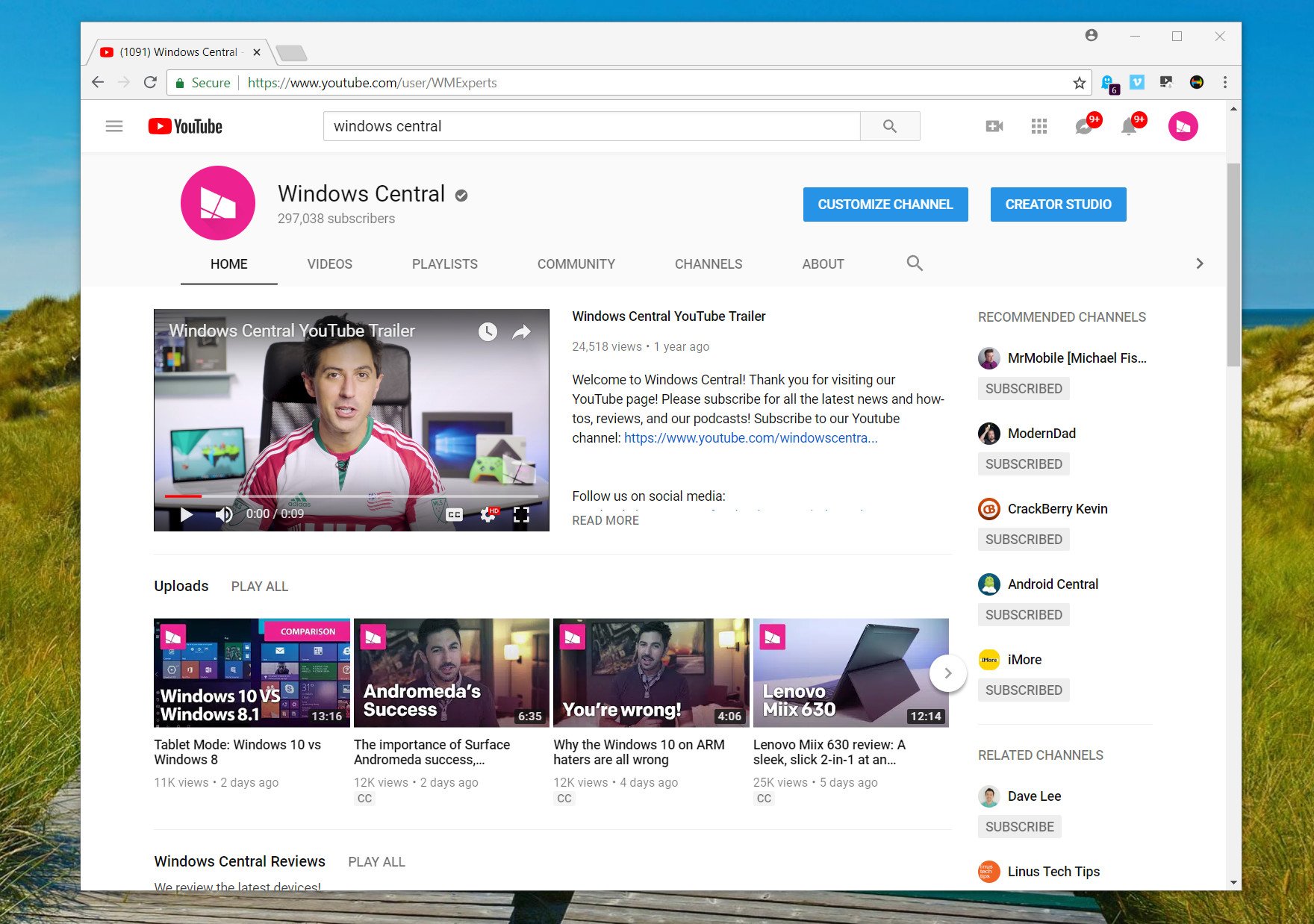
Recently, Chris Peterson, the technical program manager at Mozilla (who oversees the Firefox browser), finally gave a detailed analysis and confirmation of what we all have experienced: YouTube is slower on Firefox and Edge.
https://twitter.com/cpeterso/status/1021626510296285185
Google's recent redesign of YouTube, which is named Polymer, uses the "Shadow Document Object Model (DOM)" version-zero API, which is a form of JavaScript. It's that dependency on what is an older version of Shadow DOM that is the issue. Even Polymer 2.x supports Shadow DOM v0 and v1, but YouTube, ironically, has not yet been updated to the newer refreshed Polymer.
Google is using outdated APIs while the rest of the web world has moved on to adopt current standards. Since this is encoded in YouTube's page coding, it causes issues for other browsers that are complying with modern standards.
As to why Google would do this, Peterson wrote, "I assume Google has metrics showing that the Polymer redesign increases Firefox and Edge user engagement more than the slow polyfills hurt it." That is certainly a generous interpretation.
All the latest news, reviews, and guides for Windows and Xbox diehards.
According to Peterson, this decision by Google results in Edge and Firefox being up to five times slower than Chrome – specifically with comments and related material seemingly taking forever to load.
For it's part, Kyle Pflug, who works on Edge for Microsoft says this issue will be sorted in time between the two companies:
Re: the YouTube kerfuffle - they’re committed to supporting the standard (and we’re committed to shipping it), so this will work itself out in time. In the meantime, you can use the workarounds Chris suggests to speed things up: https://t.co/ItmVxP7OBU https://t.co/LwnhJUvtRBRe: the YouTube kerfuffle - they’re committed to supporting the standard (and we’re committed to shipping it), so this will work itself out in time. In the meantime, you can use the workarounds Chris suggests to speed things up: https://t.co/ItmVxP7OBU https://t.co/LwnhJUvtRB— Kyle Pflug (@kylealden) July 25, 2018July 25, 2018
To make matters stranger, Google serves up the pre-Polymer YouTube website to Internet Explorer 11 by default. That means Google could do the same for Firefox and Edge, but it chooses not to ...
So users complain that "Edge sucks" even compared to Internet Explorer 11 for YouTube. The problem is at Google's feet, however. Here's how to fix it.
Solution No. 1: Modify the cookie
Following the observed behavior that YouTube serves up a pre-Polymer YouTube experience to Internet Explorer 11 but not Edge, we can modify the saved cookie on the computer to spoof YouTube.
This trick was noted by Reddit user hamzah77, and it's very easy to do. Just follow these steps:
- In Edge navigate to any video on YouTube (so the player loads).
- Open the Edge Developer Tools using the "Ctrl + Shift + I" shortcut.
- Navigate to the Debugger.
- Double tap Cookies to expand the sub-menu.
- Double-click watch.
- In the middle area where values are displayed, find PREF.
- Under "Value" for "PREF," replace whatever is there with al=en&f5=30030&f6=8.
- Close Edge.
- Navigate back to YouTube. (Videos should now load instantly.)
The downside with this approach is two-fold:
- If that cookie is wiped or deleted, you need to re-do the process.
- This method reverts YouTube to pre-Polymer, so it looks flatter and less modern than the current redesign.
Those downsides are more than acceptable given the resulting performance gain. YouTube is now just as fast as it used to be before Google futzed with things.
Solution No. 2: Tampermonkey script

The alternative to the above is to run Tampermonkey in Edge (or Firefox). The extension is a popular userscript manager that lets you auto-run scripts on specific websites.
Twitter user @hypertextc0ffee links to the Pastebin script that you can copy and paste to Tampermonkey. That script then runs anytime you land on YouTube and does the same as the trick above; it reverts to the old version of YouTube.
- Download Tampermonkey from Microsoft
- Go to PasteBin, where you can access the "youtube disable polymer" script.
- Copy and paste that script using the "Create new script" function.
The Tampermonkey version has a few advantages over the editing the cookie:
- It persists even if you wipe your cookies.
- It's easy to undo or pause by controlling the extension for Edge.
The downside to Tampermonkey is Edge will load YouTube and then reload the page again with the script running. The result is not as fluid and a tad slower than using solution No. 1, but it still delivers the desired result.
Bonus solution: Use MyTube!
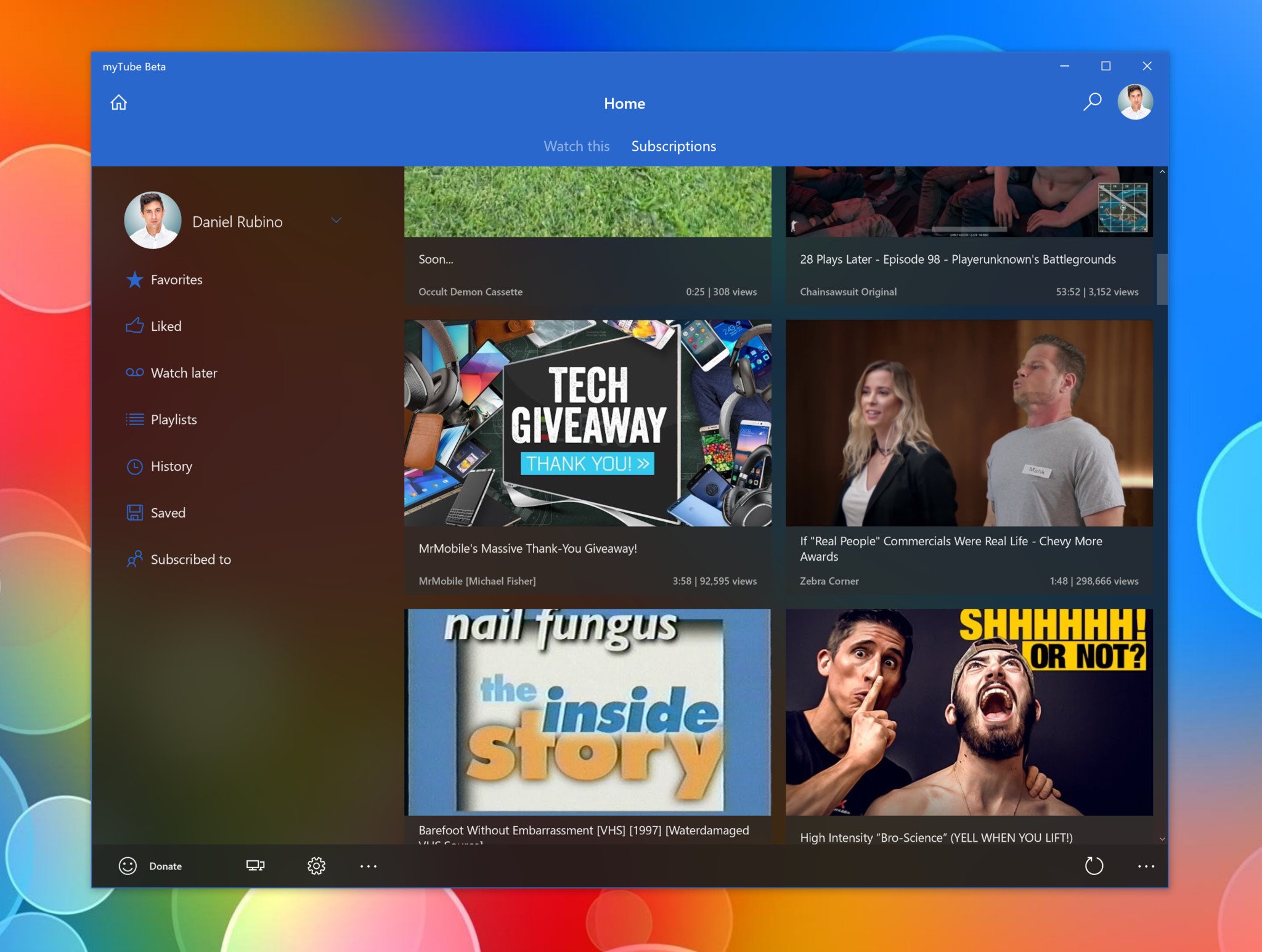
Finally, a third unofficial solution to this Edge and YouTube mess is to use something like MyTube! on your PC.
MyTube! has been around for ages and is one of the best YouTube clients available. It includes many advanced features, such as working on Xbox One, support for 4K video, mini-window, and picture-in-picture, and it has a modern, Fluent design.

Daniel Rubino is the Editor-in-chief of Windows Central. He is also the head reviewer, podcast co-host, and analyst. He has been covering Microsoft since 2007 when this site was called WMExperts (and later Windows Phone Central). His interests include Windows, laptops, next-gen computing, and wearable tech. He has reviewed laptops for over 10 years and is particularly fond of 2-in-1 convertibles, Arm64 processors, new form factors, and thin-and-light PCs. Before all this tech stuff, he worked on a Ph.D. in linguistics, performed polysomnographs in NYC, and was a motion-picture operator for 17 years.