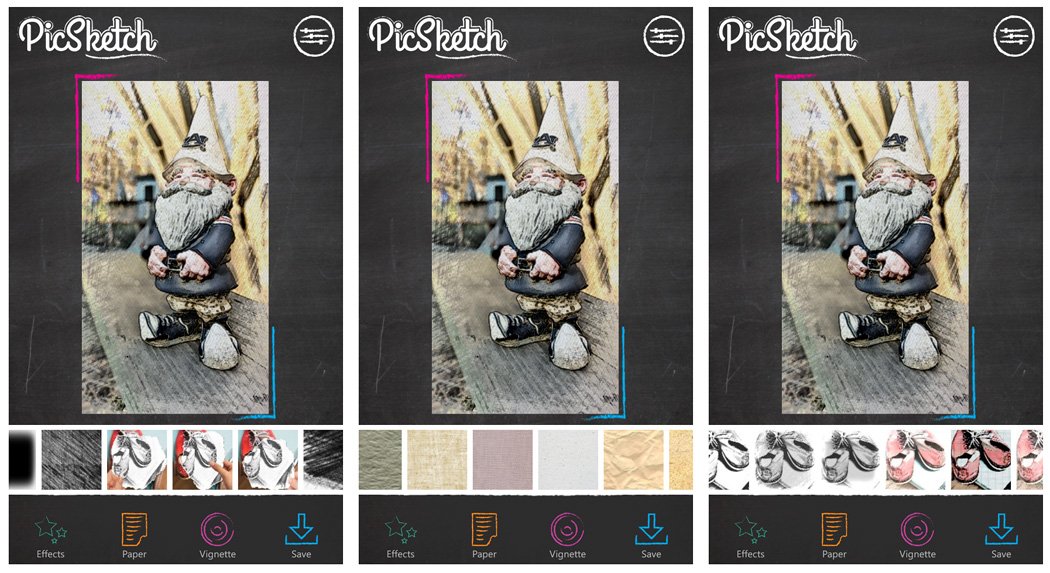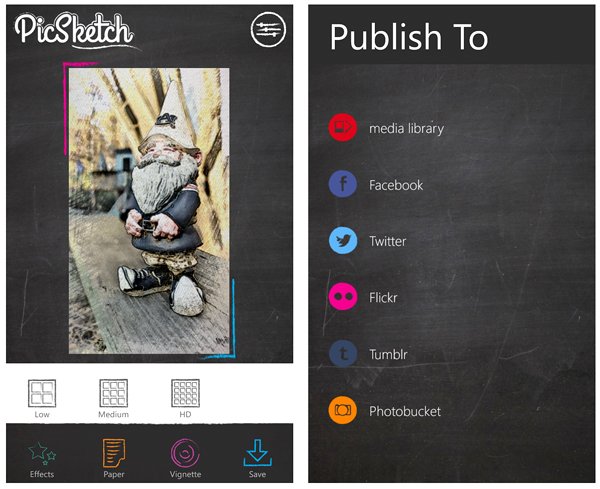Sketch for Windows Phone gets updated with a new name and user interface
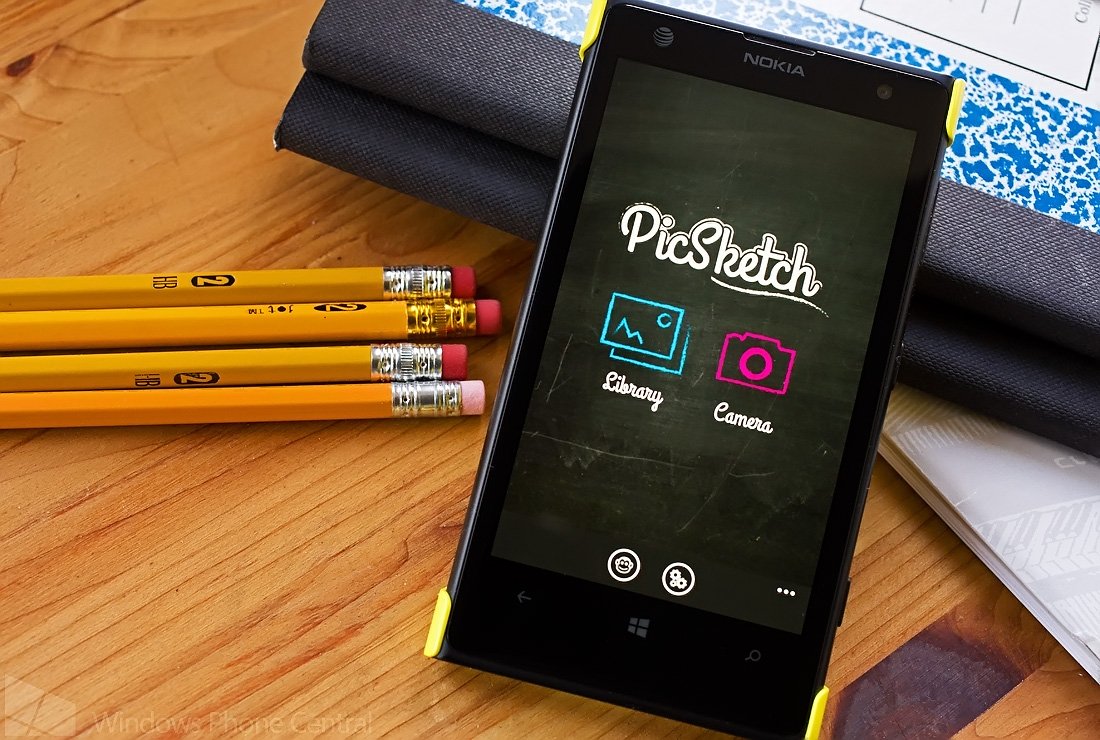
It has been some time since we last visited the Windows Phone photography app Sketch. It is a simple, yet effective way to turn your photographs into pencil sketches. The app was recently updated and rebranded to PicSketch. The update also offers a revised user interface that the developers hope is more engaging.
The original was not too shabby within its own right but the updated version does seem to have a bit more gusto. The concept is still the same but the design changes works rather well making PicSketch a Windows Phone photography app worth a try.
PicSketch Editing Screens
The functionality of PicSketch has not changed much. The opening page of the app will offer you a choice to launch the camera app and convert a new image to sketch form or open your Windows Phone Pictures Hub to choose an existing photo to convert. Converting images to sketches offers you four editing options.
- Effects: Here you have fifty-three sketch filters that can be applied to your photo.
- Paper: Thirty-three styles of paper backgrounds/textures
- Vignette: Twenty-five options to apply a little vignetting to your image
In the upper right corner of the editing screen, you can pull up additional options to adjust the intensity, contours, brightness and contrast of your filter.
PicSketch Sharing/Saving Options
Once you have your image conversion just right, you can save the image to your Pictures Hub or a variety of social/photography websites. Images can be saved at three resolutions low, medium and HD. Saving the below image at the HD level yielded a resolution of 1685 x 1258 pixels (original resolution was 2592 x 1936 pixels).
All the latest news, reviews, and guides for Windows and Xbox diehards.
PicSketch Sample
All totaled the changes to Sketch (now PicSketch) helps give the photography app a boost. The only issues with the beta version that I experienced was at times the tiles to choose an effect could be a little stubborn, requiring multiple taps before applying the effect. Just keep in mind PicSketch is still in the beta stages so these little quirks aren’t unusual.
As far as the layout/design of PicSketch is concerned, the only complaint I have is that after you save the image you remain on the sharing choice screen. While this makes it easy to save the image to multiple locations, a home button would be a nice touch to send you back to the main page of the app. As is, you will have to tap the Windows Phone back button a few times to start editing another image.
If you are looking for a way to give your images a unique, dare I say sketchy, feel, PicSketch should be on your short list. The updated version is still a beta and is available for both Windows Phone 8 and 7.x devices. PicSketch is a free, ad-supported app and you can find it here in the Windows Phone Store. There is also an ad-free version of PicSketch that is running $1.99 that you can pick up here in the Windows Phone Store (second QR Code).
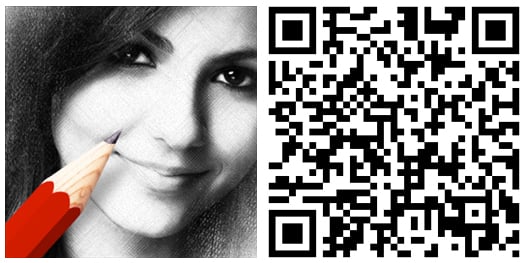
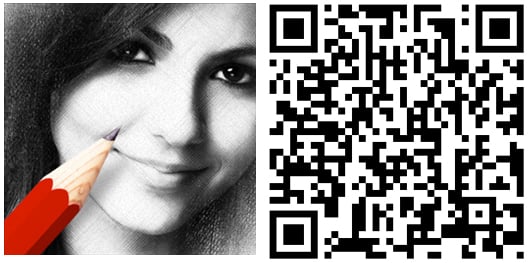

George is a former Reviews Editor at Windows Central, concentrating on Windows 10 PC and Mobile apps. He's been a supporter of the platform since the days of Windows CE and uses his current Windows 10 Mobile phone daily to keep up with life and enjoy a game during downtime.