Microsoft PowerToys just added the perfect tool for multi-monitor setups
You can now launch a customized layout of apps with a single click through PowerToys.
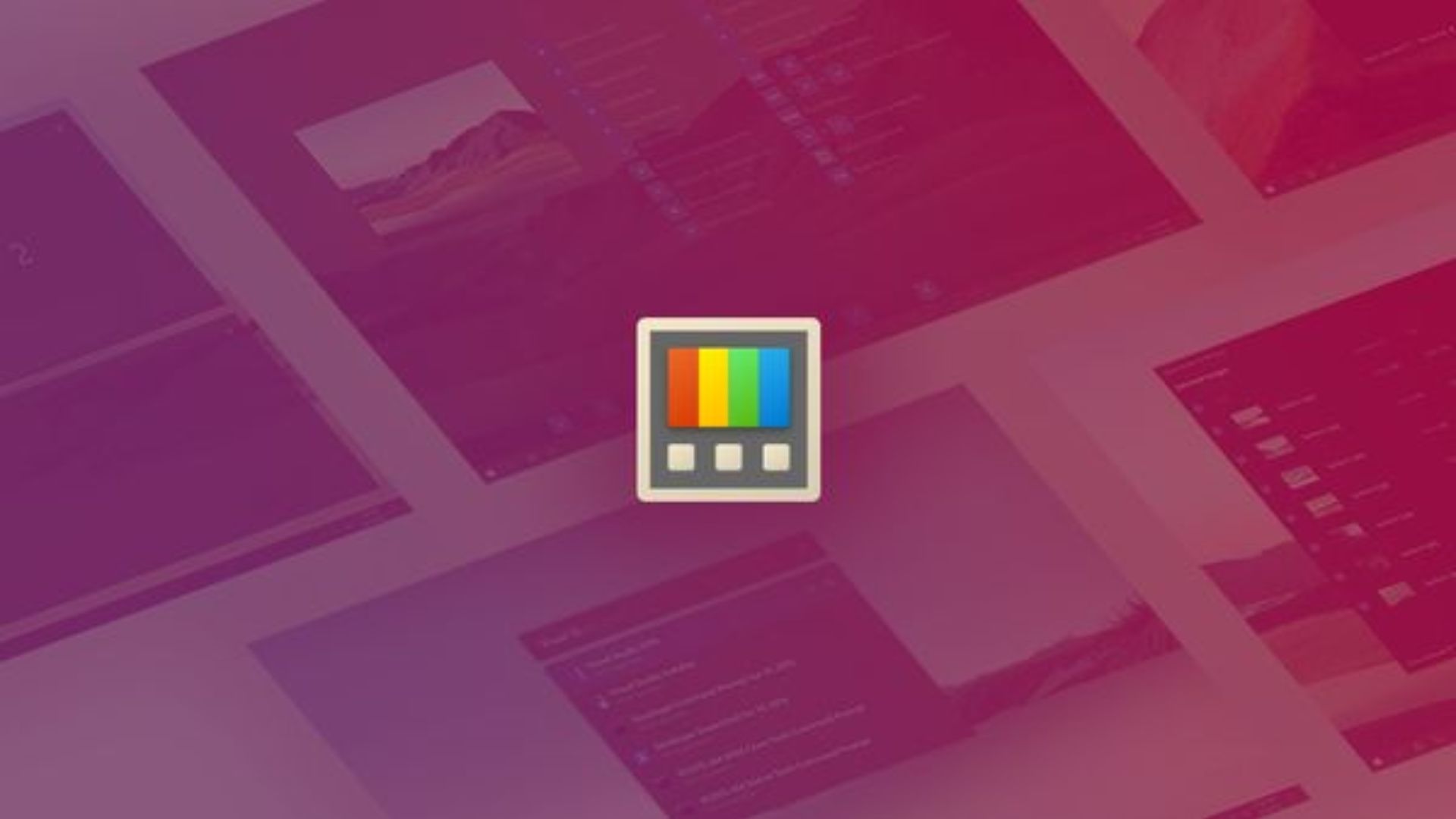
What you need to know
- Microsoft PowerToys has a new utility that allows you to launch a set of apps in a custom layout.
- The tool, called PowerToys Workspaces, supports saving a layout of applications and launching them with a single click through Workspaces Editor or a desktop shortcut.
- The same update that adds PowerToys Workspaces includes several other improvements to PowerToys, including the addition of multiple measurements in the Screen Ruler utility.
Microsoft shipped an update to PowerToys this week that adds a powerful new utility to the app. PowerToys Workspaces allows you to save a layout of applications on your desktop that can be launched with a single click. You can customize window sizes and positions to create a workspace that you can come back to instantly. The utility could prove especially useful for those with multi-monitors setups.
The most recent update brings PowerToys to version 0.84.0. As is usually the case, the change log for the update is rather extensive, though there aren't any other new features or changes as noteworthy as the addition of PowerToys Workspaces.
PowerToys | Free at GitHub | Free at Microsoft Store
This collection of utilities includes a large library of features to enhance the Windows experience. PowerToys is designed with power users in mind, but it has handy features for people who just use their PC for everyday computing too.
🎒The best Back to School deals📝
- 🕹️Xbox Game Pass Ultimate (3-months) | $29.99 at CDKeys (Save $20!)
- 🎮Lenovo Legion Go (Z1 Extreme) | $599.99 at Best Buy (Save $100!)
- 🎧Sony WH1000XM5 ANC Headphones | $329.99 at Best Buy (Save $70!)
- 🕹️Starfield Premium Upgrade (Xbox & PC) | $27.69 at CDKeys (Save $7!)
- 📺LG UltraGear OLED Curved Monitor 39 | $996.99 at Amazon (Save $503!)
- 💻HP Victus 15.6 Laptop (RTX 4050) | $599 at Walmart (Save $380!)
- 🕹️God of War: Ragnarök (PC, Steam) | $52.09 at CDKeys (Save $8!)
- 💻Lenovo ThinkPad X1 Carbon | $1,481.48 at Lenovo (Save $1,368!)
- 🎧Bose QuietComfort ANC Headphones| $249.00 at Best Buy (Save $100!)
- 🎮 Seagate Xbox Series X|S Card (2TB) | $229.99 at Best Buy (Save $130!)
- 🕹️Hi-Fi RUSH (PC, Steam) | $8.99 at CDKeys (Save $21!)
- 🖱️Razer Basilisk V3 Wired Mouse | $46.99 at Best Buy (Save $23!)
- 🖥️Lenovo ThinkStation P3 (Core i5 vPro) | $879.00 at Lenovo (Save $880!)
PowerToys v0.84.0
Highlights
- New utility: PowerToys Workspaces - this utility can launch a set of applications to a custom layout and configuration on the desktop. App arrangements can be saved as a workspace and then relaunched with one click from the Workspaces Editor or from a desktop shortcut. In the editor, app configuration can be customized using CLI arguments and "launch as admin" modifiers, and app window sizes and positions can be updated as desired. This is our first public version of Workspaces and we are excited for you to try it out for yourself! Make sure to file issues you encounter on our GitHub so the team can continue to improve the utility.
- Known issues - the team is actively working on fixing these:
- Apps that launch as admin are unable to be repositioned to the desired layout.
- Border of "Remove" / "Add Back" app button in editor is not clearly visible on light themes.
- Known issues - the team is actively working on fixing these:
- Added Awake --use-parent-pid CLI argument to attach to parent process. Thanks @dend!
- Added custom actions - user-specified pre-defined prompts for the AI model. Additionally, actions (both standard and custom) are now searchable from prompt box and Ctrl + number in-app shortcuts are now applicable for first 9 search results.
- Ported all C++/CX code to C++/WinRT as part of a refactor and upgrade series aimed at enabling AOT (Ahead of Time) compilation for enhanced performance and reduced disk footprint.
General
- Added DSC support for ImageResizer resize sizes property.
Advanced Paste
- Added custom actions - user-specified pre-defined prompts for the AI model. Additionally, actions (both standard and custom) are now searchable from prompt box and Ctrl + number in-app shortcuts are now applicable for first 9 search results.
Awake
- Added --use-parent-pid CLI argument to attach to parent process and fixed issue causing tray icon to disappear. Thanks @dend!
Hosts File Editor
- Fixed save failure when the hosts file is hidden. Thanks @davidegiacometti!
File Explorer add-ons
- Fixed multiple preview form positioning issues causing floating, detached windows, CoreWebView2 related exception and process leak. Thanks @davidegiacometti!
Keyboard Manager
- Convert RemapBufferRow to a struct with descriptive field names. Thanks @masaru-iritani!
- Fixed issue causing stuck Ctrl key when shortcuts contain AltGr key.
Peek
- Added long paths support. Thanks @davidegiacometti!
Quick Accent
- Moved number superscripts and subscripts from Portuguese to all languages definition. Thanks @octastylos-pseudodipteros!
PowerRename
- Updated the tooltip text of the replace box info button. Thanks @Agnibaan!
PowerToys Run
- Fixed window positioning on start-up introduced in 0.83.
- Improved default web browser detection. Thanks @davidegiacometti!
- Fixed volume ounces conversion to support both imperial and metric. Thanks @GhostVaibhav!
- Fixed thread-safety issue causing results not to be shown on first launch.
Screen Ruler
- Added multiple measurements support for all measuring tools.
Settings
- Improved disabled animations InfoBar in Find My Mouse page. Thanks @davidegiacometti!
Workspaces
- New utility: PowerToys Workspaces - this utility can launch a set of applications to a custom layout and configuration on the desktop. App arrangements can be saved as a workspace and then relaunched with one click from the Workspaces Editor or from a desktop shortcut. In the editor, app configuration can be customized using CLI arguments and "launch as admin" modifiers, and app window sizes and positions can be updated as desired. This is our first public version of Workspaces and we are excited for you to try it out for yourself! Make sure to file issues you encounter on our GitHub so the team can continue to improve the utility.
Documentation
- Added ChatGPTPowerToys plugin mention to thirdPartyRunPlugins.md. Thanks @ferraridavide!
Development
- Ported all C++/CX code to C++/WinRT.
- Moved Version.props import to Directory.Build.props.
- Extracted self-containment related .csproj properties to src/Common.SelfContained.props.
- Unused and obsolete dependencies cleanup. Thanks @davidegiacometti!
- Extracted CSWinRT related .csproj properties to src/Common.Dotnet.CsWinRT.props.
- Upgraded Microsoft.Windows.CsWinRT to 2.0.8 and updated verifyDepsJsonLibraryVersions.ps1 to unblock PRs.
- Explicitly Set NuGet Audit Mode to Direct in Directory.Build.props to revert changes made with VS 17.12 update. Thanks @snickler!
- Upgraded UnitsNet to 5.56.0.
All the latest news, reviews, and guides for Windows and Xbox diehards.

Sean Endicott is a news writer and apps editor for Windows Central with 11+ years of experience. A Nottingham Trent journalism graduate, Sean has covered the industry’s arc from the Lumia era to the launch of Windows 11 and generative AI. Having started at Thrifter, he uses his expertise in price tracking to help readers find genuine hardware value.
Beyond tech news, Sean is a UK sports media pioneer. In 2017, he became one of the first to stream via smartphone and is an expert in AP Capture systems. A tech-forward coach, he was named 2024 BAFA Youth Coach of the Year. He is focused on using technology—from AI to Clipchamp—to gain a practical edge.

