Microsoft adds more language support for live captions in latest Windows 11 preview build
Enhancements to the snapping drop down menu are also present.
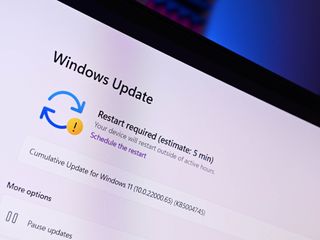
What you need to know
- Windows 11 build 25300 is now available for Insiders in the Dev Channel.
- It features new languages for the live captions feature
- There's also an experimental UI for the snap drop down that appears under window controls.
Microsoft is back with a new Windows 11 preview build for Insiders in the Dev Channel to download and begin testing. Today's build is 25300, and mostly containts under the hood improvements and bug fixes. There are a couple of notable changes and additions on the surface, and those relate to live captions and snapping.
Firstly, live captions is gaining support for new languages, after rolling out first with English US support only. The new languages supported include Chinese (Simplified and Traditional), French, German, Italian, Japanese, Portuguese (Brazil), Spanish and other English dialects.
Also new in this build is an experimental UI for the drop down menu that appears when hovering over the maximize button in app windows. These experiments include showing the app icon in the highlighted snap area, and the inclusion of text that says "Snap this window" to make it more clear to the user what this interface does.
Here's the full changelog for build 25300:
Windows 11 build 25300 changelog
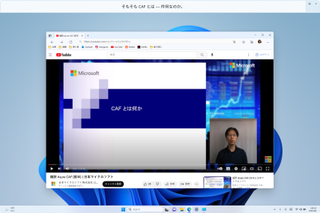
- Live captions helps everyone and people who are deaf or hard of hearing read live captions in their native language. The first release of live captions in the Windows 11 2022 Update provided captions in English, with a focus on English (United States). In this build, live captions gains the ability to also provide captions in Chinese (Simplified and Traditional), French, German, Italian, Japanese, Portuguese (Brazil), Spanish and other English dialects. We will add more languages as they become available.
- We are trying out different treatments for snap layouts with Windows Insiders in the Dev Channel. We are investigating ways to improve the discoverability and usage of the snap layouts such as decreasing the hover time required to invoke the flyout when you mouse over the maximum/restore button in an app’s title bar. In addition to a few other tweaks, you’ll notice some treatments will also pull in the icon of the app window you are working in and adding a descriptive title. If you see one of these treatments, give us feedback on what you think. As a reminder, it is normal for us to try out different concepts in the Dev Channel to get feedback.
- The change to sync voice typing settings, Automatic punctuation and Voice typing launcher, across all devices signed in using the same Microsoft account that began rolling out with Build 25227 is now available to all Windows Insiders in the Dev Channel. You can toggle this feature via Settings > Accounts > Windows backup > Remember my preferences > Accessibility This currently only works with Microsoft accounts today with AAD support coming later.
- Updated Settings > Apps > Startup to make it easier to access more information about the apps listed.
- Right-clicking on a Win32 app in Start, or searching for the app, and choosing “Uninstall” will now take you to the Settings to uninstall the app.
- Improved the upgrade experience to the new Windows Subsystem for Linux Store app (mentioned in Build 25272), so it now prompts for installation if wsl.exe is invoked.
- We fixed the underlying issue related to combase.dll, causing crashes with multiple apps using GetKnownFolder APIs after upgrading to Build 25290, including Notepad and Windows Terminal for IME users. This issue is also believed to be the root cause of some Insiders finding that certain actions in File Explorer were taking minutes to complete in these builds.
- We fixed the issue causing rendering issues and difficulty using Windows Recovery Environment (WinRE).
- Fixed an issue where some users experienced issues authenticating into enterprise websites that require windows integrated authentication.
- The ability to show seconds in the clock on the system tray, first introduced with Build 25247, should return after updating to Build 25300 if it had disappeared for you after updating to Build 25295 last week.
- Fixed an issue that was causing taskbar to be cut off after resolution changes.
- We fixed an issue where when hovering over app icons on the taskbar could switch window focus unexpectedly.
- As a result of fixing the issue causing third-party widgets to get unpinned when signed in with a Microsoft account across multiple Windows 11 devices, the most recent Widgets update in the Dev Channel will unpin third-party widgets. Insiders will need to go back to their widgets board and re-pin these widgets again. If you still see issues where widgets are being unpinned unexpectedly – please file feedback.
- The link for “Find more widgets” in the widgets picker currently is no longer broke and will point to the Store collection here.
- We are beginning to roll out a fix for an issue where the IME candidate window and IME toolbar weren’t shown or cropped sometimes.
- Drag and dropping files and folders across tabs should work again.
- Process names typed into the search box should no longer unexpectedly get spellchecked.
- Fixed a couple of issues with how Narrator was reading out content in Task Manager.
- Fixed an issue where the dropdowns in settings might not match your currently selected theme.
- When using search on the App History page, results should no longer suddenly disappear.
- If you open the Default Start Page dropdown in settings, clicking the Task Manager window should make the dropdown disappear now.
- Dragging the window using the search box area should work now (like other areas of the title bar).
- Fixed an issue where ending processes in the Details tab wasn’t showing a confirmation dialog.
- Increasing the text scaling should no longer result in a “see more” button appearing with no contents.
- If you do a search and then press the down arrow, keyboard focus should now move from the search box into the results.
- If you have a contrast theme enabled and select one of the rows in the Processes page, that row should now show that it’s selected.
- Fixed an issue where focus might not get set properly to search, leading to Narrator not saying that focus was on the search box.
- Fixed an issue where Narrator’s focus wasn’t going back to the Quick Settings’ window correctly when using the back button in the Cast page.
Get the Windows Central Newsletter
All the latest news, reviews, and guides for Windows and Xbox diehards.

