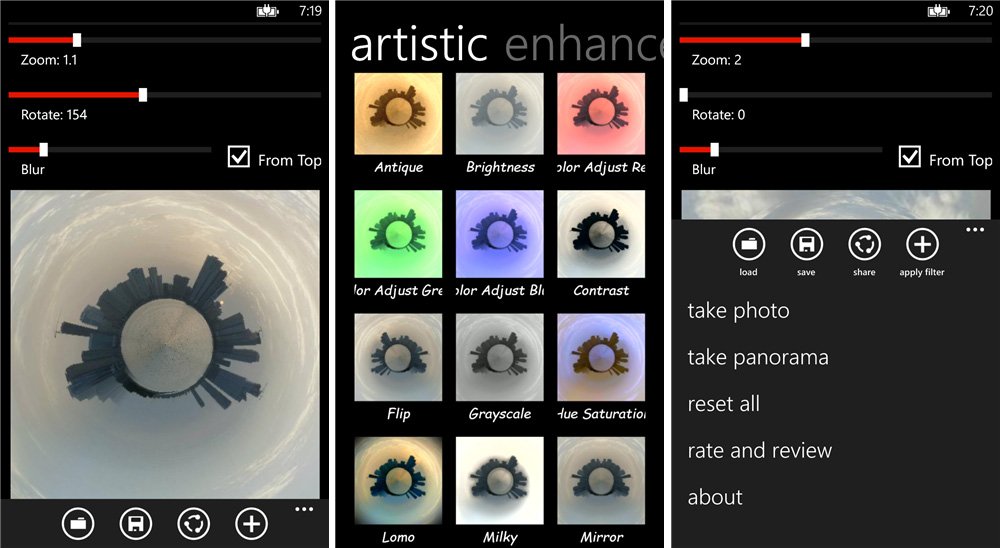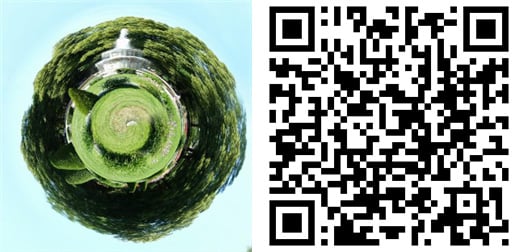Transform your photos into tiny planets with Planetical for Windows Phone
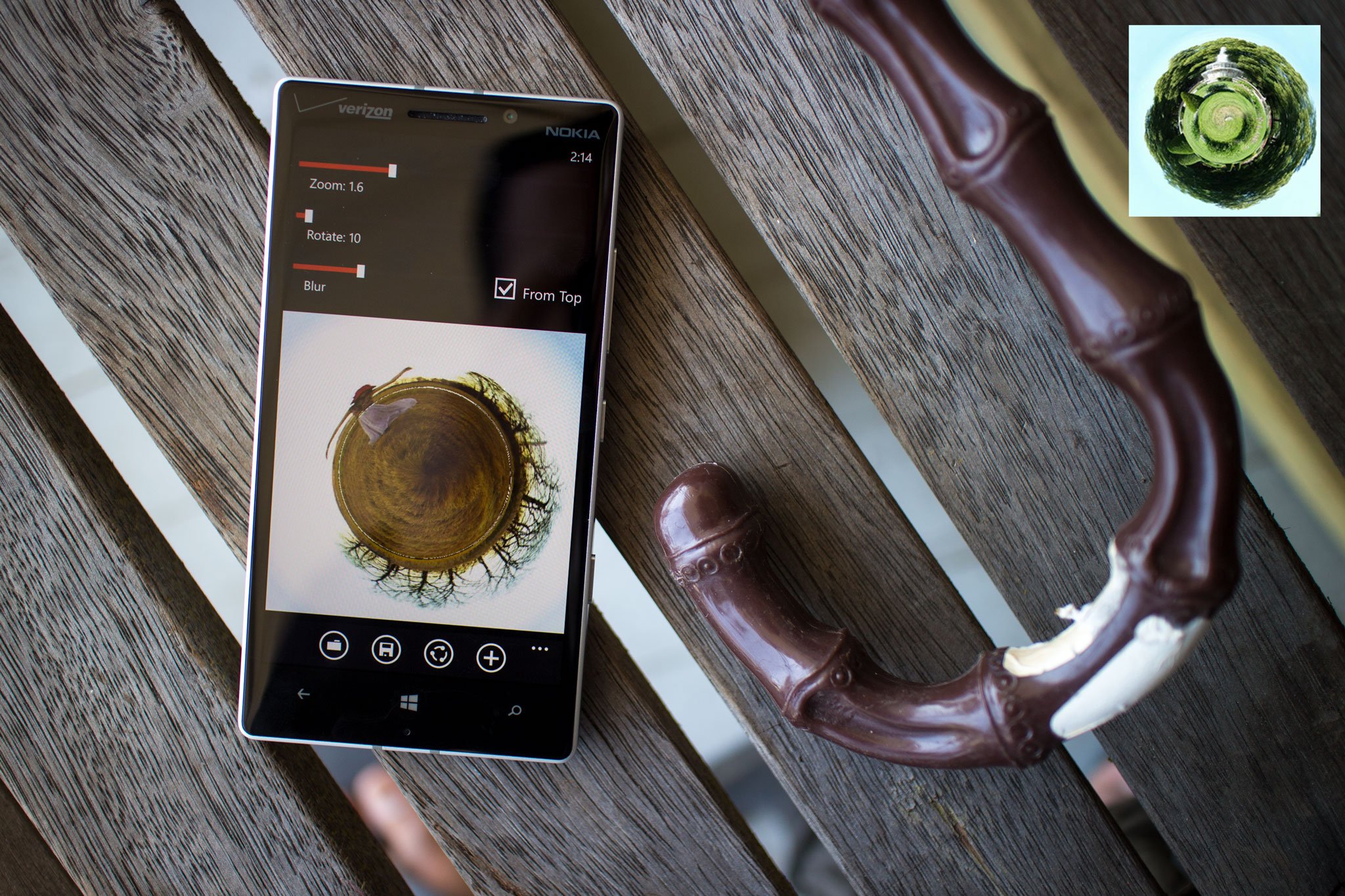
If you like being creative with Tiny Planets Pro, you might also want to check out Planetical for Windows Phone. Both apps turn your photos into tiny little planets that will amaze everyone. Planetical includes a couple more features and is currently free for a limited time.
Head past the break to watch our hands-on video and overview of Planetical.
Features:
- Full resolution support
- Different filters
- Adjustments for zoom and rotation
- Open a photo from storage, or make panorama directly from an app.
When you open the app, you are faced with a screen that is mostly black. Perhaps the developer can spice up the design in an update. You can select a photo from your photo albums or take a photo with the app.
Planetical’s camera has an option to take a panorama. It will guide you with instructions on the screen. It asks you to take a calibration photo, which basically means taking a photo at the center of your planned panorama. You then start from the left continue taking photos towards the right. Press the complete button when you’re done.
Planetical also allows users to add filters to the photos. Simply click on the plus button on the lower right corner. The filters are categorized as either enhancements or artistic. There are plenty to choose from. One complaint we have is the font being used for the filter titles. It hurts our eyes, but we are being nitpicky.
Once you’re happy with your planet photo, you can either save it, or share it online. It uses the built-in Windows Phone sharing feature, so you can send the photo via email or other apps like Instagram or Facebook.
All the latest news, reviews, and guides for Windows and Xbox diehards.

Planetical is a free download from the Windows Phone Store for a limited time. The developer of Planetical tells us the offer expires on April 15th. Go get it now while it’s free and let us know what you think in the comments!