Voice Navigation Round-up (part two): aSpass vs. Silver Navigator
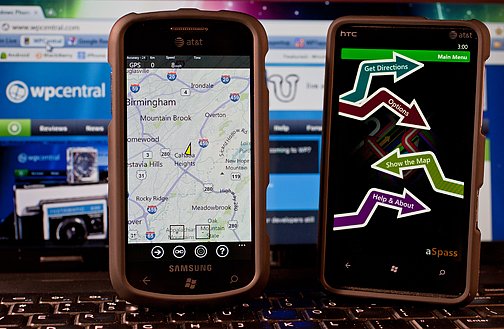
In the second part of our Windows Phone voice navigation round-up, we set our sites on aSpass and Silver Navigator. In part one of the round-up we took a look at GPS Voice Navigation and Turn by Turn Navigation. Both were very good navigation apps but we gave the edge to Turn by Turn Navigation.
aSpass and Silver Navigator aren't as feature heavy as GPS Voice or Turn by Turn nor are they as expensive. aSpass is running $3.99 while Silver Navigator runs $2.99.
Over the past week we took both voice navigation apps on the road to see how they performed. We hit neighborhood streets, highways and by-ways. Areas where signal strength was strong and where it was dismal. Does the lack of features hurt these apps or is simpler better? We'll break things down after the break.
Silver Navigator
General Layout
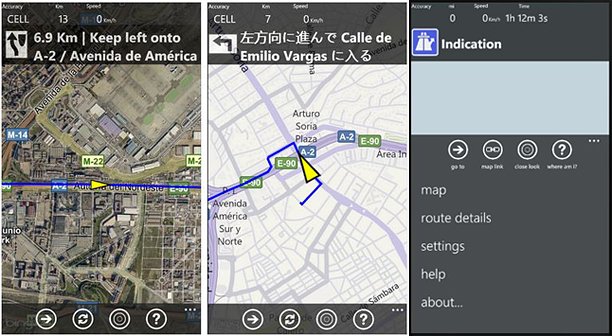
Silver Navigator has a basic map layout with navigational stats at the top of the screen and control buttons to the bottom. Silver Navigator utilizes Bing Maps with support for hybrid (satellite view) and road maps.
Controls at the bottom of the screen cover route planning (the Go To button), map link (locks your map to your position), close look button (zooms into your location) and a Where am I? button (pop-up window appears showing your current location).

The three-dot menu covers route details, settings, a help section and information about the app and developer. Settings cover your units, map rotation, hide/show zoom buttons and other basic functions.
Route Planning
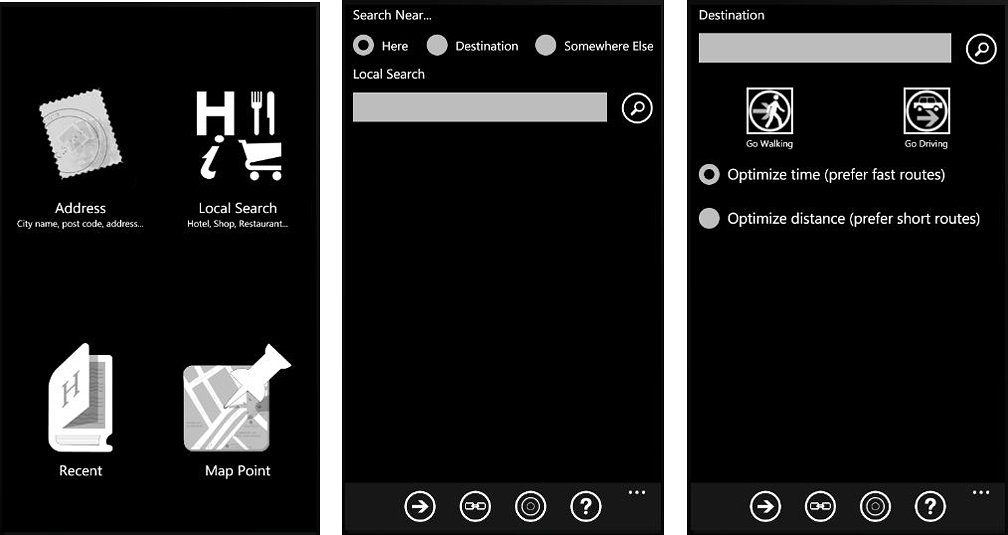
One of the nice features of Silver Navigator is the route planning options. When you tap the "Go To" button you will pull up four options or means to set your destination. You can search destinations by address search, keyword search (e.g. business name), recent destinations, and by map point.
All the latest news, reviews, and guides for Windows and Xbox diehards.
Once you find your destination, you can choose to plan your route by car or walking. Once the route is generated you are returned to the map view where your turn information sits at the top of the screen along with speed and time.
Once the route has been established, you can pull up turn by turn details from the three-dot menu. You also clear your route from the Route Details feature.
Performance
While Silver Navigator's layout is nice, the interface decent, the app falls short with regards to performance. I don't mean to be harsh but the app really needs some fine tuning.
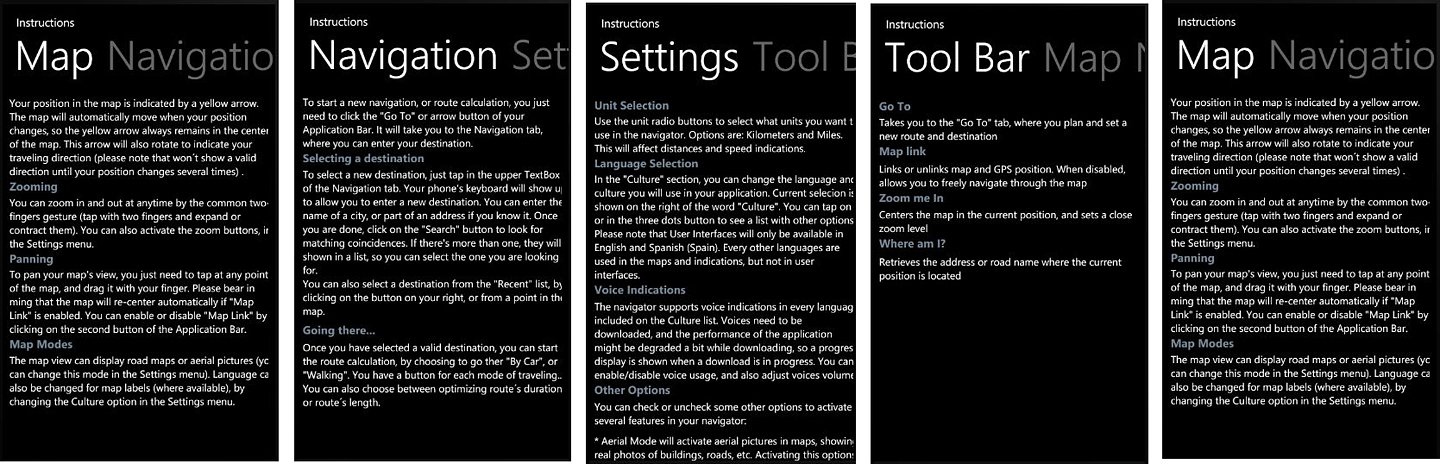
Silver Navigator has a handful of quirks with respect to performance on the road. First, I have to say it re-drew maps very good. Where other voice navigation apps lagged at times, Silver Navigator maps were nice and clear.
While they clarity of the maps were good, I couldn't zoom in enough to get detailed information on the roads. It was as if you were holding a map at arms length trying to read street names.
Remember the teacher's voice on the old Charlie Brown cartoons? The one's that went "Wa, wa wa, wa wa"? Silver Navigator's voice commands were just a smidgen better. I could pick up on the general text of the commands but I was driving familiar roads. In an area where the roads aren't as familiar, I could see the lack of clarity in the voice commands to be a problem.
GPS accuracy was good with regards to positioning and speeds. Everything was within 10 yards and a few miles per hour of actual performance.
I deliberately missed turns to see how well Silver Navigator re-calculated routes. While Silver Navigator re-calculated things, the display maintained the old route, suggesting you turn around. Routes were re-calculated at various speeds often not being complete until I had passed several alternate turns. Slow would be an appropriate description.
As maps reload or routes re-calculated, a square download windows appears in the center of the screen. Where other apps put a "re-calculating" bubble in a discrete location, Silver Navigator plants is square in the middle of the map. It obstructs the view of the map while you wait for things to re-calculate.
Overall Impression
Silver Navigator is a nicely laid out voice navigation application. While it has a nice foundation, it really needs some work for us to recommend it. Voice directions need to be more understandable and routes need to be re-calculated faster. Also the download square has to go.
Silver Navigator has potential but until a few updates hit to improve navigation, take advantage of the trial version. The full version runs $2.99 and both can be found here (opens Zune) at the Marketplace.
aSpass
Quick footnote on aSpass. The application was recently updated from version 1 to version 1.1. The update noticeably improved overall performance but scrapped a feature that I found useful (more on this in a minute). I have tested both versions and the review comments are based on version 1.1. Additionally, there's another update in the works, version 1.2, and I'll touch on this in a bit.
General Layout
aSpass, asides from having the odddest name of the bunch also has the flashier appearance.
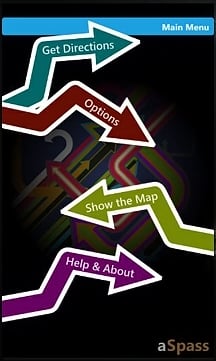
While others voice navigation apps go straight to the map view, aSpass opens up to a Main Menu. From the menu you can get directions, access options, show the map, and access the help/about section.
Establishing directions has three choices, search for the address of the destination, choose from favorites, or select from last search results. There is no support for keyword searches but you can set your destination by tapping on the map.
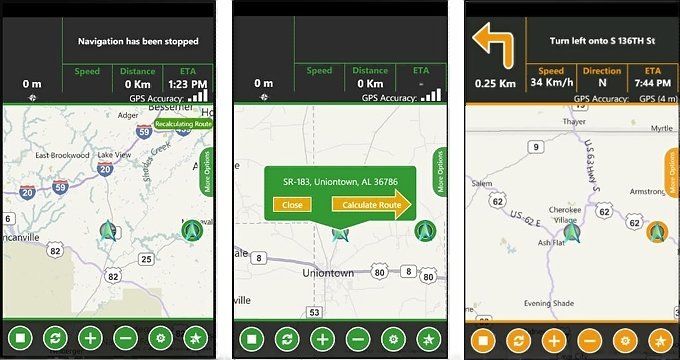
Map layout is your typical navigation information up top and button controls on the bottom. Button colors match your Windows Phone Theme and there is no three-dot menu to pull up button descriptions or additional items.
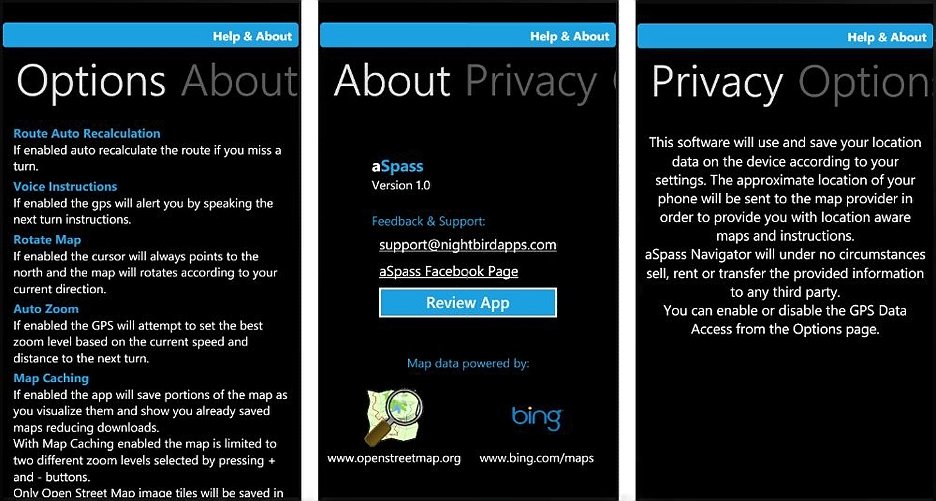
The Help/About section does a nice job of detailing what all the controls represent but you have to leave the map to access that information. Not exactly the best option while on the road.
The buttons control:
- Stopping your routing
- Refresh your route
- Map zoom in/out
- Access settings
- Adding to your favorites
Settings for aSpass cover a wide variety of settings including distance unit choices, map auto-zoom, voice quality, map caching, and map type. aSpass gives you the choice between Bing Maps and Openstreetmaps. Openstreetmaps can be cached to improve re-drawing rates and for those times you find yourself in a poor reception area. Bing maps can't be cached.
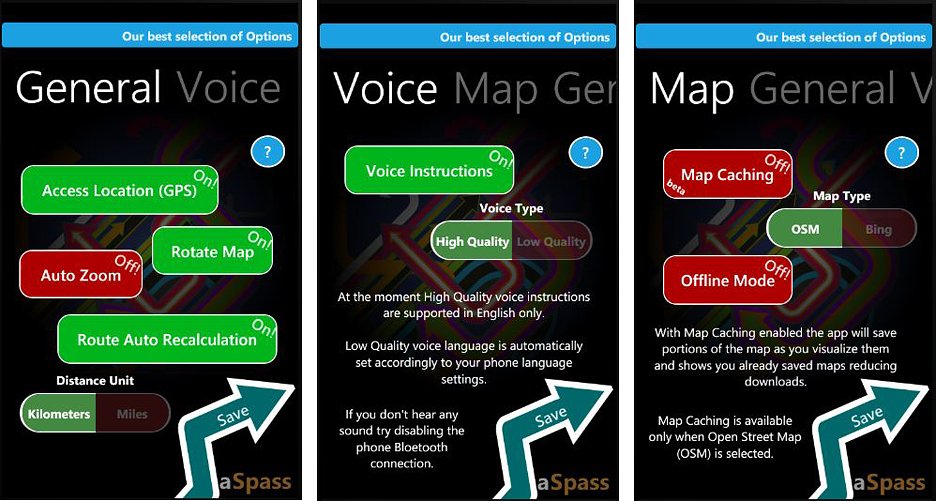
The cache feature is nice in that it downloads larger sections of the maps to minimize the frequency in which aSpass has to refresh the map.
Voice instructions can be set to high quality or low. High quality only supports English but low quality will automatically set itself to the phone's language settings.
Route Planning
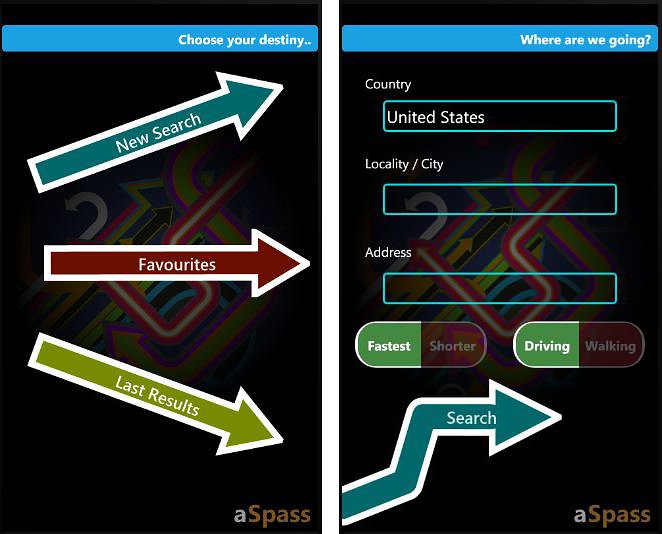
aSpass lets you establish routes two ways; from the Main Menu and by tapping on the map. From the Main Menu you can search by address, choose a favorite, or go into the map view and tap on a point. If you choose the search by address option, you'll have the additional options to choose the fastest/shortest route and whether or not you are driving or walking.
From the map view, just tap away and a pop-up window appears with the address details and a choice to "calculate route".
Once you've established the route, you can tap on the More Options tab and download the map of your current route. You also have the options to choose the detail level of the map.
When all is said and done, your routing information is displayed at the top of the map that shows you the nature of your next turn, speed, distance, and estimated time of arrival. You also have a text description of your current location.
aSpass does not provide a route detail summary or listing.
Performance
On the road, aSpass performed nicely but there were several glitches that gave me pause.
Map re-draw/reload times were really good with or without the caching turned on. The cache feature downloads your map in tiles/grids/sectors and every now and again, one of these squares would come up missing. It was noticeably worse with the previous version (v1.0) and the recent update to version 1.1 has minimized this problem greatly.
Accuracy was a little bit of a problem. With regularity, I would find myself stopped at a turn and aSpass would tell me that I was 100 feet from the turn. At times, the distance would be as great as 500 feet.
Voice commands came across loud and clear but one feature that was present with version 1 has been removed with version 1.1. With version 1, voice commands would not only alert you of an upcoming turn but also tell you what street/highway/exit your were turning onto. For example the voice command would say, "Turn right 100 yards on to U.S. 280 East toward Childersburg". At times it would add the directional reference and tell you when the name of the road changes. I could almost navigate solely by the voice commands.
With version 1.1, the voice commands simply state your upcoming turn with no street information (e.g. Turn right 100 yards). This feature comes in handy to give you a point of reference as you travel on uncharted roads. A feature that should have stayed in place.
Route re-calculations were decent with regards to speed but aSpass relies too heavily on U-Turns. The first re-calculation comes in quick but always involves making U-Turns. I found myself passing three or four alternate routes before aSpass would give up on directing me to make a U-Turn.
Why is this an issue? On some roads, in some jurisdictions, U-Turns are prohibited and will result in a costly traffic ticket. If you are inclined to turn around and resume the original route, do so safely by turning around in a parking lot or circling a block.
Update in the works
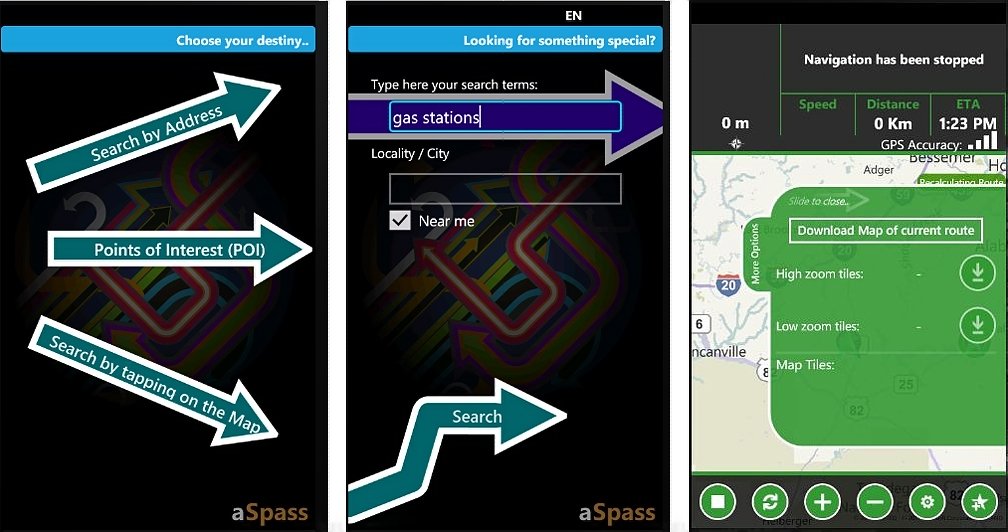
There's yet another update (version 1.2) in the works with aSpass that will bring two key features to the application. The update will bring map downloads and keyword or point of interest searches to the app. Map downloads will allow you to download the route map. It gives you a variety of map quality choices and will help reduce the dependence on data while traveling.
Finding your destination by keyword or point of interest is another bonus heading to aSpass with the version 1.2 update. Not sure of the address, key in the business name and if it's in the map database, you'r half way there.
Overall Impression
aSpass is a nice voice navigation app for your Windows Phone. With each update it gets a little better but there's still room for improvement. Maps redraw nicely but there are still a few blank spots at time. Accuracy of location has gotten better but being 100 feet behind your actual location is significant. I also not sure if route re-calculations relying so much on U-turns is a good thing.
I wouldn't mind seeing a three-dot menu that would at least pull up the button details. The menu layout takes a little getting used to but it does grow on you. aSpass does have a trial version available with the full version running $3.99. You can find both here (opens Zune) at the Marketplace.
Summing it all up
We've looked at four voice navigation apps for your Windows Phones. The apps range in prices ($6.99 to $2.99) as well as features and performance.
The biggest challenge with any of these apps is the dependence on data. Because of that, these apps will be hard pressed to knock TomTom off my dashboard. That's not so say that a Windows Phone navigation app will always suck wind.
Three of the four apps I've looked at have made improvements to minimize the dependence on data. Either by downloading maps outright or downloading a larger map that your route goes through, you can find yourself in a weak signal area and not loose your maps. If they could find a way to minimize the data needed for route calculations, the efficiency would improve greatly.
Each of the voice navigation apps have a certain amount of appeal and each have room for improvement. Some, more room than others. The developers are open to suggestions and feedback from users with some of the updated features coming from this feedback. The nice thing about it is that each has a trial version to allow you to test it out before purchasing.
Here's how they break down.
Turn by Turn Navigation ($4.99): Overall, this was the best performer. I wish the navigational header was a little less cluttered to make it easier to pick up the details but the downloadable maps, keyword searches, and favorites make up for it. Rating: 8.5
GPS Voice Navigation ($6.99): Another fine voice navigation app for your Windows Phone. Recent updates have improved the performance of this app but I would easily trade multiple map sources for downloadable maps or keyword searches. The routing header is easy to read and the increased download cache for maps helps the map keep pace with your travels. Rating: 7.5
aSpass ($3.99): aSpass is a nice voice navigation application with a lot of potential. The recent update pushed things in the right direction but there still needs to be a little work done on the accuracy of your location, stop defaulting to a U-Turn for re-calculating routes, and bring back the old voice commands.
Had the voice commands stayed as informative with version 1.0, I would call it a tie between GPS Voice and aSpass. Without the old voice commands, I've got to put aSpass slightly behind GPS Voice. Rating: 7
Silver Navigator ($2.99): I like the design, user interface and features but the delivery falls way short. Silver Navigator shows promise but even as the lower cost option, you really should give the trial version a go before buying. Silver Navigator has potential but it's a couple of updates behind the rest of the pack. Rating: 5.5

George is a former Reviews Editor at Windows Central, concentrating on Windows 10 PC and Mobile apps. He's been a supporter of the platform since the days of Windows CE and uses his current Windows 10 Mobile phone daily to keep up with life and enjoy a game during downtime.
